The BlackBerry PlayBook Review
by Anand Lal Shimpi on April 13, 2011 9:00 PM EST- Posted in
- Tablets
- Smartphones
- RIM
- BlackBerry
- PlayBook
- Mobile
Memory Limits
Despite the PlayBook having a 1GB of LP-DDR2 memory on-board, this thing can run out of memory quickly - particularly when multitasking with BlackBerry Bridge apps. If you've got a web page loaded in the Bridge Browser, you'll only be able to open a maximum of three other Bridge apps before you run out of memory. For example, I had AnandTech loaded in the Bridge Browser with Messages, Calendar and Contacts open alongside it. If I tried to open MemoPad or Tasks the apps would quit instantly. It's only after I closed the Bridge Browser that I could launch additional Bridge apps. I don't think we're actually using a full gigabyte of memory, but I do think that I'm bumping into whatever portion of memory is reserved for Bridge apps in the above scenario.
Open up enough non-Bridge apps and you'll quickly run out of graphics memory. If you're lucky, you'll even get a nice error or two from the OS:
The biggest GPU memory hog appears to be the browser, particularly with a full web page loaded. RIM appears to keep the entire web page in memory rather than do the old take a picture of the app and display it as a thumbnail trick. As a result having a loaded web page in the browser, even if it's just in the background, eats into your limited available GPU memory. Just as there's performance tuning that has to be done on the PlayBook, there's also a lot of memory usage tuning that must be done as well.
WiFi Sharing
The big joke about the iPad is that despite being Apple's premier "post PC era" device, you start out using it by plugging it into your PC. Har har. The PlayBook is a bit more advanced.
Out of the box the PlayBook is fully functional with two methods of getting data on/off your device. There's the somewhat traditional way, using a USB cable. RIM ships the PlayBook with both Windows and OS X driver support by default. Connect it via USB to your Mac or PC and it'll appear as a removable storage device. RIM was clever enough to have the initial partition that's mounted autorun an executable, prompting you to install the BlackBerry Device Manager.
Once installed, the PlayBook will appear as a shared drive on your computer. You can copy to/from it the same way you would any other network share. The PlayBook exposes three shares that you can access: certs, print and media. Media is where pretty much everything is stored - documents, downloads, photos, videos, everything. You can copy files to/from this share without issue, and it works from both a PC or a Mac.
If you want an even more traditional sync experience, there's also the BlackBerry Desktop Software - also available for PCs and Macs. Unfortunately the current version of the BlackBerry Desktop Software doesn't support the PlayBook so I couldn't thoroughly test it.
You may wonder why the PlayBook appears as a network share rather than a traditionally mounted USB device. For starters, it lets you get around Apple's whole eject-to-remove silliness. Pull a USB mass storage device without first ejecting it under OS X and you'll get a stern warning about potential data loss from your Mac. Network shares don't suffer the same fate. Unplug the PlayBook whenever you want and your Mac won't complain.
The bigger reason for RIM going the network share route is because the PlayBook supports access to its shared volumes over WiFi as well as USB. Flip a switch in the Sharing settings page, supply an optional password and you've got the same full access to the PlayBook's NAND.
The PlayBook doesn't even have to be awake for WiFi sharing to work, it implements some form of wake on LAN. With the PlayBook in standby, hit it over the network and after a short wakeup period (~5 seconds) you'll have full access to the device. The only requirement is that your PlayBook is connected to the same network as whatever device you're trying to access it from.
When it works, WiFi sharing is great. I only have two complaints: speed over WiFi is atrocious and I can't always get WiFi sharing to work, although the latest update seemed to reduce the number of issues I've had.
Pretty much no smartphone or tablet we've tested is particularly speedy over WiFi. Even the Motorola Xoom, at the top of our performance chart, manages a meager 36Mbps. Part of this has to do with the fact that all of these devices are power rather than performance optimized and part of it has to do with NAND performance limitations. The PlayBook is even more disappointing in this regard:
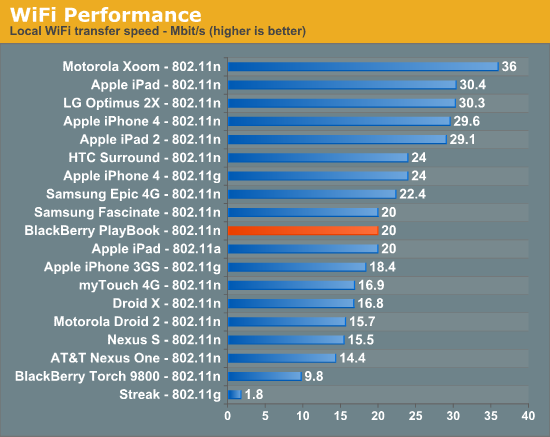
The fastest I could ever write to the PlayBook over 802.11n (~5 feet away from the access point) was at 20Mbps. Typical speeds were closer to 16Mbps however. RIM tells me that there's still a lot of performance tuning that has to be done within the OS and WiFi stack. It expects the PlayBook's WiFi performance to improve, however today it is a known issue. Poor WiFi performance is more frustrating on the PlayBook because of how useful WiFi sharing is.
The PlayBook is pretty hands off when it comes to letting you use the device while you're copying data to it. I tried copying a folder full of photos over to the PlayBook while browsing the same folder on the device, unfortunately in one instance this did cause the photos app to crash. On the bright side, the crash was pretty graceful - there was no error, just an app exit. Relaunching the app worked perfectly afterwards.
I have run into situations where I simply couldn't connect to the PlayBook over WiFi. If the connection failed after two attempts, I usually had to toggle WiFi sharing on/off on the device before it'd start working. With the latest software update I received just over 24 hours ago I've run into this problem a lot less frequently. We'll see if it continues to behave well.
I am impressed with RIM's cross platform support (at least from a Mac/Windows perspective) as well as its embracing of WiFi sharing. I personally would rather just copy data over to my tablet like I would any other computer, having to go through a separate sync app should be optional.


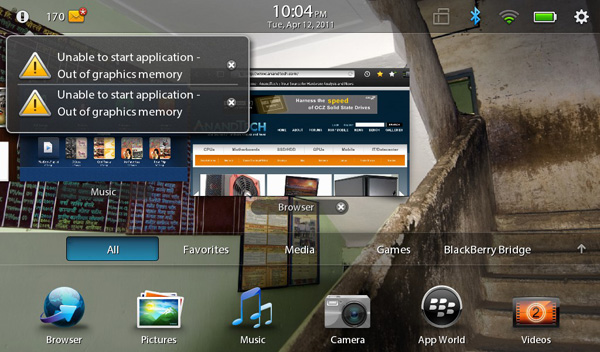
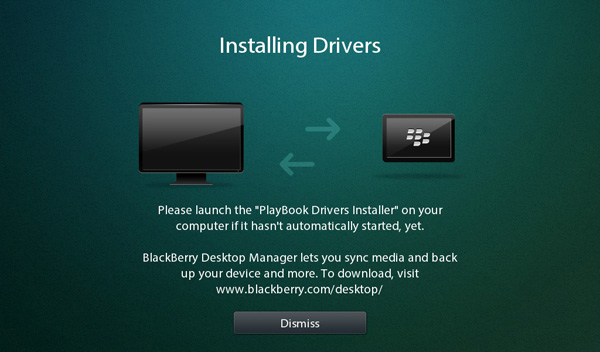
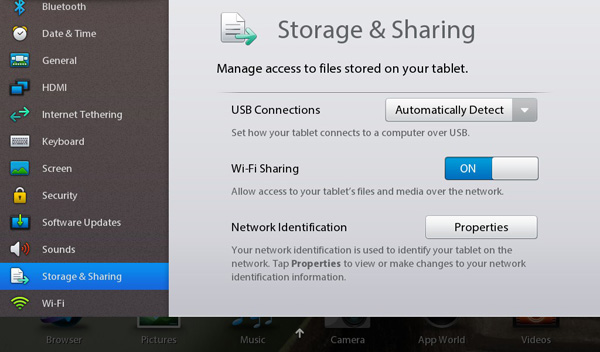








77 Comments
View All Comments
Anand Lal Shimpi - Thursday, April 14, 2011 - link
You're very right, clarified! :)Take care,
Anand
Targon - Thursday, April 14, 2011 - link
I will note that the idea of using gestures that originate in the bezel seems to be an evolution of the Palm(now owned by HP) gesture area on the Palm Pre and the other WebOS based smartphones. Yes, the tablet lets you use any bezel, but as I said, this is an evolution of the concept that Palm implemented with the gesture area.Since the HP Touchpad will not have a dedicated gesture area, it will be interesting to see how things play out going forward in the tablet space.
melgross - Thursday, April 14, 2011 - link
But do the gestures really extend into the bezel area, or do they really just start at the first pixel your finger encounters when swiping from beyond the edge of the screen? I think it's the latter. Swiping from the bezel just insures that your finger will be detected hitting that first pixel in the screen at the edge, which tells the OS that it's a special "bezel" gesture.Maybe I'm wrong, but it makes sense to me that that's how it works, then thinking that the entire bezel is gesture enabled with sensors, though it's possible.
Perhaps Anand, can help here.
AnitaPeterson - Thursday, April 14, 2011 - link
Mate, you wrote so many pages, but eschewed some of the most important questions.1) You discuss the screen, but make no mention of the technology - is it IPS? is it TN? As for the surface - is it polycarbonate? is it GorillaGlass?
2) You discuss the USB, but make no mention of crucial use - does the Playbook have USB host capabilities? In other words, can you connect an external HDD to it (whether self-powered or externally powered) and read files from it?
3) Since we mention USB and external storage, how about a peep about SD card support? Seriously... a review with nary a mention of additional/expandable storage?
4) Why are you comparing it with the iPad and the Xoom, instead of comparing it with the only other real, usable device in its size class, namely the Galaxy Tab??? The Playbook is not for people who want large devices, who can get an iPad... Is it not clear that the size is one of the biggest factors at play here? You mention the Galaxy Tab exactly once, and make an intriguing statement that the Playbook is a bit larger... but when it comes to pictures, again you compare it with the Kindle (!??) and the iPad. Eh? the Kindle???
I'm sorry to be harsh, but this is a rush job... just like the Playbook itself.
Lepton87 - Thursday, April 14, 2011 - link
Have you even read the review? It answers two of your three questions. The tablet doesn't have an SD card slot and it doesn't have an USB port either. Your fist question still stands, I'm also curious what panel technology its screen uses.Pessimism - Thursday, April 14, 2011 - link
Incorrect. It does have a USB port, and the review specifically states this when discussing available charging options. The poster was asking whether its possible to use a male-male USB cable to connect mass storage to it.Pessimism - Thursday, April 14, 2011 - link
of hearing everyone whine and complain about lack of matroska support. matroska has NO STANDING outside anime nuts who can't wrap their brains around a second file to contain subtitles. matroska is a tiny speck with no corporate backing, no manufacturer is going to dedicate development time or die space to support it.Penti - Friday, April 15, 2011 - link
Actually it has pretty good manufacturer standing now, it's supported by Sonic Solutions/divx, ArcSoft, CoreCodec and all the serious chipset manufacturers of media player chipsets and STB solutions. As well as support on BD-players and televisions coming along. Nero also has support for it btw. Even boxes like the Roku now supports local playback and MKV. (Roku XDS with USB) Also there is no die space needed it's just a container. Software is all that's needed. Nokia also added MKV support in Symbian^3.DesktopMan - Thursday, April 14, 2011 - link
"As you'll see in our video tests, the PlayBook is the first ARM based tablet we've used that can decode a 1080p H.264 High Profile video stream."I believe the Hard Kernel ODROID-A was the first on the market (though in limited availability), as it's using the Samsung Exynos 4210 SOC. Would be great to see a test of that, to see how well the Exynos drives a tablet. I have high hopes for it.
NCM - Thursday, April 14, 2011 - link
The ability to handle 1080p H.264 is technically impressive, but I have to wonder about its relevance to the intended business market. One might like that at home, although even there it seems to me to be a party trick.And speaking of business use, the idea of using webmail for that is of course a joke, especially on a mobile device that won't always have a live net connection. I'm sure we all understand that this really is a software timing problem, but still, a bit of an embarrassment for RIM.
I'm not enticed by the 7" screen size, which is too big for the pocket and seems too small for good reading functionality. But one of the things we're seeing from the iPad's success is that people are coming up with their own uses for tablets, uses that weren't necessarily envisioned before they hit the market. Maybe that'll happen with the 7" devices too?