The Battle of the P67 Boards - ASUS vs. Gigabyte at $190
by Ian Cutress on January 20, 2011 4:15 PM EST- Posted in
- Motherboards
- Gigabyte
- Asus
- P67
BIOS
Gigabyte has not been on the ball BIOS/UEFI wise for Sandy Bridge. In the Visual Inspection, I explained at how the board is actually 64-bit UEFI but with a BIOS interface attached (for stability, after years of working at it) with plans to possibly upgrade to a GUI at a later date. Though in the name of stability, the launch BIOS has significant issues with turbo boosting, where only a 1x multiplier boost gets applied at any thread loading, rather than 4x/3x/2x. It wasn't as simple as downloading the latest BIOS from the website and updating - in order to get it to work properly, I had to load in an OS, and download the latest version of @BIOS, their BIOS updating tool, and grab the latest BIOS. You cannot use the version of @BIOS on the CD, you need the latest version, and you cannot use QFlash in the BIOS, as they both do not recognise any BIOS F6 or above as valid. I downloaded the latest BIOS file from the website, and use @BIOS to update from the file. At the time of writing, the F7b BIOS is the latest, which implements turbo modes correctly.
If you have worked with a BIOS before, Gigabyte is not throwing up too many new features to surprise you – only those based around Sandy Bridge. Everything overclocking, CPU and voltage related is found in the Intelligent Tweaker menu, whereas boot order can be found in the advanced BIOS options.
The Intelligent Tweaker menu gives a quick overview of BCLK, frequency, temperature, voltages, etc. By dividing the all the OC options into the ‘frequency’, ‘memory’, and ‘voltage’ sub-menus, while this splits up the options to make them easier to digest, it does result in more navigation. Personally, I would prefer being able to adjust the CPU/DRAM voltages in the frequency settings as well as the voltage settings.
Thankfully, most of the settings can be adjusted by typing in a value, or by the +/- buttons, or by pressing enter to type/bring a scrollable menu up. I like being able to do this in a BIOS/UEFI, and most manufacturers will leave out at least one of the available ways to change a setting in every sub-menu, or mix and match as they deem appropriate.
The BIOS allows eight profiles to be saved on board, or you can save/load to a file. Given some of the overclocking problems I mention below, every time a re-flash of the BIOS was required, all my saved on board settings were lost.
Overclocking
Overclocking on the P67-UD4 was almost as easy as it has been on previous BIOS boards, although there was no easy overclock presets available in the BIOS. EasyTune6, the OS software on the Gigabyte CD, gives automatic options for 35x, 37x and 40x multiplier at 100 MHz bus speed. These settings, as in previous Gigabyte iterations and boards, work pretty well, but a 4 GHz overclock on Sandy Bridge is not going to win any awards.
Going into the BIOS, I immediately left everything on auto and upped the multiplier to 45x, for a 4.5 GHz processor speed. This successfully booted into Windows, passed the stability tests, then BSOD on shutdown. On the restart, the board attempted to boot back at stock, which was disappointing.
As with previous overclocking attempts, I jumped in and put the VCore straight at 1.42V, with a 1.9V PLL. Upping the multiplier to 45x to give 4.5 GHz this time was no trouble. 4.6 GHz and 4.7 GHz also passed without issue. 4.8 GHz booted into the OS, but failed the OCCT stress test, so I rolled back the multiplier to 47x and started playing with the BCLK by 1 MHz at a time. 101 MHz also failed the stress test, leaving 47 * 100 MHz as a good overclock. This board automatically puts a -0.2 MHz bias on the BCLK, meaning that the speed is actually 47 * 99.8 MHz = 4.69 GHz.
Out of interest, I rolled back the multiplier again to 46x and upped the BCLK this way. With a 102.2 MHz BCLK, it would beat the speed of the 47 * 100 MHz overclock, so I booted at 102.5 MHz (102.3 MHz effective), with a 46x multiplier, which passed. 103 MHz did not however, so 102.5 MHz * 46 (102.3 MHz * 46 effective = 4706 MHz) would seem the best option, as it contains that small little BCLK boost to help other components and memory.
With the board’s Dual BIOS system, on a severe failed boot type unsuccessful overclock by increasing the multiplier too much, the board would revert to the backup BIOS, and then boot me straight into the BIOS. If I changed anything, it would load the standard BIOS again with my new settings. Also of note, if I upped the BCLK too far, the system would restart in one of two ways – without any overclock at all, or at 100 MHz with my chosen multiplier. If I increased the RAM too far, it would keep rebooting and never getting to the POST screen until I used a jumper on the Clear CMOS header. Note, no jumpers are included in the box, so you have to find your own way of shorting those pins. I also tried going for 50x multiplier, 100 MHz BCLK, at 1.50 V. On a failed boot into Windows, the main BIOS became corrupted and had to be restored by the backup – then I had to load into the OS to run @BIOS to update to the F7b BIOS again, because the backup BIOS is F1 and doesn’t recognise the F7b BIOS file as a valid BIOS, which was frustrating.
At 4.706 GHz (42.6% OC over 3.3 GHz/non turbo/multithreaded, 27% OC over 3.7 GHz/turbo/single-threaded), the 3D Movement benchmark was run. In single thread mode, a score of 145.19 was achieved, a 28% increase. In multi-threaded mode, a score of 463.12 was achieved, a 38.6% increase.


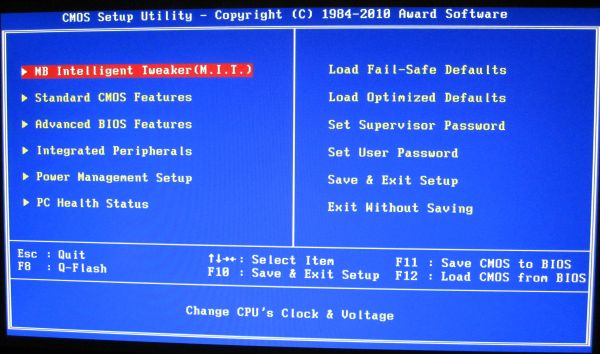
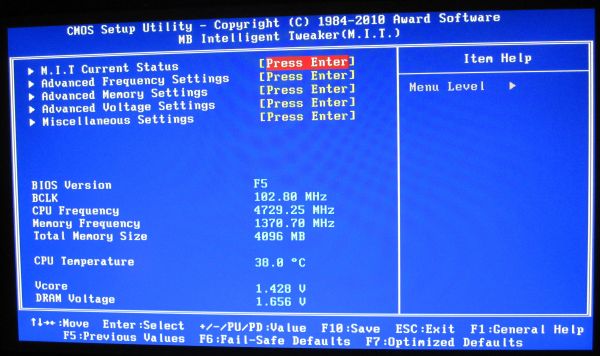
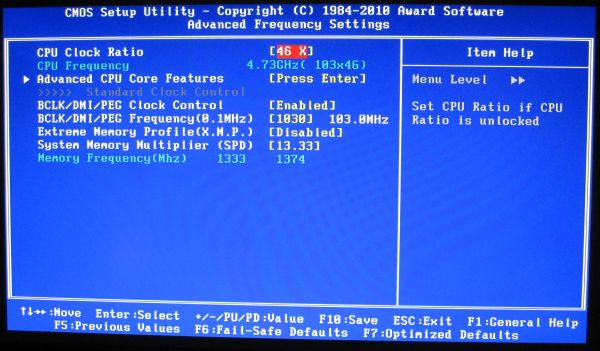














137 Comments
View All Comments
Rick83 - Friday, January 21, 2011 - link
An ASUS Xonar DX costs around 50-70$ and does the same, and remains portable to any pcie board. I chose to go with that in the end...sweetspot - Friday, January 21, 2011 - link
See this is the point exactly overlooked,""go get so and so sound card to solve your problems, but now look at the equation posted in the review ""
2x 190 mobos or the 150 mobo which is better save 40 bucks ??
See how can you save 40 bucks when they clearly did not do sound review at all, so you now need to go pay the extra 50-70 bucks for add on sound card, now you are not saving 40 bucks with the Asrock board are ya.
Sure reader can go elsewhere and do alot of extra research on the parts for that info, but the review sites are supposed to cover that whcih is the whole reason people read them in the 1st place to get info they dont have access to read and not have to go web hopping for each detail to get information, and let an expert reviewer cover that research and testing for them, the whole reason review sites exsist. leaving out details so readers have to go elsewhere for items they reviewed is not a very helpfull at all, and readers waste time reading this to find out they are SOL later on, and need to spend more time on other sites for overlooked details.
Sound is not small item or bug oversite, every mobo computer usually sound is a key part of their use for home / entertainment use types. So skipping sound and other mojor compnents in a review is terrible to the reader.
Voldenuit - Friday, January 21, 2011 - link
Blegh. Too expensive.Pass.
Concillian - Friday, January 21, 2011 - link
Agree.Seen a fair number of reviews of various $150+ P67 boards.
OCing the 2500k looks to be about as non-complex as it gets, does a mobo really make a big difference anymore aside from 20 phase VRMs or whatever for the people doing water and phase change cooling and pumping 1.5 volts through these things?
Seems like a normal person on air going for 4.4-4.6 should need nothing fancy except whatever pci-E slot config and ports they are after.
I'm waiting on a <$150 roundup somewhere.
Rick83 - Friday, January 21, 2011 - link
The worst part, is that I got a p55 UD5 for 150 euro, which has more features than the new UD5. (And cost less at launch)I don't even want to talk about the feature-decay with regard to my IP35 Pro.
It's a sad state for the mobo buyer and best to stick to the low end.
Cashano - Friday, January 21, 2011 - link
I read a lot of comments about wait for the (X/Z)(67/68) boards, problem is by then AMD is on the playing field with they new chipset and boards, but lets look at todays boards.When testing boards at $190, i would say its more fitting to test the ASRock P67 Extreme6 instead of the ASRock P67 Extreme4, seeing that its closer to the $190 mark and alot more SATA and V16 power, but thats just what I think.
Cashano.
Cashano - Friday, January 21, 2011 - link
Forgot to add, that Ext6 has 2x 1Gbit LAN, or combined 2Gbit :P new feature.Cashano
seamusmc - Friday, January 21, 2011 - link
Who really uses that feature though. I've never met anyone that takes advantage of that. Would be neat to try it.Hogan773 - Friday, January 21, 2011 - link
No - the POINT is that you compare based on what you GET and the ASRock is delivering all the features (and more) vs the $190 tier at both ASUS and GB.Maybe you're different, but when I buy something, my thought process is not "OK how much to I want to spend" but rather "what features do I want to buy" and from there, where can I get the lowest dollar price on said features.
BTW beyond the bigger power phases there doesn't seem to be that many diffs between the ASR 4 and ASR 6. Thats prob because the ASR 4 is pretty fully loaded.
Cashano - Friday, January 21, 2011 - link
You are right that there isn't a lot of difference between X4 and 6, from what i can see it is,X6 has 2x SATA3(raid), 4x SATA3(raid), 4x SATA2(raid), and V16+2 phase power, and Dual Lan.
X4 has 2x SATA3(raid), 2x SATA3(raid), 4x SATA2(raid), and V8+2 phase power, and Single Lan.
I don't know the price difference is in the US, I think its down to about $10.
Well my thought process is, what do I need here and now for cheapest price, and what do I need in 3 to 6 months, for expansion and upgrades (like crossfire and hard disk's) but that's just me.
But yes I would take the X4 over X6 if i didn't use Dual lan, or used 2 Raid setups.
Cashano