The Battle of the P67 Boards - ASUS vs. Gigabyte at $190
by Ian Cutress on January 20, 2011 4:15 PM EST- Posted in
- Motherboards
- Gigabyte
- Asus
- P67
BIOS
Gigabyte has not been on the ball BIOS/UEFI wise for Sandy Bridge. In the Visual Inspection, I explained at how the board is actually 64-bit UEFI but with a BIOS interface attached (for stability, after years of working at it) with plans to possibly upgrade to a GUI at a later date. Though in the name of stability, the launch BIOS has significant issues with turbo boosting, where only a 1x multiplier boost gets applied at any thread loading, rather than 4x/3x/2x. It wasn't as simple as downloading the latest BIOS from the website and updating - in order to get it to work properly, I had to load in an OS, and download the latest version of @BIOS, their BIOS updating tool, and grab the latest BIOS. You cannot use the version of @BIOS on the CD, you need the latest version, and you cannot use QFlash in the BIOS, as they both do not recognise any BIOS F6 or above as valid. I downloaded the latest BIOS file from the website, and use @BIOS to update from the file. At the time of writing, the F7b BIOS is the latest, which implements turbo modes correctly.
If you have worked with a BIOS before, Gigabyte is not throwing up too many new features to surprise you – only those based around Sandy Bridge. Everything overclocking, CPU and voltage related is found in the Intelligent Tweaker menu, whereas boot order can be found in the advanced BIOS options.
The Intelligent Tweaker menu gives a quick overview of BCLK, frequency, temperature, voltages, etc. By dividing the all the OC options into the ‘frequency’, ‘memory’, and ‘voltage’ sub-menus, while this splits up the options to make them easier to digest, it does result in more navigation. Personally, I would prefer being able to adjust the CPU/DRAM voltages in the frequency settings as well as the voltage settings.
Thankfully, most of the settings can be adjusted by typing in a value, or by the +/- buttons, or by pressing enter to type/bring a scrollable menu up. I like being able to do this in a BIOS/UEFI, and most manufacturers will leave out at least one of the available ways to change a setting in every sub-menu, or mix and match as they deem appropriate.
The BIOS allows eight profiles to be saved on board, or you can save/load to a file. Given some of the overclocking problems I mention below, every time a re-flash of the BIOS was required, all my saved on board settings were lost.
Overclocking
Overclocking on the P67-UD4 was almost as easy as it has been on previous BIOS boards, although there was no easy overclock presets available in the BIOS. EasyTune6, the OS software on the Gigabyte CD, gives automatic options for 35x, 37x and 40x multiplier at 100 MHz bus speed. These settings, as in previous Gigabyte iterations and boards, work pretty well, but a 4 GHz overclock on Sandy Bridge is not going to win any awards.
Going into the BIOS, I immediately left everything on auto and upped the multiplier to 45x, for a 4.5 GHz processor speed. This successfully booted into Windows, passed the stability tests, then BSOD on shutdown. On the restart, the board attempted to boot back at stock, which was disappointing.
As with previous overclocking attempts, I jumped in and put the VCore straight at 1.42V, with a 1.9V PLL. Upping the multiplier to 45x to give 4.5 GHz this time was no trouble. 4.6 GHz and 4.7 GHz also passed without issue. 4.8 GHz booted into the OS, but failed the OCCT stress test, so I rolled back the multiplier to 47x and started playing with the BCLK by 1 MHz at a time. 101 MHz also failed the stress test, leaving 47 * 100 MHz as a good overclock. This board automatically puts a -0.2 MHz bias on the BCLK, meaning that the speed is actually 47 * 99.8 MHz = 4.69 GHz.
Out of interest, I rolled back the multiplier again to 46x and upped the BCLK this way. With a 102.2 MHz BCLK, it would beat the speed of the 47 * 100 MHz overclock, so I booted at 102.5 MHz (102.3 MHz effective), with a 46x multiplier, which passed. 103 MHz did not however, so 102.5 MHz * 46 (102.3 MHz * 46 effective = 4706 MHz) would seem the best option, as it contains that small little BCLK boost to help other components and memory.
With the board’s Dual BIOS system, on a severe failed boot type unsuccessful overclock by increasing the multiplier too much, the board would revert to the backup BIOS, and then boot me straight into the BIOS. If I changed anything, it would load the standard BIOS again with my new settings. Also of note, if I upped the BCLK too far, the system would restart in one of two ways – without any overclock at all, or at 100 MHz with my chosen multiplier. If I increased the RAM too far, it would keep rebooting and never getting to the POST screen until I used a jumper on the Clear CMOS header. Note, no jumpers are included in the box, so you have to find your own way of shorting those pins. I also tried going for 50x multiplier, 100 MHz BCLK, at 1.50 V. On a failed boot into Windows, the main BIOS became corrupted and had to be restored by the backup – then I had to load into the OS to run @BIOS to update to the F7b BIOS again, because the backup BIOS is F1 and doesn’t recognise the F7b BIOS file as a valid BIOS, which was frustrating.
At 4.706 GHz (42.6% OC over 3.3 GHz/non turbo/multithreaded, 27% OC over 3.7 GHz/turbo/single-threaded), the 3D Movement benchmark was run. In single thread mode, a score of 145.19 was achieved, a 28% increase. In multi-threaded mode, a score of 463.12 was achieved, a 38.6% increase.


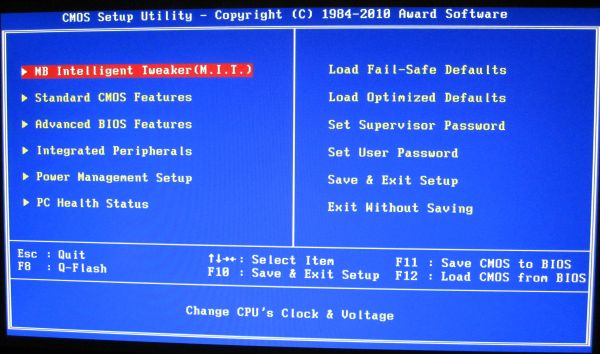
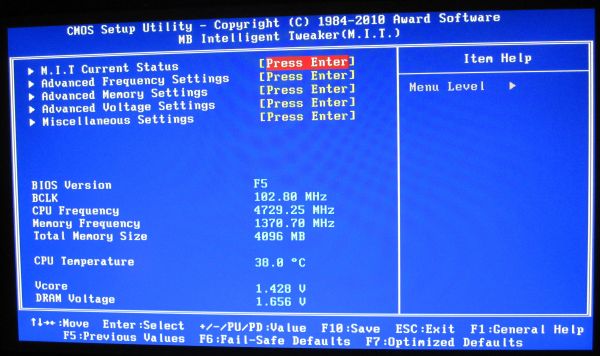
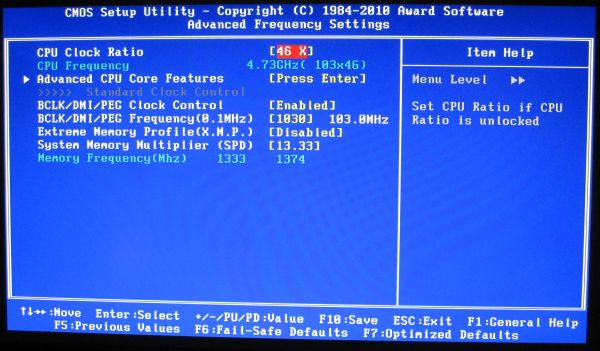














137 Comments
View All Comments
IanCutress - Thursday, January 20, 2011 - link
Edited; simple copy/paste error. Glad you liked the review, we should have some H67 on the way next.Ian
Shadowmaster625 - Thursday, January 20, 2011 - link
May as well go down to detroit and buy a big fat rock. I would like to see you guys put together two $600 systems. One based on these outrageous $200 motherboards and a $200 cpu, and $200 for everything else. And put that up against a $70 motherboard and $200 cpu and put the extra $130 into a video card. Who in their right mind would choose this new crap? Dont even talk about encoding because encoding is something you start and then walk away. You dont need to be there to watch it encode so it dont matter how long it takes. (For 95% of users. Dont play these 5 percent mindgames.)vol7ron - Thursday, January 20, 2011 - link
I never walk away from my boxmarc1000 - Friday, January 21, 2011 - link
this is off-topic, but i think you should walk away from your box a little more. =DHrel - Thursday, January 20, 2011 - link
I agree anything over 150 for a motherboard is stupid. But these new Sandy Bridge CPU's are great! It's called progress, and when you do a lot of encoding speed does matter even if you do walk away and/or use another computer in the mean time. Not to mention how intensive encoding full 1080p content is, what about 3D and in the future 4K HD and 8K HD. It's called progress and it's a good thing!Shadowmaster625 - Monday, January 24, 2011 - link
If you do a LOT of encoding, then you will have 2, 3, or 4 machines stacked up next to each other. And those machines would have Athlon X4's and cost $200 apiece to build. Only a fool spends $200, $300, or more, on a cpu just to encode something a little bit faster. You can get much better overall throughput using cheap AMD processors from the last generation. That fact holds true whether you encode one hour a week of video, or 1000. Intel is simply hoping that people are dumber than they may or may not really be.Fatchap - Friday, January 21, 2011 - link
I used to type the command to load up a game or an application, press play on the tape player and walk away. I guess you still do the same as you would not want any of this new crap.Shadowmaster625 - Monday, January 24, 2011 - link
You are quite delusional and propagandized if you think comparing a 2600K to something like a Q6600 or X2-250 is like going from "tape players" whatever you might use now. If you want a proper comparison, try VHS vs SuperVHS. Remember that? Oh yes, you must go out and spend $300 on that shiny new super-vhs player. All your old tapes will still look the same. But that's ok because anything new you record will look pretty good. (Of course if you ever stopped and thought about it, back in the day things always looked pretty good when you first recorded them. It's not until you tried playing it back in a different vcr that it started looking bad.)When someone can build a $500 gaming system that runs faster than something with a previous generation cpu and motherboard for less money then I might begin to be interested. But when you have to go with half the stream processors just to pay for a bunch of new crap that doesnt even get you anything, it makes no sense. These chips are supposed to result in cheaper motherboards. More integration, lesss complexity, bla bla bla. Well I dont see it. I just see a money grab.
seamusmc - Friday, January 21, 2011 - link
Shadow, some of us are still a generation or two behind. We'll definitely see more then a 5 percent boost. Personally I've been waiting for this 'perfect storm' of price and performance for quite some time, though I may wait for the 22nm refresh.Sure if you have an X58 platform with a 950 it probably doesn't make sense to upgrade, certainly not for gaming. Though many of the folks that frequent this site are enthusiasts and just want to play with the new hardware regardless of cost.
seamusmc - Friday, January 21, 2011 - link
Shadow, just realized the 5 percent gain you were talking about may have been between a $70 P67 board and $200 P67 board.I'd agree on that front. Though the more expensive boards do come with more features, USB hubs, and some better quality components.