The Battle of the P67 Boards - ASUS vs. Gigabyte at $190
by Ian Cutress on January 20, 2011 4:15 PM EST- Posted in
- Motherboards
- Gigabyte
- Asus
- P67
BIOS
Gigabyte has not been on the ball BIOS/UEFI wise for Sandy Bridge. In the Visual Inspection, I explained at how the board is actually 64-bit UEFI but with a BIOS interface attached (for stability, after years of working at it) with plans to possibly upgrade to a GUI at a later date. Though in the name of stability, the launch BIOS has significant issues with turbo boosting, where only a 1x multiplier boost gets applied at any thread loading, rather than 4x/3x/2x. It wasn't as simple as downloading the latest BIOS from the website and updating - in order to get it to work properly, I had to load in an OS, and download the latest version of @BIOS, their BIOS updating tool, and grab the latest BIOS. You cannot use the version of @BIOS on the CD, you need the latest version, and you cannot use QFlash in the BIOS, as they both do not recognise any BIOS F6 or above as valid. I downloaded the latest BIOS file from the website, and use @BIOS to update from the file. At the time of writing, the F7b BIOS is the latest, which implements turbo modes correctly.
If you have worked with a BIOS before, Gigabyte is not throwing up too many new features to surprise you – only those based around Sandy Bridge. Everything overclocking, CPU and voltage related is found in the Intelligent Tweaker menu, whereas boot order can be found in the advanced BIOS options.
The Intelligent Tweaker menu gives a quick overview of BCLK, frequency, temperature, voltages, etc. By dividing the all the OC options into the ‘frequency’, ‘memory’, and ‘voltage’ sub-menus, while this splits up the options to make them easier to digest, it does result in more navigation. Personally, I would prefer being able to adjust the CPU/DRAM voltages in the frequency settings as well as the voltage settings.
Thankfully, most of the settings can be adjusted by typing in a value, or by the +/- buttons, or by pressing enter to type/bring a scrollable menu up. I like being able to do this in a BIOS/UEFI, and most manufacturers will leave out at least one of the available ways to change a setting in every sub-menu, or mix and match as they deem appropriate.
The BIOS allows eight profiles to be saved on board, or you can save/load to a file. Given some of the overclocking problems I mention below, every time a re-flash of the BIOS was required, all my saved on board settings were lost.
Overclocking
Overclocking on the P67-UD4 was almost as easy as it has been on previous BIOS boards, although there was no easy overclock presets available in the BIOS. EasyTune6, the OS software on the Gigabyte CD, gives automatic options for 35x, 37x and 40x multiplier at 100 MHz bus speed. These settings, as in previous Gigabyte iterations and boards, work pretty well, but a 4 GHz overclock on Sandy Bridge is not going to win any awards.
Going into the BIOS, I immediately left everything on auto and upped the multiplier to 45x, for a 4.5 GHz processor speed. This successfully booted into Windows, passed the stability tests, then BSOD on shutdown. On the restart, the board attempted to boot back at stock, which was disappointing.
As with previous overclocking attempts, I jumped in and put the VCore straight at 1.42V, with a 1.9V PLL. Upping the multiplier to 45x to give 4.5 GHz this time was no trouble. 4.6 GHz and 4.7 GHz also passed without issue. 4.8 GHz booted into the OS, but failed the OCCT stress test, so I rolled back the multiplier to 47x and started playing with the BCLK by 1 MHz at a time. 101 MHz also failed the stress test, leaving 47 * 100 MHz as a good overclock. This board automatically puts a -0.2 MHz bias on the BCLK, meaning that the speed is actually 47 * 99.8 MHz = 4.69 GHz.
Out of interest, I rolled back the multiplier again to 46x and upped the BCLK this way. With a 102.2 MHz BCLK, it would beat the speed of the 47 * 100 MHz overclock, so I booted at 102.5 MHz (102.3 MHz effective), with a 46x multiplier, which passed. 103 MHz did not however, so 102.5 MHz * 46 (102.3 MHz * 46 effective = 4706 MHz) would seem the best option, as it contains that small little BCLK boost to help other components and memory.
With the board’s Dual BIOS system, on a severe failed boot type unsuccessful overclock by increasing the multiplier too much, the board would revert to the backup BIOS, and then boot me straight into the BIOS. If I changed anything, it would load the standard BIOS again with my new settings. Also of note, if I upped the BCLK too far, the system would restart in one of two ways – without any overclock at all, or at 100 MHz with my chosen multiplier. If I increased the RAM too far, it would keep rebooting and never getting to the POST screen until I used a jumper on the Clear CMOS header. Note, no jumpers are included in the box, so you have to find your own way of shorting those pins. I also tried going for 50x multiplier, 100 MHz BCLK, at 1.50 V. On a failed boot into Windows, the main BIOS became corrupted and had to be restored by the backup – then I had to load into the OS to run @BIOS to update to the F7b BIOS again, because the backup BIOS is F1 and doesn’t recognise the F7b BIOS file as a valid BIOS, which was frustrating.
At 4.706 GHz (42.6% OC over 3.3 GHz/non turbo/multithreaded, 27% OC over 3.7 GHz/turbo/single-threaded), the 3D Movement benchmark was run. In single thread mode, a score of 145.19 was achieved, a 28% increase. In multi-threaded mode, a score of 463.12 was achieved, a 38.6% increase.


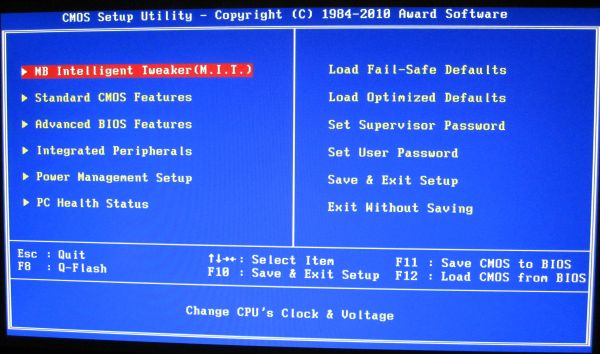
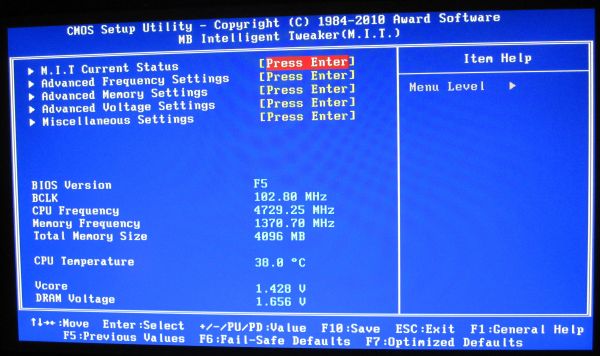
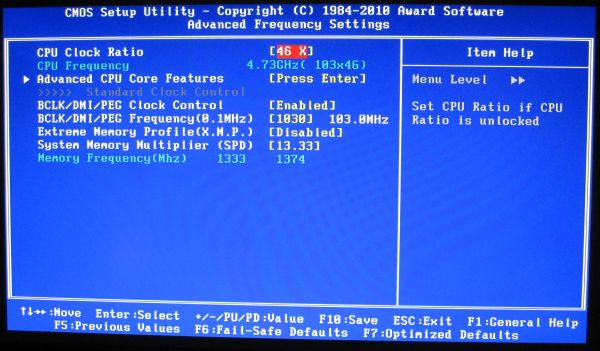














137 Comments
View All Comments
James5mith - Friday, January 21, 2011 - link
One big giant reason to use the Asus board? Intel® 82579 Gigabit EthernetAn Intel PHYS on an Intel board means one less PCIe lane taken up by the NIC. Not to mention, it's Intel not Realtek.
Mumrik - Friday, January 21, 2011 - link
‘if I’d rather take a $150 board rather than a $190 board, why are there $300 boards available?’No, the question is why you don't focus more on reviewing the lower end boards. Motherboards have become too expensive, especially when you consider how much is being moved onto the CPU. These were Asus' and Gigabyte's midrange boards. I'd love to hear more about the two below them in the two companies' lineups. Let's hear if there's a reason not to pick the 130-150 options.
erple2 - Friday, January 21, 2011 - link
I think the question is still extremely valid - if the 150 dollar board gives you all of the performance of the 190 dollar boards, where does that leave the 300 dollar boards?You also bring up another good question - what can the 150 dollar board buy you that the 100 board doesn't have?
My assumption is that there are various features that simply don't exist on the sub-100 dollar boards.
BTW, I'm not sure that motherboards are really all that expensive. At least, not beyond "standard inflation". The same level of features (of the day) cost about the same amount as they do today, I think.
7Enigma - Tuesday, January 25, 2011 - link
If this is standard inflation we are in for a world of hurt....sweetspot - Friday, January 21, 2011 - link
Just me but id prefer 70fps in my games if sound quality was excellent vs 75-80 FPS and unusable sound mobo parts. And or have to pay additional for add on pci sound card cash which defeats the savings shown using the asrock 150 mobo yet sounds bad so pay 50-70 more for add on card, vs the 2 190 boards sounds are good, So the value set he describes in this review of the 40 dollar cheaper board is totaly stupid since he failed to show the boards major components correctly ( Yes sound on a mobo is consider a major component piece of the many).Sure reader can go elsewhere to get the info but the point of the review sites is to cover basic parts so people dont have to web hop all day for those details.
faxon - Friday, January 21, 2011 - link
I wanna see a review of these vs the P67-GD65 from MSI. its the cheapest 8 SATA port board on the market and other sites have been saying it looks pretty good, wondering what you guys think before i buy it thoughHauntFox - Friday, January 21, 2011 - link
I just built a new system with this Asus board, it is quite nice, except I do not like the sata ports that point to the front. I barely have enough room to plug a sata cable into them with my case because the drive cage is in the way.RussianSensation - Friday, January 21, 2011 - link
Legit Reviews did a comparison, which can be found here: http://www.legitreviews.com/article/1500/1/1) Realtek vs. Intel - Besides a 3% lower CPU performance, the throughput is hardly any better wtih Intel. Also, unless you are networking multiple computers, we aren't going to be hitting 900+MB/sec in Internet speed.
2) 16x/4x vs. 8x/8x in CrossFire - Since P67 chipset runs PCIe 2.0 at full speed unlike P55 chipset, the PCIe 4x slot off the P67 chipset actually has 2x the PCIe bandwidth compared to P55 16x/4x boards. Overall, when testing with HD6950s in CF, the performance difference is almost nonexistent.
So overall, the stock P8P67 board looks like the one to get for those running single-GPUs.
Exodite - Monday, January 24, 2011 - link
I'd get the ASUS just for the Intel LAN solution TBH.I can't say whether it's hard- or software, or a combination of the two, but Realtek ended up as a real step down from the Marvell solution in my previous motherboard and I'd avoid it in the future if I can.
Most notably I went from a 30-40ms latency in WoW to 100-120ms with the Realtek. This was only recently rectified, well mostly rectified, with a driver update.
So for me personally i'd definitely be worth it. It's nice to see a review that tests the LAN solutions but frankly just testing throughput and CPU usage is rather disingenuous as latency and jitter probably play a larger role in most network-related usage.
fixxxer0 - Saturday, January 22, 2011 - link
how come there are no tests showing the SATA 6.0 speed comparisons?