ASUS VG236H 23-inch 3D Display Review: 120Hz is the Future
by Brian Klug on August 7, 2010 2:48 AM ESTOSD Controls
The front of the display is glossy, but tasteful. There’s the ASUS logo front and center, a subtle HDMI logo silkscreened in the bottom left, and on the bottom right are the OSD control buttons. To the right of the rightmost button is a blue power LED.
I guess these buttons are my second and last major complaint about the VG236H. There are 6 buttons, and while they work just fine and the control schema itself is straightforward, the problem is just how hard to see they are. The symbols are screened onto the plastic, and are just too hard to see.
The other problem is that there aren’t any raised edges or bits on them, so it’s hard to know when you’re actually pressing the center of a button. Most of the time, I just counted gaps to tell which button I was on. The power button has a small red line which differentiates it, but the rest are all the same and are just a bit difficult to use. There’s also a bit of flex in the whole display arm when pressing these buttons.
There’s a dedicated source button, menu button, and ‘splendid’ display mode button which cycles through five presets. The up and down buttons change brightness and contrast when the menu isn’t up. Tap down, and you can change contrast. Tap up, and you can change brightness. After tapping and entering respective modes, you can adjust in both directions.
I figure we should talk about the OSD controls here, which are actually very good. ASUS exposes different settings in the image tab depending on which spelendid mode you’re using. Under Standard, you’ll only be given brightness, contrast, and trace free - which lets you directly control LCD Overdrive. You can change ‘Trace Free’ in increments of 20, from 0 to 100.
Change modes to ‘Game’, and you can change brightness, contrast, ASCR (dynamic contrast), trace free, sharpness, and saturation. In fact, all of the modes except Standard seem to expose all the settings, which is interesting.
When you’re in 3D mode, the OSD also locks down into predefined settings for optimal 3D quality. In fact, all you’re left able to control is contrast. I can understand this - when doing things in 3D, you’re going to want all the brightness the panel can deliver, and probably the most ‘Trace Free’ the display can offer.
ASUS also thankfully provides a variety of OSD aspect ratio controls. You can select from full, 4:3, and overscan. There’s no 1:1 option, but what content seriously isn’t 1080P these days anyways? Full and 4:3 are self explanatory - Full is basically stretch, while 4:3 leaves you with black bars.
Overscan is a bit different, and I’m surprised ASUS included it, but props for doing so. I’d say that overscan is still a misunderstood beast for a lot of the population, but it’s simple - it’s extra image around the viewable image which gets cropped out. Back in the days of CRT TVs (seriously, can you still find a CRT TV at a store anymore?), image placement wasn’t perfect. To ensure uniformity, there was a safe area for content and important information, and a border that would get cut off. If you’ve ever done layout for publishing, think about the bleed area used for trimming, and you’ll get the picture exactly.
You can see the difference between the xbox dashboard with overscan on and off here. Basically, putting the monitor in overscan mode is what you’ll want to do, as you get close to 1:1 reproduction with no cropping. It’s awesome that ASUS included this, even a number of high end TVs have ambiguous or no overscan control, which is annoying.
There’s also our complete OSD tour in the gallery below:
Viewing Angles
Viewing angles on the VG236H are what you’d expect from a TN panel. There isn’t very much contrast or color distortion viewing the display at even extreme horizontal angles, it’s vertical angles that are sensitive to viewing angle. Check out our viewing angle gallery below:
ASUS advertises 170 degrees of viewing angle in the horizontal plane, and 160 degrees in the vertical with a 10:1 contrast ratio. I’d say the vertical angle you get isn’t quite as advertised, but honestly if you’re viewing the monitor from so far down below that this is noticeable, you’re probably doing something wrong and will complain more about damage to your spine than how colors look funny.
I’d say viewing angles overall are pretty standard on the VG236H.


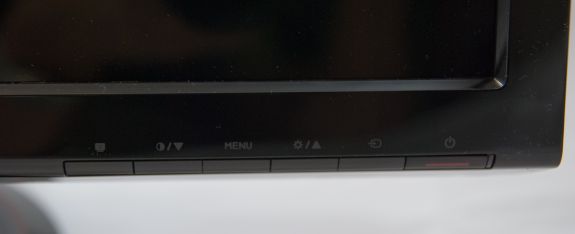
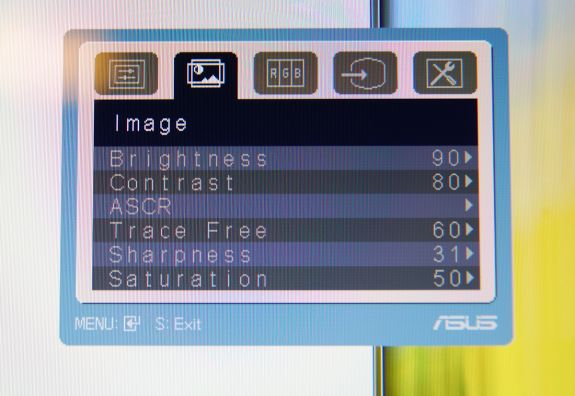
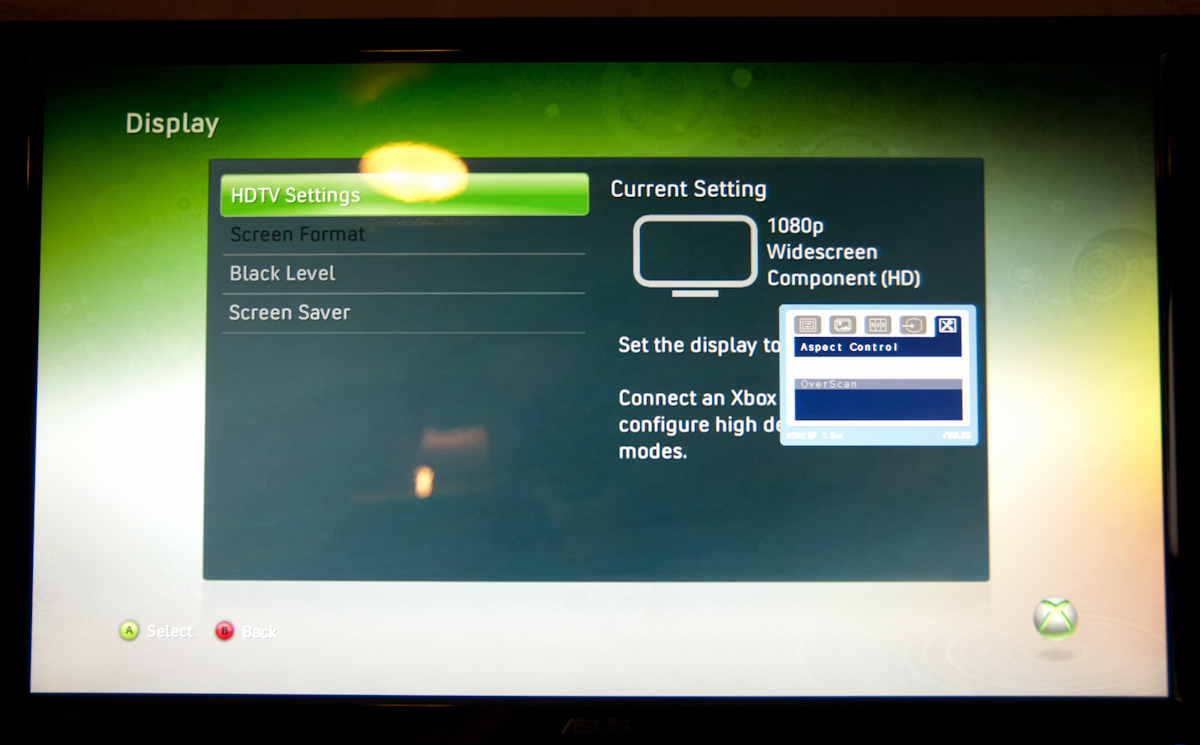
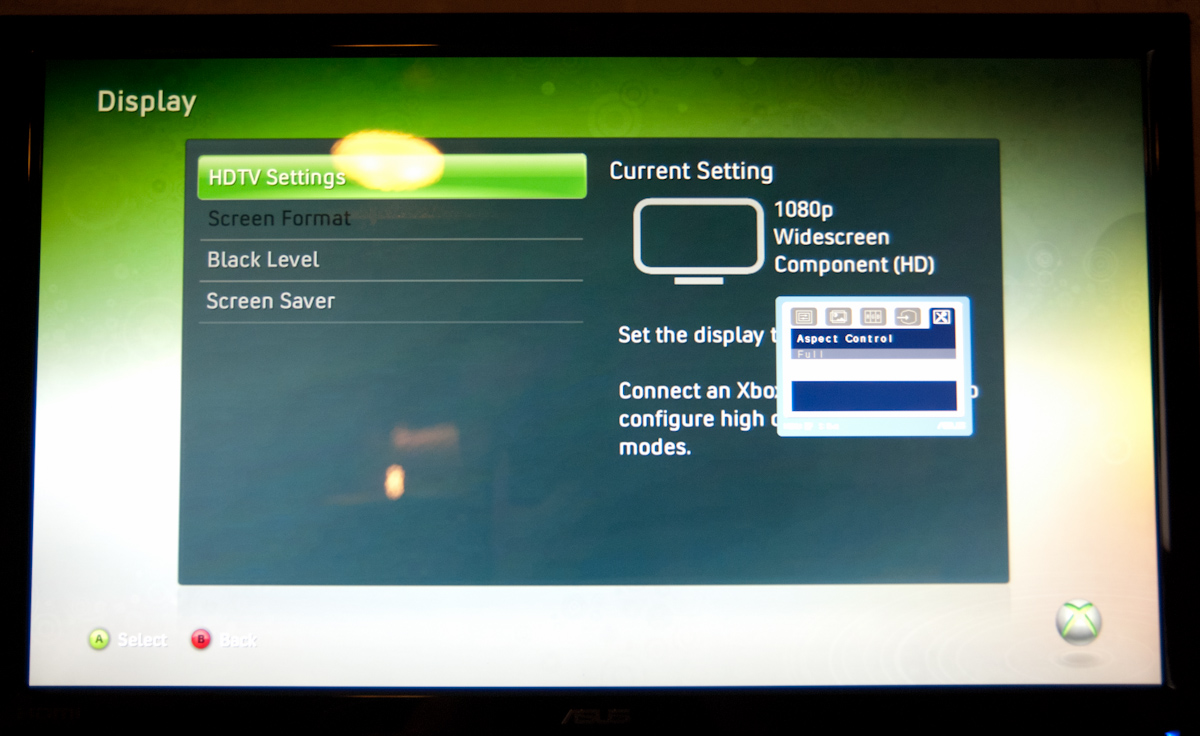




















121 Comments
View All Comments
B3an - Sunday, August 8, 2010 - link
Is 120hz possible on a 2560x1600 monitor? As the res is the highest a DVI dual-link cable can handle, and i'm not sure if the latest Display Port or HDMI specs have enough bandwidth for 120hz at this res? Anyone know?mac2j - Sunday, August 8, 2010 - link
Is 120HZ possible on a 2560x1600 ?Yes. And personally I agree that would be my dream also ... although we're probably talking ~$2000. The mostly likely place to look would be Dell's next revision of the 2008WFP.
The other consideration is you'd need a serious graphics card to drive 3D at that resolution with that framerate .... really with the current offerings you're probably looking at needing the top 1 or 2 models in SLI for good performance.
I have a rudimentary understanding of where monitors excel in relationship to TVs in this area but can anyone tell me what kind of performance/picture you could expect using one of the new 240Hz 3D TVs as a monitor?
mac2j - Sunday, August 8, 2010 - link
Ugh type I meant 3008WFP ... need edit button...DarkUltra - Sunday, August 8, 2010 - link
No you need DisplayPort to get 2560x1600 at 120hz. Dual link DVI maxes out at about 1300p 120hz. If you have such a high resolution and lack the 3d perfromance, why not run games at half, say 1280x800. Fonts in Windows look real nice in high dpi on my crt (1530p 134dpi)mac2j - Monday, August 9, 2010 - link
OK here's the breakdown as far as I can tell:Regular DVI & HDMI <1.3 max out at 1920x1200x60Hz.
Dual-link DVI maxes out at 1920x1200x120Hz
HDMI 1.3 & DisplayPort 1.0 max out at 1680x1050x240hz
1920x1200x140hz or 2560x1600x120hz would require DisplayPort 1.2 or HDMI B (which may become 1.5)
Nothing I've heard of can handle 2560x1600x240hz as far as I know (would require =24 Gbit/s capacity)
mac2j - Monday, August 9, 2010 - link
Its worth mentioning that as far as I know the first commercial cards to support DisplayPort 1.2 will be the ATI 6000 series late this year but I could be wrong.B3an - Monday, August 9, 2010 - link
I've got two 5870's and they run pretty much everything at 2560x1600 no problem, even with AA + AF... not really anything these days that really stresses cards like games used to, too much console port crap. Also had a single GTX480 and that could get way over 60+FPS at this res with 98% of games.So after looking into it... mac2j is right, Display Port 1.2 should definitely be able to do 2560x1600 @ 120hz.
Just hope the 3008 replacement can do 120hz, but i highly doubt it will, these monitors are not really for gamers, even though it would benefit other things too...
ralgha2001 - Monday, July 11, 2011 - link
I know this may be a dumb question.. but could I use a Samsung 40" Full HD TV (S-PVA supposedly 4 ms response) @ 120 hz for gaming and have 1920x1080 @ 120 hz (it has HDMI and RGB inputs). I don't quite care about 3D but I would like to know if I could do gaming on this and skip buying a new monitor for now..I'm actually building a new rig from ground zero. I'm thinkin in nvidia's GTX 580 and a mobo for the intel 1155 socket (maybe along the 2500K to save some bucks from 2600K). Since detailing the other components might not be needed or care about I'm stopping here.
But I'm not sure if i should go for the AW2310 or another current monitor since I might still be able to go with my HDTV and save a bunch. Doesn't seem like an actual option since nobody seems to mention it and still wonder in with monitors @60 hz.
Thanks!
TareX - Sunday, August 8, 2010 - link
Any shutter glasses system is not the future.The future is autostereoscopic lenticular lens 3D screens.
bill4 - Sunday, August 8, 2010 - link
I think you guys play fast and loose with the input lag tests. It's great that you do them though, dont get me wrong.For one thing as far as I know, turning almost any processing on only increases lag. For that reason I'm rather doubtful turning overdrive on reduced lag. I mean think about it, if the display has to process the image in any way, you're adding lag.
Next you mention some monitor that you claim has no scaler and no lag. Well again as far as I know, ANY LCD display inherently has lag. So again I'm rather dubious.
In total, it reads like you wanted this monitor to have low lag, because you liked it so much, so you sort of brushed aside evidence otherwise.
I dont understand how in the same article you run a test apparently showing it to have 14 ms lag, then later claim it has 3.9 ms by comparing it with some third monitor. It just doesnt make sense, and is confusing at the least. Which test do you consider definitive? And if this third LCD has no lag, why didn't you test it versus a CRT? Simply having no scaler is not proof it has no lag.
I mention this because in the HDTV lag thread at AVS forums, it's a generally accepted tenant that 120hz displays have more lag than 60 hz ones. That's why I would expect this 120hz display to have relatively more lag, such as your first test seemed to hint at.