ASUS VG236H 23-inch 3D Display Review: 120Hz is the Future
by Brian Klug on August 7, 2010 2:48 AM ESTOSD Controls
The front of the display is glossy, but tasteful. There’s the ASUS logo front and center, a subtle HDMI logo silkscreened in the bottom left, and on the bottom right are the OSD control buttons. To the right of the rightmost button is a blue power LED.
I guess these buttons are my second and last major complaint about the VG236H. There are 6 buttons, and while they work just fine and the control schema itself is straightforward, the problem is just how hard to see they are. The symbols are screened onto the plastic, and are just too hard to see.
The other problem is that there aren’t any raised edges or bits on them, so it’s hard to know when you’re actually pressing the center of a button. Most of the time, I just counted gaps to tell which button I was on. The power button has a small red line which differentiates it, but the rest are all the same and are just a bit difficult to use. There’s also a bit of flex in the whole display arm when pressing these buttons.
There’s a dedicated source button, menu button, and ‘splendid’ display mode button which cycles through five presets. The up and down buttons change brightness and contrast when the menu isn’t up. Tap down, and you can change contrast. Tap up, and you can change brightness. After tapping and entering respective modes, you can adjust in both directions.
I figure we should talk about the OSD controls here, which are actually very good. ASUS exposes different settings in the image tab depending on which spelendid mode you’re using. Under Standard, you’ll only be given brightness, contrast, and trace free - which lets you directly control LCD Overdrive. You can change ‘Trace Free’ in increments of 20, from 0 to 100.
Change modes to ‘Game’, and you can change brightness, contrast, ASCR (dynamic contrast), trace free, sharpness, and saturation. In fact, all of the modes except Standard seem to expose all the settings, which is interesting.
When you’re in 3D mode, the OSD also locks down into predefined settings for optimal 3D quality. In fact, all you’re left able to control is contrast. I can understand this - when doing things in 3D, you’re going to want all the brightness the panel can deliver, and probably the most ‘Trace Free’ the display can offer.
ASUS also thankfully provides a variety of OSD aspect ratio controls. You can select from full, 4:3, and overscan. There’s no 1:1 option, but what content seriously isn’t 1080P these days anyways? Full and 4:3 are self explanatory - Full is basically stretch, while 4:3 leaves you with black bars.
Overscan is a bit different, and I’m surprised ASUS included it, but props for doing so. I’d say that overscan is still a misunderstood beast for a lot of the population, but it’s simple - it’s extra image around the viewable image which gets cropped out. Back in the days of CRT TVs (seriously, can you still find a CRT TV at a store anymore?), image placement wasn’t perfect. To ensure uniformity, there was a safe area for content and important information, and a border that would get cut off. If you’ve ever done layout for publishing, think about the bleed area used for trimming, and you’ll get the picture exactly.
You can see the difference between the xbox dashboard with overscan on and off here. Basically, putting the monitor in overscan mode is what you’ll want to do, as you get close to 1:1 reproduction with no cropping. It’s awesome that ASUS included this, even a number of high end TVs have ambiguous or no overscan control, which is annoying.
There’s also our complete OSD tour in the gallery below:
Viewing Angles
Viewing angles on the VG236H are what you’d expect from a TN panel. There isn’t very much contrast or color distortion viewing the display at even extreme horizontal angles, it’s vertical angles that are sensitive to viewing angle. Check out our viewing angle gallery below:
ASUS advertises 170 degrees of viewing angle in the horizontal plane, and 160 degrees in the vertical with a 10:1 contrast ratio. I’d say the vertical angle you get isn’t quite as advertised, but honestly if you’re viewing the monitor from so far down below that this is noticeable, you’re probably doing something wrong and will complain more about damage to your spine than how colors look funny.
I’d say viewing angles overall are pretty standard on the VG236H.


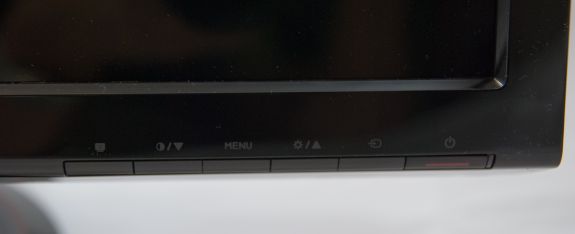
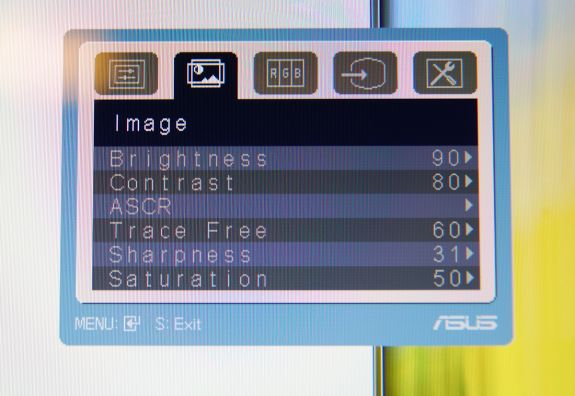
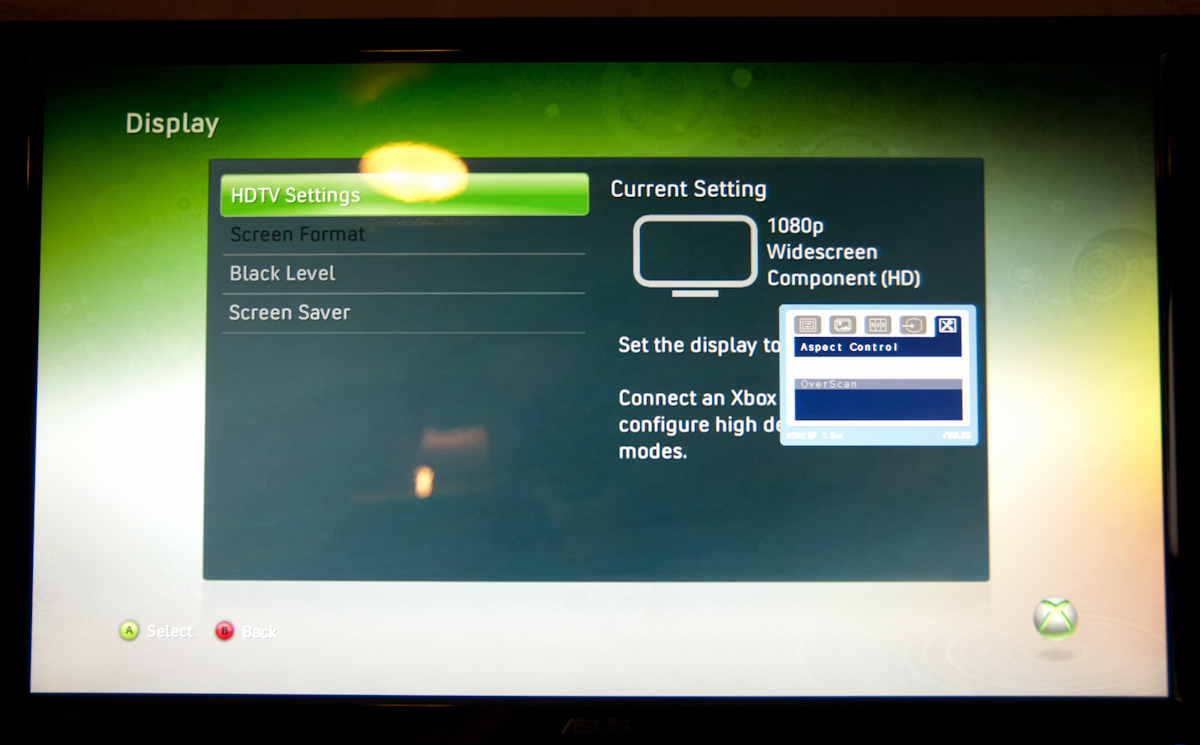
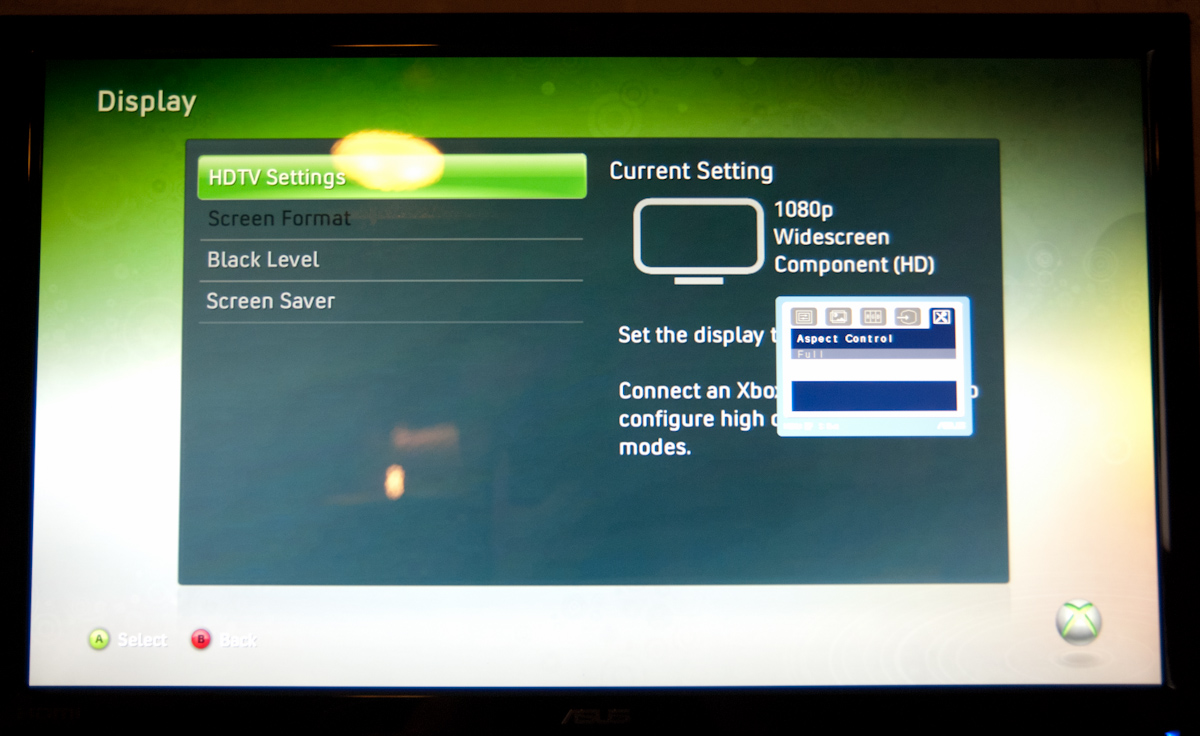




















121 Comments
View All Comments
Seikent - Monday, August 9, 2010 - link
No, when the monitor is using 60hz, it is like a normal lcd monitor (tested with other 120hz monitor).sleepeeg3 - Saturday, August 7, 2010 - link
TN+Film is 256k colors. Have fun stumbling around in a pitch black room at 120fps, because the display can not render enough gray levels to show any detail.The sooner people stop settling for this inferior technology, the sooner prices will drop on IPS panels.
Quit buying TN+Film!
dingetje - Sunday, August 8, 2010 - link
yep, we need more picky buyers!!....and well, that's not gonna happen...that's why we now have 1920X1080 panels instead of 16:10 displays :(DarkUltra - Sunday, August 8, 2010 - link
Don't sell us short. Keep enlightening people, and before you know it there will be a market for excellence just as there is a market for high quality motherboards. You know, things like 24 phase power, 2oz Copper layer, Solid Capacitors, Ferrite core chokes, dual bios etc.Heatlesssun - Sunday, August 8, 2010 - link
Would be nice to have a 120Hz IPS monitor to buy.seapeople - Sunday, August 8, 2010 - link
Have fun paying 2x as much for an IPS monitor to appease your color sense. People have obviously chosen price over quality here, it's not necessarily ignorance. There are plenty of $600+ IPS panels for you to buy, and I'm sure in a while they'll bring out an $800 120h IPS panel for you to buy six of in your Eyefinity set up. But for the rest of us there's something called money that constitutes an important part of purchase decisions.I always get the feeling that the anti TN-monitor freaks are somewhat similar to the Apple fanboi's... "But my $3000 Macbook Pro is just so much nicer than that similar functionality $1500 Windows Laptop! Everything looks better! The quality! The smoothness! I don't understand all you Windows lemmings who settle for such crap!"
AnnonymousCoward - Monday, August 9, 2010 - link
$400 more for my window into the world, which I look at every day, for the next 5 years, is well worth it. You can drive your $12000 car, and I'll drive a $11600 and enjoy a much better screen. And no, I don't like Apple.Patrick Wolf - Monday, August 9, 2010 - link
Your Apple fanboi comparison is laughable. They aren't remotely similar. You can put a good IPS next to a "good" TN and see an immediate and obvious difference. Some people are willing to pay for that difference, some aren't. IPS people choose quality. Peried.Zap - Monday, August 9, 2010 - link
Sure, put them next to each other and you can probably see a difference, but can the average Joe see a difference if they weren't next to each other? I have a number of LCD monitors in my household, including TN (Acer Ferrari), MVA (Soyo Topaz) and IPS (Dell 2005FPW). My primary use is gaming and web browsing, and I don't notice much difference past the size, which while engrossed in games I don't notice after a while but I do notice the extra pixels of the 24" for stuff like web browsing. Beyond that, they all look fine to me. Of course I'm not actively looking for flaws, but I'd be willing to wager that neither are most computer users.Now, I do notice some difference between really old LCD monitors and newer ones. I don't know if the picture degrades over time or if panel tech has improved, but if you want to do those side-by-side comparisons with TN panels, try a new (and decent quality) TN based monitor next to some 8 year old LCD of any kind, and see which one looks better (outside of viewing angle). I mentioned "decent quality" because you can get two different monitor models/brands using the exact same panel and one may have a better looking picture than the other due to factors beyond which panel they use.
Pastuch - Monday, August 9, 2010 - link
Fantastic post ZAP. I couldn't agree more. TN has made huge strides in picture quality in the last couple years and the new E-IPS displays don't compare to S-IPS AT ALL. Not even close.Asus VW246 vs Dell U2311 vs NEC EA231Wm vs Dell 2005fpw vs HP2475
In the last year I have purchased an Asus VW246h (TN), NEC EA231WMi (E-IPS) and a Dell U2311 (E-IPS). I also own a Dell 2005FPW (S-IPS) and I use an HP 2475 (S-IPS) at work.
I have 20/15 vision in both eyes and I'm a picture quality snob. I wish I didn't love video games because finding a monitor that is good for everything is impossible.
Note: I have not calibrated any of the displays tested here. I am ordering an X-Rite I1 Display LT soon.
Picture Quality comparisons:
Asus TN vs Dell and NEC IPS:
I prefer the blacks and contrast on the Asus VW246H (TN) compared to the Dell and NEC E-IPS displays. The Asus has a more life-like 3d image and I was blown away by it immediately. It's easily the best picture quality I have seen on a TN monitor (Yes it still sucks compared to an S-IPS). The E-IPS have good color accuracy and viewing angles. The Anti-glare coating on the NEC was HORRIBLE, the Dell has a much less distracting AG coating. I found very minimal back light bleed on any of the new monitors I have purchased, this was a welcomed surprise. The E-IPS definitely do have color uniformity issues from left to right. The TN does not have that problem. The TN is also more responsive in FPS games and has less ghosting. The difference between the Dell and the Asus was small though (Re: Ghosting). I have yet to try a 120hz monitor so I can't give an opinion there. I honestly think E-IPS is a disappointment and a high quality TN panel can match and/or beat it's performance despite the inherent limitations. It seems like all the new monitors coming out in 2010 have made big improvements in reducing input lag which I think is terrific. Ghosting I can live with but Input lag is just awful. I will be returning the Dell U2311 (Already returned the NEC) even though it has a great stand and excellent user interface because I like the picture quality of the less expensive Asus TN more. If you're hell bent on getting an E-IPS display I would definitely buy the Dell over the NEC. The new 27 inch Asus VE276Q looks really interesting. I would probably buy that or the Dell U2410 depending on your priorities. I'm assuming the Asus VE276Q has a low input lag based on the fact that most Asus monitors have VERY low input lag.
Dell S-IPS vs. HP 2475 vs. E-IPS and Modern TNs.
My much older Dell 2005FPW has good blacks, great contrast and solid color accuracy but it's definitely showing it's age when compared to the modern TNs. When I bought the 2005FPW it absolutely destroyed any TN available at the time but that performance advantage is gone. The Asus TN is comparable to my Dell 2005FPW in every way but it's larger and has less ghosting and less input lag. The S-IPS I use at work is light-years ahead of the E-IPS displays and the Asus TN. The colors, contrast, blacks, and depth are amazing but the response time on my S-IPS is awful which is no surprise. I found both the Dell and the Nec to look very flat (The illusion of 3d) compared to any PVA, S-IPS or even the Asus TN I own. A very good friend of mine has the Dell U2410 and it looks outstanding. Blu-rays are a joy to see on that display. It has a real 3D look to the picture.
Ergonomics:
Dell owns this category. Since the start of LCD production Dell has had the best stands with the most connectivity options and the best user interfaces. My HP 2475 at work is comparable.
NEC has a very good stand with not as much connectivity and the user interface is a bit of a pain in the ass. None of that really matters though, what made me angry was the insanely thick AG coating.
Asus TNs like most TNs have horrible stands. Absolutely no adjust-ability (Tilt doesn't count!). The Asus does have decent connectivity options but the user interface is bad.