ASUS VG236H 23-inch 3D Display Review: 120Hz is the Future
by Brian Klug on August 7, 2010 2:48 AM ESTOSD Controls
The front of the display is glossy, but tasteful. There’s the ASUS logo front and center, a subtle HDMI logo silkscreened in the bottom left, and on the bottom right are the OSD control buttons. To the right of the rightmost button is a blue power LED.
I guess these buttons are my second and last major complaint about the VG236H. There are 6 buttons, and while they work just fine and the control schema itself is straightforward, the problem is just how hard to see they are. The symbols are screened onto the plastic, and are just too hard to see.
The other problem is that there aren’t any raised edges or bits on them, so it’s hard to know when you’re actually pressing the center of a button. Most of the time, I just counted gaps to tell which button I was on. The power button has a small red line which differentiates it, but the rest are all the same and are just a bit difficult to use. There’s also a bit of flex in the whole display arm when pressing these buttons.
There’s a dedicated source button, menu button, and ‘splendid’ display mode button which cycles through five presets. The up and down buttons change brightness and contrast when the menu isn’t up. Tap down, and you can change contrast. Tap up, and you can change brightness. After tapping and entering respective modes, you can adjust in both directions.
I figure we should talk about the OSD controls here, which are actually very good. ASUS exposes different settings in the image tab depending on which spelendid mode you’re using. Under Standard, you’ll only be given brightness, contrast, and trace free - which lets you directly control LCD Overdrive. You can change ‘Trace Free’ in increments of 20, from 0 to 100.
Change modes to ‘Game’, and you can change brightness, contrast, ASCR (dynamic contrast), trace free, sharpness, and saturation. In fact, all of the modes except Standard seem to expose all the settings, which is interesting.
When you’re in 3D mode, the OSD also locks down into predefined settings for optimal 3D quality. In fact, all you’re left able to control is contrast. I can understand this - when doing things in 3D, you’re going to want all the brightness the panel can deliver, and probably the most ‘Trace Free’ the display can offer.
ASUS also thankfully provides a variety of OSD aspect ratio controls. You can select from full, 4:3, and overscan. There’s no 1:1 option, but what content seriously isn’t 1080P these days anyways? Full and 4:3 are self explanatory - Full is basically stretch, while 4:3 leaves you with black bars.
Overscan is a bit different, and I’m surprised ASUS included it, but props for doing so. I’d say that overscan is still a misunderstood beast for a lot of the population, but it’s simple - it’s extra image around the viewable image which gets cropped out. Back in the days of CRT TVs (seriously, can you still find a CRT TV at a store anymore?), image placement wasn’t perfect. To ensure uniformity, there was a safe area for content and important information, and a border that would get cut off. If you’ve ever done layout for publishing, think about the bleed area used for trimming, and you’ll get the picture exactly.
You can see the difference between the xbox dashboard with overscan on and off here. Basically, putting the monitor in overscan mode is what you’ll want to do, as you get close to 1:1 reproduction with no cropping. It’s awesome that ASUS included this, even a number of high end TVs have ambiguous or no overscan control, which is annoying.
There’s also our complete OSD tour in the gallery below:
Viewing Angles
Viewing angles on the VG236H are what you’d expect from a TN panel. There isn’t very much contrast or color distortion viewing the display at even extreme horizontal angles, it’s vertical angles that are sensitive to viewing angle. Check out our viewing angle gallery below:
ASUS advertises 170 degrees of viewing angle in the horizontal plane, and 160 degrees in the vertical with a 10:1 contrast ratio. I’d say the vertical angle you get isn’t quite as advertised, but honestly if you’re viewing the monitor from so far down below that this is noticeable, you’re probably doing something wrong and will complain more about damage to your spine than how colors look funny.
I’d say viewing angles overall are pretty standard on the VG236H.


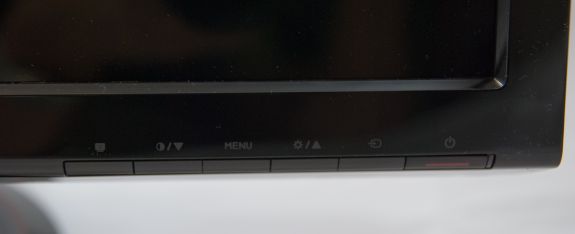
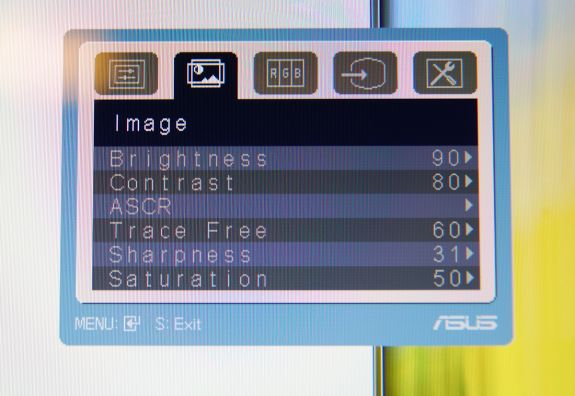
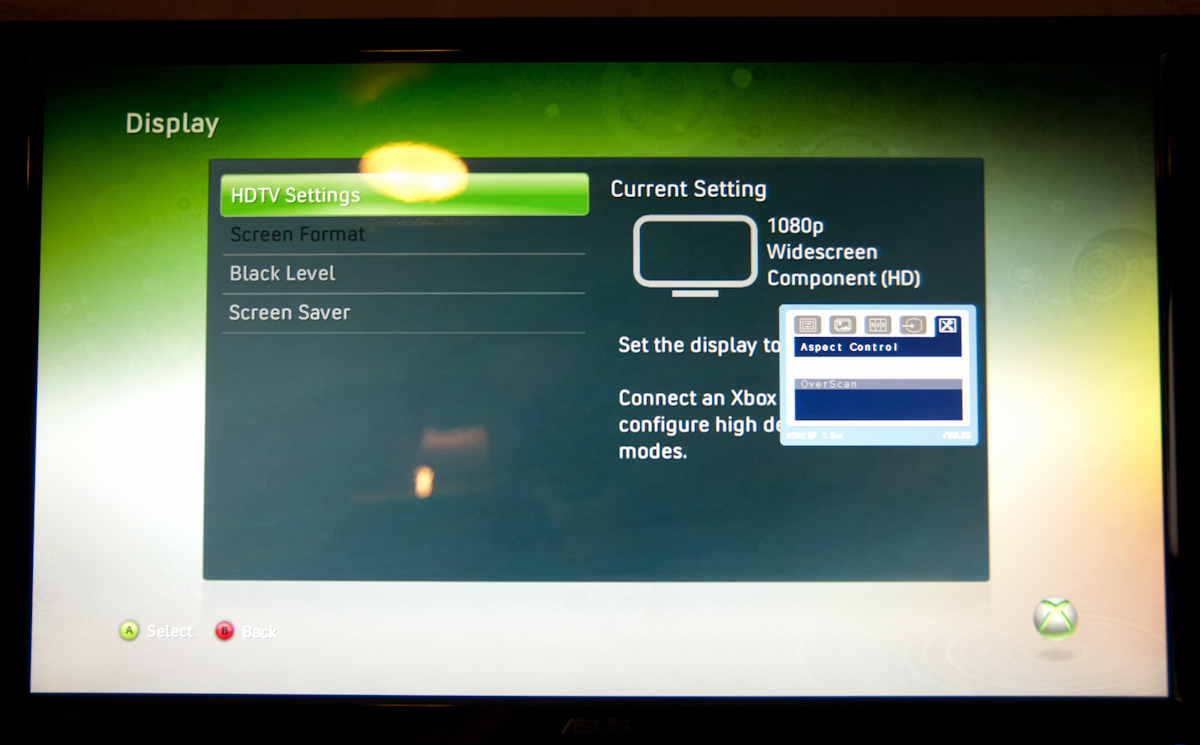
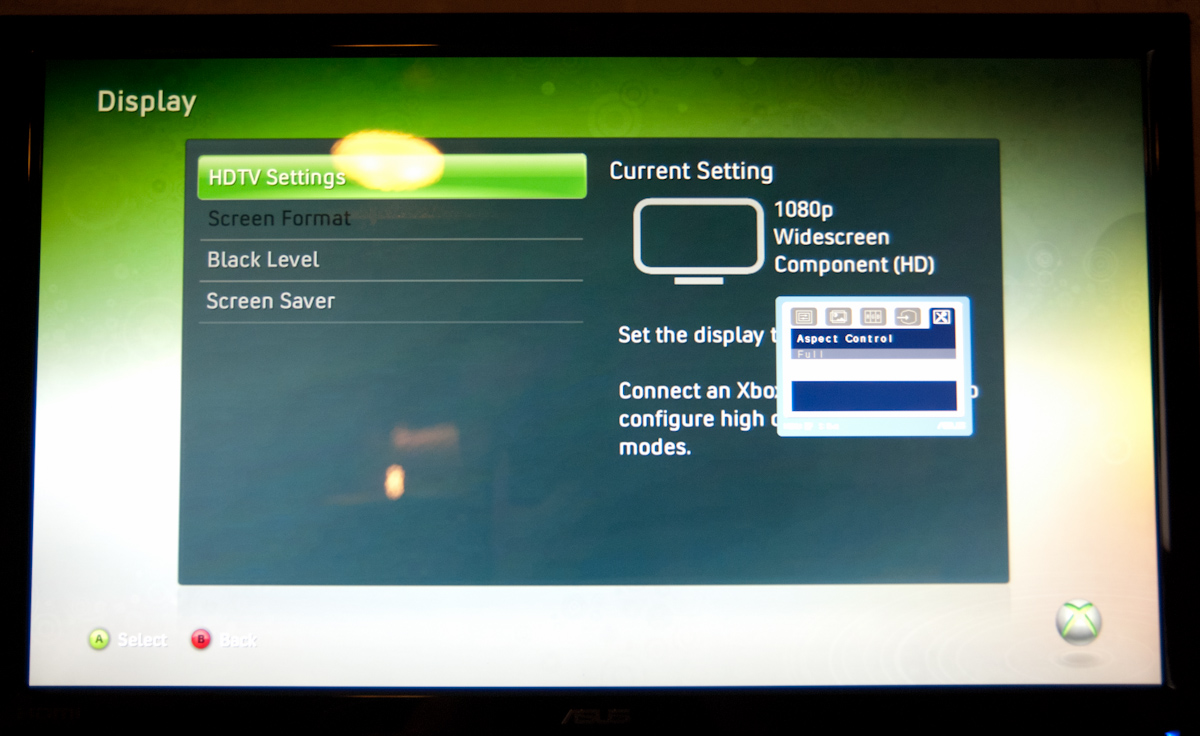




















121 Comments
View All Comments
killerclick - Saturday, August 7, 2010 - link
Stop trying to push these stupid fads, I'm not buying 3D! Ever!Etern205 - Saturday, August 7, 2010 - link
3D monitors are just regular LCD screens which support up to 120Hz. Enabling 3D requires those special glasses and it's entirely up to you whether you want to enable it or not.There is not such thing as a 3D monitor as if there is, then you will need to wear the glasses every single time you use it.
And imo, that 3D logo on the stand looks hideous. Much like a ricer who puts sticker of tuners just to make it look cool or something.
Iketh - Saturday, August 7, 2010 - link
... but don't change the camera perspective when taking comparitive photos. The height adjustment images don't help a bit. Leave the camera in the same position for both.Etern205 - Saturday, August 7, 2010 - link
I thought all monitors are "3D" ?:P
smookyolo - Sunday, August 8, 2010 - link
That's what they'd like you to think, yes ;)dingetje - Sunday, August 8, 2010 - link
yes, and the old crt's are even more 3D than the new technology ;)HDPeeT - Saturday, August 7, 2010 - link
Thanks for the great review! I'm glad to see that there are professional sites out there that appreciate the advantages 120hz displays bring to the table besides just the 3D stuff.I know, I know, there are plenty of people out there that are really excited about 3D gaming and movies, but for me, it's all about the faster refresh and (hopefully) lower input lag.
The one thing I'm little confused about is how you reached the conclusion that the display has 3.9ms of lag. When you say "The VG236H consistently lags 1 frame from the FP241W.", wouldn't this imply that it has at least ~8ms of lag at a 120hz refresh (or even 16ms at 60hz (still not clear on that)?
Mumrik - Saturday, August 7, 2010 - link
Page 1: "On a technical level, the necessity for 120Hz arises from the need to drive two 60Hz images for each eye."That would take 240hz. You mean ONE 60Hz image for each eye.
cactusdog - Saturday, August 7, 2010 - link
Brian, Do you see the same benefits (of smoother motion on the desktop) when the VG236H is set to 60Hz?7Enigma - Monday, August 9, 2010 - link
Good question. The obvious answer is no, but I agree it should quickly be tested.