ASUS VG236H 23-inch 3D Display Review: 120Hz is the Future
by Brian Klug on August 7, 2010 2:48 AM ESTOSD Controls
The front of the display is glossy, but tasteful. There’s the ASUS logo front and center, a subtle HDMI logo silkscreened in the bottom left, and on the bottom right are the OSD control buttons. To the right of the rightmost button is a blue power LED.
I guess these buttons are my second and last major complaint about the VG236H. There are 6 buttons, and while they work just fine and the control schema itself is straightforward, the problem is just how hard to see they are. The symbols are screened onto the plastic, and are just too hard to see.
The other problem is that there aren’t any raised edges or bits on them, so it’s hard to know when you’re actually pressing the center of a button. Most of the time, I just counted gaps to tell which button I was on. The power button has a small red line which differentiates it, but the rest are all the same and are just a bit difficult to use. There’s also a bit of flex in the whole display arm when pressing these buttons.
There’s a dedicated source button, menu button, and ‘splendid’ display mode button which cycles through five presets. The up and down buttons change brightness and contrast when the menu isn’t up. Tap down, and you can change contrast. Tap up, and you can change brightness. After tapping and entering respective modes, you can adjust in both directions.
I figure we should talk about the OSD controls here, which are actually very good. ASUS exposes different settings in the image tab depending on which spelendid mode you’re using. Under Standard, you’ll only be given brightness, contrast, and trace free - which lets you directly control LCD Overdrive. You can change ‘Trace Free’ in increments of 20, from 0 to 100.
Change modes to ‘Game’, and you can change brightness, contrast, ASCR (dynamic contrast), trace free, sharpness, and saturation. In fact, all of the modes except Standard seem to expose all the settings, which is interesting.
When you’re in 3D mode, the OSD also locks down into predefined settings for optimal 3D quality. In fact, all you’re left able to control is contrast. I can understand this - when doing things in 3D, you’re going to want all the brightness the panel can deliver, and probably the most ‘Trace Free’ the display can offer.
ASUS also thankfully provides a variety of OSD aspect ratio controls. You can select from full, 4:3, and overscan. There’s no 1:1 option, but what content seriously isn’t 1080P these days anyways? Full and 4:3 are self explanatory - Full is basically stretch, while 4:3 leaves you with black bars.
Overscan is a bit different, and I’m surprised ASUS included it, but props for doing so. I’d say that overscan is still a misunderstood beast for a lot of the population, but it’s simple - it’s extra image around the viewable image which gets cropped out. Back in the days of CRT TVs (seriously, can you still find a CRT TV at a store anymore?), image placement wasn’t perfect. To ensure uniformity, there was a safe area for content and important information, and a border that would get cut off. If you’ve ever done layout for publishing, think about the bleed area used for trimming, and you’ll get the picture exactly.
You can see the difference between the xbox dashboard with overscan on and off here. Basically, putting the monitor in overscan mode is what you’ll want to do, as you get close to 1:1 reproduction with no cropping. It’s awesome that ASUS included this, even a number of high end TVs have ambiguous or no overscan control, which is annoying.
There’s also our complete OSD tour in the gallery below:
Viewing Angles
Viewing angles on the VG236H are what you’d expect from a TN panel. There isn’t very much contrast or color distortion viewing the display at even extreme horizontal angles, it’s vertical angles that are sensitive to viewing angle. Check out our viewing angle gallery below:
ASUS advertises 170 degrees of viewing angle in the horizontal plane, and 160 degrees in the vertical with a 10:1 contrast ratio. I’d say the vertical angle you get isn’t quite as advertised, but honestly if you’re viewing the monitor from so far down below that this is noticeable, you’re probably doing something wrong and will complain more about damage to your spine than how colors look funny.
I’d say viewing angles overall are pretty standard on the VG236H.


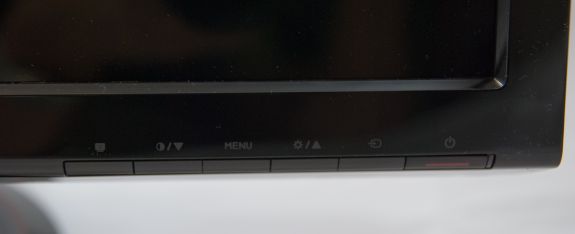
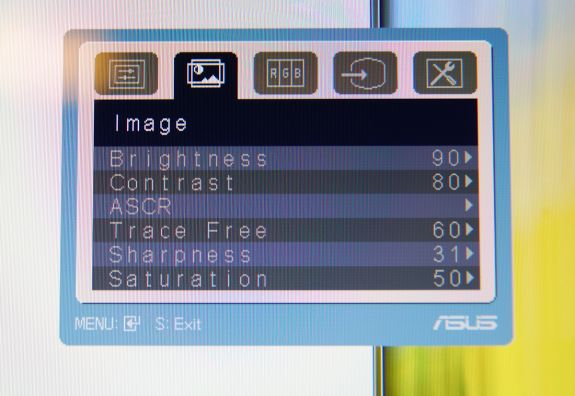
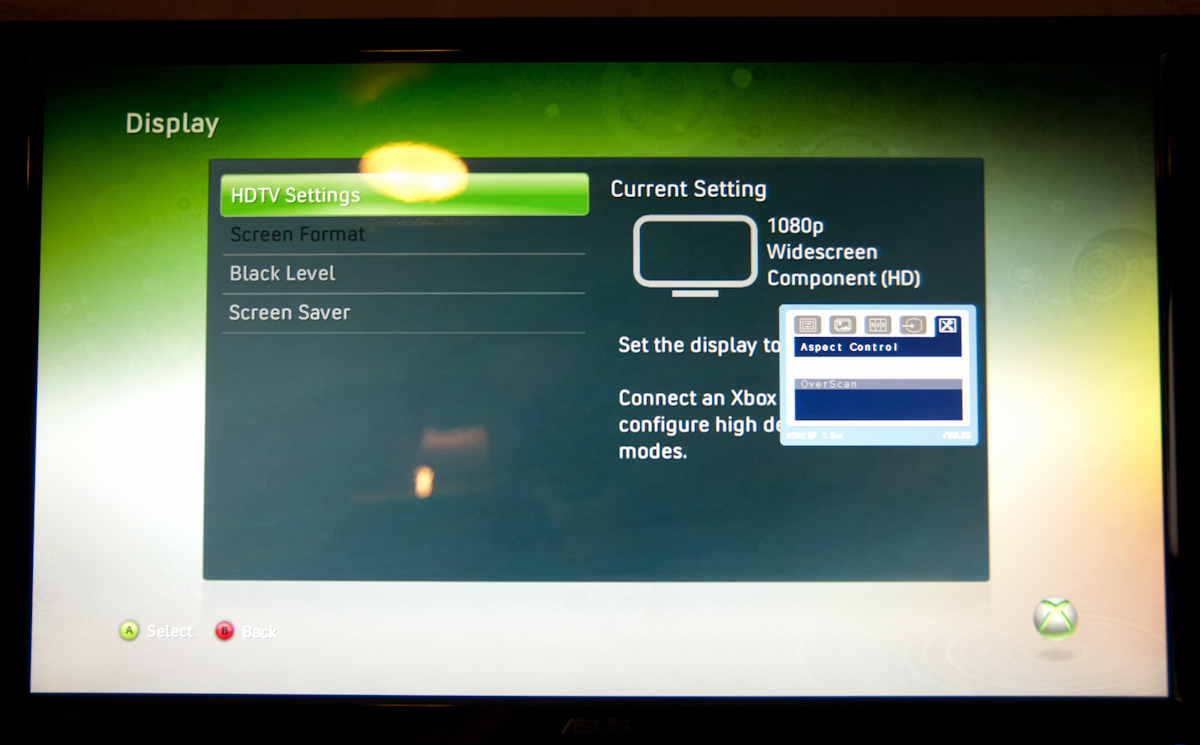
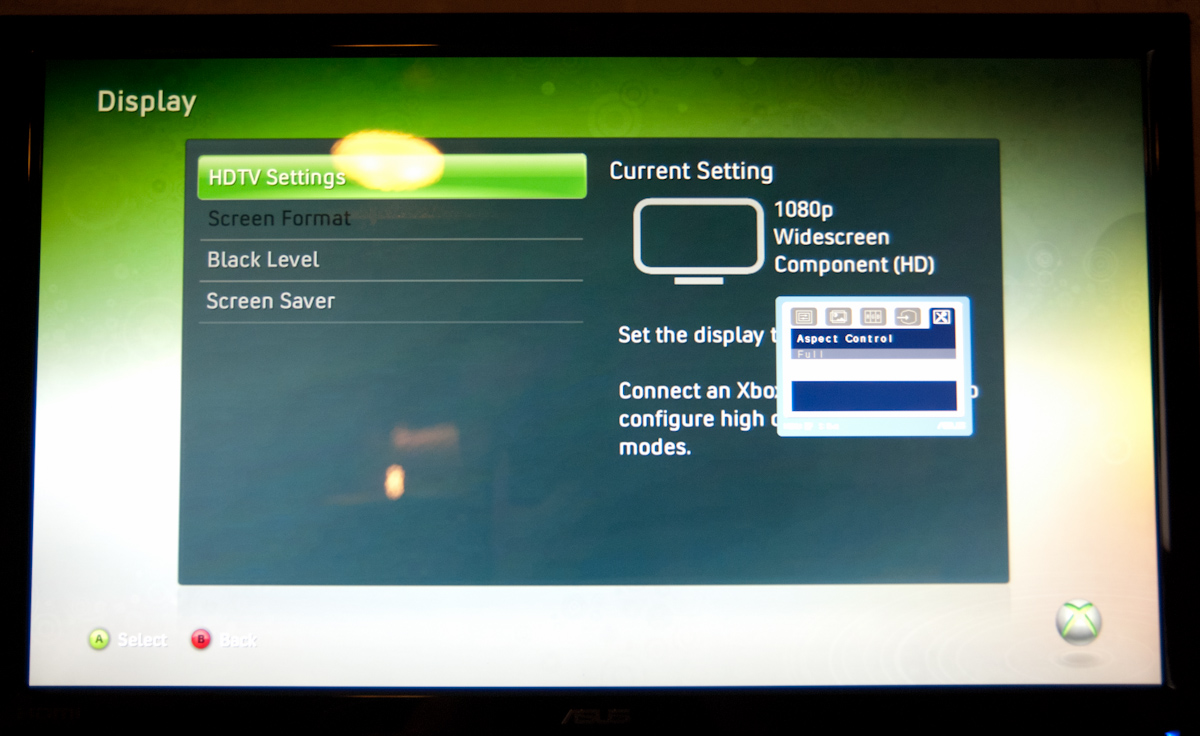




















121 Comments
View All Comments
synaesthetic - Monday, August 9, 2010 - link
If your livelihood depends on color accuracy, you can damn well bet it's worth spending money on. Monitors cheaper than $300 have terrible color reproduction.Seikent - Saturday, August 7, 2010 - link
I have the Samsung 2233RZ monitor (120 hz, 3d ready, 16:10), it is a bit cheaper than this one, but it has some limitations.I don't have the shutter glasses, but I don't care too much because I don't have a Nvidia card. I bought it just because the 120 hz refresh rate. Playing with vsync on is awesome, the visual experience is much better, it feels fluid and it is hard to go back. It is hard to understand because you can't see it how it feels without having this monitor in front of you. I recommend you to try one.
JGabriel - Saturday, August 7, 2010 - link
Brian King: "I’d say the vertical angle you get isn’t quite as advertised, but honestly if you’re viewing the monitor from so far down below that this is noticeable, you’re probably doing something wrong ..."Or viewing it in portrait mode after attaching it to a pivot arm. Really, Brian, that should have occurred to you, as you bragged about "rolling your own" only a few paragraphs earlier.
.
JGabriel - Saturday, August 7, 2010 - link
Whoops, sorry for getting your last name wrong, Brian. I mis-read it somehow. Apologies..
Brian Klug - Saturday, August 7, 2010 - link
I agree, but the primary weird viewing angle is from below. From above, it seems much better (like many other TN panels, which is quite typical). I've encountered exactly that issue before putting a TN panel in portrait, and it definitely isn't desirable.I would definitely not recommend doing that with this ASUS ;)
-Brian
FH123 - Saturday, August 7, 2010 - link
Are 3D games, like Metro 2033, any better than what we get to see at the cinema? I saw Avatar (the film) and thought the 3D effects were laughable. In many scenes I could discern at most 3 or 4 planes of depth and, within those planes, everything looked flat. For example there might be a computer monitor in the foreground, then Sigourney Weaver, then the background. Where 3D worked it was mostly when things popped into the foreground, but the actors faces and backgrounds usually looked completely flat. South Park immediately sprang to mind. The actors looked like cardboard cut-outs in front of a background picture.Am I the only one noticing this effect? I admit my experience is very limited, as I walked out of Avatar half-way through and haven't watched anything 3D since. Nor do I have the desire to. The 3D effect was jarring and the film lost much of it's brightness, contrast and color saturation. What's the point? I own a good (JVC) projector. Something well recorded and not over-processed like, say, Treme (the TV series), looks far better to me than what I saw at the cinema that day. Depth perception, in that case, comes from low black-levels and proper dynamic range. Less dramatic, but it seems better to me.
Having said that, perhaps there is some advantage games have over films, even films that rely heavily on CGI, such as Avatar? Do they, perhaps by virtue of having a depth coordinate for every pixel on the screen, give a better continuity of depth perception?
Brian Klug - Saturday, August 7, 2010 - link
I agree with you, so that weird senstation is partly an artifact of 3D being added in after the fact, and partly just poor cinematography.The nice thing about games is that the 3D models are there already and have much finer meshes. I'd say that on the whole, no, that experience of things only existing in a few planes of depth is completely absent from gaming in 3D in any of the games I've tested thus far.
-Brian
nvmarino - Saturday, August 7, 2010 - link
Brian, great review, thanks!One of the benfits of a true 120Hz display (120Hz at the input) you didn't mention are the benefits for HTPC usage - a framerate that's evenly divisible by 60 and 24 means you can output both 24fps and 60fps content without having to change the refresh rate in the video card settings. Any chance you can confirm if the monitor supports HDCP on the DVI input? Also, any chance you could see if the commercial Blu-ray players (i.e. PowerDVD, TMT3, and WinDVD) play nice when outputting @120hz? Would also be good to know if Windows Media Center has any issues when outputting @120Hz as well!
Also, one minor gripe about your review - I think you're incorrectly referring to the system you're testing as "3D Vision Surround". "3D Vision *Surround*" is when using 3D Vision with multiple displays. Since you're reviewing with a single display it's just "3D Vision"...
Brian Klug - Saturday, August 7, 2010 - link
Excellent catch on 3D Vision Surround versus 3D Vision, fixed that!I'll test to make sure, but I'm 90% certain that it supports HDCP. It'd be absolutely unforgivable to be shipping a monitor in 2010 without HDCP. Having HDMI onboard pretty much guarantees that at least that input does, but I'll double check. I don't expect any problems though.
-Brian
Brian Klug - Saturday, August 7, 2010 - link
Just tested with PowerDVD 10 Mark II Version 10.0.1830.51 and playback is perfect - tried a variety of BD titles. Looks good at 120Hz (no stuttering). HDCP apparently does work over the DVI-D datapath.-Brian