ASUS VG236H 23-inch 3D Display Review: 120Hz is the Future
by Brian Klug on August 7, 2010 2:48 AM ESTOSD Controls
The front of the display is glossy, but tasteful. There’s the ASUS logo front and center, a subtle HDMI logo silkscreened in the bottom left, and on the bottom right are the OSD control buttons. To the right of the rightmost button is a blue power LED.
I guess these buttons are my second and last major complaint about the VG236H. There are 6 buttons, and while they work just fine and the control schema itself is straightforward, the problem is just how hard to see they are. The symbols are screened onto the plastic, and are just too hard to see.
The other problem is that there aren’t any raised edges or bits on them, so it’s hard to know when you’re actually pressing the center of a button. Most of the time, I just counted gaps to tell which button I was on. The power button has a small red line which differentiates it, but the rest are all the same and are just a bit difficult to use. There’s also a bit of flex in the whole display arm when pressing these buttons.
There’s a dedicated source button, menu button, and ‘splendid’ display mode button which cycles through five presets. The up and down buttons change brightness and contrast when the menu isn’t up. Tap down, and you can change contrast. Tap up, and you can change brightness. After tapping and entering respective modes, you can adjust in both directions.
I figure we should talk about the OSD controls here, which are actually very good. ASUS exposes different settings in the image tab depending on which spelendid mode you’re using. Under Standard, you’ll only be given brightness, contrast, and trace free - which lets you directly control LCD Overdrive. You can change ‘Trace Free’ in increments of 20, from 0 to 100.
Change modes to ‘Game’, and you can change brightness, contrast, ASCR (dynamic contrast), trace free, sharpness, and saturation. In fact, all of the modes except Standard seem to expose all the settings, which is interesting.
When you’re in 3D mode, the OSD also locks down into predefined settings for optimal 3D quality. In fact, all you’re left able to control is contrast. I can understand this - when doing things in 3D, you’re going to want all the brightness the panel can deliver, and probably the most ‘Trace Free’ the display can offer.
ASUS also thankfully provides a variety of OSD aspect ratio controls. You can select from full, 4:3, and overscan. There’s no 1:1 option, but what content seriously isn’t 1080P these days anyways? Full and 4:3 are self explanatory - Full is basically stretch, while 4:3 leaves you with black bars.
Overscan is a bit different, and I’m surprised ASUS included it, but props for doing so. I’d say that overscan is still a misunderstood beast for a lot of the population, but it’s simple - it’s extra image around the viewable image which gets cropped out. Back in the days of CRT TVs (seriously, can you still find a CRT TV at a store anymore?), image placement wasn’t perfect. To ensure uniformity, there was a safe area for content and important information, and a border that would get cut off. If you’ve ever done layout for publishing, think about the bleed area used for trimming, and you’ll get the picture exactly.
You can see the difference between the xbox dashboard with overscan on and off here. Basically, putting the monitor in overscan mode is what you’ll want to do, as you get close to 1:1 reproduction with no cropping. It’s awesome that ASUS included this, even a number of high end TVs have ambiguous or no overscan control, which is annoying.
There’s also our complete OSD tour in the gallery below:
Viewing Angles
Viewing angles on the VG236H are what you’d expect from a TN panel. There isn’t very much contrast or color distortion viewing the display at even extreme horizontal angles, it’s vertical angles that are sensitive to viewing angle. Check out our viewing angle gallery below:
ASUS advertises 170 degrees of viewing angle in the horizontal plane, and 160 degrees in the vertical with a 10:1 contrast ratio. I’d say the vertical angle you get isn’t quite as advertised, but honestly if you’re viewing the monitor from so far down below that this is noticeable, you’re probably doing something wrong and will complain more about damage to your spine than how colors look funny.
I’d say viewing angles overall are pretty standard on the VG236H.


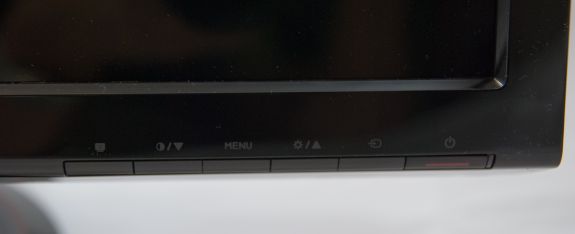
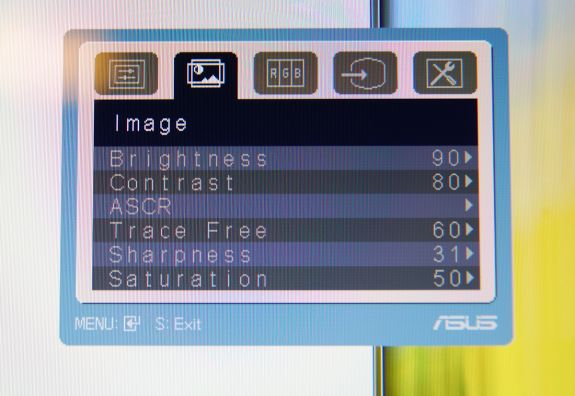
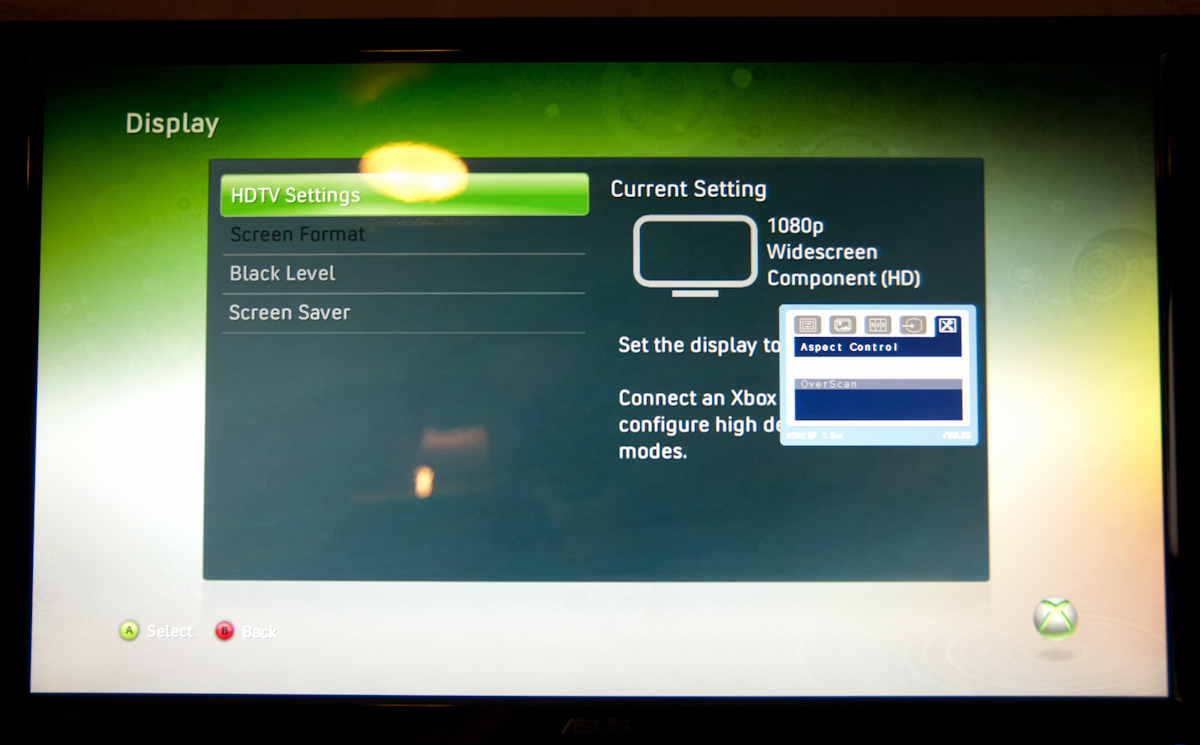
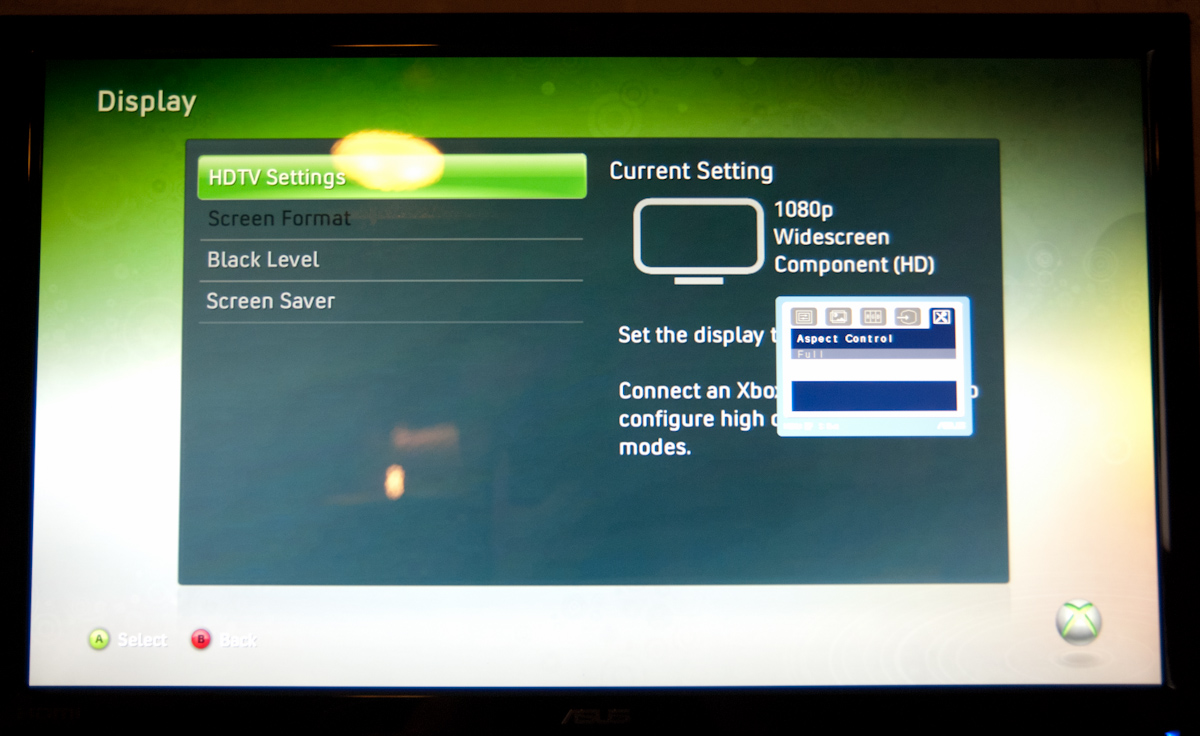




















121 Comments
View All Comments
user72 - Saturday, August 7, 2010 - link
I have some molecular modeling programs that use OpenGL QuadBuffer for 3D rendering. Do you know if this monitor is compatible with QuadBuffer? Thanks!Sp12 - Saturday, August 7, 2010 - link
Until I can get 120hz IPS technology I'm unimpressed. 120hz is in no way worth it for the dithering and inconsistent colors TN brings. Especially if it comes at a premium like that.I may be waiting forever until blue phase or autostereoscopic displays come around.
http://en.wikipedia.org/wiki/Blue_Phase_Mode_LCD
http://en.wikipedia.org/wiki/Autostereoscopy
Soldier1969 - Saturday, August 7, 2010 - link
1080 monitors suck after having 1920 x 1200 since Jan of 2007 I will never go backwards in resolution. When they make a 2560 x 1600 LED backlit 120hz panel I'll get one but these 1080 ones cater to the poor folk.Daeros - Saturday, August 7, 2010 - link
This review just highlights why I still use a pair of HP 1230 21" crt monitors. Sure, they weigh about 70lbs each, but they are like 6 years old and have no problem running at 2048x1536 @ 110Hz . Show me any lcd that can do that. And don't even get me started on gamut or black levels.Zok - Saturday, August 7, 2010 - link
Well, without getting into the old CRT-LCD argument too heavily, my desk can't handle a 30" CRT - size or weight.DarkUltra - Sunday, August 8, 2010 - link
1536x110hz = 169Khz horizontal frequency. That is amazing.. I thoght my lacie electronblue22 III was good at 1440x85hz :)Luke212 - Sunday, August 22, 2010 - link
yeah its a nice story but his crt can only do 91hz at that rez.(140k/1536)
adonn78 - Saturday, August 7, 2010 - link
I think its over priced for a 23 inch monitor. I'd rather get a larger screen than one with features I'll never use such as 3D.DarkUltra - Sunday, August 8, 2010 - link
It's not just the 3D. 120hz give you a much smoother Windows experience, and the lack of RTC artifacts is also good.SunLord - Monday, August 9, 2010 - link
Any monitor over $300 isn't worth buying even fi its 120hz and the newest gimmick to get stupid people to pay more