ASUS VG236H 23-inch 3D Display Review: 120Hz is the Future
by Brian Klug on August 7, 2010 2:48 AM ESTOSD Controls
The front of the display is glossy, but tasteful. There’s the ASUS logo front and center, a subtle HDMI logo silkscreened in the bottom left, and on the bottom right are the OSD control buttons. To the right of the rightmost button is a blue power LED.
I guess these buttons are my second and last major complaint about the VG236H. There are 6 buttons, and while they work just fine and the control schema itself is straightforward, the problem is just how hard to see they are. The symbols are screened onto the plastic, and are just too hard to see.
The other problem is that there aren’t any raised edges or bits on them, so it’s hard to know when you’re actually pressing the center of a button. Most of the time, I just counted gaps to tell which button I was on. The power button has a small red line which differentiates it, but the rest are all the same and are just a bit difficult to use. There’s also a bit of flex in the whole display arm when pressing these buttons.
There’s a dedicated source button, menu button, and ‘splendid’ display mode button which cycles through five presets. The up and down buttons change brightness and contrast when the menu isn’t up. Tap down, and you can change contrast. Tap up, and you can change brightness. After tapping and entering respective modes, you can adjust in both directions.
I figure we should talk about the OSD controls here, which are actually very good. ASUS exposes different settings in the image tab depending on which spelendid mode you’re using. Under Standard, you’ll only be given brightness, contrast, and trace free - which lets you directly control LCD Overdrive. You can change ‘Trace Free’ in increments of 20, from 0 to 100.
Change modes to ‘Game’, and you can change brightness, contrast, ASCR (dynamic contrast), trace free, sharpness, and saturation. In fact, all of the modes except Standard seem to expose all the settings, which is interesting.
When you’re in 3D mode, the OSD also locks down into predefined settings for optimal 3D quality. In fact, all you’re left able to control is contrast. I can understand this - when doing things in 3D, you’re going to want all the brightness the panel can deliver, and probably the most ‘Trace Free’ the display can offer.
ASUS also thankfully provides a variety of OSD aspect ratio controls. You can select from full, 4:3, and overscan. There’s no 1:1 option, but what content seriously isn’t 1080P these days anyways? Full and 4:3 are self explanatory - Full is basically stretch, while 4:3 leaves you with black bars.
Overscan is a bit different, and I’m surprised ASUS included it, but props for doing so. I’d say that overscan is still a misunderstood beast for a lot of the population, but it’s simple - it’s extra image around the viewable image which gets cropped out. Back in the days of CRT TVs (seriously, can you still find a CRT TV at a store anymore?), image placement wasn’t perfect. To ensure uniformity, there was a safe area for content and important information, and a border that would get cut off. If you’ve ever done layout for publishing, think about the bleed area used for trimming, and you’ll get the picture exactly.
You can see the difference between the xbox dashboard with overscan on and off here. Basically, putting the monitor in overscan mode is what you’ll want to do, as you get close to 1:1 reproduction with no cropping. It’s awesome that ASUS included this, even a number of high end TVs have ambiguous or no overscan control, which is annoying.
There’s also our complete OSD tour in the gallery below:
Viewing Angles
Viewing angles on the VG236H are what you’d expect from a TN panel. There isn’t very much contrast or color distortion viewing the display at even extreme horizontal angles, it’s vertical angles that are sensitive to viewing angle. Check out our viewing angle gallery below:
ASUS advertises 170 degrees of viewing angle in the horizontal plane, and 160 degrees in the vertical with a 10:1 contrast ratio. I’d say the vertical angle you get isn’t quite as advertised, but honestly if you’re viewing the monitor from so far down below that this is noticeable, you’re probably doing something wrong and will complain more about damage to your spine than how colors look funny.
I’d say viewing angles overall are pretty standard on the VG236H.


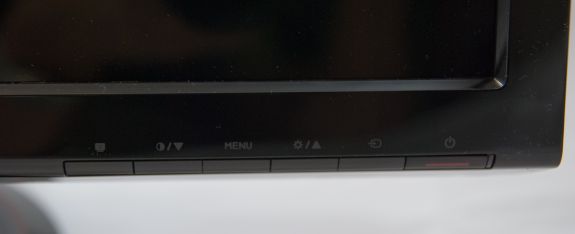
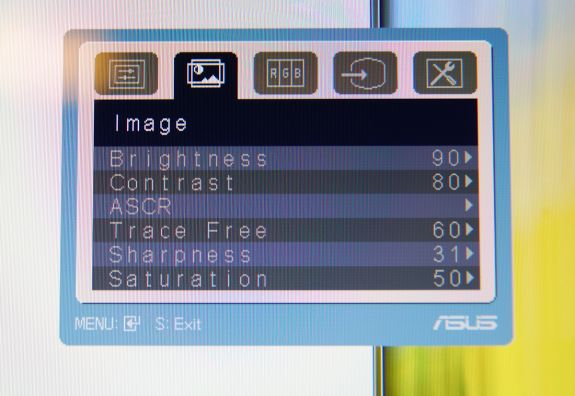
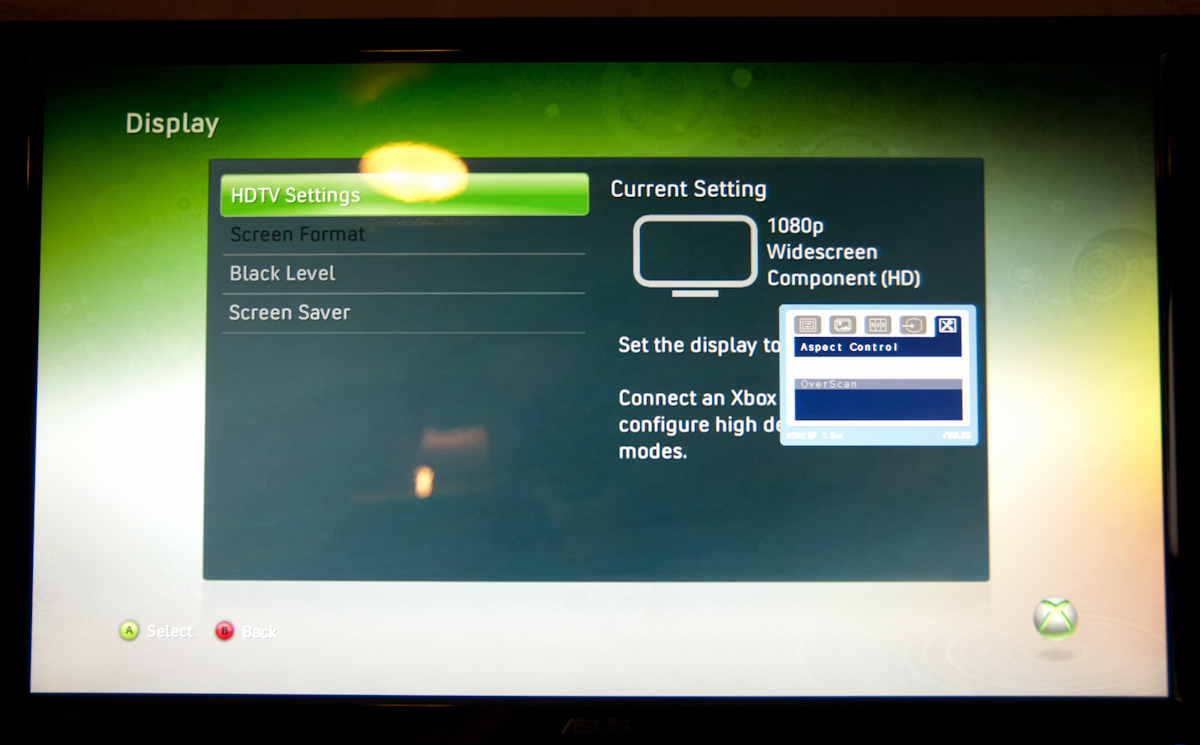
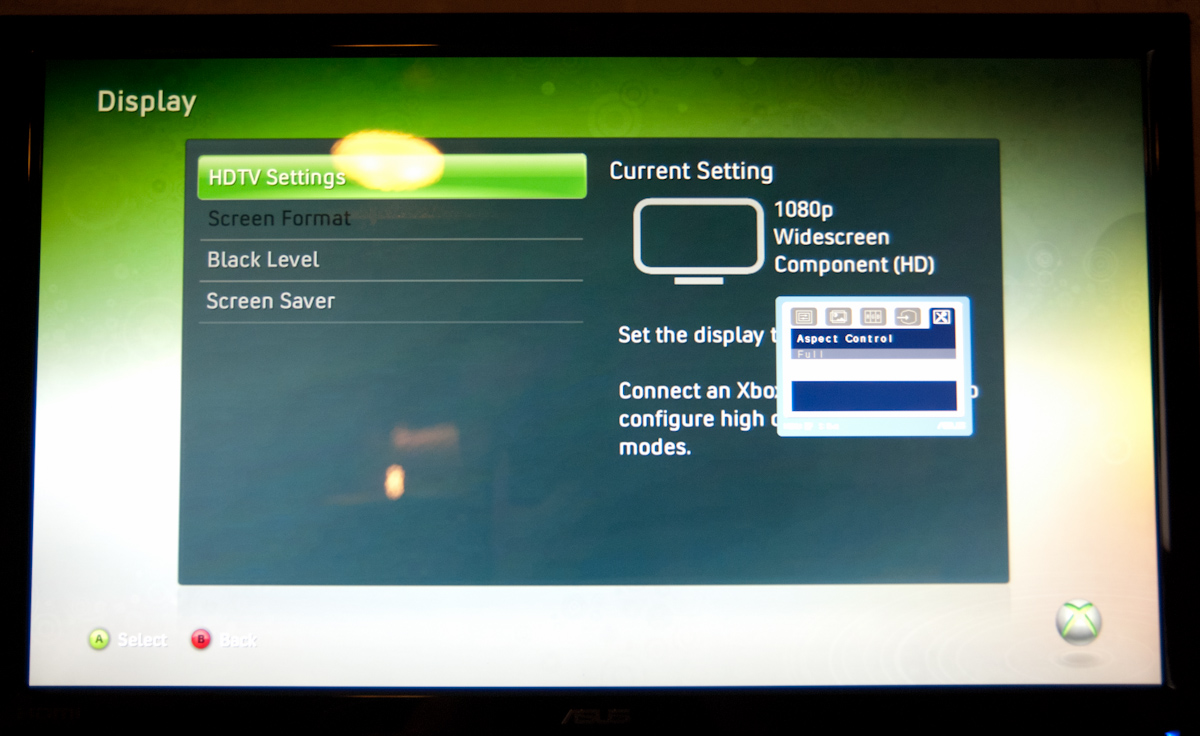




















121 Comments
View All Comments
B3an - Sunday, August 8, 2010 - link
It's the less pixels and the simple fact that it's not good for a monitor. If you watch movies all day then its great. But for pretty much ANYTHING else it's inferior, even for something like reading this review as you have less vertical space and have to scroll more.I also don't like paying the same as a 16:10 monitor for less pixels.
It's getting harder to buy a quality LCD these days, you have shitty glossy screens, more and more ridiculously poor image quality TN panels, and now a inferior aspect ratio to top it off. Technology is meant to improve over time not go backwards.
Mr Perfect - Sunday, August 8, 2010 - link
Yes, the cut down pixels are a large part of my complaint. 16:9 is great for TVs since it fits the format of the content, but why deliberately cut down the vertical viewing space for a PC monitor? What could we possible gain from knocking it from 1920x1200 down to 1920x1080? It seems that the mainstream monitors are using 16:9 in the 24" space, while the higher quality models still offer 16:10. All 30" screens seem to be 16:10 yet, but who's got that kind of money?BTW, B3an, there are some newer 16:10 IPS screens kicking around. None of them are 120Hz though. :( TFTCentral has recently reviewed the HP ZR24W, NEC PA241W, Dell U2410, NEC LCD2490WUXi, NEC 24WMGX3 and HP LP2475W. They report that Hazro will soon be launching an updated line of 24" IPS screens as well, the HZ24W models a, b, and c.
seapeople - Sunday, August 8, 2010 - link
I disagree, I think 16:9 is a good aspect ratio. Yes, you have to scroll a bit more vertically, but you always have to scroll vertically anyway so why does it matter that much? On the other hand, the wider aspect ratio makes it easier to look at content side by side and/or prevent horizontal scrolling on wide content which is a pain.With that said, obviously 1900x1200 is better than 1900x1080 because it contains more pixels. However, I've found 1920x1080 monitors to be generally cheaper than the 1920x1200 equivalent. My 1920x1080 23" Dell monitor that I bought on sale for $160 18 months ago is an example.
DarkUltra - Sunday, August 8, 2010 - link
It really is a lot of display real estate you lose. It's not just a slim border at top and bottom. You can actually fit two Ribbon menus in the 120 vertical pixels, or two Windows 7 double-sized task bars. It's not about less width; there are bigger monitors. It's about having 3,7 cm extra height "for free" at same desk space.Old games like the 1600x1200 resolution better, and RTS games like Starcraft with a hud at the bottom is much better with 1920x1200.
AnnonymousCoward - Monday, August 9, 2010 - link
16:10 gives 23% more area with 4:3 pillarboxed content. That's huge.medi01 - Monday, August 9, 2010 - link
To create 4:3 X inches monitor, you need 12% more stuff. Is it clear?Stokestack - Sunday, August 8, 2010 - link
Glossy doesn't look better ANYWHERE. Even in a pitch-black closet, the image from the glossy screen still illuminates YOU, creating your reflection in the monitor. Therefore, those "deep blacks" and "rich colors" are neither; they're covered by a sheen of reflection in essentially all cases.It's a fraud that preys on consumer ignorance.
synaesthetic - Monday, August 9, 2010 - link
I miss my old 17" samsung LCD monitor. :(yeah, it was only 1280x1024 but... 5:4, not glossy and it... was pretty.
Stargrazer - Saturday, August 7, 2010 - link
"Further, instead of getting tearing above 60 FPS like you would with vsync off on a traditional 60Hz LCD, you get smoother gameplay that just looks more fluid. I definitely can tell the difference, and now I don’t want to go back."How much of a difference do you notice when vsync is *on*?
DarkUltra - Sunday, August 8, 2010 - link
Twice as much I would say. IF the objects move across the speed at 120 pixels per second, or you got a big jittery object that darts all around the screen. To make an impression the object needs enough "samples" across the temporal dimension to let the eye follow it.In other words, if you look around slowly in an FPS game, even 10FPS could be enough. If you flick your wrist fast, or enemies move fast, you can track them at up to 60 movements per second in 120fps/hz.