ASUS VG236H 23-inch 3D Display Review: 120Hz is the Future
by Brian Klug on August 7, 2010 2:48 AM ESTProcessing and Input Latency
Processing and display lag is a very important thing for gamers, and it’s most often nebulously reported if at all. We’ve discussed this in previous display reviews, but what matters most is how the display acts in real world testing. I’ve been doing previous tests by comparing LCDs with first a 17” Princeton CRT, then a Sony G520 20” CRT.
So far the results have been a bit interesting, with the CRT barely edging out over the LCD. I did the same thing with the VG236H.
Jarred and Anand both warned me right after my first attempt with this method that we were probably going to see a difference purely because we’re comparing an analog VGA signal for the CRT to the DVI signal for the LCD in test. The problem being that because of the way we test, it’s likely the VGA and DVI paths get different frames from the framebuffer entirely. In addition, because I had the Zotac GTX 470 instead of the ATI Radeon HD5870 like previous tests, there’s another element of change here.
I ran through the tests as usual and measured the difference between the CRT at 75Hz (its maximum, seriously), and the VG236H at 120Hz running the 3Dmark Wings of Fury benchmark on constant loop. The ASUS comes in about 12ms behind the CRT after collecting 14 different samples.
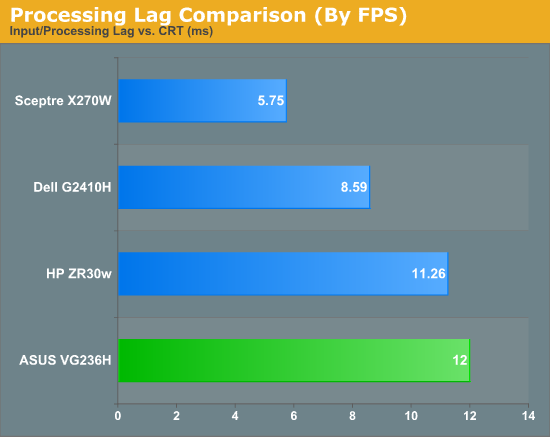
I used the VG236H to play a number of FPS games during my time with it, and never noticed perceptible input lag. I’m convinced there’s something else at play here.
Remember how I mentioned the display has overdrive, er... “trace free” controls? By default, outside of 3D mode, trace free is set to 60. I decided to test at 100 and 0, effectively with overdrive on maximum, and off entirely. Turning overdrive off adds a repeatable 2.2ms of display latency after 20 data points.
More importantly, it effectively reduces the number of ghost images captured from two (one trailing, one preceding), to one (just trailing). Now you can understand why ASUS probably sets overdrive to maximum in 3D mode and keeps you from touching it, to virtually guarantee no ghosting or weird artifacts.
While we’re on that subject, I’ll note that I only noticed ghosting once while playing Metro 2033 start to finish in 3D with the VG236H, and even then I first thought it was something reflecting weird in the glasses. I’ve read about other displays having very obvious ghosting - you’d be hard pressed to find that with the VG236H.
I wasn’t entirely convinced that the VG236H had more input lag than any display I had tested previously, so I decided to test against a display I’m pretty fond of - my BenQ FP241W. Now, what about how the VG236 compares to it?
The VG236H consistently lags 1 frame from the FP241W, regardless of FPS, across about 40 photos I captured of the two displays. It’s always exactly one frame behind.
So what does that mean? Well, we’re likely seeing the difference between the 60Hz refresh rate of the FP241W and the 120Hz refresh rate of the VG236H. The higher refresh rate lets the ASUS show more frames than the FP241W, giving us more granularity. It just so happens that it’s pulling one frame behind, which on average worked out to a lag of 1.9 ms.
Further, Jarred tested the FP241VW which is essentially the exact same monitor as the FP241W but in a different enclosure, and measured input processing lag to be 2 ms compared to the famous HP LP3065 (which has no scaler and no input lag). Thus, a more accurate number for input lag on the ASUS VG236H is the sum of the two, at a much more respectable 3.9ms.




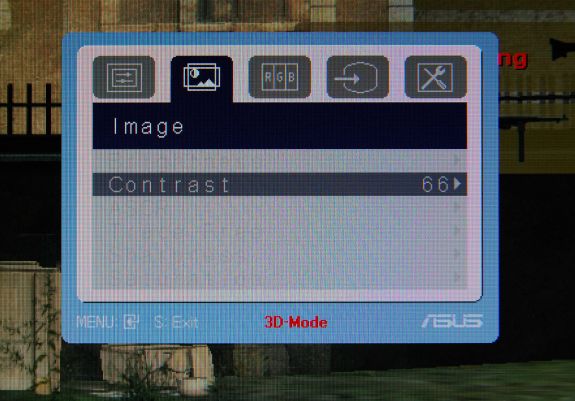








121 Comments
View All Comments
B3an - Sunday, August 8, 2010 - link
It's the less pixels and the simple fact that it's not good for a monitor. If you watch movies all day then its great. But for pretty much ANYTHING else it's inferior, even for something like reading this review as you have less vertical space and have to scroll more.I also don't like paying the same as a 16:10 monitor for less pixels.
It's getting harder to buy a quality LCD these days, you have shitty glossy screens, more and more ridiculously poor image quality TN panels, and now a inferior aspect ratio to top it off. Technology is meant to improve over time not go backwards.
Mr Perfect - Sunday, August 8, 2010 - link
Yes, the cut down pixels are a large part of my complaint. 16:9 is great for TVs since it fits the format of the content, but why deliberately cut down the vertical viewing space for a PC monitor? What could we possible gain from knocking it from 1920x1200 down to 1920x1080? It seems that the mainstream monitors are using 16:9 in the 24" space, while the higher quality models still offer 16:10. All 30" screens seem to be 16:10 yet, but who's got that kind of money?BTW, B3an, there are some newer 16:10 IPS screens kicking around. None of them are 120Hz though. :( TFTCentral has recently reviewed the HP ZR24W, NEC PA241W, Dell U2410, NEC LCD2490WUXi, NEC 24WMGX3 and HP LP2475W. They report that Hazro will soon be launching an updated line of 24" IPS screens as well, the HZ24W models a, b, and c.
seapeople - Sunday, August 8, 2010 - link
I disagree, I think 16:9 is a good aspect ratio. Yes, you have to scroll a bit more vertically, but you always have to scroll vertically anyway so why does it matter that much? On the other hand, the wider aspect ratio makes it easier to look at content side by side and/or prevent horizontal scrolling on wide content which is a pain.With that said, obviously 1900x1200 is better than 1900x1080 because it contains more pixels. However, I've found 1920x1080 monitors to be generally cheaper than the 1920x1200 equivalent. My 1920x1080 23" Dell monitor that I bought on sale for $160 18 months ago is an example.
DarkUltra - Sunday, August 8, 2010 - link
It really is a lot of display real estate you lose. It's not just a slim border at top and bottom. You can actually fit two Ribbon menus in the 120 vertical pixels, or two Windows 7 double-sized task bars. It's not about less width; there are bigger monitors. It's about having 3,7 cm extra height "for free" at same desk space.Old games like the 1600x1200 resolution better, and RTS games like Starcraft with a hud at the bottom is much better with 1920x1200.
AnnonymousCoward - Monday, August 9, 2010 - link
16:10 gives 23% more area with 4:3 pillarboxed content. That's huge.medi01 - Monday, August 9, 2010 - link
To create 4:3 X inches monitor, you need 12% more stuff. Is it clear?Stokestack - Sunday, August 8, 2010 - link
Glossy doesn't look better ANYWHERE. Even in a pitch-black closet, the image from the glossy screen still illuminates YOU, creating your reflection in the monitor. Therefore, those "deep blacks" and "rich colors" are neither; they're covered by a sheen of reflection in essentially all cases.It's a fraud that preys on consumer ignorance.
synaesthetic - Monday, August 9, 2010 - link
I miss my old 17" samsung LCD monitor. :(yeah, it was only 1280x1024 but... 5:4, not glossy and it... was pretty.
Stargrazer - Saturday, August 7, 2010 - link
"Further, instead of getting tearing above 60 FPS like you would with vsync off on a traditional 60Hz LCD, you get smoother gameplay that just looks more fluid. I definitely can tell the difference, and now I don’t want to go back."How much of a difference do you notice when vsync is *on*?
DarkUltra - Sunday, August 8, 2010 - link
Twice as much I would say. IF the objects move across the speed at 120 pixels per second, or you got a big jittery object that darts all around the screen. To make an impression the object needs enough "samples" across the temporal dimension to let the eye follow it.In other words, if you look around slowly in an FPS game, even 10FPS could be enough. If you flick your wrist fast, or enemies move fast, you can track them at up to 60 movements per second in 120fps/hz.