ASUS VG236H 23-inch 3D Display Review: 120Hz is the Future
by Brian Klug on August 7, 2010 2:48 AM ESTProcessing and Input Latency
Processing and display lag is a very important thing for gamers, and it’s most often nebulously reported if at all. We’ve discussed this in previous display reviews, but what matters most is how the display acts in real world testing. I’ve been doing previous tests by comparing LCDs with first a 17” Princeton CRT, then a Sony G520 20” CRT.
So far the results have been a bit interesting, with the CRT barely edging out over the LCD. I did the same thing with the VG236H.
Jarred and Anand both warned me right after my first attempt with this method that we were probably going to see a difference purely because we’re comparing an analog VGA signal for the CRT to the DVI signal for the LCD in test. The problem being that because of the way we test, it’s likely the VGA and DVI paths get different frames from the framebuffer entirely. In addition, because I had the Zotac GTX 470 instead of the ATI Radeon HD5870 like previous tests, there’s another element of change here.
I ran through the tests as usual and measured the difference between the CRT at 75Hz (its maximum, seriously), and the VG236H at 120Hz running the 3Dmark Wings of Fury benchmark on constant loop. The ASUS comes in about 12ms behind the CRT after collecting 14 different samples.
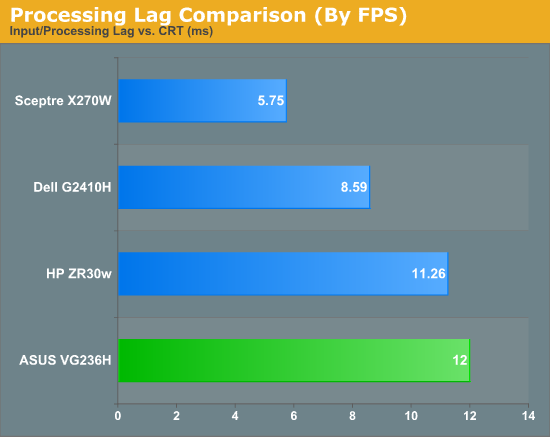
I used the VG236H to play a number of FPS games during my time with it, and never noticed perceptible input lag. I’m convinced there’s something else at play here.
Remember how I mentioned the display has overdrive, er... “trace free” controls? By default, outside of 3D mode, trace free is set to 60. I decided to test at 100 and 0, effectively with overdrive on maximum, and off entirely. Turning overdrive off adds a repeatable 2.2ms of display latency after 20 data points.
More importantly, it effectively reduces the number of ghost images captured from two (one trailing, one preceding), to one (just trailing). Now you can understand why ASUS probably sets overdrive to maximum in 3D mode and keeps you from touching it, to virtually guarantee no ghosting or weird artifacts.
While we’re on that subject, I’ll note that I only noticed ghosting once while playing Metro 2033 start to finish in 3D with the VG236H, and even then I first thought it was something reflecting weird in the glasses. I’ve read about other displays having very obvious ghosting - you’d be hard pressed to find that with the VG236H.
I wasn’t entirely convinced that the VG236H had more input lag than any display I had tested previously, so I decided to test against a display I’m pretty fond of - my BenQ FP241W. Now, what about how the VG236 compares to it?
The VG236H consistently lags 1 frame from the FP241W, regardless of FPS, across about 40 photos I captured of the two displays. It’s always exactly one frame behind.
So what does that mean? Well, we’re likely seeing the difference between the 60Hz refresh rate of the FP241W and the 120Hz refresh rate of the VG236H. The higher refresh rate lets the ASUS show more frames than the FP241W, giving us more granularity. It just so happens that it’s pulling one frame behind, which on average worked out to a lag of 1.9 ms.
Further, Jarred tested the FP241VW which is essentially the exact same monitor as the FP241W but in a different enclosure, and measured input processing lag to be 2 ms compared to the famous HP LP3065 (which has no scaler and no input lag). Thus, a more accurate number for input lag on the ASUS VG236H is the sum of the two, at a much more respectable 3.9ms.




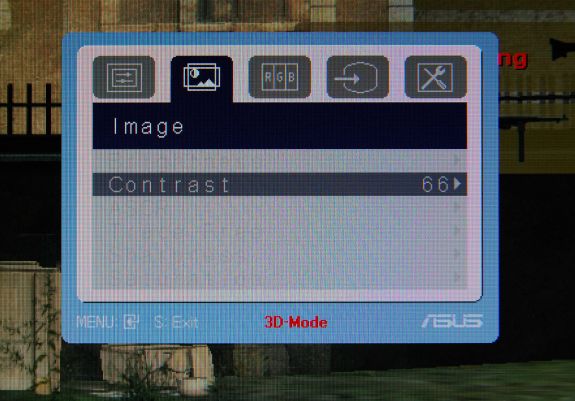








121 Comments
View All Comments
MLSCrow - Monday, December 6, 2010 - link
Though, I understand that 240Hz displays may not have been available or as available in August compared to now (December).