Apple's iPad - The AnandTech Review
by Anand Lal Shimpi, Brian Klug & Vivek Gowri on April 7, 2010 9:39 PM EST- Posted in
- Smartphones
- Mac
- Apple
- iPad
- Mobile
It Was Meant For You
The best way I can describe picking up, holding and using the iPad is it feels like it was built for you. Whenever someone on Star Trek TNG walked around with a tablet, it was always natural and they always seemed able to do whatever it was they needed to do on it. That’s the iPad. As an added bonus, you don’t have to wear a terrible jumpsuit to use it.
A definitely overused phrase to describe Apple products, but the iPad just works. It’s got an ambient light sensor that’ll sensibly adjust the brightness of the display. There’s an accelerometer that feeds info into the system controller that lets the iPad know how it’s oriented. The display rotates smoothly to orient itself properly regardless of how you’re holding it. And for those tabletop or on the lap sessions you can lock rotation at the flick of a switch. Apple thought this one through.

The iPad vs. a magazine
It works just like a big iPhone and at first, the UI actually looks awkward and overly spaced out. Use it for enough time and the opposite starts feeling true. The iPhone feels cramped and crowded and the iPad feels almost perfect.
Since the iPad is running iPhone OS 3.2, the UI works just like the iPhone. Your home screen is a collection of apps (20 per screen) and you get multiple pages to store more apps. There are four fixed icons at the bottom of the screen (you can add two more). These icons are present on all pages of the home screen.
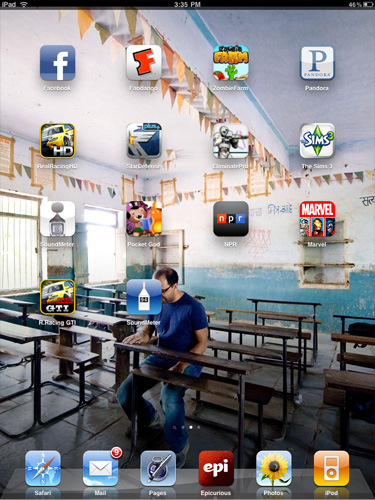
Press and hold an icon to move it around. Hit the little X button to delete an app from your iPad.
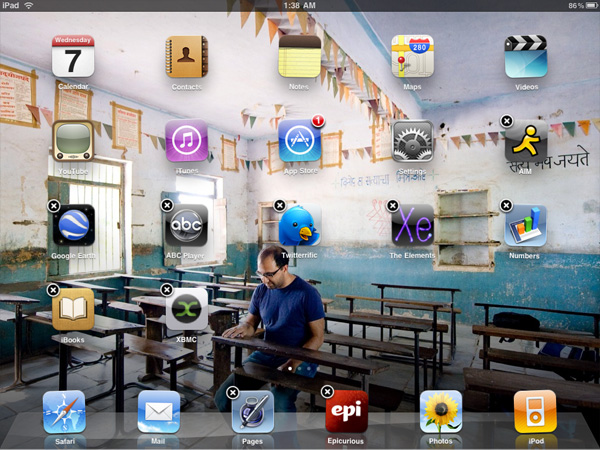
Apple lets you select any photo as your home screen wall paper, and you can use a different one for your lock screen wall paper. A neat addition is the ability to put the iPad in picture frame mode while locked by hitting this button that appears on the lock screen.

Hit that button and the device launches runs through a slideshow of all of the photos you’ve got on the device. You can set the iPad to only display certain albums or events so you don’t accidentally embarrass yourself around others.
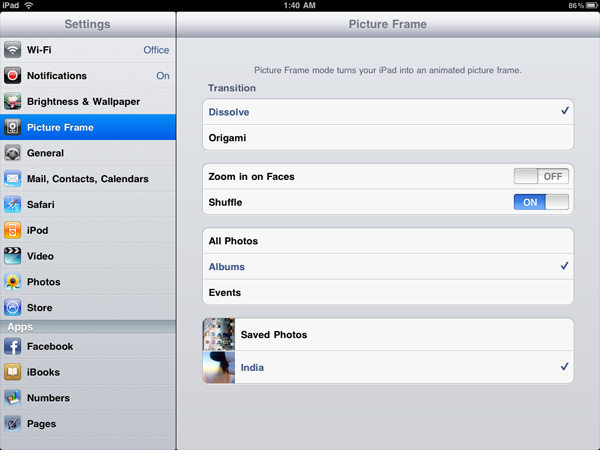
You get a system wide search option that’ll quickly search all applications, calendar entries and downloaded emails quickly.
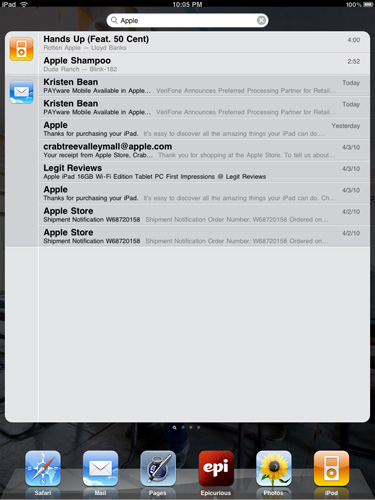
Notifications are handled pop-up style like the iPhone. They are less annoying on the iPad simply because you don’t encounter as many (no SMSes, no missed calls, no voicemails), but the system still doesn’t scale well to handle lots of notifications. Apple is widely expected to address this in the next version of the OS.
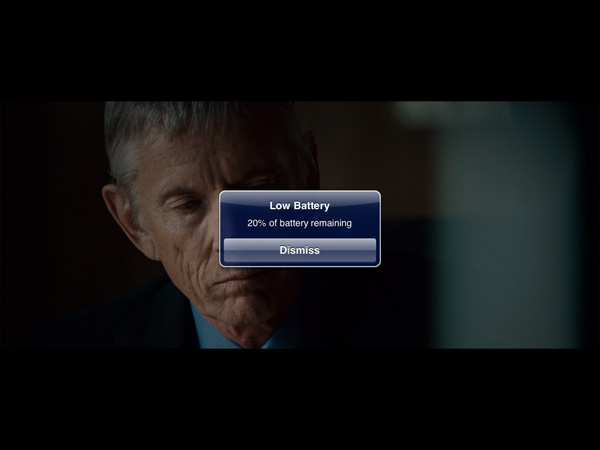










108 Comments
View All Comments
zodiacfml - Thursday, April 8, 2010 - link
Another quality review, useful as trying the device myself.I'm not buying Apple products but you touched on features that it should have.
One is the ability to stand on its own to function as a picture frame, movie screen, and reader while someone is eating or something else.
Support for mouse device and keyboard when it can already stand on its own.
Support for uploading media such as video and photos from either flash cards or directly from cameras. it is such a good device to use with cameras.
one more thing, they could get the intel atom cpu once it gets to a smaller process to improve size and energy efficiency.
Spivonious - Thursday, April 8, 2010 - link
Anand, I love your writing and have read the site since the GeoCities days, but please learn the difference between "lay" and "lie".crimson117 - Thursday, April 8, 2010 - link
My biggest pet peeve with the iPhone UI is the lack of an indicator for when an app is visible but busy processing something and not currently accessible.The default Notepad app on the iPhone 3G is a great example - as soon as you tap the icon, the yellow Notepad interface pops right up. However, it actually takes several seconds to finish loading until you can tap to edit a note or tap the (+) sign to start a new note. There's no indicator at all of when the loading is complete - you have to keep tapping periodically until it finally works.
The same is true for resizing a web page using multitouch - there's no indicator that your input has been received but it's going to take a few moments to make it happen.
In Windows 7 when an app is "thinking" and thus you can't interact with it, your mouse pointer becomes a a little circle (aka an hourglass). If an app is ever extremely busy thinking, the app may even gray out to indicate that even Windows can't get it to respond at that time.
The iPhone's lack of this feature just smells of Apple trying to make the device appear on the surface to be more responsive than it really is. Perhaps you'll question whether you tapped correctly, and won't realize that the device is just slower than you expect it to be.
archcommus - Thursday, April 8, 2010 - link
This article, like your others, despite being 22 (!) pages long, is a quick, refreshing read. It feels more like you're talking about your experiences and less like you're writing an article as a journalist (which can make some other long reviews a little boring). Also seemed pretty unbiased and highlighted the good and bad. Another solid article, thanks.Mumrik - Thursday, April 8, 2010 - link
Hehe, this isn't a big deal - it's just amusing:"Although there's no mute button, holding the volume down rocker for 2 seconds mutes the device instantly."
Nope. Sounds to me like it takes about two seconds to mute the device :)
AstroGuardian - Thursday, April 8, 2010 - link
Good one. My thought exactly...leospagnol - Thursday, April 8, 2010 - link
I'm planning to buy one of them when I travel to US next month. THe Eee 1001P is $ 280.00, and the iPad $499.00 at least. I usually read more than I write during classes and I have wifi available during class. I'll probably buy the Eee, but wich do you think suits this task best?Mumrik - Thursday, April 8, 2010 - link
Imagine the iPad lying flat on your desk and then imagine the position you would have to sit in all lecture long if you wanted to be able to write.Then imagine how much of the time you'd have to look down at what you were writing because you didn't have the physical response of a keyboard to make touch typing easy.
Now imagine not being able to multitask.
It would not be a difficult choice for me - Anand said it himself - the iPad is generally not a laptop substitute.
videogames101 - Thursday, April 8, 2010 - link
I love the M3, great episode there.Good to know I can watch it on the iPad, lol.
AstroGuardian - Thursday, April 8, 2010 - link
As far as i remember, this was not mentioned in the review (the overheating problem):http://www.dailytech.com/article.aspx?newsid=18075
Personally i don't think it's worth commenting. It's not just the iPad but all other electronic devices will overheat when put out on the sun. And i wouldn't call it overheating but more like misuse.