Revisiting Linux Part 1: A Look at Ubuntu 8.04
by Ryan Smith on August 26, 2009 12:00 AM EST- Posted in
- Linux
UI & Usability
To put Ubuntu GUI in the context of existing operating systems, I’d lump it in with Windows XP. If you can use Windows XP, then you’re going to be right at home with Ubuntu. The window layouts are similar, the buttons are the same, many of the shortcut key combinations are the same. Whether it’s intentional or not I can’t say, but with the similarities it’s a very easy transition to Ubuntu coming from Windows.
But there are some important differences between Ubuntu and XP, and they start to make themselves apparent almost immediately. The taskbar and its conjoined twin the start menu (the Menu Bar in Ubuntu) have been separated – the taskbar gets the bottom of the screen and the menu bar gets the top. Because the menu bar is always visible by default this makes it look close to Mac OS X, but due in large part to the fact that applications do not share the menu bar like they do in Mac OS X, it’s functionally much more like XP. Joining it up top are the Ubuntu equivalents of the quick launch toolbar, and the system tray. This leaves the taskbar at the bottom, containing running applications along with the controls for Ubuntu’s virtual desktops implementation.
This is something I find works quite well on narrow screens, but is a wash on larger screens and widescreens. By putting the menu bar and the taskbar on different physical bars, it leaves more space for active applications in the taskbar while not forcing the menu bar to be compacted. Depending on how cluttered your complete taskbar may have been under Windows, this can buy you enough space to comfortably fit another couple of active applications, which may not be much but can make all the difference in some situations. The cost of this however is that you lose additional vertical real estate compared to if everything was on one bar. Hiding the bars can get this space back, but it’s been in my experience that most people hate auto-hiding bars, which may very well be why no OS has them auto-hiding by default.
At first glance, the menu bar is just different enough from XP’s start menu to throw some people for the loop. The contents of the start menu have been broken up a bit: Applications is Windows’ All Programs, Places is My Recent Documents, and System is Control Panels. Coming from Windows, the two biggest changes are that most applications are organized by functionality rather than each application getting its own subfolder in the Applications menu, and that what would be found in Control Panels is now split between the Preferences and Administration submenus under System, based on if it adjusts a per-user preference or a system preference (and hence would need administrative access).
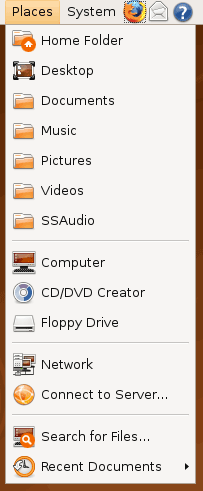
Nautilus, the Ubuntu file manager, really drives home the idea that Ubuntu works like Windows. It takes the “file manager is a web browser” concept just as far Windows ever did, which isn’t necessarily a good thing given how old (not to mention dead) the concept is, making Nautilus feel a bit dated. Beyond that, there’s little that can be said that differentiates it from Windows XP’s Explorer.
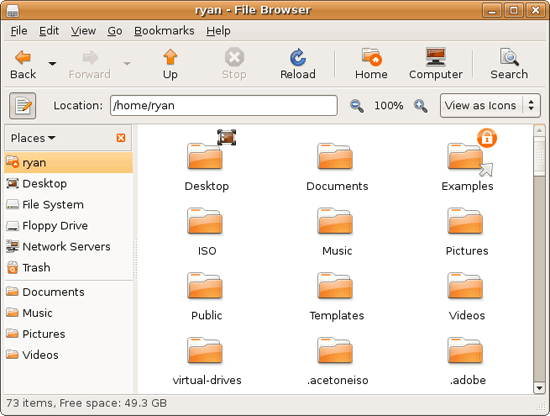
Multitasking is also handled in a very XP-like fashion. Beyond the taskbar, alt-tab switches among applications just as it does on Windows (or cmd-tab on Mac OS X). Notably, Ubuntu has copied some of the more interesting quirks of both Windows Vista and Mac OS X. From Windows Vista it inherits the ability to see the contents of a window when alt-tabing, and from Mac OS X it inherits the ability to close an inactive window without needing to focus on it, allowing you to keep focus on whatever you’re working on.
Ubuntu also has one more trick up its sleeve when it comes to multitasking, and that’s virtual desktops. Virtual desktops, or workspaces as they’re called in Ubuntu, allow for the creation of multiple workspaces in a single user session, such that different windows can be in different workspaces, completely hidden when that workspace is not active. It’s been a feature of various *nix operating systems for ages, and Apple added this feature as Spaces in 10.5 Leopard. Windows has no built-in equivalent.
I’ve tried using this method before as Spaces, and again on Ubuntu with their workspaces, and I fully admit I don’t “get it.” The idea of being able to move a window completely out of your way by keeping it in another workspace makes sense, but I have never been able to make it work for me. Ultimately I find that I have to go chase down a window that I need when it’s off in another workspace. I know there are plenty of people out there that can make good use of workspaces, so it may as well just be a personal flaw. It’s a neat concept, but I haven’t been able to make it work for me.
Moving on, one thing I find that Ubuntu does well is that it better bridges the look of the OS with and without eye-candy. Windows Vista does a very poor job of this, and it’s immediately obvious if Aero is running or not. The style choices for Vista clearly were based on Aero, so if for any reason Aero is disabled, you get the 2D-only Vista Basic UI that poorly compensates for the lack of transparency. Ubuntu on the other hand looks nearly identical in static screens, only the lack of subtle window shadows give away when Ubuntu is running without visual effects (Ubuntu’s name for 3D accelerated desktop compositing). Most people will never run Ubuntu with desktop compositing disabled, just as most people will never run Windows Vista with Aero disabled, nevertheless this is one of those subtle design choices that impressed me.
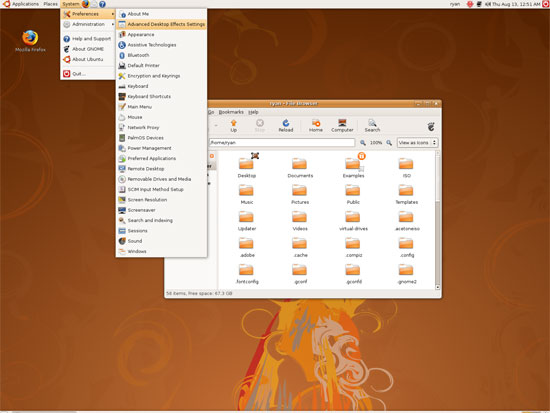
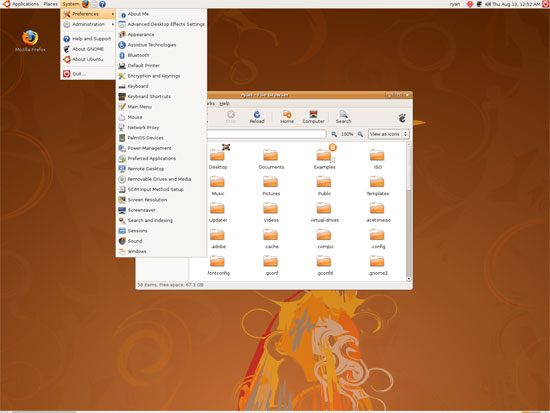
An example of Ubuntu's hardware compositing. Hardware composited on the left, software on the right.
With desktop compositing enabled the experience is similar to that of Windows Vista or Mac OS X. Windows fade out of view, shrink & grow, etc just as they do in the other two. I feel like I should be writing more here, but there’s just not a lot to say; it’s the same desktop compositing abilities everyone else has, including their UI tricks that serve to accelerate user interaction. The one thing in particular that did catch my eye however is that Ubuntu includes a UI feature called Scale that is virtually identical to Mac OS X’s Exposé. As a self-proclaimed Exposé junky I find most welcoming, as this is my preferred way to multitask with a large number of windows. There have been a couple of times, as a result, where I have found my workflow under Ubuntu being smoother than that of Vista, though Mac OS X still surpasses this.
However I’m much less enthusiastic about the icons Ubuntu uses, and there’s one element in particular that nearly drives me insane: executables/binaries don’t even have icons. In Windows executables can be packed with resources such as icons, and in Mac OS X app bundles contain icon files that are used to give the bundle an icon. On Ubuntu however, the executables don’t have their own icons. Ubuntu can assign custom icons to anything, but apparently this is being remembered by file manager, rather than actually attaching an icon. By default, the only thing with custom icons are the Launchers (a type of shortcut) that Ubuntu automatically creates for installed applications. Everything else is either issued a default icon for its type, or certain media types (e.g. images) are thumbnails.
In an ideal world this isn’t an issue because everything is installed to the system and has its own Launcher somewhere in the menu bar, but with software that doesn’t directly install (such as programs distributed in compressed folders) this isn’t something that’s handled automatically. In place of an application specific icon executables have a generic executable icon, which worse yet is shared by more than just executables. As an example of this we have a screenshot of the folder for the demo of Penny Arcade Adventures: Episode 2. Can you figure out which item launches the game?
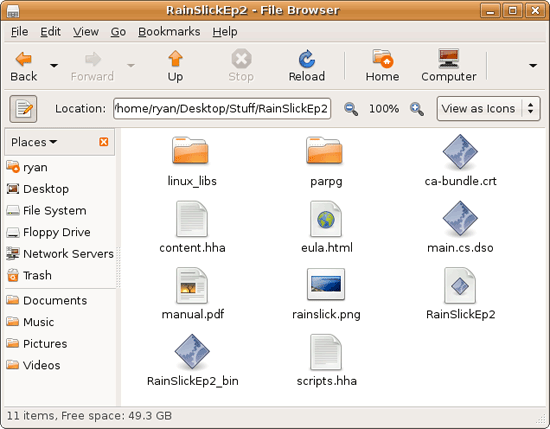
The right answer, the document-like item called RainSlickEp2 (which is actually a shell script) is completely non-obvious. If this were Windows or Mac OS X, there would be an appropriate custom icon over the right item. Meanwhile not only are we lacking a custom icon, but the binary icon is used directly in 3 different places, and as an overlay on top of a document icon in a 4th place. Only 1 item is even an executable binary. And while I had hoped this was an issue just with this game, it extends to everything else; even Firefox’s actual executable lacks an icon. As it turns out, the Linux executable format, ELF, doesn’t have the ability to contain icons.
I hate to harp on this issue, but I am absolutely dumbfounded by it. Usability goes straight down the tubes the moment you need to use non-packaged software because of this – and because the DEB package format is not a Linux-wide standard, there’s a lot of software like that. On a GUI, there needs to be graphical elements to work with.
On the flip side, I find it interesting that Ubuntu has icons in certain places where Windows and Mac OS X do not. Action buttons such as “open” and “close” have icons embedded in them, while the other two OSs have always left these buttons sparser, containing just the text. The ramifications of this are that with icons in your buttons, you don’t necessarily need to be able to read the text to be able to use the OS so long as you understanding the meaning of the icons. It’s easily the most drastic difference between the Ubuntu and Windows/Mac OS X GUIs that I have noticed. But at the same time, I’ll say that it’s so different that even after a year I still don’t know quite what to make of it – it often results in big, silly buttons when something smaller would do. The jury is still out on whether this is a good difference or not.
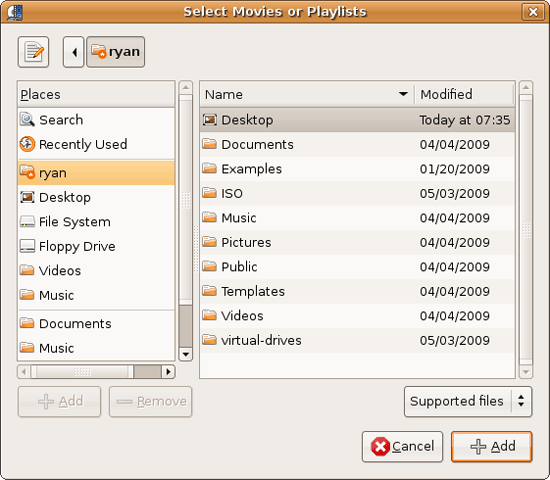
I would also like to touch on the directory structure of Ubuntu, as it falls under the nebulous umbrella of usability once you have to start traversing it. Because Linux is a spiritual successor to the ancient Unix systems of years past, it has kept the Unix directory structure. This is something I believe to be a poor idea.
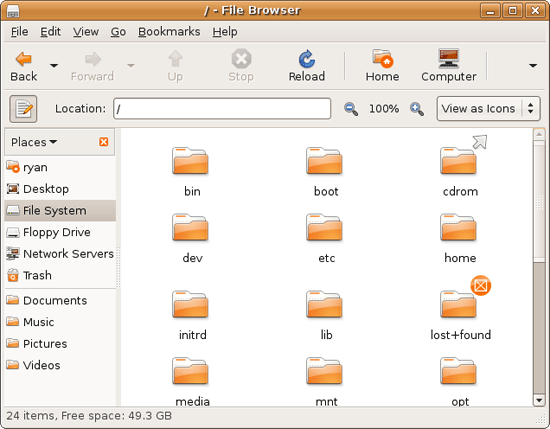
I don’t believe I’ve ever seen a perfect directory structure on an operating system, but there are some that are better than others. As an example of this, here’s a list of some of the more important Linux root directories: bin, boot, dev, etc, home, mnt, opt, sbin, usr, and var. And if this were Windows Vista: Boot, Program Files, Program Data, Users, and Windows.
The problem I have with the Ubuntu directory structure is that the locations of very few things are obvious. Firefox for example is in /usr/lib/Firefox, while on Windows it would be in /Program Files/Firefox. Why /usr/lib/? I have no idea. There’s a logical reason for that placement, but there’s absolutely nothing intuitive about it. Microsoft is no saint here (how many things are in /Windows and /Windows/System32?) but at least the location of user installed programs is completely and utterly obvious: Program Files. And if we’re on Mac OS X it’s even easier, /Applications. This all adheres to a standard, the Filesystem Hierarchy Standard, but that just means the standard is just as confusing.
Thankfully, and to be fair, there’s little reason to be going through the entire contents of the OS partition looking for something, but If you ever need to do so, it can be a frustrating experience. Ubuntu would benefit greatly by using a more intuitive structure, something that I’m convinced is possible given that Apple has pulled this off with Darwin, which also has the *nix directory structure, but avoids it as much as possible. I’d also like to see user data kept in /users like Windows and Mac OS X rather than /home, but Rome wasn’t built in a day… There is much room for improvement here.
Wrapping things up, when I first started with Ubuntu I did not have very high expectations as far as usability was concerned. I expected Ubuntu to be functional, but not necessarily exceptional – GUI design is an ugly and hard job, just how good could it be on a free OS? For all the reasons I like Mac OS X I can’t sing high praises about Ubuntu’s GUI or usability, but it surpassed my initial expectations. Other than the icon issue, there are no glaring flaws in Ubuntu’s GUI or the usability thereof. It’s not a revolutionary or even evolutionary GUI, but it does come off as a very solid facsimile of Windows XP with a few unique quirks and the eye-candy of Vista and Mac OS X thrown in, and that’s something I’m satisfied with. And a satisfactory GUI is not a bad thing, it’s quite an accomplishment given just how difficult GUI design is.
As an aside, I’m not a big fan of the default orange/brown color scheme for Hardy. It can be changed easily enough although I’ve always thought they could do better for a default scheme. I hear 9.10 may finally do away with orange, so we’ll see what we get in Ocotober.










195 Comments
View All Comments
justniz - Wednesday, August 26, 2009 - link
Maybe I'm missung something but this appears to be a new article.Why are you reviewing a year-old version of Ubuntu? there's been nearly 3 releases since that (Ubuntu is on 9.04 now with 9.10 coming very soon).
Its important to review the most recent version as Ubuntu is totally unlike the Microsoft world in tnat new releases are frequent (Every 6 months) and have real practical improvements.
ioannis - Wednesday, August 26, 2009 - link
I couldn't help myself, but...RTFA!!
:-D
PS: if you read the article, you will also get the joke ;)
nafhan - Wednesday, August 26, 2009 - link
Great article. I look forward to reading the follow up.One comment on security that I would like to make. The commercial Linux vendors (IBM, Novell, Redhat, etc.) are all VERY dedicated to ensuring Linux security, as many/all of their server products use Linux, and changes they make will filter back down to the Linux desktop community. This is something that OSX does not have to nearly the same degree.
My experience with running Linux on the desktop sounds pretty much the same as yours.
-Games killed it in general. I don't usually have a top of the line system. So, I'm usually pushing my computer its limits to run newer games under Windows. Also, I hate dual booting, and most of the FOSS I use is available as a compiled binary for Windows.
-Drivers killed it in one specific instance with an older laptop, as I never got NdisWrapper (required for my wifi cards Windows drivers) to run better than intermittently. I spent way to much time messing with it.
crimson117 - Wednesday, August 26, 2009 - link
[quote]and for the price you’re only giving up official support.[/quote]Ubuntu doesn't have free official support, but neither does Microsoft. Apple does give 90 days free phone support, to their credit, but after that you have to pay.
You can always hire an expert (from ms, or apple, or a third party) to help you, but that's also true with ubuntu, though I expect there are fewer such experts to be found.
MS, Apple, and Ubuntu all offer free web-based help, both community maintained and "officially" maintained.
So I think it's misleading to imply that going from Windows or Mac to Ubuntu means you're downgrading your support options. People overestimate just how "supported" their operating systems are. Also, Linux / Ubuntu releases fixes and updates much more quickly than Apple or MS, so your chances of hitting a bug is lower in the first place. (MS maintains a huge knowledgebase of bugs they haven't bothered to fix yet and might have a workaround for - but I hardly see that as a positive).
crimson117 - Wednesday, August 26, 2009 - link
I'm probably being too hard on Apple here. The genius bar offers free 15 minute appointments to diagnose problems and offer software tips / advice.I'd say apple has the best "official" support, followed by a fuzzy tie between ubuntu and microsoft.
gordonsmall - Wednesday, August 26, 2009 - link
While I have used computers for 20 years or more, I am not a techie. I am much more interested an experience that "just works".When Vista came out I decided to explore the Linux desktop world. I have been using it as my primary system (still keep the dual boot option for XP) for just under 2 years.
I agree that "free" and security are big considerations for moving to a Linux desktop environment. However, there are some other items (and you might class them under security) that I like - because of the file structure, you don't have to periodically defrag your system. Both systems have a lot of updates, but so far I have not gotten the feeling that my Ubuntu system is gradually slowing down and clogging up with a lot of useless files (you don't see a lot of adds for such utilities as Registry Cleaners:). I no longer experience the MS ripple effect - when MS sneezes, other Windows apps may get a cold.
That is not to say that there cannot be issues. My pet peeve has been that my sound has disappeared on a couple of occassions after downloading updates. Using Google, and the Ubuntu documentation, I have been able to get it back up - but wish that wouldn't happen. But Windows updates can on occassion cause some issues.
I think you made a very valid point about the issue of tech support. Google has made a big difference in problem solving.
Enjoyed your review.
Gordon Small
yuchai - Wednesday, August 26, 2009 - link
I've tried using Linux (usually Ubuntu) as a full replacement desktop on and off for the last few years. I've gone back to Windows every time after a while. Some key points:1. For my desktop usage, there honestly isn't anything that Linux does better, in terms of functionality, than Windows
2. Windows is cheap enough that I do not mind spending the money on it. For the $100 that I spent for Vista 64 Home Premium OEM, it is quite worthwhile even if I only use it for 3 years. Yes, there are more apps out of the box for Linux, but it's usually easy to find freeware for Windows with the same functionality. Even Office is now pretty affordable with the Home & Office version.
3. Games - Wine just doesn't cut it. When I want to play a new game, I want buy it and play it immediately! I do not want to have to do research to see whether some game would work on Wine even before I buy it. I do not want to spend hours troubleshooting on the internet if something doesn't work right.
4. There's always something that you want to change in Linux that you can't figure out. Yes, usually the solution is on the internet. And I used to even enjoy spending time and looking for the solution. But, it eventually grew old. Now I just want things to work and keep working.
Note that I do love Linux and actually have a server that doubles as a mythtv HTPC setup. It's a beautiful thing. I am comfortable with shell commands and frequently use SSH to perform multiple functions remotely. My opinions above is purely based on desktop usage.
cciemd - Wednesday, August 26, 2009 - link
Great article, Ryan! Putting out some well written Linux articles really adds depth to your site. I have been reading this site daily for years and this article is prompting my first post.For future articles it would be great to see some Linux benchmarks in most of the hardware reviews. There are some excellent tools out there (check out http://www.phoronix-test-suite.com/)">http://www.phoronix-test-suite.com/). This would also give some closer apples-to-apples comparisons for Mac vs. Linux performance. I for one would LOVE to see SSD articles report some Linux (and Opensolaris/ZFS) benchmarks along with all the Windows tests.
Users often don't realize how much they benefit daily from open source software. I don't think most Mac users realize all the OSX pieces that are used in the background for which Apple leverages open source code (Samba for SMB access and sharing, Webkit for Safari, etc.). Home NAS and enterprise storage which serve files in Windows environments are often *nix based.
It is also a myth that open source means that developers aren't paid. Most enterprises recognize that implementing even commercial apps can require considerable internal development manpower. If enterprise developers can utilize open source code internally and contribute back to the code base, the companies save considerable money and benefit from a healthy software development ecosystem. There are thousands if not millions of developers employed to work on open source code.
Please keep up the good work. I am looking for your next article.
Ryan Smith - Wednesday, August 26, 2009 - link
Unfortunately the Phoronix Test Suite doesn't work under Windows, so it's of limited utility. It's something we may be able to work in to hardware reviews, but it's not really applicable to OS reviews.chrone - Wednesday, August 26, 2009 - link
what i'd like to see on the next ubuntu version is more softer and smoother graphic and font rendering. i hate the way gnome renders the graphic and font. they look old operating system. using the ms core font some how helps but not much.i know there's compiz and friends, but i just wish it comes by default, so no need to hassle with compiz and its setting. i wish it could be rendered softer and smoother such as in windows and mac osx.
the look and feel should be tweaked more often! :D