Revisiting Linux Part 1: A Look at Ubuntu 8.04
by Ryan Smith on August 26, 2009 12:00 AM EST- Posted in
- Linux
Things That Went Terribly, Terribly Wrong
One concern I’ve had for some time when writing this article is that it runs the risk of coming off as too negative. I don’t want to knock Ubuntu just for being different, but at the same time I’m not going to temper my expectations much as far as usability, stability, and security are concerned. If something went wrong, then I intend to mention it, as these are things that can hopefully be resolved in a future version of Ubuntu.
This section is reserved for those things that went terribly, terribly wrong. Things so wrong that it made me give up on using Ubuntu for the rest of the day and go back to Windows. This isn’t intended to be a list of all the problems (or even just the big problems) I encountered using Ubuntu, but rather the most severe.
We’ll start with mounting file servers. I have a Windows Home Server box that I use to store my common files, along with hosting backups of my Macs and PCs. I needed to be able to access the SMB shares on that server, which immediately puts Linux at a bit of a disadvantage since it’s yet another non-native Microsoft protocol that Linux has to deal with, with protocol details that were largely reverse engineered. My Macs have no issue with this, so I was not expecting any real problems here, other than that the network throughput would likely be lower than from Windows.
For whatever reason, Ubuntu cannot see the shares on my WHS box, which is not a big deal since neither do my Macs. What went wrong however is that manually mounting these shares is far harder than it needs to be. Again using the Mac as a comparison, mounting shares is as easy as telling Finder to connect to a SMB server, and supplying credentials, at which point it gives you a list of shares to mount.
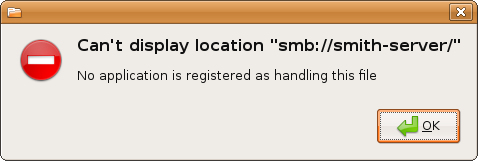
Ubuntu, as it turns out, is not capable of mounting a share based on just the server name and credentials. It requires the share name along with the above information , at which point it will mount that share. Browsing shares based on just a user name and password is right out. Worse yet, if you don’t know this and attempt to do it Mac-style, you’ll get one of the most cryptic error messages I have ever seen: “Can't display location "smb://<removed>/", No application is registered as handling this file.” This tells you nothing about what the problem actually is. It’s poor design from a usability standpoint, and even worse error handling.
Unfortunately the story doesn’t end here. Ideally all applications would work as well with files on a network share as they would a local drive, but that’s not always the case – often the problem is that it’s harder to browse for a network shared file than a local file from inside an application. For this reason I have all of my common shares mapped as drives on Windows (this also saves effort on logging in) and Mac OS X takes this even further and immediately maps all mounted shares as drives. So I wanted to do the same for Ubuntu, and have my common shares automount as drives.
Nautilus, which transparently accesses SMB shares, is of no help here, because by transparently accessing SMB shares it doesn’t mount them in a standard way. The mount point it uses is inside of a hidden directory (.gvfs) that some applications will ignore. The ramifications of this being that most applications that are not a GTK application cannot see shares mounted by Nautilus, because they can’t see the mounted share that GTK tells its applications about, nor can they see the hidden mount point. The chief concern in my case was anything running under Wine, along with VLC.
The solution is not for the faint of heart. Highlights include additional software installations, manually backing up files, and a boatload of archaic terminal commands – and that’s just if everything goes right the first time. I love the terminal but this is ridiculous. Once it’s finished and set up correctly it gets the job done, but it’s an unjust amount of effort for something that can be accomplished in a matter of seconds on Windows or Mac OS X. This was easily the lowest point I reached while using Ubuntu.
The other thing I am going to throw in this category is mounting ISO images. I keep ISOs of all of my software for easy access. Interestingly enough, Ubuntu has the file system driver necessary to mount ISOs, but not a GUI application to do this. While it would be nice to have all of that built-in (ala Mac OS X) that’s not the flaw here – I’m perfectly content downloading a utility like I do for Windows (Daemon Tools). The flaw here was the Ubuntu GUI application for this, Gmount-ISO, can’t mount ISOs off of a SMB share. Worse yet, it doesn’t tell you this either.
The first time around, the only solution I was able to find was an another archaic CLI command that involved running the mount command by hand, in the style of “mount file.iso /cdrom -t iso9660 -o loop”. This was a terrible solution.
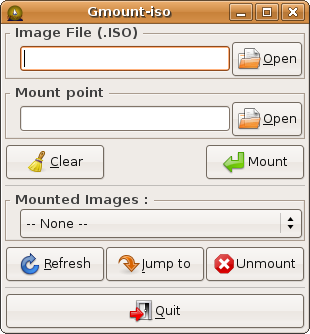
It wasn’t until some time later that I finally found a better solution. An application that wasn’t in the Ubuntu repository, AcetoneISO, can properly mount files off of SMB shares. Better yet it’s a bit closer to Daemon Tools functionality, since it can mount BIN/CUE, NRG (Nero Image), and MDF images.
I throw this in “terribly, terribly wrong” column because the solution was completely non-obvious. If you search for “Ubuntu Hardy mount iso” or something similar, AcetoneISO is nowhere near the top of the results, and the Ubuntu package repository is of no help. What’s in the repository is the aforementioned useless Gmount-ISO, and what’s at the top of Google’s results are Gmount-ISO and instructions to mount the image via CLI. It’s a success story in the end, but it was uncomfortably painful getting there.
If there’s any consolation in these matters, it’s that these were the only two issues that made me outright stop using Ubuntu, and go back to Windows for the day. Any other problems I had were significantly less severe than this.










195 Comments
View All Comments
jigglywiggly - Wednesday, August 26, 2009 - link
I see you shared a lot of the same problems I had with Ubuntu when I first got it. Yeah, it's harder, I won't lie, and it's a pain in the ass when it doesn't work. But when it works, you love it, and you feel like more of a man. I use it for my web server, runs very nicely.Ubuntu sometimes makes you want to shoot it with a m249, but at other times you feel superior to other users. But that's because you are using the terminal all the time and are actually smart, Mac users just need to be shot in the face for their ignorance.
smitty3268 - Wednesday, August 26, 2009 - link
I agreed with a lot of what was in this review.I think a lot of your problems would have gone away by using the newer versions, though, specifically with the package manager. There's much less need for finding things outside of it when you're using the new versions. Even video drivers can usually be put off for 6 months or so if you're not too cutting edge. Leaving the package manager behind is a pain, though, as you found out. You tried to explain that the LTS version was more comparable to Windows/OSX, but in truth very very few desktop users continue to use it. In fact, I'm not aware of any. It's really only used by companies for work machines who don't want to make large changes every 6 months like home users can.
MSTT fonts. Good luck trying to get those by default, they're owned by microsoft who is in no mood to simply give them away to their competitors. Installing them is like installing the patent encumbered video codecs - at your own risk, which is minimal as long as you aren't trying to make money off of it.
It should be mentioned that Red Hat put down some money to buy some nice new fonts a while ago, called Liberation, that are much nicer than the default serif ones this old Ubuntu version was using. Still different than the MS ones, though, which is going to cause some people problems. Also, the font anti-aliasing differences are again due to patents owned by other companies, but there's good news there. They're supposed to expire later this year so better font rendering in Linux should be coming soon! You can already get it working manually, but the distros make it hard to setup.
You mentioned you chose Ubuntu because it was supposed to be user-friendly, which I regard as one of the more puzzling wide-spread myths that go around. Sure, it's a lot simpler than Debian, or some other choices, but it is definitely NOT the distro to choose if you're looking to avoid the CLI, as you found out.
On that note, I would HIGHLY encourage you to eventually go back and do another review (part 3?) that uses a KDE based distro. Maybe try out OpenSUSE next fall, for example. Although KDE is going through a bit of a transition now, it's definitely where all the more interesting stuff is going on. As you said, Gnome is a lot like a boring Windows XP environment, which is both a positive and a negative. KDE is quite different, for better or worse, and is worth a look I think. For one thing, that smb://COMPUTERNAME address will work out of the box in KDE apps. If you do try KDE, I highly recommend another distro besides (K)Ubuntu, though, because they simply don't put any resources into their KDE implementation and it shows.
leexgx - Wednesday, August 26, 2009 - link
Ubuntu KDE has more options to play with that are missing in gnome (but gnome top is far better then KDE top, long time i used linux its task monitor, Linux verson of windows XP task manager but only the process page but very detailed)Ubuntu should be easy to use but it lacks the easy install for drivers and Still does not offer Fail save VGA mode if X windows fails to start your stuck with an command line, it should try an second time but in save mode vga but it does not
Badkarma - Wednesday, August 26, 2009 - link
Thought I'd mention a linux specific site Phoronix has an "Open Letter to Tech Review sites" (http://www.phoronix.com/scan.php?page=article&...">http://www.phoronix.com/scan.php?page=article&....You mentioned linux on Netbooks, and thought I would mention that I found Moblin(www.moblin.org) from Intel very impressive. It's still in beta and a little rough around the edges, but it boots faster than xp resumes from hibernate, around 15sec from bios screen and the UI is designed around small screens. After using it for a few hours and then installing Windows 7, I immediately missed how well Moblin was optimized for the lowres small screen. I had to install W7 because the ath9k kernel module drivers are unstable in Moblin, if not for this I would probably keep it as the primary OS on my netbook.
colonel - Wednesday, August 26, 2009 - link
I ve been using Ubuntu 9.0 for a year with my Dell notebook and i love it, I dont see limitations in my work, the only problem is my company doesn't allow it in the network but is my OS in the houseEeqmcsq - Wednesday, August 26, 2009 - link
I'm still reading it, but on my xubuntu 8.04, my firefox is located in /usr/bin/firefox. Most apps are under /usr/bin.Also, the directory structure is definitely VERY different from Windows. One main difference is that everything that belongs to the user is supposed to be under /home. Everything that belongs to the "system" is everywhere else. I think the theory is that the user stuff is "sandboxed" in /home, so he doesn't mess things up in the system for everyone else.
Penti - Tuesday, September 1, 2009 - link
You have the same in Windows under %SystemDrive%\Documents and Settings\user Although many settings are stored in the register (which can be said to be the equivalent of /etc). It's however there programs like Firefox saves it settings and where you have your My Documents and tempfiles.* %SystemDrive% is a variable and substitute for your systems drive letter on which Windows is installed which can be something other then C:.
fepple - Wednesday, August 26, 2009 - link
On the normal Ubuntu install, the /usr/bin/firefox is actually a symlink that points to the firefox install in /usr/lib :)ioannis - Wednesday, August 26, 2009 - link
the question is, who cares where firefox or any other application's binary is installed? It's not as if you'll go searching for it to run it. They are on your execution 'PATH', which means you can just press ctrl+F2 and type their name, or a terminal, or access them from the application menu.My favourite way is to use something like gnome-go (or krunner in Kubuntu)
PS: yes, all package manager provided application have their binaries in /usr/bin and most user build ones go in /usr/local/bin by default, which is also in your $PATH.
fepple - Wednesday, August 26, 2009 - link
As a developer that has to deal with custom paths or managing symlinks in default paths, I can say I do care where binaries are located ;)