Brightness and Contrast Ratio
For those that need accurate colors, hardware color calibration is basically a given. Here, we report scores for the same areas as we did on the previous page, only this time the results are taken after we have used Monaco Optix XR Pro to calibrate the display.
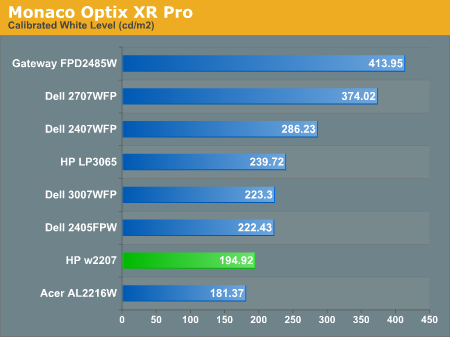
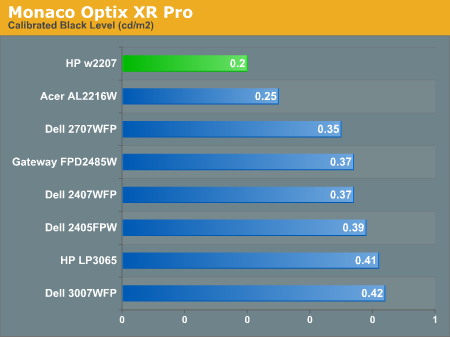
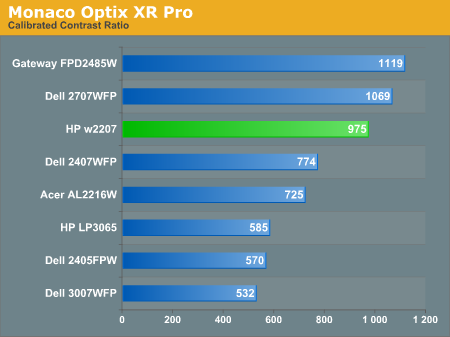
Calibration almost always results in the use of decreased brightness levels, and all of the displays end up running at less than their maximum brightness. You can of course choose to run a display at a higher than recommended brightness level, and the ambient lighting in a room will also determine what brightness setting is best. Our testing was performed indoors with a moderate amount of lighting, and the displays were adjusted according to directions. We also found that manually reducing the brightness level to something more reasonable (like 200-300 nits) did not significantly affect the results on any of these displays, so consider the above charts as more of a maximum recommended brightness for each particular LCD. The HP w2207 continues to generate very good contrast ratios, thanks to the very dark blacks it produces.
Color Accuracy
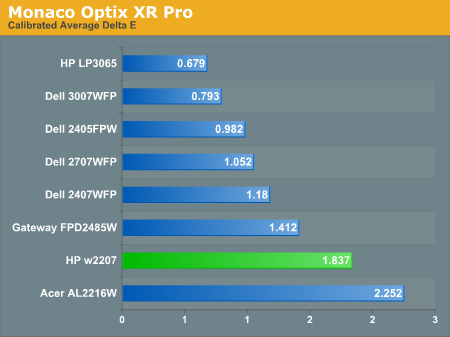
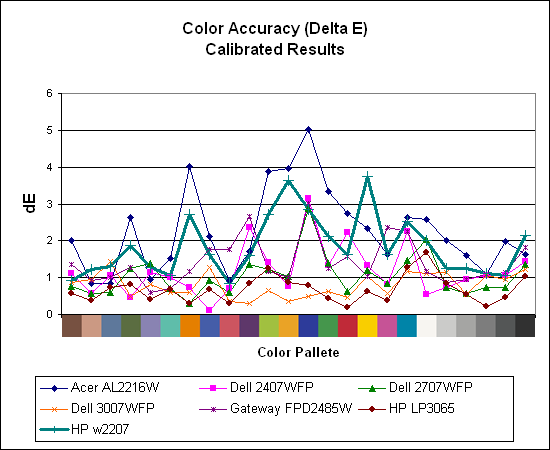
Calibration improves the color accuracy results significantly on all of the displays, although the HP w2207 remains in second to last place. Where the Acer was the best uncalibrated display, it becomes the worst scoring display after calibration. However, outside of professional image editing virtually any of the displays provide acceptable colors once calibrated.
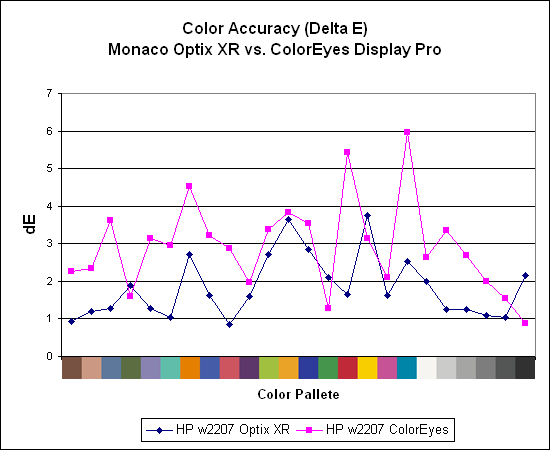
After discovering during our laptop display tests that certain displays appear to respond better to different calibration software, we decided to use ColorEyes Display Pro to test desktop LCDs as well. So far, we have yet to encounter a desktop LCD that scores better using ColorEyes Display Pro, which is actually surprising to us. Monaco Optix XR is an older software package that hasn't been updated since 2004, but it continues to work very well. Both packages also run under Windows Vista, though installation of the colorimeter drivers requires quite a bit more jumping through hoops and even after calibration we're still not entirely sure that Vista is using the color profiles properly. The testing and evaluation process works with the correct color profiles, but outside of the applications Vista seems to change color profiles at times.
For those that need accurate colors, hardware color calibration is basically a given. Here, we report scores for the same areas as we did on the previous page, only this time the results are taken after we have used Monaco Optix XR Pro to calibrate the display.
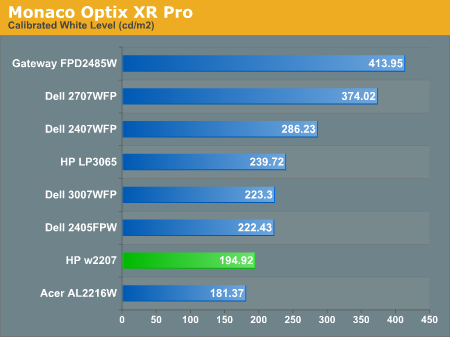
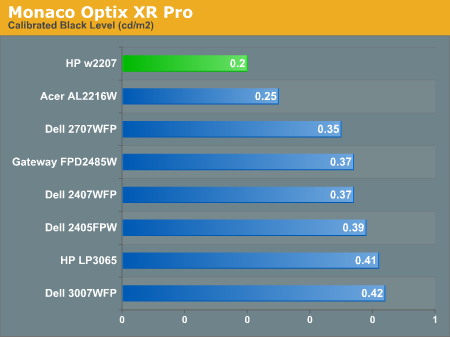
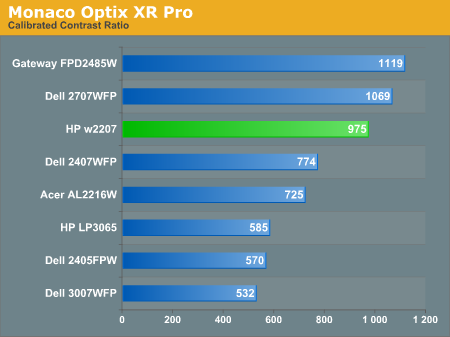
Calibration almost always results in the use of decreased brightness levels, and all of the displays end up running at less than their maximum brightness. You can of course choose to run a display at a higher than recommended brightness level, and the ambient lighting in a room will also determine what brightness setting is best. Our testing was performed indoors with a moderate amount of lighting, and the displays were adjusted according to directions. We also found that manually reducing the brightness level to something more reasonable (like 200-300 nits) did not significantly affect the results on any of these displays, so consider the above charts as more of a maximum recommended brightness for each particular LCD. The HP w2207 continues to generate very good contrast ratios, thanks to the very dark blacks it produces.
Color Accuracy
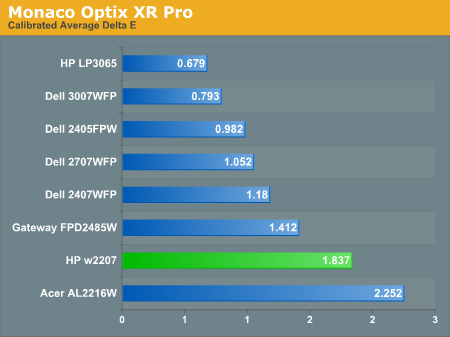
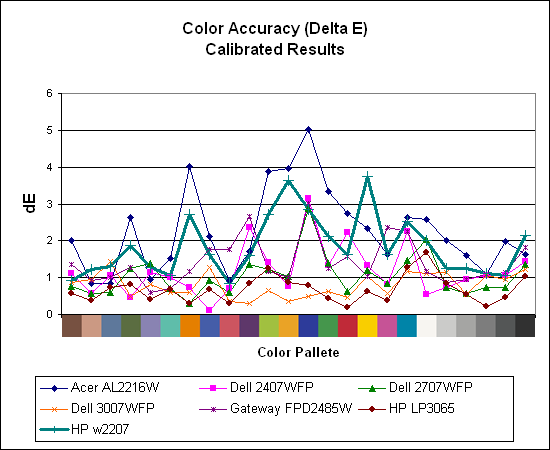
Calibration improves the color accuracy results significantly on all of the displays, although the HP w2207 remains in second to last place. Where the Acer was the best uncalibrated display, it becomes the worst scoring display after calibration. However, outside of professional image editing virtually any of the displays provide acceptable colors once calibrated.
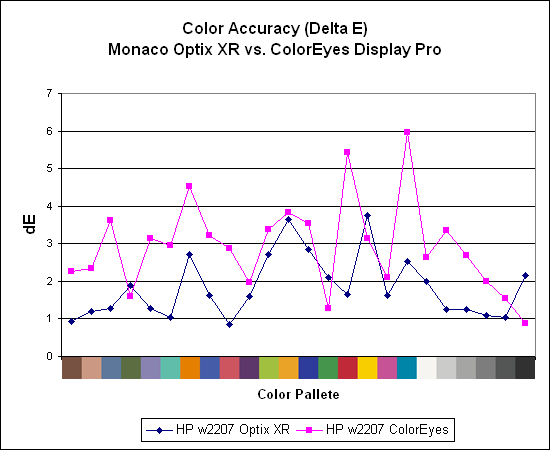
After discovering during our laptop display tests that certain displays appear to respond better to different calibration software, we decided to use ColorEyes Display Pro to test desktop LCDs as well. So far, we have yet to encounter a desktop LCD that scores better using ColorEyes Display Pro, which is actually surprising to us. Monaco Optix XR is an older software package that hasn't been updated since 2004, but it continues to work very well. Both packages also run under Windows Vista, though installation of the colorimeter drivers requires quite a bit more jumping through hoops and even after calibration we're still not entirely sure that Vista is using the color profiles properly. The testing and evaluation process works with the correct color profiles, but outside of the applications Vista seems to change color profiles at times.










43 Comments
View All Comments
yacoub - Wednesday, August 1, 2007 - link
Yes, the better ones were S-IPS panels, which it's a shame no longer seem to be used except in VERY expensive displays. They excel in several important areas over MVA/PVA panels. My first-run 2007WFP is indeed S-IPS and I love it, however they quickly switched over to some sort of MVA or PVA panel and I wouldn't go near those. :(Maybe one day (supposed) costs will come down and we'll get S-IPS again on mainline displays. I did find one really nice panel in 24" size that was S-IPS but the MSRP was around $1200, IIRC. What a joke.
PrinceGaz - Wednesday, August 1, 2007 - link
The HP LP2065 is relatively cheap but usually (not always, you have to check in a hidden menu option) uses an S-IPS panel, and better still there are next to no reports of anyone having even a single dead-subpixel.I'd take a standard 20" 1600x1200 S-IPS display like the LP2065 over any wide-screen 22" 1680x1050 TN display (almost all 22" W are TN), as you get a much better picture with the S-IPS panel and you get more usable screen space because it has a tighter dot-pitch (so although it is smaller physically at 120 sq cm compared with 140 sq cm for a 22" W, the 20" actually has more pixels).
For general desktop use and with most games, standard 4:3 is preferable to a wide-screen 16:10 aspect-ratio; the wide-screen format's only big advantage is for watching movies, and for that you should really be connecting your computer to a large-screen TV.
strikeback03 - Wednesday, August 1, 2007 - link
I love widescreen for photo editing - rotate the display to vertical for portrait orientation shots, and you have a huge work area for either format. But I agree, I'd take an S-IPS 20" 4:3 over a 22" TN.PrinceGaz - Wednesday, August 1, 2007 - link
How many cameras have a widescreen format sensor? I know you agreed with most of what I said, but almost all cameras have a 4:3 sensor so a 4:3 display is optimal. This HP LP2065 monitor I have can be swiveled vertically very easily for those purposes, so unless you are taking widescreen format photos, I fail to see the advantage in a 16:10 widescreen display.You're right when you say a 20" Standard S-IPS is better than a 22" Widescreen TN. I'd personally say the difference is like night or day; once you've used the higher-quality and tighter dot-pitch of the 20" S-IPS panel, you'd never want to use any of those 22" widescreens. Only 24" widescreen monitors are better without spending a lot more, but a significant price premium still needs to be paid (and it had better be S-IPS, not PVA/MVA, let alone TN, else I'm not interested).
When I chose my current 20" display, I could have instead saved about 30% of the cost and chosen a 22" widescreen TN display (when I was deciding what to choose, I compiled a spreadsheet of everything available and included panel types). Every 22" widescreen display used a TN panel and as I was used to the quality of a Mitsubishi DP2070SB CRT display, I decided TN panels would be unacceptable. Suffice to say that this display is everything I could have hoped for in a flat-panel and more, after seeing smaller diaplays (of indeterminate panel-type) in local high-street stores.
nilepez - Wednesday, August 1, 2007 - link
Are you sure? Every digital camera I've used seems to mimic 35mm cameras, which have an aspect ration of 1.5:1. Most widescreen monitors seem to have an aspect ration of 1.6:1, while standard monitors are 1.33:1.yyrkoon - Thursday, August 2, 2007 - link
That 1.5:1 or 1.3:1 ratio is specific to the relitive size of the sensor compared to a fullsized 35mm sensor that is in very few cameras. There are *some* wide aspect cameras, but it is mostly a new 'technology', and mainly implemented in P&S cameras.My Nikon D40 for instance uses a 1.5:1 sensor. What this means is that if I use a 50mm focal length lens, the actual focal length I get with this lens on my camera is 75mm. Images produced with this camera are 3008x2000 which is actually 1.504:1, or more commonly called 3:2 by many. Canon cameras have a 1.3:1 sensor aspect, and I forget which other brand, and ratio, but there is one more 'common' manufactuer ratio. This is of course in the realm of DSLRs, but most P&S cameras use a standard sensor/lens ratio (for 'that' specific brand), with very few using the widescreen setup as I mentioned above.
Anyhow, for image editing, I prefer a widescreen monitor not because it 'matches' the image aspect ratio, but because it give me more realastate for toolbars etc while editing images, and giving me more visable image area to work on while these toolbars are visable. This is purly a matter of taste, and I *could* use the pallete well, or tab keys to hide the toolbars while not in use, but this is the way I have become accustomed to working(pen/tablet seems to work well with this setup as well).
Personally, I think a monitor that displays colors correctly is far more important, as well as contrast ratio, and monitor interface type.
strikeback03 - Thursday, August 2, 2007 - link
Most DSLRs use sensors that have a 3:2 aspect ratio (or close enough) like 35mm film has. the Four-Thirds system (Olympus, Panasonic, "Leica") is, obviously, a 4:3 ratio sensor.As far as "crop factors" go, Canon makes a full frame (same size as 35mm, 1:1) sensor, a 1.3:1 sensor, and a 1.6:1 sensor. Nikon, Pentax, Sony, Samsung all use 1.5:1 (since they all use Sony sensors), and Fugifilm uses 1.5:1 as well, possibly because the body comes from Nikon. Sigma uses 1.7:1, and Four-Thirds is 2:1.
Most P&S cameras use 4:3 ratio sensors, and most are made by Sony. Panasonic offers a wide-format sensor IIRC.
And yes, the toolbars are a good reason to have widescreen (or dual monitor).
PrinceGaz - Wednesday, August 1, 2007 - link
Ooops, I meant 1200 sq cm for the 20" standard display compared with 1400 sq cm for the 22" widescreen. Heh, 120 sq cm would be a touch on the small side :)yacoub - Wednesday, August 1, 2007 - link
Ah, here it is: NEC MultiSync LCD2490WUXi for $1449.99, or the high gamut extra precision model for $1749.99.http://www.necdisplay.com/Products/Product/?produc...">http://www.necdisplay.com/Products/Prod...t=a46240...
I'm sure they're wonderful but for that price you can get a rather nice 42" LCD TV. Heh.
Then again I bet they don't have any input lag like the Dell 24" and other MVA or PVA panels tend to exhibit which can be very annoying in FPS games for folks who are used to the more immediate input reproduction of CRTs or S-IPS LCDs.
nilepez - Wednesday, August 1, 2007 - link
What makes this technology that much better? If I was spending that much money, I'd get a 30" Dell (or similar). At least I'd get 32% more desktop space than my CRT (and 44% more than the NEC).Oh wait, this isn't really a business monitor, it's for color professionals (mostly those who work on photos, I suspect) and has lots of controls, I suspect, that most monitors don't have.
Out of my price range.....I wonder how it compares to a hardware calibrated Dell or HP. Of course for gaming and business use, it's almost certainly not worth the money.