HP LP3065: A new contender for the 30" throne
by Jarred Walton on March 22, 2007 7:00 AM EST- Posted in
- Displays
Printing Results
Brightness and Contrast Ratio
Using the standard calibration procedures works well if you only plan on using your computer with online data. In fact, you can generally set whatever brightness and contrast levels you want and then let the calibration software adjust the color profile as appropriate (although depending on the display certain settings will produce more or less accurate colors). However, many image professionals also have a need to match colors between their computer displays and their cameras and printers, and what works well for computing purposes often isn't the best suited for doing other image related work. To help people who work in such areas match their computer colors to their paper colors better, some standards were established. Generally speaking for print work the standard is a gamma of 2.2 (some people recommend 1.8, but we'll use 2.2), a black point of 0.60 cd/m2, and a white point of 100 cd/m2.
Finding the appropriate settings to reach these levels can be a time-consuming process. Numerous iterations through the calibration process are required in order to end up with the desired white point, and on some LCDs it might not even be possible to reach a satisfactory result. We were unable to get both an accurate white point and an accurate black point according to printing requirements (our black levels always ended up darker than they were supposed to be) but eventually we did manage to get near the desired 100 cd/m2 white point on all of the tested displays. This required adjusting the individual color levels on most of the displays, but the Dell 3007WFP and HP LP3065 lack this option so we simply reduced the brightness levels. Here are the settings we ended up using:
Dropping just the brightness on the Gateway FPD2485W and Dell 2407WFP did not reach the required white point, in the case of the former not by a long shot. We also found that dropping the brightness level to zero and then further reducing the color levels did not generate desirable results. We were most successful when we set the color levels to a moderate value and then tweaked the brightness and color levels as necessary to get the desired result. Here's how the brightness and contrast ratios changed with these tweaks.
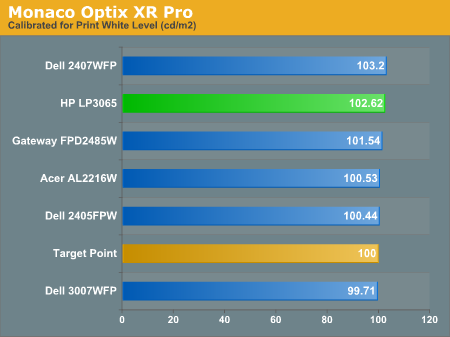
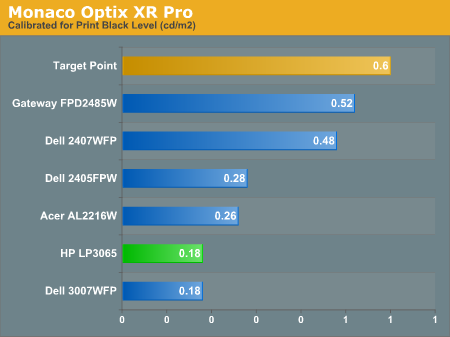
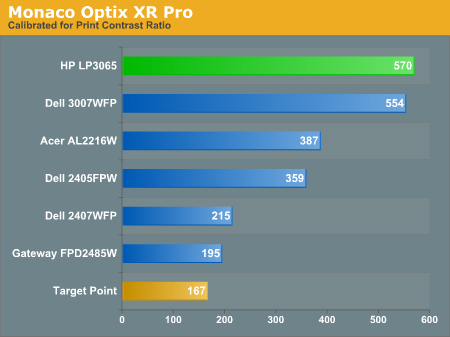
We were not attempting to get 100% accuracy on the white point, but further tuning of the various displays would have likely made it possible to get closer to 100 cd/m2. The primary goal was to merely get the white point down to near 100 cd/m2 if possible. The target black point on the other hand is much more difficult to achieve once we have reached the target white point. Due to the reduced brightness level, contrast ratios are lower, but that is expected with print material. For reference, we have included the target values in the above graphs, so the greater the deviance of the display from the targeted value, the less suitable a display becomes for print work. Having calibrated the displays for printing, let's see how they actually fare.
Color Accuracy
Given the importance of accurate colors for printing work, we have adjusted the Delta E scale appropriately. A Delta E of less than 1.0 is definitely the goal here, and 1.0 to 2.0 is merely acceptable. Scores above 2.0 basically mean that the display is not fit for printing professionals.
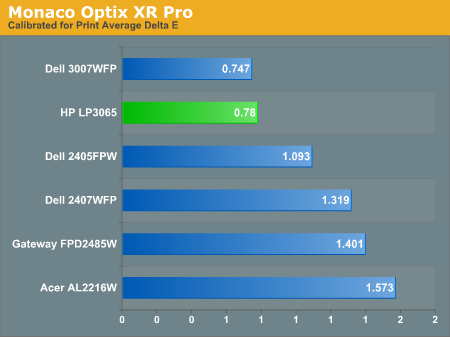
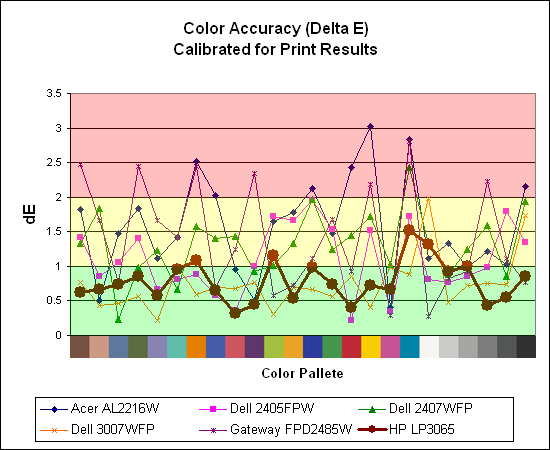
The 30" displays definitely come into their own in this particular test, not only because they are far easier to calibrate (you just turn down the brightness level) but also because they score very well. The Dell 3007WFP and HP LP3065 are clearly the best displays for printing work, with very low average Delta E scores. In fact, the worst Delta E that the HP registers is only 1.52, and only five of the tested colors have a Delta E of 1.0 or more. Whether it's the overall quality of the displays or simply the S-IPS panels on the 30" LCDs, the fact is that these displays appear to be targeted more at professionals than any of the others. Considering the cost, that's probably not too surprising.
Brightness and Contrast Ratio
Using the standard calibration procedures works well if you only plan on using your computer with online data. In fact, you can generally set whatever brightness and contrast levels you want and then let the calibration software adjust the color profile as appropriate (although depending on the display certain settings will produce more or less accurate colors). However, many image professionals also have a need to match colors between their computer displays and their cameras and printers, and what works well for computing purposes often isn't the best suited for doing other image related work. To help people who work in such areas match their computer colors to their paper colors better, some standards were established. Generally speaking for print work the standard is a gamma of 2.2 (some people recommend 1.8, but we'll use 2.2), a black point of 0.60 cd/m2, and a white point of 100 cd/m2.
Finding the appropriate settings to reach these levels can be a time-consuming process. Numerous iterations through the calibration process are required in order to end up with the desired white point, and on some LCDs it might not even be possible to reach a satisfactory result. We were unable to get both an accurate white point and an accurate black point according to printing requirements (our black levels always ended up darker than they were supposed to be) but eventually we did manage to get near the desired 100 cd/m2 white point on all of the tested displays. This required adjusting the individual color levels on most of the displays, but the Dell 3007WFP and HP LP3065 lack this option so we simply reduced the brightness levels. Here are the settings we ended up using:
| Calibrated for Print Settings Gamma 2.2, White 100 cd/m2, Black 0.60 cd/m2 |
||||||
| Acer AL2216W | Dell 2405FPW | Dell 2407WFP | Dell 3007WFP | Gateway FPD2485W | HP LP3065 | |
| Brightness | 80 | 50 | 100 | 25 | 100 | 91 |
| Contrast | 80 | N/A | N/A | N/A | 100 | N/A |
| Red | 40 | 7 | 49 | N/A | 32 | N/A |
| Green | 39 | 10 | 50 | N/A | 32 | N/A |
| Blue | 39 | 11 | 46 | N/A | 32 | N/A |
Dropping just the brightness on the Gateway FPD2485W and Dell 2407WFP did not reach the required white point, in the case of the former not by a long shot. We also found that dropping the brightness level to zero and then further reducing the color levels did not generate desirable results. We were most successful when we set the color levels to a moderate value and then tweaked the brightness and color levels as necessary to get the desired result. Here's how the brightness and contrast ratios changed with these tweaks.
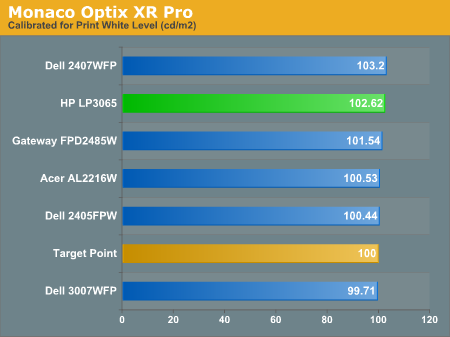
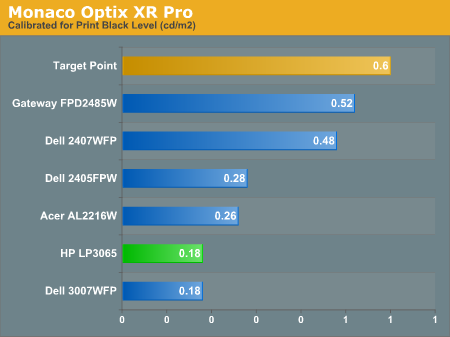
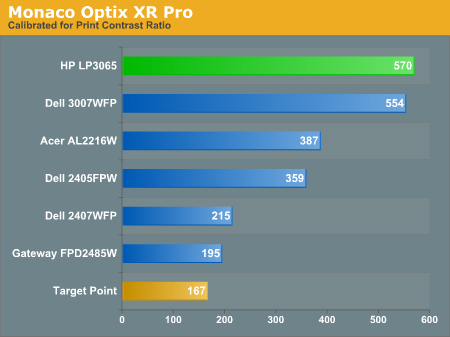
We were not attempting to get 100% accuracy on the white point, but further tuning of the various displays would have likely made it possible to get closer to 100 cd/m2. The primary goal was to merely get the white point down to near 100 cd/m2 if possible. The target black point on the other hand is much more difficult to achieve once we have reached the target white point. Due to the reduced brightness level, contrast ratios are lower, but that is expected with print material. For reference, we have included the target values in the above graphs, so the greater the deviance of the display from the targeted value, the less suitable a display becomes for print work. Having calibrated the displays for printing, let's see how they actually fare.
Color Accuracy
Given the importance of accurate colors for printing work, we have adjusted the Delta E scale appropriately. A Delta E of less than 1.0 is definitely the goal here, and 1.0 to 2.0 is merely acceptable. Scores above 2.0 basically mean that the display is not fit for printing professionals.
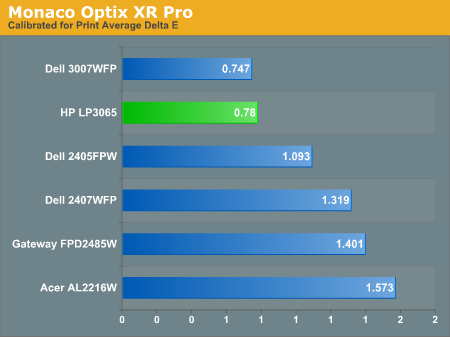
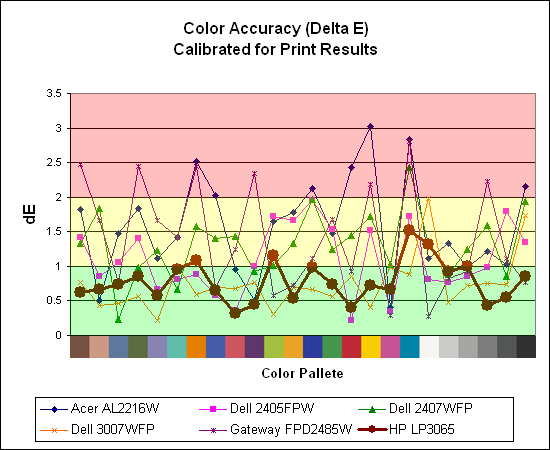
The 30" displays definitely come into their own in this particular test, not only because they are far easier to calibrate (you just turn down the brightness level) but also because they score very well. The Dell 3007WFP and HP LP3065 are clearly the best displays for printing work, with very low average Delta E scores. In fact, the worst Delta E that the HP registers is only 1.52, and only five of the tested colors have a Delta E of 1.0 or more. Whether it's the overall quality of the displays or simply the S-IPS panels on the 30" LCDs, the fact is that these displays appear to be targeted more at professionals than any of the others. Considering the cost, that's probably not too surprising.










44 Comments
View All Comments
shortylickens - Thursday, March 22, 2007 - link
I bought the HP 2335 a while back after Anandtech recommended it. HP makes some darn nice monitors if you are willing to spend money for the high-end stuff. Cant say I think much of their mid-range displays.Ro808 - Sunday, August 21, 2016 - link
I still use my 3 L2335's (from 2003!!!) everyday and concerning screen quality and - except for the occasional wish for a larger screen size - have no desire to replace these brilliant monitors (which uses Samsung IPS LCD displays, identical to the first generation Apple Cinema Displays).These were expensive monitors back then, but the quality pays off, even 13 years later. How many people would still use their Pentium based pc from the same period?
potato masher - Monday, May 13, 2019 - link
I just bought one of these in 2019 for chump change. Works great, picture is clear. No OSD, good don't need it. I'll adjust my settings in my OS thank you very much. Keep it simply stupid.So far the only downside I can see is power consumption versus monitors with more modern light sources, but that is not really a huge deal. Its like a built in heater for my room. :)
potato masher - Monday, May 13, 2019 - link
I've actually bought two of these old dinosaur 30's recently.. both working great! Will buy another if I happen to run across a bargain on a third, regardless of brand.