Gateway FPD2485W: 24" LCD Beauty or Beast?
by Jarred Walton on February 22, 2007 10:00 AM EST- Posted in
- Displays
Color Accuracy
Something far more important than contrast ratio or brightness is the accuracy of the colors that are produced. A bright display with a high contrast ratio could still have terrible color reproduction, and it's not always possible to correct this. Most people will simply "eyeball" the display output to try and determine what looks best, and there are various color charts available online that can help. Outside of image professionals, that is often sufficient, and most users will find that their eyes adapt to whatever display they use and it is only when doing side-by-side comparisons that differences become apparent.
Monaco Optix XR Pro was used to generate reports of color accuracy. 24 color patches are sent to the display with the colorimeter measuring the resulting values. The difference between what is requested and what the LCD actually shows is known as Delta E, with lower values being better. Any score less than one is basically "perfect" - the naked eye is not going to be able to tell the difference - and scores less than 2.0 are very good. Ideally, you would want all of the tested colors to have a Delta E of less than 1.0, but few people are likely to have problems with anything scoring below 2.0. From 2.0 to 4.0, most people will be able to detect a slight inaccuracy in the color palette when comparing displays side by side, but it's not too irritating. Anything above 4.0 begins to represent a more significant deviance, and numerous scores above 4.0 will almost certainly be noticeable by just about anyone using the display.
The Gateway FPD2485W includes EZTune software to help users calibrate their displays, although this will at best provide moderately accurate results. We started out with the EZTune software, checked the results, and then proceeded to use the Monaco Optix software to calibrate the display. Unless you have a colorimeter and the necessary software, you can expect your results to be closer to the EZTune values, but outside of image/video editing that is often sufficient.
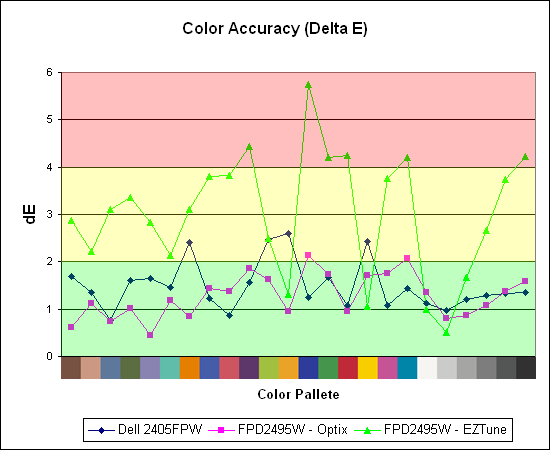
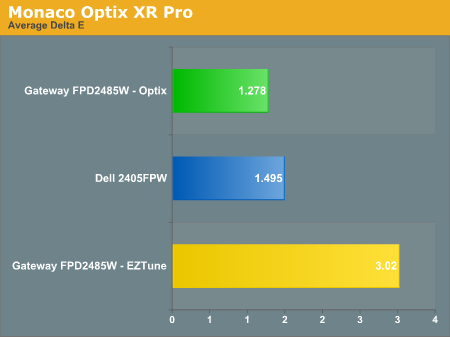
Both displays perform very well when calibrated by Monaco Optix, but not surprisingly the out of box experience from the Gateway isn't nearly as accurate. Uncalibrated results for the 2405FPW were not recorded because it is only intended as a baseline measurement and is not being reviewed. The Dell 2405FPW is about two years old now, but it still performs about the same as the newer 2407WFP and the Gateway FPD2485W when it comes to reproducing accurate colors. We will be taking a closer look at the 2407WFP in the near future, but outside of the most demanding users any of these three displays will work very well. That's not too surprising, considering all three of them are based off of PVA panels.
The second aspect of color accuracy that we need to address is the color depth. The FPD2485W can produce a resulting color pretty close to the requested value, but how does it do in terms of gradient scales? This was something we neglected initially, and after further investigation there is definitely a lot of banding when viewing gradient scales, to the point that we would almost question whether or not this is a true 8-bit panel or if it's really a 6-bit panel. Attempts to capture the results of the banding with a camera have been unsuccessful so far, but needless to say the Dell 2405FPW shows less banding while the 2407WFP doesn't show any noticeable banding. In normal use, the banding usually isn't a serious problem, but graphics editors are likely to notice the effect. Any gradients created in Photoshop or other similar programs have definite problems in regards to producing a smooth color scale on the FPD2485W, and for some people that is a big enough concern that they will want to look elsewhere.
Note: Our review sample is from the first run of these LCDs and was manufactured in November 2006. Later models have apparently improved on some aspects of the display, but unfortunately we can't say whether the color gradients have gotten any better. Again, if colors are important to you, try to check out a display in person and bring up some gradient images to see whether or not you notice any issues.
Update: Additional information on viewing angles and color calibration for print work with these displays is available in our Acer AL2216W review.
Something far more important than contrast ratio or brightness is the accuracy of the colors that are produced. A bright display with a high contrast ratio could still have terrible color reproduction, and it's not always possible to correct this. Most people will simply "eyeball" the display output to try and determine what looks best, and there are various color charts available online that can help. Outside of image professionals, that is often sufficient, and most users will find that their eyes adapt to whatever display they use and it is only when doing side-by-side comparisons that differences become apparent.
Monaco Optix XR Pro was used to generate reports of color accuracy. 24 color patches are sent to the display with the colorimeter measuring the resulting values. The difference between what is requested and what the LCD actually shows is known as Delta E, with lower values being better. Any score less than one is basically "perfect" - the naked eye is not going to be able to tell the difference - and scores less than 2.0 are very good. Ideally, you would want all of the tested colors to have a Delta E of less than 1.0, but few people are likely to have problems with anything scoring below 2.0. From 2.0 to 4.0, most people will be able to detect a slight inaccuracy in the color palette when comparing displays side by side, but it's not too irritating. Anything above 4.0 begins to represent a more significant deviance, and numerous scores above 4.0 will almost certainly be noticeable by just about anyone using the display.
The Gateway FPD2485W includes EZTune software to help users calibrate their displays, although this will at best provide moderately accurate results. We started out with the EZTune software, checked the results, and then proceeded to use the Monaco Optix software to calibrate the display. Unless you have a colorimeter and the necessary software, you can expect your results to be closer to the EZTune values, but outside of image/video editing that is often sufficient.
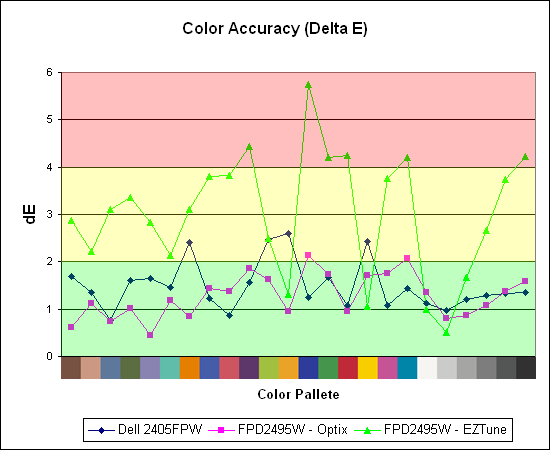
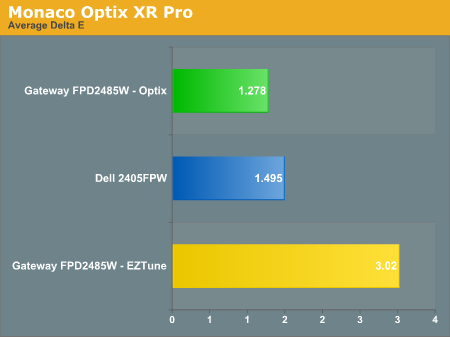
Both displays perform very well when calibrated by Monaco Optix, but not surprisingly the out of box experience from the Gateway isn't nearly as accurate. Uncalibrated results for the 2405FPW were not recorded because it is only intended as a baseline measurement and is not being reviewed. The Dell 2405FPW is about two years old now, but it still performs about the same as the newer 2407WFP and the Gateway FPD2485W when it comes to reproducing accurate colors. We will be taking a closer look at the 2407WFP in the near future, but outside of the most demanding users any of these three displays will work very well. That's not too surprising, considering all three of them are based off of PVA panels.
The second aspect of color accuracy that we need to address is the color depth. The FPD2485W can produce a resulting color pretty close to the requested value, but how does it do in terms of gradient scales? This was something we neglected initially, and after further investigation there is definitely a lot of banding when viewing gradient scales, to the point that we would almost question whether or not this is a true 8-bit panel or if it's really a 6-bit panel. Attempts to capture the results of the banding with a camera have been unsuccessful so far, but needless to say the Dell 2405FPW shows less banding while the 2407WFP doesn't show any noticeable banding. In normal use, the banding usually isn't a serious problem, but graphics editors are likely to notice the effect. Any gradients created in Photoshop or other similar programs have definite problems in regards to producing a smooth color scale on the FPD2485W, and for some people that is a big enough concern that they will want to look elsewhere.
Note: Our review sample is from the first run of these LCDs and was manufactured in November 2006. Later models have apparently improved on some aspects of the display, but unfortunately we can't say whether the color gradients have gotten any better. Again, if colors are important to you, try to check out a display in person and bring up some gradient images to see whether or not you notice any issues.
Update: Additional information on viewing angles and color calibration for print work with these displays is available in our Acer AL2216W review.










77 Comments
View All Comments
strikeback03 - Monday, February 26, 2007 - link
thanks, that makes sense. I assumed the LUT was applied to everything the video card sent to the monitor. However playing with my calibration settings in the GretagMacbeth software and also with the nVidia controls provided in their settings package did not touch the video image.My current desktop monitor absolutely destroys blacks in it's out-of-the-box configuration. Calibration can make most stuff OK (not great) but since it does not affect video, movies such as the Matrix or V for Vendetta are unwatchable.
JarredWalton - Thursday, February 22, 2007 - link
I didn't notice any issues with blacks being "crushed", but there were some other issues I'll address shortly in regards to colors.chizow - Thursday, February 22, 2007 - link
Crushed blacks are a pretty bad problem with miscalibrated displays. Basically if you use the provided calibration software EzTune and calibrate the display based on what the captions tell you, you'll get an overly dark setting with really high relative contrast. In games and movies, the result is horribly crushed blacks with no detail/difference in blacks and brain-searing light/particle effects. For instance, in Dark Messiah, I felt like I was running around with a blindfold on...except for the blinding light coming off my Lightning Shield, which I avoided using at all costs.Justin Case - Friday, February 23, 2007 - link
Note that most lossy video compression algorithms will eliminate more detail from very dark (or very bright) colors than from midtones, so if a DVD appears to have crushed blacks, that could be just a poor encode.Most 3D games have a local gamma setting, so a wrong value there can also make things look bad.
Having said that, poor loss of detail and posterization in dark areas is a problem with some LCD panels.
Justin Case - Thursday, February 22, 2007 - link
Laptop panels are typically picked for their low power consumption, not color accuracy, which makes those values a bit odd. What model is your laptop? And have you measured other monitors with the same calibrator?Anyway, simple calibrators won't measure things like color variation with angle of view, light bleed, etc. (which aren't issues for CRTs, but are for LCDs), so the deviation alone isn't a complete measure of the overall image quality.
strikeback03 - Friday, February 23, 2007 - link
Thinkpad T43 with the Flexview (IPS) screen. There is some slight contrast change with viewing angle, but it's the best I have seen in a laptop. Other displays I have checked include my desktop LCD (cheap, with predictably bad colors, which is why I'm looking to replace it), a cheap old CRT (not very good), and a few ViewSonic CRTs at work (good results from calibration on all).JarredWalton - Friday, February 23, 2007 - link
You should see the results from an older laptop I have. Even calibrated, dE is still a whopping 7.8! There are a few colors (blue and yellow I think) where I couldn't get dE to anything lower than 16-20. Heh. If you've got a display on a laptop that can get an average dE of anything less than 2.0, you're doing *VERY* well! My future laptop reviews will take a closer look at the laptop LCD quality....StevenG - Thursday, February 22, 2007 - link
Some sites have reported extensively on the issue of input lag with LCDs. They have found that if you drive a CRT and an LCD at the same time, the image on the LCD will often lag the CRT by 1 or more frames. So what you are seeing on screen with an LCD is actually up to 50 or so ms behind the image that is being produced by the video card. This is one reason why I still don't use LCDs for gaming (the other reason being low refresh rates, which means a low frames/second limit if you enable vsynch - I refresh at 100 Hz at 1280x1024 on my 21" CRT, and there isn't an LCD on the market that can match that).I would like to see Anandtech explore this issue of LCD lag.
Justin Case - Thursday, February 22, 2007 - link
You have a 5:4 aspect ratio CRT? If not, you should be using 1280x960. If you pick 1280x1024, most games will assume you're using a 5:4 monitor (LCD), and the image will be slightly distorted (vertically compressed).JarredWalton - Thursday, February 22, 2007 - link
Refresh rates are one of the advantages of CRTs that nothing else is currently able to match, unfortunately. I wish we could get 100 Hz refresh rates on LCDs, if only to avoid reduce the appearance of screen tear with vsync disabled, but the digital connection precludes that option for now.As for input lag, the pixel response times can make the LCD always appear one frame behind what is supposed to be shown, i.e. the GPU sends frame 1, and then 1/60 of a second later it sends frame 2, etc. The LCD receives frame one and the pixels start to transition, but the transition takes anywhere from 2-20ms (depending on colors and LCD). If we just say it takes ~16ms, that's one screen refresh. I've heard other LCDs may buffer input so that there's an additional lag, but if so I can't say that my eyes are sharp enough to detect it.