Gateway FPD2485W: 24" LCD Beauty or Beast?
by Jarred Walton on February 22, 2007 10:00 AM EST- Posted in
- Displays
Subjective Evaluation
Given that most users do not have access to hardware display calibration tools, we initially spent some time using the display without ever properly calibrating it in order to gain an impression of how most users would react. We thought we would start with our subjective evaluation before getting to the actual quantitative results.
Having used a Dell 24" LCD for a while now, the first impression we got is that other than a few modified features, there wasn't a huge difference between the Gateway FPD2485W and a Dell 2407WFP - or a 2405FPW for that matter. The addition of HDCP support will be important to some people, but the 2407WFP already has that. The Gateway LCD offers an extra component input, but the Dell LCDs counter by offering integrated flash memory readers. We would also give Dell the advantage when it comes to their On-Screen Displays - and ironically we prefer the 2405FPW OSD to the 2407WFP OSD. So our initial impression is that the Gateway FPD2485W really isn't any better than the existing 24" Dell LCDs, but neither is it worse.
As we used to display more, some of the extra features that Gateway added were noticed. It seems like 1080p support should be a given on any LCD capable of running at 1920x1200 resolution, and many people would like to have 1920x1080 resolution without any stretching. The Dell monitors can run 1080p, but apparently not with HDCP and without doing stretching; the Gateway display can manage HDCP with 1080p at a 1:1 ratio. That seems like a minor consideration, but some people have gotten pretty upset about the lack of unstretched 1080p support on 1920x1200 displays.
One of the other nice aspects about the Gateway LCD is that properly reported all of the standard 16:10 aspect ratio resolutions in its driver (1920x1200, 1680x1050, and 1440x900). At times, we have found it necessary to manually add some of those resolutions on other displays. All of the displays handle those resolutions properly, but frequently only the maximum widescreen resolution shows up with Dell's 24" LCDs.
Other aspects of the display weren't quite as promising. Running non-native resolutions seem to be pretty hit or miss. 1440x900 looked fine - a little blurry, but that's to be expected - but 1680x1050 didn't look good at all. It would probably be sufficient for video content or playing games if you're not too picky, but you definitely want to stick with the native resolution if at all possible. You can always turn off any content stretching if you prefer black bars over poorly stretched content, but the Gateway LCD could definitely benefit from an improved scaling algorithm for 1680x1050 content.
It generally goes without saying that there's always a bit of backlight bleed on LCDs. For the time being, the manufacturers have not yet been able to create an LCD that can fully block all light, so pure black never ends up being completely black. In some instances, this doesn't really matter, and games can actually benefit in our opinion. However, if you're watching a dark movie with the lights out, backlight bleed can be a distraction. The FPD2485W didn't seem to be much worse than other LCDs we've used, but then we noticed that the backlighting tended to be a bit more visible in the corners of our test unit. We took a picture of the display with black content showing to highlight the effect - while the image looks gray, the important aspect is the brighter corners; in person the center is relatively black. The backlight bleed in the corners was definitely worse than elsewhere, but honestly the only time we ever noticed it was when we walked in with the lights out while the "blank screen" screensaver was active. It never bothered us during games or movie watching, but other users might be less forgiving.
Overall, the display provided a good experience, but nothing that we would consider dramatically better than competing offerings. Playing games, watching movies, or simply doing web surfing or office work never presented any difficulties. The display is somewhat brighter than older LCDs like Dell's 2405FPW, but it appears nearly identical to the more recent 2407WFP. (Once you properly adjust the brightness and contrast levels, however, any brightness "advantage" is greatly diminished.) If you already have a 24" widescreen display, there's really no reason to consider upgrading to the Gateway in our opinion, but if you're already on the market for a new 24" display its definitely worthy of consideration.
Now let's take a look at how the display does in actual quantitative testing.
Given that most users do not have access to hardware display calibration tools, we initially spent some time using the display without ever properly calibrating it in order to gain an impression of how most users would react. We thought we would start with our subjective evaluation before getting to the actual quantitative results.
Having used a Dell 24" LCD for a while now, the first impression we got is that other than a few modified features, there wasn't a huge difference between the Gateway FPD2485W and a Dell 2407WFP - or a 2405FPW for that matter. The addition of HDCP support will be important to some people, but the 2407WFP already has that. The Gateway LCD offers an extra component input, but the Dell LCDs counter by offering integrated flash memory readers. We would also give Dell the advantage when it comes to their On-Screen Displays - and ironically we prefer the 2405FPW OSD to the 2407WFP OSD. So our initial impression is that the Gateway FPD2485W really isn't any better than the existing 24" Dell LCDs, but neither is it worse.
As we used to display more, some of the extra features that Gateway added were noticed. It seems like 1080p support should be a given on any LCD capable of running at 1920x1200 resolution, and many people would like to have 1920x1080 resolution without any stretching. The Dell monitors can run 1080p, but apparently not with HDCP and without doing stretching; the Gateway display can manage HDCP with 1080p at a 1:1 ratio. That seems like a minor consideration, but some people have gotten pretty upset about the lack of unstretched 1080p support on 1920x1200 displays.
One of the other nice aspects about the Gateway LCD is that properly reported all of the standard 16:10 aspect ratio resolutions in its driver (1920x1200, 1680x1050, and 1440x900). At times, we have found it necessary to manually add some of those resolutions on other displays. All of the displays handle those resolutions properly, but frequently only the maximum widescreen resolution shows up with Dell's 24" LCDs.
Other aspects of the display weren't quite as promising. Running non-native resolutions seem to be pretty hit or miss. 1440x900 looked fine - a little blurry, but that's to be expected - but 1680x1050 didn't look good at all. It would probably be sufficient for video content or playing games if you're not too picky, but you definitely want to stick with the native resolution if at all possible. You can always turn off any content stretching if you prefer black bars over poorly stretched content, but the Gateway LCD could definitely benefit from an improved scaling algorithm for 1680x1050 content.
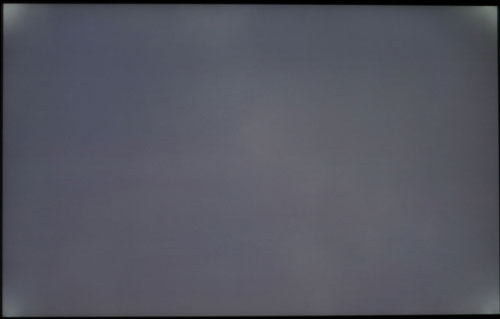 |
| Click to enlarge |
It generally goes without saying that there's always a bit of backlight bleed on LCDs. For the time being, the manufacturers have not yet been able to create an LCD that can fully block all light, so pure black never ends up being completely black. In some instances, this doesn't really matter, and games can actually benefit in our opinion. However, if you're watching a dark movie with the lights out, backlight bleed can be a distraction. The FPD2485W didn't seem to be much worse than other LCDs we've used, but then we noticed that the backlighting tended to be a bit more visible in the corners of our test unit. We took a picture of the display with black content showing to highlight the effect - while the image looks gray, the important aspect is the brighter corners; in person the center is relatively black. The backlight bleed in the corners was definitely worse than elsewhere, but honestly the only time we ever noticed it was when we walked in with the lights out while the "blank screen" screensaver was active. It never bothered us during games or movie watching, but other users might be less forgiving.
Overall, the display provided a good experience, but nothing that we would consider dramatically better than competing offerings. Playing games, watching movies, or simply doing web surfing or office work never presented any difficulties. The display is somewhat brighter than older LCDs like Dell's 2405FPW, but it appears nearly identical to the more recent 2407WFP. (Once you properly adjust the brightness and contrast levels, however, any brightness "advantage" is greatly diminished.) If you already have a 24" widescreen display, there's really no reason to consider upgrading to the Gateway in our opinion, but if you're already on the market for a new 24" display its definitely worthy of consideration.
Now let's take a look at how the display does in actual quantitative testing.










77 Comments
View All Comments
strikeback03 - Monday, February 26, 2007 - link
thanks, that makes sense. I assumed the LUT was applied to everything the video card sent to the monitor. However playing with my calibration settings in the GretagMacbeth software and also with the nVidia controls provided in their settings package did not touch the video image.My current desktop monitor absolutely destroys blacks in it's out-of-the-box configuration. Calibration can make most stuff OK (not great) but since it does not affect video, movies such as the Matrix or V for Vendetta are unwatchable.
JarredWalton - Thursday, February 22, 2007 - link
I didn't notice any issues with blacks being "crushed", but there were some other issues I'll address shortly in regards to colors.chizow - Thursday, February 22, 2007 - link
Crushed blacks are a pretty bad problem with miscalibrated displays. Basically if you use the provided calibration software EzTune and calibrate the display based on what the captions tell you, you'll get an overly dark setting with really high relative contrast. In games and movies, the result is horribly crushed blacks with no detail/difference in blacks and brain-searing light/particle effects. For instance, in Dark Messiah, I felt like I was running around with a blindfold on...except for the blinding light coming off my Lightning Shield, which I avoided using at all costs.Justin Case - Friday, February 23, 2007 - link
Note that most lossy video compression algorithms will eliminate more detail from very dark (or very bright) colors than from midtones, so if a DVD appears to have crushed blacks, that could be just a poor encode.Most 3D games have a local gamma setting, so a wrong value there can also make things look bad.
Having said that, poor loss of detail and posterization in dark areas is a problem with some LCD panels.
Justin Case - Thursday, February 22, 2007 - link
Laptop panels are typically picked for their low power consumption, not color accuracy, which makes those values a bit odd. What model is your laptop? And have you measured other monitors with the same calibrator?Anyway, simple calibrators won't measure things like color variation with angle of view, light bleed, etc. (which aren't issues for CRTs, but are for LCDs), so the deviation alone isn't a complete measure of the overall image quality.
strikeback03 - Friday, February 23, 2007 - link
Thinkpad T43 with the Flexview (IPS) screen. There is some slight contrast change with viewing angle, but it's the best I have seen in a laptop. Other displays I have checked include my desktop LCD (cheap, with predictably bad colors, which is why I'm looking to replace it), a cheap old CRT (not very good), and a few ViewSonic CRTs at work (good results from calibration on all).JarredWalton - Friday, February 23, 2007 - link
You should see the results from an older laptop I have. Even calibrated, dE is still a whopping 7.8! There are a few colors (blue and yellow I think) where I couldn't get dE to anything lower than 16-20. Heh. If you've got a display on a laptop that can get an average dE of anything less than 2.0, you're doing *VERY* well! My future laptop reviews will take a closer look at the laptop LCD quality....StevenG - Thursday, February 22, 2007 - link
Some sites have reported extensively on the issue of input lag with LCDs. They have found that if you drive a CRT and an LCD at the same time, the image on the LCD will often lag the CRT by 1 or more frames. So what you are seeing on screen with an LCD is actually up to 50 or so ms behind the image that is being produced by the video card. This is one reason why I still don't use LCDs for gaming (the other reason being low refresh rates, which means a low frames/second limit if you enable vsynch - I refresh at 100 Hz at 1280x1024 on my 21" CRT, and there isn't an LCD on the market that can match that).I would like to see Anandtech explore this issue of LCD lag.
Justin Case - Thursday, February 22, 2007 - link
You have a 5:4 aspect ratio CRT? If not, you should be using 1280x960. If you pick 1280x1024, most games will assume you're using a 5:4 monitor (LCD), and the image will be slightly distorted (vertically compressed).JarredWalton - Thursday, February 22, 2007 - link
Refresh rates are one of the advantages of CRTs that nothing else is currently able to match, unfortunately. I wish we could get 100 Hz refresh rates on LCDs, if only to avoid reduce the appearance of screen tear with vsync disabled, but the digital connection precludes that option for now.As for input lag, the pixel response times can make the LCD always appear one frame behind what is supposed to be shown, i.e. the GPU sends frame 1, and then 1/60 of a second later it sends frame 2, etc. The LCD receives frame one and the pixels start to transition, but the transition takes anywhere from 2-20ms (depending on colors and LCD). If we just say it takes ~16ms, that's one screen refresh. I've heard other LCDs may buffer input so that there's an additional lag, but if so I can't say that my eyes are sharp enough to detect it.