Gateway FPD2485W: 24" LCD Beauty or Beast?
by Jarred Walton on February 22, 2007 10:00 AM EST- Posted in
- Displays
Features - OSD
One of the more interesting aspects of this LCD is its On-Screen Display (OSD). Depending on how you intend to use the LCD, you may find yourself accessing the OSD infrequently or on a regular basis. If you use multiple inputs, you will use the OSD to select among the various connected devices. We definitely get the impression that Gateway was trying to make a "cool" OSD. Rather than having actual buttons, the right black border hides touch sensitive areas that light up when you press the menu option.
The initial press of the menu button brings up several quick access options to get you to the most commonly used areas. At the top is a "scrollable" area where you can select among several different color themes: movie, web, picture, game, warm, cool, and user. These options basically adjust the brightness, contrast, and color levels to preset values, with the exception of "user" which is for user-defined adjustments. The next four options provide quick access to input selection, picture in picture settings, and video adjustments. The bottom option takes you to the main menu, which is necessary in order to reach a few other areas.
Choosing among the six available inputs is pretty simple. After exiting the Input Select option, you choose the appropriate input and you're done. The currently active input is not listed, which is why there are only five inputs shown - we used the DVI input for most of our testing. It's a bit odd that they don't simply put the sixth input in place of the Cancel option, however, so that all of the menu items would always be in the same position.
Outside of the initial menu and input selector, the way the On-Screen Display functions changes - somewhat counter-intuitively, we might add. The remaining menus move the various options into a gray area on the left side of the OSD, and the top "scroll" buttons are now used to move up and down among the options. These buttons aren't particularly sensitive, so sometimes you will tap a button and get no result while other times you will push it once and the selection will jump twice. Above you can see the images of the Picture, PIP, and Advanced menus; the various submenus are self-explanatory and we didn't bother capturing screenshots taking pictures.
The final two OSD menus contain items related to adjustment of signal properties. If you are using a digital connection, several of the items are grayed out - Sharpness, Noise Reduction, Film Mode, and Video Enhance all deal with improving the quality of analog signals. Video Scaling allows you to customize how non-native resolutions are handled, including the option of displaying the content at a one-to-one ratio (unscaled). The Panoramic function is a nonlinear stretch that is only available with analog connections.
The OSD certainly provides all of the options we like to see, but navigating through the various menus is not quite as straightforward as we would like. This is due in part to the less sensitive "scroll" buttons at the top of the menu - or at least they didn't seem to be quite as responsive as the other menu buttons. If you find yourself frequently accessing the OSD menus, it can be a little irritating at times, and it seems like things could have been made easier by turning the "scroll" area into a couple more buttons and eliminating the need to move up and down among the various options. Still, the OSD does provide a good set of adjustments, and while it could have been streamlined it works well enough to get the job done.
One of the more interesting aspects of this LCD is its On-Screen Display (OSD). Depending on how you intend to use the LCD, you may find yourself accessing the OSD infrequently or on a regular basis. If you use multiple inputs, you will use the OSD to select among the various connected devices. We definitely get the impression that Gateway was trying to make a "cool" OSD. Rather than having actual buttons, the right black border hides touch sensitive areas that light up when you press the menu option.
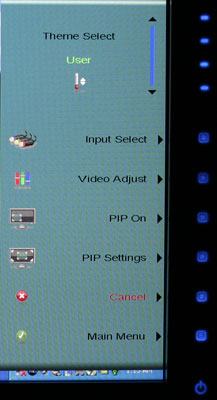 |
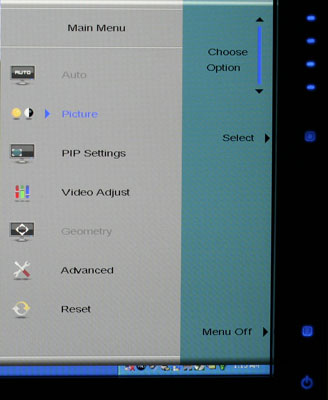 |
| Click to enlarge | |
The initial press of the menu button brings up several quick access options to get you to the most commonly used areas. At the top is a "scrollable" area where you can select among several different color themes: movie, web, picture, game, warm, cool, and user. These options basically adjust the brightness, contrast, and color levels to preset values, with the exception of "user" which is for user-defined adjustments. The next four options provide quick access to input selection, picture in picture settings, and video adjustments. The bottom option takes you to the main menu, which is necessary in order to reach a few other areas.
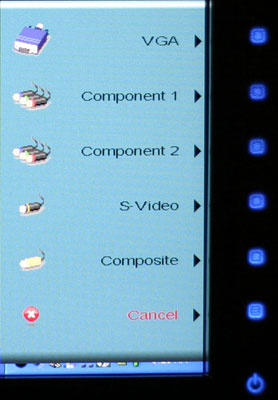 |
| Click to enlarge |
Choosing among the six available inputs is pretty simple. After exiting the Input Select option, you choose the appropriate input and you're done. The currently active input is not listed, which is why there are only five inputs shown - we used the DVI input for most of our testing. It's a bit odd that they don't simply put the sixth input in place of the Cancel option, however, so that all of the menu items would always be in the same position.
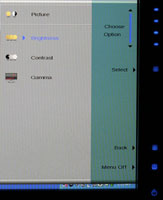 |
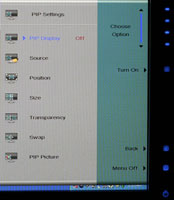 |
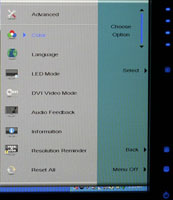 |
| Click to enlarge | ||
Outside of the initial menu and input selector, the way the On-Screen Display functions changes - somewhat counter-intuitively, we might add. The remaining menus move the various options into a gray area on the left side of the OSD, and the top "scroll" buttons are now used to move up and down among the options. These buttons aren't particularly sensitive, so sometimes you will tap a button and get no result while other times you will push it once and the selection will jump twice. Above you can see the images of the Picture, PIP, and Advanced menus; the various submenus are self-explanatory and we didn't bother capturing screenshots taking pictures.
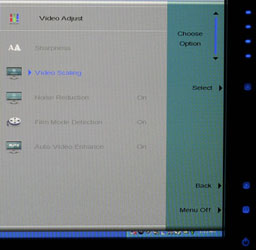 |
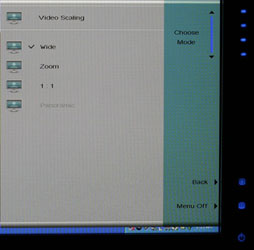 |
| Click to enlarge | |
The final two OSD menus contain items related to adjustment of signal properties. If you are using a digital connection, several of the items are grayed out - Sharpness, Noise Reduction, Film Mode, and Video Enhance all deal with improving the quality of analog signals. Video Scaling allows you to customize how non-native resolutions are handled, including the option of displaying the content at a one-to-one ratio (unscaled). The Panoramic function is a nonlinear stretch that is only available with analog connections.
The OSD certainly provides all of the options we like to see, but navigating through the various menus is not quite as straightforward as we would like. This is due in part to the less sensitive "scroll" buttons at the top of the menu - or at least they didn't seem to be quite as responsive as the other menu buttons. If you find yourself frequently accessing the OSD menus, it can be a little irritating at times, and it seems like things could have been made easier by turning the "scroll" area into a couple more buttons and eliminating the need to move up and down among the various options. Still, the OSD does provide a good set of adjustments, and while it could have been streamlined it works well enough to get the job done.










77 Comments
View All Comments
jbr65n - Friday, March 14, 2008 - link
I purchased this monitor 11/2007. In 2/2008, the monitor completely died. I called Gateway and they refused to send me a new monitor. they would only send a refurb. (customer service reps were nasty, arrogant, and rude, when you do not agree with them they hang up on you).The second monitor did not work right out of the box, none of the touch control buttons lit up and they did not work, I had no way to turn the monitor on or off.
They sent a third refurb unit, and again, right out of the box, the backlight kept turning off, I would have to cycle the power several times to get it to come back on and then it would only stay on for a few seconds. Tech support said they would take back the monitor and the speaker bar add-on (since the speaker only worked on this one monitor) and refund my money for both. He transferred me to customer service to process the refund and returns and they changed there mind and said they will not give a refund. When I asked how long this was going to go on, there reply was "until I get a unit the works"
In all fairness, this is a nice monitor, but three bad ones in a row, and there lack of proper customer service, is enough to make anyone think twice!
timelag - Saturday, March 10, 2007 - link
Thanks, Jarred, for the informed review. A selfish request--could you review the current Dell, Apple, and Samsung 23/24" LCDs? A friend is in the market in the next couple months and I am buying before the end of the year. From what little looking I've done, these seem to be the best candidates so far for hobbyist photo work (and movie viewing, game playing, web browsing...).strikeback03 - Monday, March 5, 2007 - link
I purchased this monitor over the weekend at a local Best Buy. Here are my results from calibrating with the Pantone/greatagmacbeth Eye-One Display 2 colorimeter using the Eye-One Match 3.6.1 software.First I calibrated according to their instructions, which include driving the contrast to 100%. I had to go into user color and lower each color channel to 59 (default was 100) to get the brightness down. The brightness meter stated that it was at the target 120 cd/m^2, though the results show differently. Here are the results for the calibration:
http://img.photobucket.com/albums/v315/strikeback0...">http://img.photobucket.com/albums/v315/strikeback0...
And here is the validation results as an image of an Excel page. The Eye-One software does not give an easy way to directly export a graph, so colors tested are labeled by both RGB and Lab color values. Dunno how these compare to the values the Monaco Optix package uses, but by it's tests the results were quite good.
http://img.photobucket.com/albums/v315/strikeback0...">http://img.photobucket.com/albums/v315/strikeback0...
As the fist image shows though, the colorimeter was doing a lot of adjustment at the dark end of the spectrum, and video suffered from crushed blacks. So I tried changing brightness and contrast until video looked good, then recalibrating. Settings used here were brightness of 76 (with individual color channels still set to 59) and contrast of 60.
http://img.photobucket.com/albums/v315/strikeback0...">http://img.photobucket.com/albums/v315/strikeback0...
Much less work is being done to dark colors now, video looks good, and the dE is even lower now:
http://img.photobucket.com/albums/v315/strikeback0...">http://img.photobucket.com/albums/v315/strikeback0...
Brightness is still a little higher than recommended, but not much above what turned out following their procedure exactly.
Ferris23 - Tuesday, February 27, 2007 - link
I have this display and love it, but something I like to know about all my displays is how to access the service menu. Usually there are extra options that allow even more fine tuning with color etc...Do you have any connections that would be able to tell you the way to enter a service menu on this display?
Gateway "tech support" has no idea what I am asking and just send me spec sheets or links to what the OSD looks like.
JarredWalton - Wednesday, February 28, 2007 - link
Not sure what more could be done to fine tune the display. If you go to the user settings you can adjust RGB colors, but being an LCD it doesn't really make a difference whether you do that on the LCD or in the Windows drivers. They both end up accomplishing the same thing. I have never looked into "hidden service menus" on any of the LCDs I've used, I'm sorry to say.gandergray - Tuesday, February 27, 2007 - link
Jared:Thank you for the review. I'm very pleased that you will be reviewing monitors again. In your future LCD display reviews, I suggest that you identify the manufacturer and model of LCD panel in the monitor, and continue to identify the manufacturer and model of the signal processing chipset (you did in this review), as in Kristopher's November, 2003 "Dell UltraSharp 2001FP Preview: Gaming LCDs for the Masses" review. Finding information about an LCD monitor's panel and chipset is difficult at best. I suspect that many enthusiasts would often consider the panel type, brand and model when choosing monitors, if that information was readily available. In fact, I frequently read discussions about the merits of S-IPS panels over S-PVA panels. Additionally, would you also alert readers when a monitor manufacturer uses different types of panels in the same monitor, i.e., model. This practice is disconcerting; Consumers simply can't be certain that the specific model that they purchase will have a specific panel. I believe that a vocal outcry would eliminate or substantially reduce this practice.
Gandergray
gandergray - Tuesday, February 27, 2007 - link
My apologies-- Jarred.Googer - Monday, February 26, 2007 - link
Gateway offers a $29 extended three (3) year warranty for the FPD2485W making it the same as the Dell 2407WFP for $40 less.
JarredWalton - Monday, February 26, 2007 - link
The Dell is currently (or was last week) $675 with the three year warranty. The Gateway is $680 + $30 for a 3-year warranty. So right now, the Dell is clearly less expensive. If the price of the Dell goes back up (which is almost certainly will at some point), things change a bit.larciel - Friday, February 23, 2007 - link