Gateway FPD2485W: 24" LCD Beauty or Beast?
by Jarred Walton on February 22, 2007 10:00 AM EST- Posted in
- Displays
Features - OSD
One of the more interesting aspects of this LCD is its On-Screen Display (OSD). Depending on how you intend to use the LCD, you may find yourself accessing the OSD infrequently or on a regular basis. If you use multiple inputs, you will use the OSD to select among the various connected devices. We definitely get the impression that Gateway was trying to make a "cool" OSD. Rather than having actual buttons, the right black border hides touch sensitive areas that light up when you press the menu option.
The initial press of the menu button brings up several quick access options to get you to the most commonly used areas. At the top is a "scrollable" area where you can select among several different color themes: movie, web, picture, game, warm, cool, and user. These options basically adjust the brightness, contrast, and color levels to preset values, with the exception of "user" which is for user-defined adjustments. The next four options provide quick access to input selection, picture in picture settings, and video adjustments. The bottom option takes you to the main menu, which is necessary in order to reach a few other areas.
Choosing among the six available inputs is pretty simple. After exiting the Input Select option, you choose the appropriate input and you're done. The currently active input is not listed, which is why there are only five inputs shown - we used the DVI input for most of our testing. It's a bit odd that they don't simply put the sixth input in place of the Cancel option, however, so that all of the menu items would always be in the same position.
Outside of the initial menu and input selector, the way the On-Screen Display functions changes - somewhat counter-intuitively, we might add. The remaining menus move the various options into a gray area on the left side of the OSD, and the top "scroll" buttons are now used to move up and down among the options. These buttons aren't particularly sensitive, so sometimes you will tap a button and get no result while other times you will push it once and the selection will jump twice. Above you can see the images of the Picture, PIP, and Advanced menus; the various submenus are self-explanatory and we didn't bother capturing screenshots taking pictures.
The final two OSD menus contain items related to adjustment of signal properties. If you are using a digital connection, several of the items are grayed out - Sharpness, Noise Reduction, Film Mode, and Video Enhance all deal with improving the quality of analog signals. Video Scaling allows you to customize how non-native resolutions are handled, including the option of displaying the content at a one-to-one ratio (unscaled). The Panoramic function is a nonlinear stretch that is only available with analog connections.
The OSD certainly provides all of the options we like to see, but navigating through the various menus is not quite as straightforward as we would like. This is due in part to the less sensitive "scroll" buttons at the top of the menu - or at least they didn't seem to be quite as responsive as the other menu buttons. If you find yourself frequently accessing the OSD menus, it can be a little irritating at times, and it seems like things could have been made easier by turning the "scroll" area into a couple more buttons and eliminating the need to move up and down among the various options. Still, the OSD does provide a good set of adjustments, and while it could have been streamlined it works well enough to get the job done.
One of the more interesting aspects of this LCD is its On-Screen Display (OSD). Depending on how you intend to use the LCD, you may find yourself accessing the OSD infrequently or on a regular basis. If you use multiple inputs, you will use the OSD to select among the various connected devices. We definitely get the impression that Gateway was trying to make a "cool" OSD. Rather than having actual buttons, the right black border hides touch sensitive areas that light up when you press the menu option.
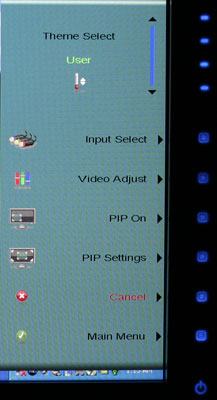 |
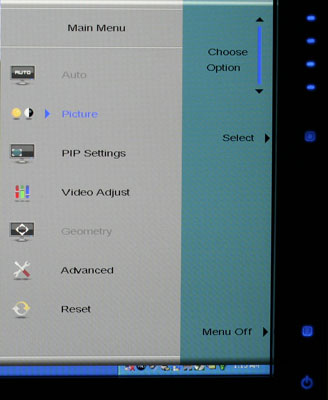 |
| Click to enlarge | |
The initial press of the menu button brings up several quick access options to get you to the most commonly used areas. At the top is a "scrollable" area where you can select among several different color themes: movie, web, picture, game, warm, cool, and user. These options basically adjust the brightness, contrast, and color levels to preset values, with the exception of "user" which is for user-defined adjustments. The next four options provide quick access to input selection, picture in picture settings, and video adjustments. The bottom option takes you to the main menu, which is necessary in order to reach a few other areas.
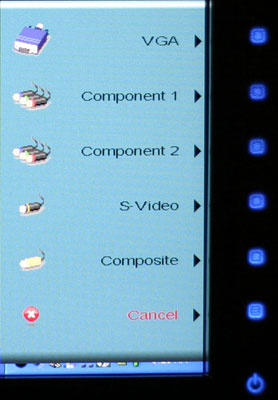 |
| Click to enlarge |
Choosing among the six available inputs is pretty simple. After exiting the Input Select option, you choose the appropriate input and you're done. The currently active input is not listed, which is why there are only five inputs shown - we used the DVI input for most of our testing. It's a bit odd that they don't simply put the sixth input in place of the Cancel option, however, so that all of the menu items would always be in the same position.
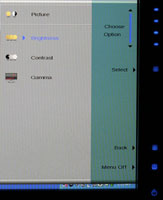 |
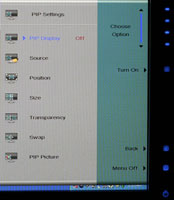 |
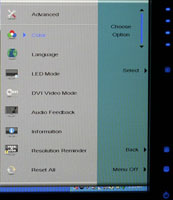 |
| Click to enlarge | ||
Outside of the initial menu and input selector, the way the On-Screen Display functions changes - somewhat counter-intuitively, we might add. The remaining menus move the various options into a gray area on the left side of the OSD, and the top "scroll" buttons are now used to move up and down among the options. These buttons aren't particularly sensitive, so sometimes you will tap a button and get no result while other times you will push it once and the selection will jump twice. Above you can see the images of the Picture, PIP, and Advanced menus; the various submenus are self-explanatory and we didn't bother capturing screenshots taking pictures.
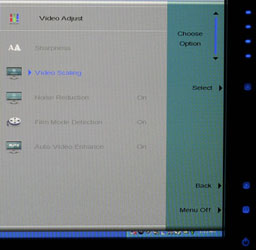 |
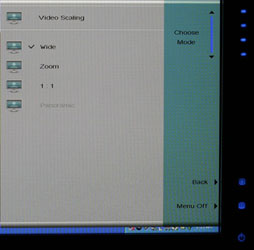 |
| Click to enlarge | |
The final two OSD menus contain items related to adjustment of signal properties. If you are using a digital connection, several of the items are grayed out - Sharpness, Noise Reduction, Film Mode, and Video Enhance all deal with improving the quality of analog signals. Video Scaling allows you to customize how non-native resolutions are handled, including the option of displaying the content at a one-to-one ratio (unscaled). The Panoramic function is a nonlinear stretch that is only available with analog connections.
The OSD certainly provides all of the options we like to see, but navigating through the various menus is not quite as straightforward as we would like. This is due in part to the less sensitive "scroll" buttons at the top of the menu - or at least they didn't seem to be quite as responsive as the other menu buttons. If you find yourself frequently accessing the OSD menus, it can be a little irritating at times, and it seems like things could have been made easier by turning the "scroll" area into a couple more buttons and eliminating the need to move up and down among the various options. Still, the OSD does provide a good set of adjustments, and while it could have been streamlined it works well enough to get the job done.










77 Comments
View All Comments
Xenoterranos - Thursday, February 22, 2007 - link
I've been waiting for a site I trust to do some monitor reviews, as I'm getting ready to purchase a new LCD (my first LCD) in a few months. Would it be possible to do some reviews of different-sized lcd's (i'm thinking 20" 24" 30" etc) as most of them are based on the same/similar panels (for their respective sizes).Or just a price range (sub 200 3-400, 5-700 etc...)
Avalon - Thursday, February 22, 2007 - link
What's with the "long live LCD!" cry? Why would you want such a pitiful technology to have a long life? Most LCDs only eclipse CRTs in weight, power, and size (some might include eye comfort). Picture quality and video performance is at best, equal, and at worst, not as good. I say bring on OLED/SED ASAP so we can get the best of both CRT and LCD.All ranting aside...it's good to see some display reviews on the site again. Keep up the good work!
yyrkoon - Thursday, February 22, 2007 - link
You, obviously, never used a LCD, or at least a good one, I have a 21" professional Grade CRT, sitting next to a non professional ViewSonic 19" LCD, and all I can say, is I'll never use that CRT again, if I can help it . . .JarredWalton - Friday, February 23, 2007 - link
I would have a bit of difficulty deciding between a 21" CRT and a 19" LCD, at least in terms of resolution, refresh rate, etc. When I ditched my 21" CRT and got a Dell 24", however, it was love (lust?) at first sight and I've never regretted the move. And now I have a 30" Dell sitting on my desk, although even I will admit that can be overkill. :)yyrkoon - Friday, February 23, 2007 - link
Yeah, that CRT is good, crisp (for a CRT), but it does not come close to my ViewSonic VA1912wb. Gaming, it could be a toss up between the two, because: 1) the CRT supports higher resolutions, 2) the refresh rate is higher on the CRT (important if you enable double/triple buffering). That being said, even in non native resolutions (I only do this for games, when the games do not support the monitors native resolution), it still looks great, and for pictures / text, the CRT is terrible by comparrison (especially with ClearType fonts, for text).If there were a complaint, I'd have to say that cleaning said monitors can be 'scary' at times. Pressure marks can completely ruin, an otherwise awesome LCD monitor, but, I for one, try to use a light touch, with antistatic alcohol soaked wipes, you can buy from wal mart for $5(anti static helps keep the dust build up to a minimum).
JarredWalton - Thursday, February 22, 2007 - link
More a tongue-in-cheek comment than anything serious. I guess I've been reading too many high fantasy books lately or something (currently reading the King's Blade books).dukerobillard - Thursday, February 22, 2007 - link
Nice review; one request, though:A big concern about widescreen monitors in the gaming world is how
they work with games that can't handle widescreen aspect ratios. What
you want is to be able to tell the monitor to behave as a 4:3 display,
and put black bars on the side, so the game still works (albeit at
1600x1200 for a 24" or 1280x1024 for a 20"). I've read that the
24" Dell Widescreen has some issues about this; apparently it doesn't
work with some inputs.
It would be great to hear how the Gateway handles this situation. There's
a paragraph in the "Subjective Evaluation" section that sounds like it
does it right, but I'm not 100% sure.
neogodless - Thursday, February 22, 2007 - link
Just wanted to point out/remind you that 1280x1024 is actually 5:4. It is, however, pretty widely supported, and when done on an LCD there should be no distortion... but perhaps that is something that could be investigated in these monitor reviews. I used to use 1280x960 on my CRT because I wanted to avoid the skew (however imperceptible it may have been) and I had to read the specs and do the math about ten times before buying my 1280x1024 19" LCDs to make sure it was being done right.Aquila76 - Thursday, February 22, 2007 - link
It will do sidebars (true 1:1 pixel mapping) thru the OSD. This was great when I didn't have enough graphics power to run at the native 19x12.Phlargo - Thursday, February 22, 2007 - link
I trust Anandtech's reviews a lot and LCD monitors are one of the weakest set of reviews available across the internet hardware review gamut. I really like sites like BeHardware, Toms, and even our own xtknight's (props! Check out his site - www.lcdresource.com) exploration into monitors, but it'll be great to have good ole' Anandtech adding more reviews to the mix.Buying such an important component shouldn't be the mystery it is right now!! As I always say, there's only one part of the computer you look at: the monitor. Never skimp for price on it - get something that makes you feel warm and fuzzy every time you look at it :)
Thanks Jared! Can't wait for more reviews!!!