A Month with a Mac - Part II: The Mobile Experience
by Anand Lal Shimpi on January 24, 2005 12:01 AM EST- Posted in
- Mac
More fun with OS X
One interesting feature of OS X's Finder is something that's referred to as spring-loaded folders. Say you have a folder and a file in your desktop. You want to put the file in a folder within the folder on your desktop. Normally, you'd have to open the folder on your desktop, then either drag the file on top of the folder within or open that folder and then drag the file in there. Here's where spring-loaded folders come into play: simply drag the file over the first folder and hold it there. That folder will open, and you can drop the file on the destination folder within. You can repeat the process as many times as you'd like, just keep on holding the file over folders and they will keep on opening just like that.One thing that's always annoying about saving files or opening files in any program on any OS is the following situation:
You're in a program, such as Photoshop. You are trying to save a file in a particular location, say in a folder deep within your file system. But when you open the save dialog box, the default location is somewhere far away from your desired save location. Normally, you just use the save dialog box to navigate to that location and deal with it. And some of the time, you have a window open with that location sitting on your screen, mocking you as you try to use a separate dialog box to navigate to that same location.
OS X provides an interesting feature - simply drag any file into the save dialog box and the dialog box will go automatically to the location of that file. I find it especially useful in Photoshop when doing image work for AnandTech articles.
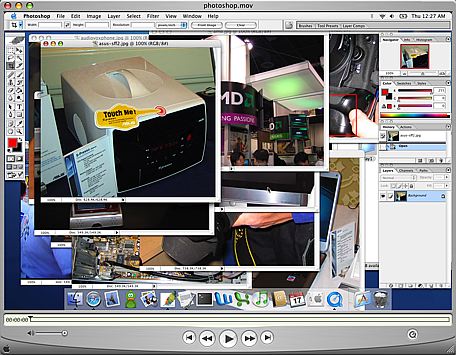 |
| A video example of the benefits of Exposé as well as the drag feature described above - right click and save the movie to download. First, I use Exposé essentially to find a needle in a haystack of pictures, then I drag a folder into the save dialog box to jump to my desired save location. Note that the video isn't the smoothest depiction of Exposé because it's captured at 30 fps. In actuality, the Exposé function is much smoother. Also ignore any compression artifacts that were introduced as a result of the encoding/scaling of the movie file - this is purely a functional demonstration. |
Although I didn't comment on it much in the first article, being the keyboard junkie that I am and having developed most of my fascination for computers during the VAX and DOS days, I've come to also appreciate OS X's Terminal application. Terminal serves as your conduit to the BSD base of OS X; it's your own BSD command prompt surrounded by a much better GUI. Even in the Windows world, I found myself using the command prompt as much as possible (I'd even ftp using it). Unlike the Windows command prompt, Terminal actually interfaces quite well with the rest of OS X. For example, if you have a file, drag it into an open Terminal window and the entire path to that file will be copied into the window for you. It actually makes interacting with the file system from the command prompt quite easy.
 |
| A video example of dragging a folder into a Terminal window to fill in the absolute location of that folder automatically within the file system - right click and save the movie to download. |
Terminal is also a very powerful tool for things outside of managing the file system. User permissions, burning a CD, creating and extracting archives, and just about anything that you can do in a BSD OS, you can do from the Terminal. I've never been a huge BSD user, so I get limited use out of the more application/admin centric features of Terminal, but there are others who will appreciate it more than me.
Another feature that I didn't touch on was the freely downloadable X11 for OS X client. Using X11 for OS X, you can run X11 applications within the OS X interface. It's useful for college and university students in engineering programs where a lot of the applications that they use are X11 apps or are on machines they have to access remotely using ssh. I know it's something that came in handy for me during my last semester of Computer Engineering, especially while doing a lot of my Verilog design work, which could only be done on Sun/Unix machines.


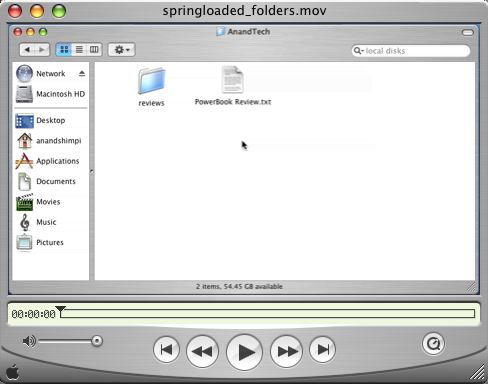








60 Comments
View All Comments
garote - Wednesday, January 26, 2005 - link
A note about Exposé usage on a powerbook:I know it's unorthodox, but consider using the 'Fn' key, on the lower left, for activating Exposé. It's easier to reach in general, but especially easy to use when you want to drag an icon/file _through_ an Exposé operation (via hold-release), from one window to another. Especially if you're right-handed.
You can still use Command-up/down for home/end, Command-left/right for begin/end of line, and Option-left/right for next/prev word. You'll have to invoke F6 to use the keypad, however, and you'll lose quick access to page-up/page-down.
The big difference, of course, is that you'll lose access to the regular invocation of the FN keys - however, I find that I never want to use the FN keys anyway, unless I want to embed a bunch of Photoshop macros in them.
Try it for a while. If you're a heavy Exposé user, you may find the change quite pleasing.
adespoton - Wednesday, January 26, 2005 - link
Hi Anand; just thought I'd clarify a statement you made in your conclusion:"Unless you do a lot of .NET development on the road, just about anything you use your laptop for is available under OS X...."
For anyone in this situation, Project Mono is available for OS X at http://www.go-mono.com/archive/1.0.5/macos/MonoFra...
Of course, this doesn't give you *all* the .NET bindings etc., but for basic .NET development it works quite well -- and has the added benefit that you can test the programs out under OS X as well, without resorting to emulation.
jayemcee - Wednesday, January 26, 2005 - link
Thanks for a nicely balanced article. The speed issues tend to fade a bit (especially pure cpu speed) when looking at the way the system operatesand how it helps productivity. Less downtime for the system (my uptime has been continuous except for reboots at software updates times). Drag and drop into and between applications make the system appear very elegant to me and a bonus is when I want it... there is BSD *nix underneath OS X.The hardware is as good as it gets for the price and I do not feel cheated by Apple. Of course, there is also that indefinable Apple experience that you get when opening the boxes of a new piece of apple hardware. I guess that I am addicted to that as well. :)
You write well and many PC magazines would do well to emulate your methods of testing the unquantifiable variables of all machines that they test and then write about... for public consumption.
mattfaulds - Tuesday, January 25, 2005 - link
Great article. Good to see someone weighing things from a bablanced point of view.Would like to reiterate the greatness of Sidetrack (www.ragingmenace.com)
I have an iBook G4 and have changed the button to a right click button, the corners of the tap pad to exposé functions (and a right click corner) and a scroll on the right side. It's very customisable and very stable.
Apple really really should pay him lots of money and incoporate the optional function as standard. You need it with the limited space on a laptop.
Cheerio
waterbug - Tuesday, January 25, 2005 - link
Anand,Another thing to compare between OS X and Windows is sleep/wake behavior. Try this at home:
Connect both your Wintel laptop and your PowerBook to a WiFi network with DHCP and verify connection by opening a browser. Close both lids for 5-10 seconds, until you're sure they're both asleep. Open the lids.
You should be able to click a link on the PowerBook within 5 seconds of seeing the LCD come on. If you have a static IP, it'll be even faster.
On my XP laptop, it takes anywhere from 10-45 seconds to reacquire the wireless signal, figure out the encryption, reacquire a DHCP address, and then finally be able to do anything.
It sounds trivial, but imagine this scenario: imagine you're working with your laptop in the kitchen, and you decide to move to the dining room. Do you close your laptop, or walk over to the dining room with it open? With my Dell, I walk around the house with it open. With our iBook, I close it even to rearrange things on the bed. It's not a huge issue, but it's one of those "little touches" that makes for a more satisfying ownership experience.
lookmark - Tuesday, January 25, 2005 - link
Nice article, as always. I too am slightly disappointed by my 15" PB's wireless range, and hope Apple is able to improve it in fure models.Just want to chime on the fabulousness of Quicksilver, which is like just a little taste of Tiger's Spotlight, focused on launching (or more, if you want). Well, well worth checking out.
I too started with the Applications folder in the Dock -- didn't we all? -- but Quicksilver is so much better it's quite astonishing, and considering it's completely free and open-sourced all the more so. Apple is clearly taking notice as well.... it's been reported from the latest Tiger builds that the (customizable, of course) shortcut for hitting Spotlight quickly is now command-space, a la QS.
jim v - Tuesday, January 25, 2005 - link
Actually, the ethernet port on the PowerBook is 10/100/1000bcstanding - Tuesday, January 25, 2005 - link
I am one of those guys that switched from PC to Mac (3 years ago). This article (with Part I) is one of the most insightful and unbiased articles I've ever read on the subject of the Mac User Experience. Very well done!I also thought I'd chip in an idea - if you don't have quite enough RAM, you may want to leave apps open (just hide them) instead of quitting them. OS X seems to be faster when swapping a program back into memory than starting it outright. I'm on a 3 year old PowerBook, though, so this may not be applicable for faster Macs...
davechen - Tuesday, January 25, 2005 - link
As an old school Unix programmer, I've always hated keyboards that have a large caps lock and a small control key (as most do these days). I use control a lot more than caps lock. Hell who ever really uses caps lock.So on OS X, I'd be lost without uControl. It's a little control panel that allows you to remap modifier keys (along with a lot of other things). Here' the link:
http://gnufoo.org/ucontrol/ucontrol.html
jsares - Tuesday, January 25, 2005 - link
I second and third the suggestions for SideTrack. Great shareware from a great guy.