The Microsoft Surface Pro (2017) Review: Evolution
by Brett Howse on June 15, 2017 9:00 AM ESTDisplay Analysis
Microsoft has been the PC maker that has focused on display quality more than any other. And in only a few generations, they have become known for having the best displays of any company. It could be argued (and I would argue it strongly) that the Surface Studio has the best display of any consumer device for sale right now, even if Windows doesn’t yet offer full color management to take complete advantage of the DCI-P3 and P3 D65 display settings on the Studio.
The Surface Pro keeps the same display panel as the Surface Pro 4, with a 12.3-inch 2736 x 1824 display. That works out to 267 pixels per inch, in a 3:2 aspect ratio. The saying goes, if it isn’t broken, don’t fix it, and that’s the case here. Surface Pro 4 was easily the best display in its category, and offering more pixels per inch would be a game of diminishing returns for increased power requirements, leading to lower battery life, so the decision to stick with this panel was a great one.
However, not everything is identical. After building a system to change the color gamut for Surface Studio with a simple toggle in the Action Center, Microsoft took the same idea and put it to use on the Surface Pro. Since the Surface Pro is still only a sRGB display, it’s not quite the same as the Surface Studio being able to change from sRGB to DCI-P3 to P3 D65, but it does offer an Enhanced sRGB mode. What does that do exactly?
“The Enhanced setting on the New Surface Pro is a profile within the sRGB space where through special hardware and proprietary color processing we take the mid-tones as close to P3-D65 color gamut as possible while leaving skin tones as is. The overall color contrast is also enhanced.”
That’s the answer from Microsoft. It changes the tone map on colors to make them a bit more vivid, while still staying within the sRGB gamut, and without blowing out skin tones, making people look odd colors. In practice, it seems to work pretty well, offering a bit more pop, but without going overboard. It sounds like something that needs some data to sort it out though, so we’ll take a look at the Enhanced mode as well as sRGB mode.
One other note about the display that came up during testing is that it appears to have content adaptive backlight control (CABC) enabled by default. The effects were not nearly as dramatic as some of the other devices we’ve seen with it, but it would still shift the brightness by 20-30 nits. We’ll dig into that and see if we can get an answer, but with the limited time we’ve had the device, it’s only really stood out when trying to run the display testing.
To perform our display testing, we leverage SpectraCal’s CalMAN software suite. Measurements for contrast and brightness are done with an X-Rite i1 DisplayPro colorimeter, and color accuracy measurements are done with an X-Rite i1 Pro2 spectrophotometer.
Brightness and Contrast
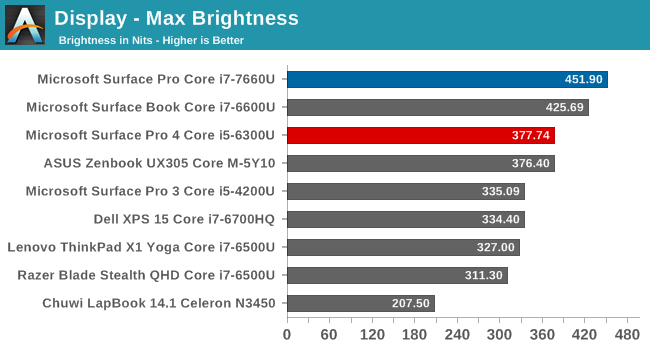
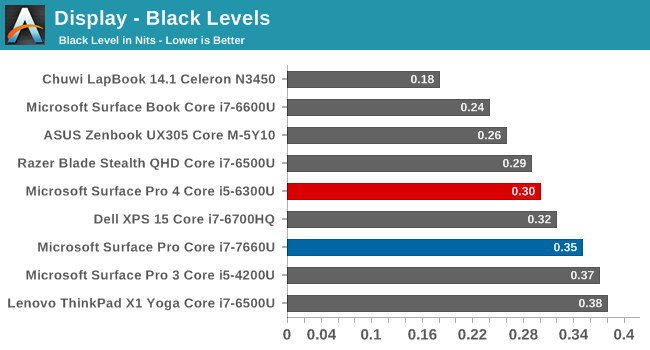
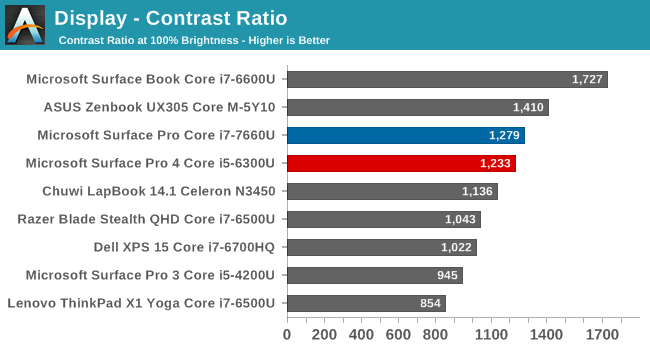
Any time you need to use a laptop or tablet outside, having a very bright display can be a very nice boost to usability. Here we see the Surface Pro has an outstanding 451 nits of brightness, making it one of the brightest PCs we’ve seen. Despite the high brightness, the black levels are still quite good, leading to a contrast ratio of 1279:1. It’s not quite Surface Book levels, but it’s still a great result. For those that want to use the device in a dark room, the display goes all the way down to 4 nits as well.
Grayscale
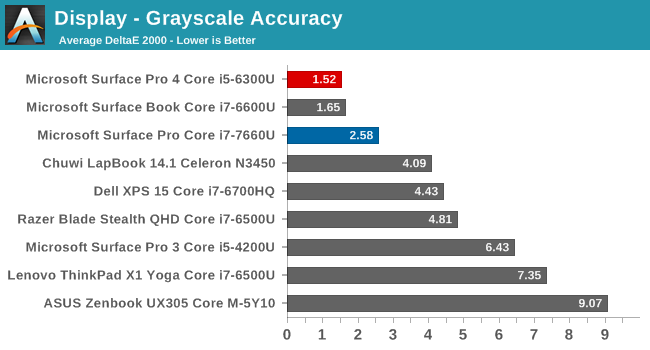
In sRGB mode, the grayscale results are good, but not perfect. The red levels drop off as the brightness increases, leading to a slightly cool display. The gamma levels are very close to the 2.2 level though, with some issues near 0% and 100% only. The model we received for review is a pre-production unit, so it’s possible the grayscale will be more accurate on shipping versions, or it could be because of the adjustable gamut. The average is still fairly good, but it's measurably worse than the Surface Pro 4 we've tested, and does cross the 3.0 level closer to 100% brightness.
Gamut
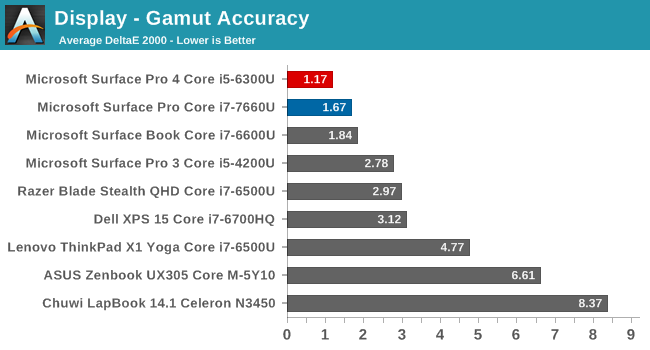
We’ve switched to 4-bit levels for the saturation sweeps, which is more accurate, but makes it difficult to see the gamut coverage clearly, so this test just shows the 100% levels to portray how much of a gamut the display can cover. You can see that the Surface Pro almost perfectly covers the sRGB color space.
Saturation
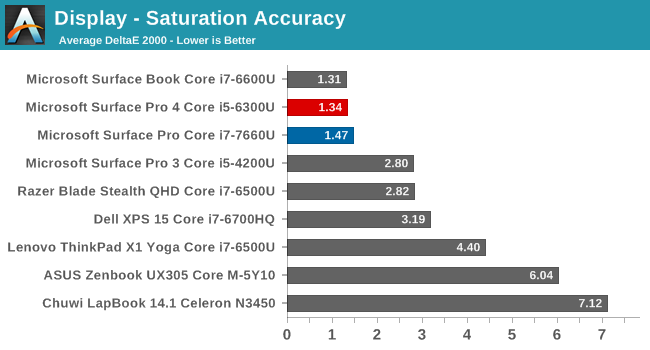
Although not quite hitting the amazing average of the Surface Pro 4 and Surface Book, even with the more demanding 4-bit steps on the saturation sweep, the Surface Pro is one of the best devices we’ve tested.
Gretag MacBeth
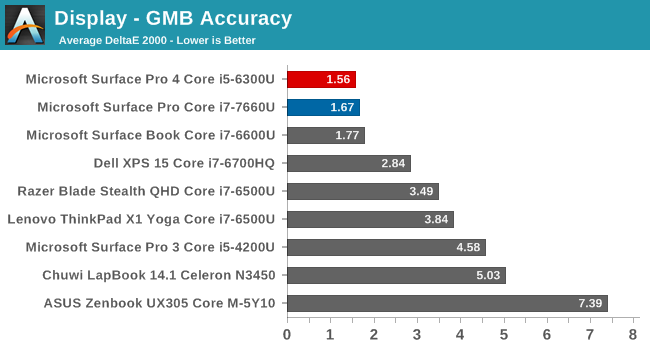
The colorchecker is the most comprehensive test, testing many more colors outside of the primaries and secondaries, and including the skin tones. Once again, the Surface Pro is one of the best devices we’ve tested.
Enhanced Mode
As stated above, the Surface Pro now includes an enhanced sRGB mode. It remaps the color tones slightly, but keeps it within the sRGB color space. It’s not going to be as accurate as the sRGB mode, which we just saw is very accurate to the sRGB gamut, but the enhanced mode is likely to provide many people with the more pleasing look that gives a bit more pop to the colors.
We’ve run the enhanced mode through the display testing as well to see what kind of effect it has on the display.
First off, you can see that the gamma is much lower than it should be. That’s not a surprise with the explanation Microsoft provided earlier on what the enhanced mode is, since they wanted to increase the contrast between the colors.
Looking at the saturation sweep, you can see the colors pulled slightly off the axis, with green having a large swing close to 100% green. All of the colors are tweaked somewhat though, especially as they get brighter.
Finally, looking at the Gretag MacBeth test, you can see that, in fact, the skin tones are not affected by this tone mapping, but the blues, reds, and greens are adjusted quite a bit.
Microsoft’s explanation for the Enhanced sRGB mode is exactly true. There is more contrast between colors, and the colors are tone-mapped but skin tones are not changed. It’s nice to see a toggle to still allow sRGB mode if people need to do color critical work, but as we've seen before in other products, many people are likely going to prefer the increased pop from the colors on Enhanced Mode, even though they're not as accurate. Even with this deviation from the sRGB specification, this would still be considered one of the more accurate displays available, considering the Gretag Macbeth dE2000 is still less than three.


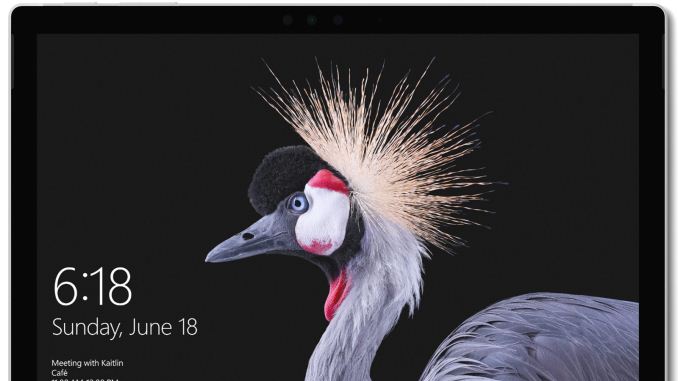
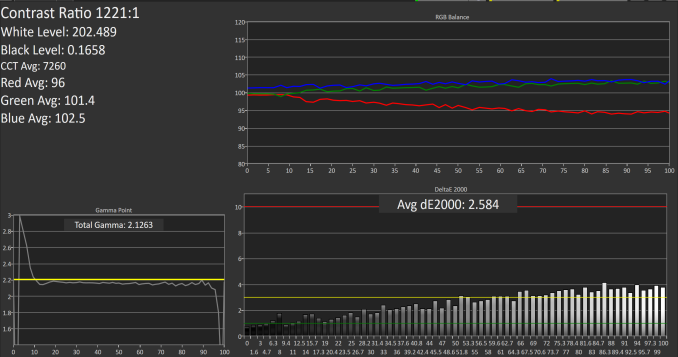
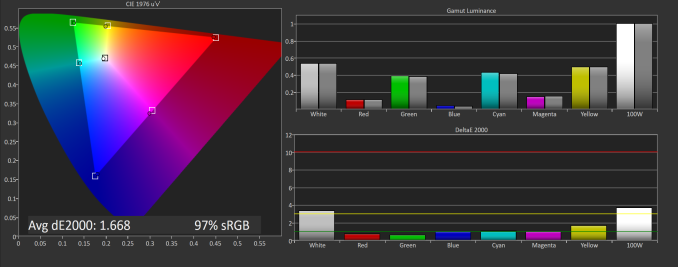
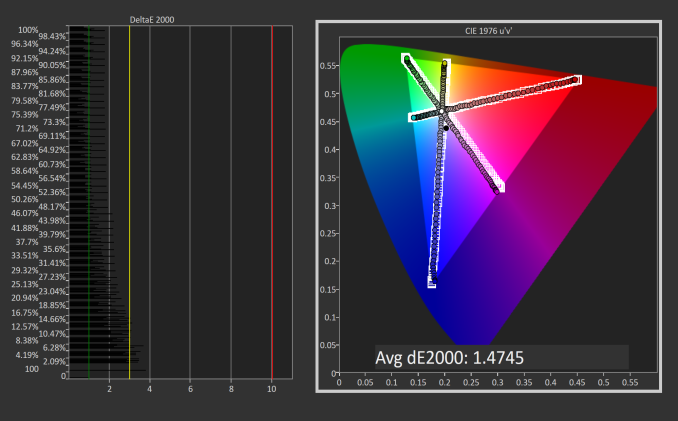
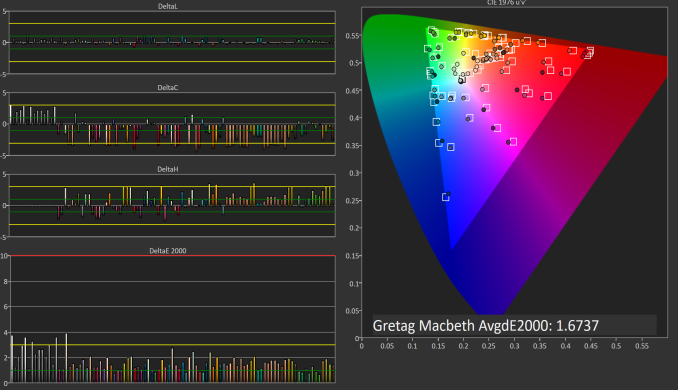
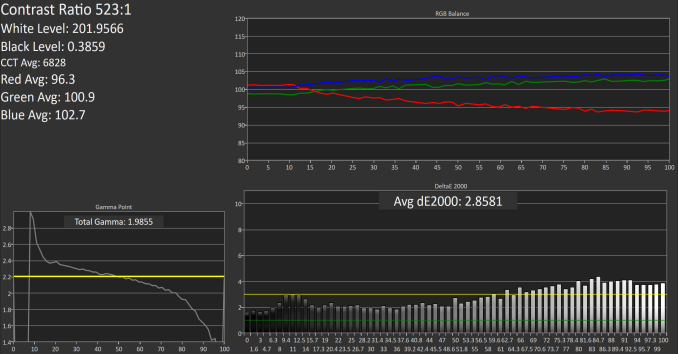
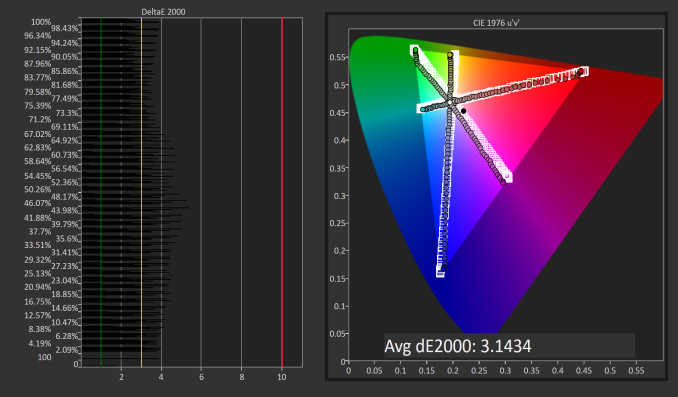
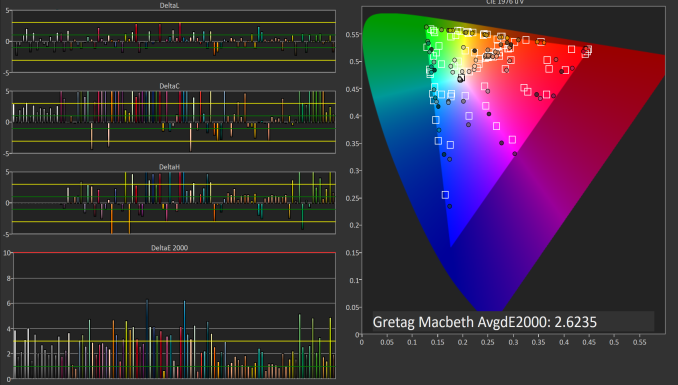








124 Comments
View All Comments
North01 - Thursday, June 15, 2017 - link
Great review! Hopefully you can also review the i5 model, or at least comment on the performance of their new fanless design. While I've been hearing positive things, I would really like to know how it throttles when dealing with a heavy workload.id4andrei - Thursday, June 15, 2017 - link
Only the Verge so far has received an i5 model and according to the reviewer it supposedly gets better battery life. The i7 allegedly suffers a 20% drop in battery life.ryan.bunce - Thursday, June 15, 2017 - link
The previous Surface Pros were unable to drive dual 4K screens at 60Hz. Did you happen to test the new one with two 4K screens?MattMe - Thursday, June 15, 2017 - link
This I did not know. Do you mean with the external Surface (4) dock?I'm sure I'd seen shots of people doing that. I've very sure I've seen it with the Surface Book, and that uses the same CPU SKUs at the Pro 4.
ryan.bunce - Thursday, June 15, 2017 - link
Yes with the dock, but also if you daisy chain the monitors together. Here's a couple of articles from folks who've noted it:http://tiamat.tsotech.com/surface-book-incapable-o...
https://www.petri.com/run-two-4k-monitors-surface
Brett Howse - Thursday, June 15, 2017 - link
This is a limitation of the Intel GPU. It only provides DisplayPort 1.2 streams, so you can only connect one UHD/60Hz display per stream. There are two though, since you can connect one on the dock, and one on the device itself, so you can run 2 UHD/60Hz but the cabling is a bit silly.ryan.bunce - Friday, June 16, 2017 - link
So must be the two port on the SP4 Dock are just daisy chained on the same channel. Makes sense - all the more reason why a thunderbolt port on the SP would be great.soliloquist - Thursday, June 15, 2017 - link
I always wanted to see a detailed thermal/throttling test between the i5 and the i7 on the SP4 and would be even more interesting with the 2017 SP (since the i5 is fanless).Really wish you would have run the thermal test a little longer. In your original SP4 tests you really didn't see the thermal limits reached until around 25 mins (which is when you stopped testing this time).
http://www.anandtech.com/show/9727/the-microsoft-s...
From this article you say "The Iris does allow a lot more graphics potential, but for longer duration requirements, it may not offer much of an upgrade."
This is what I would really like to see examined. Is the extra money for the i7 really worth it, particularly when longer durations are taken into account.
Thanks for the great write up otherwise.
Brett Howse - Thursday, June 15, 2017 - link
I'll run a longer test and let you know how I make out. The temperatures were stable though so it *should* be the same, but I can try this and let you know.soliloquist - Friday, June 16, 2017 - link
Thanks. Will look for it!