The Microsoft Surface Pro (2017) Review: Evolution
by Brett Howse on June 15, 2017 9:00 AM ESTWireless
Microsoft has stuck with the Marvell AVASTAR wireless network card for the Surface Pro, and it’s the same card they use on every other Surface device (and have for a couple of generations now). They’ve told us that they find it to be a reliable, stable platform. It hasn’t always been very reliable, but it is more reliable now than it used to be, and driver updates have helped improve the speed as well. It’s an 802.11ac solution with 2x2:2 reception, and of course Bluetooth 4.1.
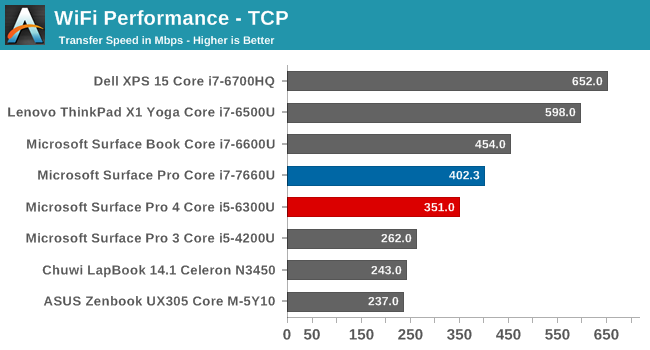
Although the AVASTAR used to be reasonable on speed, it’s been eclipsed dramatically by the latest Intel wireless solutions. The Lenovo ThinkPad uses the Intel 8260, which is the fastest 2x2 solution we’ve seen to date. Dell’s XPS 15 uses a 3x3 wireless solution, and can achieve even better results. Speed is, of course, not the only thing to consider, but Intel’s track record on wireless stability is also very good. It would be nice to see Microsoft kick the tires on the Intel wireless module, but they seem happy with the AVASTAR.
Speakers
The speakers haven’t gotten a major change over the last generation, but Microsoft is now using Dolby Audio Premium, which gives some post-processing and virtual surround effects. The speaker volume is still not very loud, only hitting about 72-73 dB(A) playing our test track, but the sound quality does seem a bit better than the Surface Pro 4, with a little bit better mid-range and lows. The speakers won’t replace a good set of headphones, but they are pretty good for a small PC.
The Surface Pro really does a great job hiding the speakers in the bezel as well, with two small slots near the top of the screen. They are not noticeable unless the light hits them on an angle, and the forward-facing speakers are always a bonus over some PCs that point the speakers down.
Thermals
The real test for any Surface Pro is how well it handles so much heat in such a small area, especially without requiring fans that sound like a jet on takeoff. For this generation, Microsoft has added some new power profiles to its Modern Standby, which previously didn’t allow much in the way of adjustment. If you click on the battery icon on the taskbar, there’s a slider to choose a level among Best Battery Life, Better Performance, and Best Performance, and if you’re running on battery power, a fourth selection comes up, which is to enable Battery Saver. Battery Saver was available in settings before, but it’s nice to see it in an easier to reach location.
The Surface Pro comes with the slider set to Best Battery Life, and that’s the “Recommended” setting. This slider controls the CPU PL1 and PL2 settings, and in Best Battery Life, the CPU and GPU are throttled, with priority given to the GPU. In Best Performance, everything can run at maximum power. If you want a deeper look on the PL1 and PL2 settings, which govern the CPU power usage, check out our Skylake architecture piece. Basically, PL2 is the maximum current the CPU can pull for brief workloads, and PL1 is the maximum SoC temperature allowed, so a CPU will ramp up to the PL2 state, and then migrate down to PL1 to keep the temperatures in check. By limiting this, temperatures can be lowered on the SoC itself, and a lot of power can be saved.
To check out the impact the setting has on actual tasks, we ran FutureMark’s PCMark 8 tests on both the maximum, and minimum. PCMark 8 also graphs the results of CPU frequency and temperature during the duration of the run. The results were interesting.
| PCMark Performance Comparison | |||||
| Device | Surface Pro 4 (i5-6300U) | Surface Book (i7-6600U) | Surface Pro (i7-7660U) Best Battery Life / Best Performance |
% Increase vs i5-6300U Best Battery Life / Best Performance |
% Increase vs i7-6600U Best Battery Life / Best Performance |
| PCMark 8 Home | 2893 | 2955 | 3340 / 3878 | 13.4% / 25.4% | 13.4% / 25.4% |
| PCMark 8 Creative | 3725 | 3994 | 4487 / 5150 | 17.0% / 27.7% | 11% / 22.4% |
| PCMark 8 Work | 3792 | 3881 | 4110 / 4229 | 7.7% / 14.4% | 5.6% / 12.4% |
We’re comparing the results against the Surface Book because it had the Core i7-6600U, and unfortunately, we never had a chance to test the Iris version of that CPU to get a perfect comparison, but the results are still pretty surprising. Even in the Best Battery Life mode, the new Surface Pro outperforms the Surface Book on productivity tasks by 5.5%, and on creative tasks by over 10%. The Creative scores would be helped out by the Iris graphics though, since there’s a portion of the test involving 3D gaming. Still, on just CPU workloads, even when focused on battery life, the new Surface Pro outperforms a Core i7-6600U.
Turning the Surface Pro up to Best Performance, we see a much bigger gap of over 12% on productivity workloads, and over 20% on the creative tests. There is undoubtedly an impact on performance by lowering the slider, but even so, the performance is still better than the previous generation.
Taking a look at what happens to the CPU governing is a very interesting result.
PCMark 8 Creative - Best Performance Mode
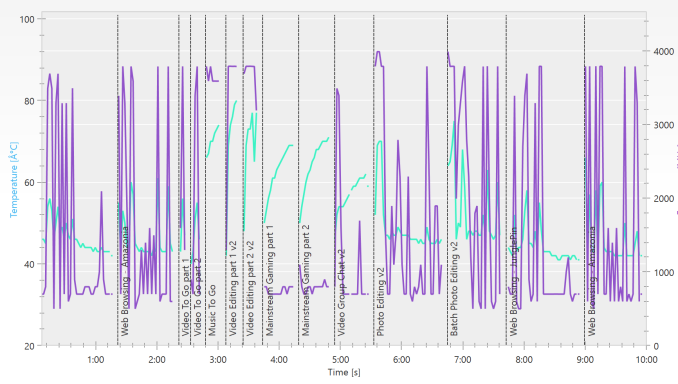
PCMark 8 Creative - Best Battery Mode
On the Creative tests, you can easily see the CPU maintaining its full 4.0 GHz boost frequency for much of the test, other than the gaming section where the GPU ramps up. PCMark 8 was unable to read the GPU frequency though, so we’ll check that out in a minute on a different test. On the Best Battery Life result, there is a massive difference in the maximum speed of the CPU, and it ends up dropping to idle a lot more frequently. Temperatures are well under the first result as well.
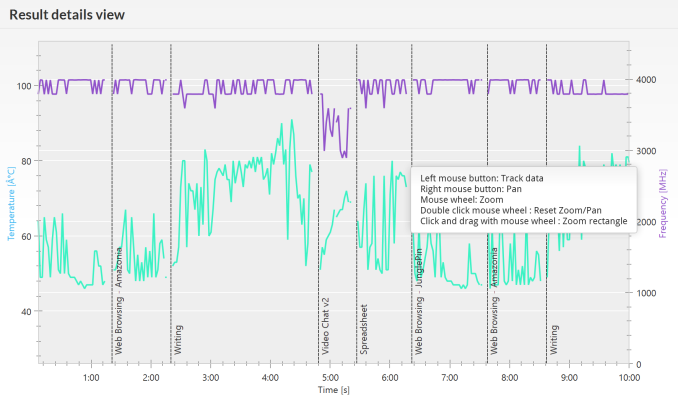
PCMark 8 Work- Best Performance Mode
Work shows the same results, except it drops the gaming tests, so the impact on the CPU is even more obvious. This slider plays a big part in the performance of the Surface Pro, but even on the lowest setting, the performance of the device is still above the previous generation.
Possibly the biggest impact the slider has is not on performance, but noise levels. When running in the recommended mode of Best Battery Life, the Surface Pro is, for the most part, completely silent, only ramping up the noise level a few dB when the fans turn on. Anyone who ever used the Surface Pro 3 would have been familiar with its very loud fan hiss under load, and that was improved with the Surface Pro 4. But the new Surface Pro in its recommended setting easily outdoes its predecessors. Moving the slider up to maximum performance does bring back some of the noise, although even at full load for over 30 minutes, the SPL was a reasonable 42-43 dB(A) with the meter 1-inch over the trackpad.
Now, let’s look at gaming performance with the Intel Iris graphics. Performance is certainly ahead of the standard GPU, but with just a 15-Watt TDP, there’s only so much performance available. To take a look at how the Surface Pro handled a sustained load on the GPU, Dota 2 was run at medium settings for about 25 minutes.
There’s a lot going on in this chart, so let’s look at each part on its own. The red line is the GPU frequency, which has a maximum frequency of 1.1 GHz. During the gaming session, it wasn’t able to sustain that for very long, and the average GPU frequency was just 750 MHz. The CPU frequency isn’t as important in this result, since the CPU will get throttled to leave room for the GPU, but once the test was over, the CPU was able to get back up to it’s 4.0 GHz peak after around 1200 seconds. The SoC temperature was very reasonable, hovering close to 70°C degrees.
It was interesting to check out the power draw of the SoC under load, as well as what portion of that was going to the graphics cores. The chip was actually running over its TDP, with around 17-19 Watts of power draw during most of the test, and of that, 10-11 Watts was being directed to feed the GPU.
There’s not enough TDP to really give the Iris graphics the chance to fully stretch its legs, and that’s unfortunate, but also not unexpected, since the 15-Watt chips really have to clamp down to ensure the temperature doesn’t get out of hand. Microsoft’s cooling system is performing pretty well here, with the SoC only getting up to 70°C during the long run, with a brief spike when the test completed.
Thanks to the folks at FLIR, we’re able to check out the thermal output of the entire system as well.
The cooling system does perform well. The tablet can get warm to the touch, especially right where the CPU heat is focused on the back, but where you would hold it, it’s never excessive. This is, of course, in the best performance mode, which doesn’t restrict the CPU and GPU at all.



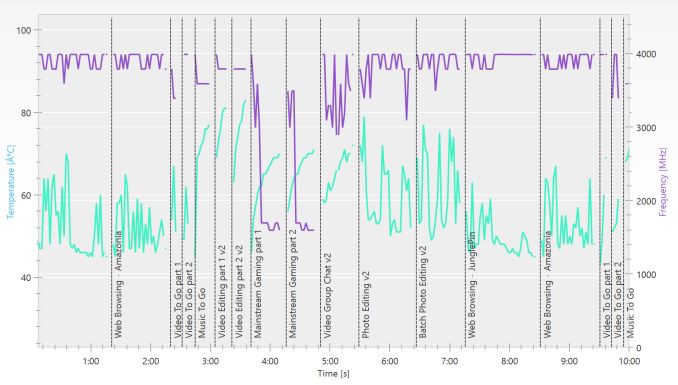
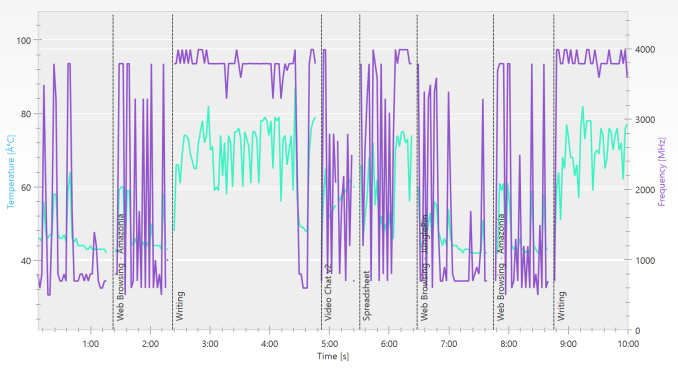
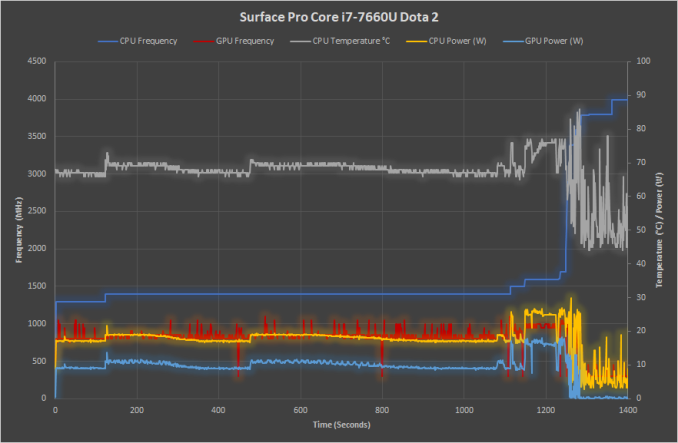











124 Comments
View All Comments
skavi - Thursday, June 15, 2017 - link
They have a coating on the fabric to prevent the worst of wear. If you've touched it, it feels a bit more rubbery than expected based on appearance.BrokenCrayons - Thursday, June 15, 2017 - link
Since the keyboards are easily detached and can be replaced independently of the rest of the tablet, wear and tear might not be a problem as long as you can get your hands on a new one after it starts looking ragged. I know that's not an ideal solution, but it shouldn't discourage purchase of one of these things for those people that still have an interest in buying a tablet in modern times.BillBear - Thursday, June 15, 2017 - link
For $130 apiece, you think they are disposable?fanofanand - Thursday, June 15, 2017 - link
It is an odd position for BrokenCrayons to make, as he is typically a proponent of less waste and spending less on tech. To each their own but this seems to be very inconsistent with his previous posts. I think $2600 is absurd for what you get.BrokenCrayons - Friday, June 16, 2017 - link
My justification is based on the purchase price of the Surface Pro. The price is fairly high relative to the hardware specs and suffers from limits in utility due to its tablet form factor. For someone making that sort of purchase for personal use, I'll go out on a limb to argue that there are emotional and social implications (ex: desire for a status symbol, brand loyalty to Microsoft, etc.) that override practical considerations and therefore the cost of a replacement keyboard is probably a less significant factor than the need to have one that looks fresh and new. In short, this is about the psychology of the buyer which doesn't have a lot to do with my personal preference to use borderline derelict laptops for my own computing needs.Eliadbu - Friday, June 16, 2017 - link
Just buy Eve-V why pay excessive amount of money for a brand.simard57 - Wednesday, June 21, 2017 - link
has the Eve-V been reviewed here at AT?simard57 - Wednesday, June 21, 2017 - link
if HP, Dell or Lenovo offered a 3:2 display - I would seriously consider it.I would lean towards the 360 models. I wonder why Microsoft didn't make the Surface Laptop a 360 model 2-1. are there serious compromises required to support a 360 hinge over a traditional clam shell laptop?
desolation0 - Thursday, June 15, 2017 - link
The $130 version does not include the Alcantara fabric, but also seems to stick with basic black for color scheme. It is not available yet, but is listed on the Microsoft Store. The Alcantara sheathed signature edition cost $160. If you are more worried about durability and a bit of savings than feel and style the regular edition would be your cover of choice. On the subject of durability and replaceability, it should be noted that the keyboard parts for most ultrabooks and laptops are available significantly cheaper. Unfortunately, for many ultrabooks and some laptops the replacement process can be prohibitively difficult for the average consumer. Professional repair service can run you as much or more if you don't shop around successfully.name99 - Thursday, June 15, 2017 - link
Why the insistence on these sorts of very thin "cover" keyboards? Seems like painting yourself into a corner.For iPad you can use a separate bluetooth keyboard (eg the same Apple wireless keyboard that you can use with an iMac) and just carry that with you, along with a very lightweight cover that also acts as a stand (like the Apple cover and a thousand other covers). I assume Surface can also use a BT keyboard.
This pair doesn't look like a laptop anymore, if anything it's more like using an iMac. But it does mean you don't have to force all the compromises and constant weight of a super thin keyboard. It also means that (depending on your exact usage patterns) you can leave the keyboard at home, or in your hotel room, or whatever, and use the on-screen keyboard for small messages, just switching to the real keyboard when you need to type a lot.
Seems to me a better alternative for most users --- but most people seem unaware of it. Even in the Apple store, they were clueless when I explained this to them --- I had to actually demo pairing an Apple keyboard with an iPad before they believed me!
People are just locked into this mental image of "make it look+feel like a laptop" even though that's not necessary.