The Windows 10 Creators Update Arrives
by Brett Howse on April 25, 2017 8:00 AM EST- Posted in
- Software
- Operating Systems
- Windows
- Microsoft
- Windows 10
Privacy Changes
Windows 10 has been under scrutiny for privacy since before its debut, and while Microsoft has attempted to address some of this in the past, they are never going to appease everyone without a major shift in policy. With this update, they are making the effort to be a bit more up-front about the privacy settings, and what they do, and that’s a good change.
Prior to the Creators Update, the default during the out of box experience (OOBE) was to have an “Express Settings” where the various options were on by default, but could be changed if you specifically requested it. But, people being people, most would just click Express and go on to the next page. Now, during setup, some of the privacy settings are shown explicitly, with brief explanations of what they do. The person setting up the PC has the choice to change any of these without having to go through any extra screens. This is a very clear move towards being more transparent, even if some of the settings can’t be turned all the way off.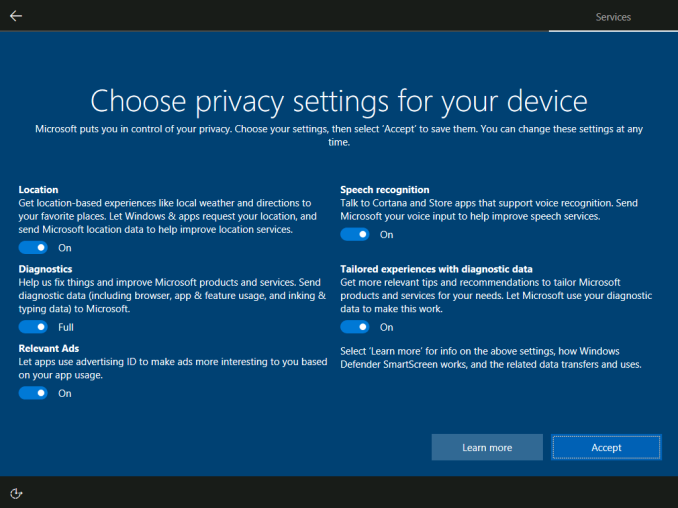
The one privacy setting that can’t be turned off completely is Diagnostics. As with previous versions of Windows 10, only the Enterprise version allows for this to be completely disabled, and as such it’s a point of contention for some people. Diagnostics allows Microsoft to collect data on app performance and crashes, and this data can be used to correct issues with Windows, apps, drivers, and more. There’s no doubt that this is very useful for Microsoft, and it’s something that is done in iOS and Android as well. Microsoft did remove one of the settings for diagnostics though, so now the choices are between basic and full.
The OOBE settings are a nice change, but they are only the tip of the iceberg. Under Privacy in Settings, there’s a much more comprehensive list.
Also, anyone getting the Creators Update will be prompted to choose their privacy settings after the upgrade as well, so this applies to everyone, and not just new installs.
Cortana comes to the Setup process
Speaking of the Out of Box Experience, Microsoft has added Cortana support to the OOBE, allowing this section to be completed with voice, and it includes subtitles as well if needed. Any steps towards accessibility are laudable goals.
App Installs
In an almost strange turn, Microsoft has brought back Windows RT with this version of Windows 10. You can now set Windows to only allow apps from the Store, or to warn if an app is from outside the store. This is pretty similar to how macOS works, but with the limited store offerings, it would be pretty painful to restrict Windows 10 to just store apps right now. Maybe some day in the future, but for now there are only a few Centennial apps available, and the state of UWP right now is not at the point where this would be an ideal setting.


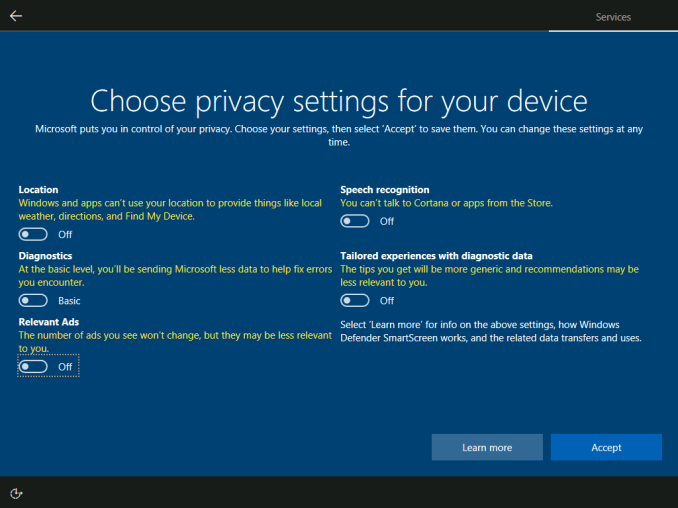
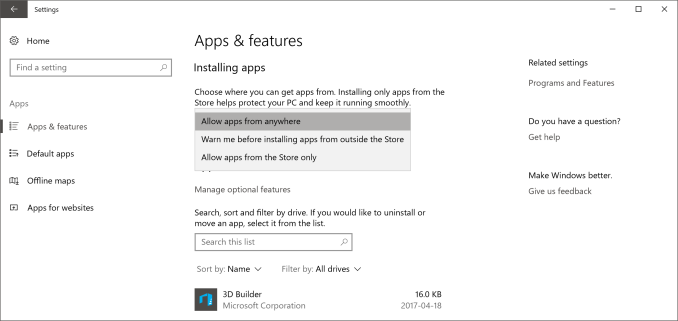








69 Comments
View All Comments
MattMe - Tuesday, April 25, 2017 - link
Are you by any chance running an install of 10 that was upgraded from an earlier version? Several test machines at work, and alll my home machines struggled after an upgrade, I hated it the first few weeks. The I did a fresh install on them and it fixed 99% of all issues I had on every device. Just a thought :)fm13 - Tuesday, April 25, 2017 - link
I tried upgrading from 8.1 Pro but gave up and just installed Win 10 on a formatted drive. So this is a "clean" install I'm talking about.Instyle - Wednesday, April 26, 2017 - link
An issue I've ran into is that the update files that got downloaded were in some corrupted state. So instead of checking for updates, Windows Update would try to use them and fail. The solution I've found is to delete C:\Windows\SoftwareDistribution. This is where update files get downloaded to (including new updates like the Creators Update, culmulative updates and security updates) before being applied. Normally you can't just rename/delete it as there is typically some update process running in it. You have to kill any process running in it by opening Task Manager > Performance > Open Resource Monitor > CPU > Associated Handles and enter the folder path into the Search box. It'll pull up a list of processes open in that folder, end each of them. Next go to the folder and either rename (if you're wary) or delete it. Then check for updates. Hope this helps!lord_anselhelm - Tuesday, April 25, 2017 - link
Don't know if this will help, but you might want to try the Windows Update Troubleshooter. I had a problem on my laptop where a couple of files had been corrupted and I was unable to update Windows. The troubleshooter fixed it. Also, consider using Windows Update MiniTool: it's so much nicer than the default updater.faizoff - Tuesday, April 25, 2017 - link
This update was surprisingly the smoothest update process for me. Too much stuff configured currently for me to do a clean install, the update itself went about without any consequence. No programs have been affected that I could see. The upgrade process has been getting better and better. Though there is still some issue with my wifi adapter when using the latest drivers provided by the mfg. wifi only works well with a particular version of the driver.I like the Edge enhancements, don't use game mode so don't care about it. paint 3D is fun and I'd never thought I'd actually prefer the previous iteration of the start menu with all apps tagged along with the pinned tiles. Really warming up to it now.
One issue still prevails that's been there from the start, explorer.exe crashes randomly and restarts, still cannot for the life of me figure that one out.
blahsaysblah - Tuesday, April 25, 2017 - link
The security center needs an update. I guess maybe in minority but my PC is on a UPS and i have its status connected via USB port. So i have two yellow warnings about LCD being set to max brightness and sleep being turned off, both impacting battery life.The problem is there is no way to turn off/confirm those alerts, so i always see a yellow triangle. So i just ignore it now as i have no way to know if there is a new and valid issue.
DanNeely - Tuesday, April 25, 2017 - link
The workaround for the LCD brightness notice is apparently to set the screen at 99%. (Seen elsewhere, not tested.)benedict - Tuesday, April 25, 2017 - link
The Creators Update broke the DateTime Picker on all legacy applications. Microsoft are aware of this problem since early March and still haven't done anything to fix this. I've told all my customers who were unfortunate enough to update to revert back to the old version and wait for Microsoft to fix their bugs.JimmiG - Tuesday, April 25, 2017 - link
Is game mode really activated by default? I've always had to open the game bar and check the "User game mode with this game" checkbox.mr_tawan - Tuesday, April 25, 2017 - link
I think it's enabled by default only in select title and UWP games.