Windows 10 Anniversary Update: The Road To Redstone
by Brett Howse on August 2, 2016 8:00 AM EST- Posted in
- Operating Systems
- Microsoft
- Windows 10
Windows 10 Gets Polished
When Windows 10 launched, Microsoft set it up to be “Windows as a Service”. The goal of W10 was for it to be continually updated going forward. In 2015, this is pretty much the default for any new software, which relies on a connected world to always allow constant updates. Windows previous to 10 were patched for security fixes every month, but other than the rare service pack which brought feature updates, what you saw on day one was pretty much what you got when the operating system went out of support. This has changed in a big way with Windows 10. A few months after release, it saw its first feature update to build 1511. This was a small update, but it brought a lot of nice fixes that didn’t make it in time for launch.
The Anniversary Update is an extension of this, bringing a lot of polish to the operating system. Windows 10 didn’t ship in a broken state, but there were certainly a lot of areas where you could see it wasn’t quite done. They’ve made quite a few tweaks for this round, and many of them are quite welcome, while others are purely aesthetic.
Start Menu Changes
The Start Menu has been a work in progress ever since it made its way back to Windows with the Windows 10 launch. Throughout the insider builds, there were quite a few iterations of the start menu, and even with the 1511 update in late 2015, Microsoft updated it to add the ability to add more tiles.
With the Anniversary Update, they are at it again. The biggest change is the 'All Apps' option, which is now gone. All of the apps now default to showing in the Start Menu in a scrollable list, with the most used and recently added apps at the top. The 'Recently Added' option now also shows three apps, which is a nice change. Keeping all of the apps accessible makes it easier to navigate to them. You can of course still just type the name of the app as well, and it will populate from an indexed search.
Action Center Updates
The Action Center gets some nice changes as well. The icon has been subtly tweaked, and it now shows how many notifications you have. The notifications have been increased in size, and Windows 10 now allows you to set priority levels for notifications, so your most important ones are always on top. With apps like Skype, you can reply in-line with the notification, either through the toast pop-up when it first arrives, or later through the Action Center.
Microsoft demoed Universal Dismiss and Notification Mirroring at the Build developer conference, which will allow for notifications dismissed on one device to mirror that dismissal to all devices, and that’s made it into this update. One tip for Windows 10 notifications: if you have an app that spams notifications, you can right click it in the Action Center and turn off notifications for that app. This existed prior to this update as well, but it’s a very handy trick so I figured I’d mention it.
Settings Gets Icons
This is a small change, but Settings was completely text based in Windows 10 until this update. Now, there are icons for each setting. In addition, some of the settings have been broken out a bit better into their own categories.
For example, if you want to join the Windows Insider Program, that has its own category under Update & Security, rather than under and Advanced menu for Updates themselves. Settings continues to offer the search function as well, which makes it much quicker to find any setting.
Lock Screen Changes
The Lock Screen has always been a bit of an odd thing in Windows 10. It’s origins are from the mobile side, where notifications and detailed status updates can be quickly seen when you power on your phone. On a tablet or phone, this is likely more useful than on the desktop, but since Windows 10 is the same OS across all of those devices, the lock screen updates are of course across all devices. The new lock screen now integrates Cortana, and the image on the lock screen is now the same one as the log-in screen, meaning it’s a less jarring experience to unlock the PC. The two images was always a bit odd. These are small changes, but a lot of this update is about making a more consistent experience, so they fit well.


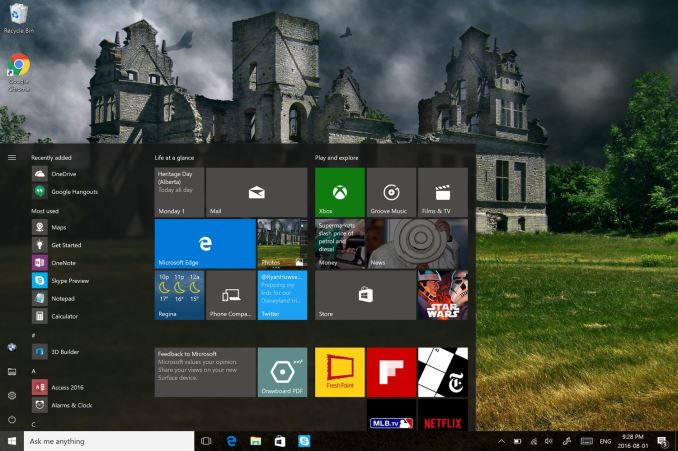
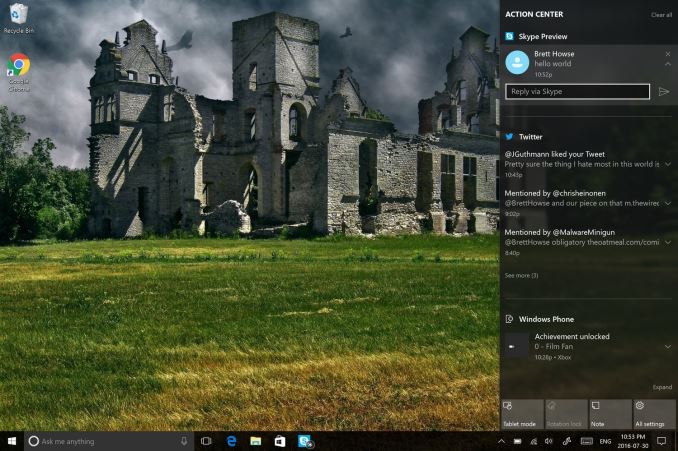
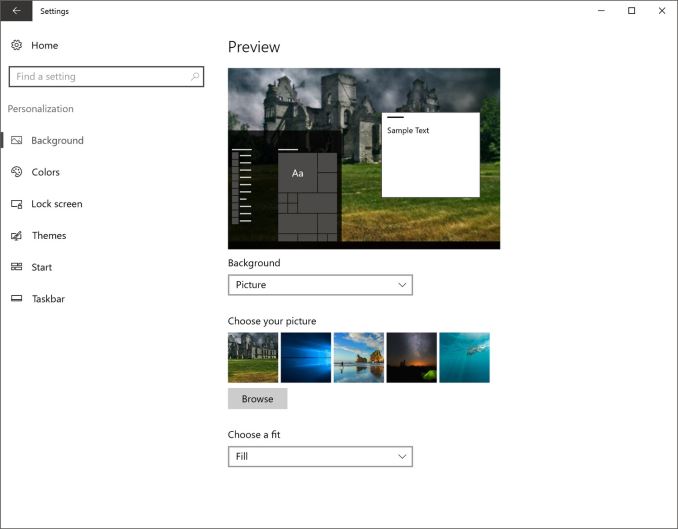








194 Comments
View All Comments
jlabelle2 - Wednesday, August 17, 2016 - link
- 1. Major - It enables Windows DefenderYeah. Remove any 3rd party anti-virus you have. It makes no sense. Slow down things for no benefit.
mgraymond - Wednesday, August 3, 2016 - link
Where did you get the Ruined Castle wallpaper?Zingam - Wednesday, August 3, 2016 - link
So will Windows 10 Upgrade install on my laptop or I will have a huge problem just like with the Upgrade from Windows 8 to 10? Yes, after the upgrade Windows 10 works fine but the Upgrade would lock and I don't remember anymore what I had to do to make it complete. But I wasted several days and many failed attempts to install it.K_Space - Wednesday, August 3, 2016 - link
I can't seem to be able to install Edge extensions without being logged on Store. I am assuming there is no work around that one? meh, back to Firefox.mkozakewich - Wednesday, August 3, 2016 - link
Q: "Why didn't the pickle wear his shirt?"A: "Because he was brining sexy back!"
K_Space - Thursday, August 4, 2016 - link
Ouch! Local backup was installed on a BitLocked HDD. Now it shows as unformatted. Anyone got a similar issue?boeush - Thursday, August 4, 2016 - link
Meh... I have 2 new Win 10 Pro laptops from very different vendors (Sager and HP.) And after update, both still wake from sleep with fingerprint reader not working. Prior to update, one had periodic crashes of the 'explorer' process leading to corruption of desktop; restarting the process would fix it - haven't yet seen that issue since update, there hasn't been much time yet and I'm not holding my breath.Microsoft continues its long-established pattern to ship half-baked, unfinished, buggy, poorly tested software and systems, so that I feel like I'm constantly running on beta software at best (and early alpha at worst.)
Murloc - Thursday, August 4, 2016 - link
consumer laptops are better left with the OS they shipped with really, support by vendors just sucks.MrTuKer - Wednesday, August 10, 2016 - link
Or alternatively installing an efficient non-spying OS like Linux Ubuntu !Linux works fine on my Laptops, mind you they both are i7's with 980m GPU's and have 512GB SSD's and 16GB and 32GB of ram.
They were both Win 7 64 Pro Laptops thats why they have so much ram whereas Linux only really needs 8GB !
milkod2001 - Thursday, August 4, 2016 - link
Since im on W10 im experiencing weird blue screens. It only happens on desktop start up. It always shows random issue. It will switch off computer then. After i switch on computer back again it will boot system and then it is 100% stable. Anybody experiencing the same?