Dual Display Comparison - February 2001
by Matthew Witheiler on February 21, 2001 3:59 AM EST- Posted in
- GPUs
NVIDIA GeForce2 MX
Drivers: Detonator3 6.50Originally faced with problems, NVIDIA's TwinView solution proved to be a very poor first attempt at a dual monitor solution. Out of the gate, NVIDIA lost quite a few supporters due to poor implementation of the TwinView feature. Luckily, NVIDIA has constantly been improving upon what TwinView can do, and it appears that they have made a lot of progress in the right direction.
Setup of the TwinView feature is easy, requiring only a click on the appropriate setup you want, be it clone, span, or disabled. The SYSTEM did require a reboot before enabling the functions.
The first thing that the user has to do before he or she is able to take full advantage of TwinView is to enable the QuickTweak taskbar icon, allowing access to the TwinView setup utilities.
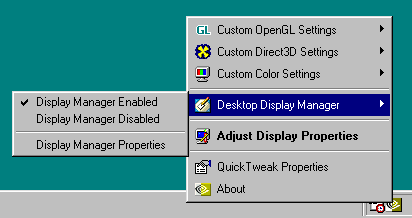
The Desktop Display Manager utility is NVIDIA's TwinView configuration program.
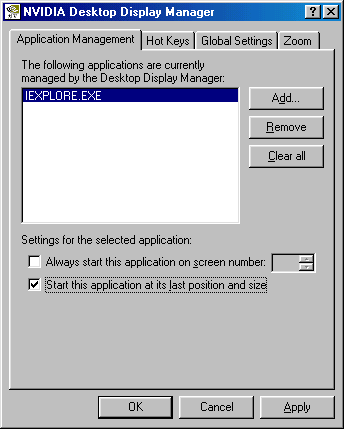
The first screen of the Desktop Display Manager allows for configuration of individual applications. Applications can be set to run on a specific display or start in the last position. Note that NVIDIA does not offer a setting like Matrox and ATI do that allows for every application to start in its last position.
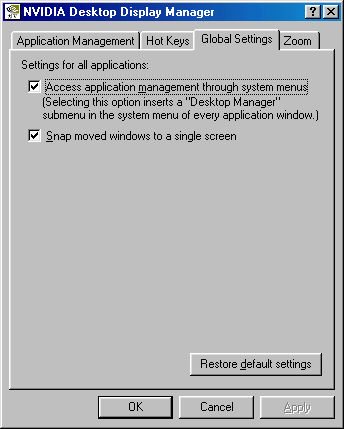
Under the global settings, the only truly useful feature is the top one which adds a quick way to set individual application settings via the top menu bar, as shown below.
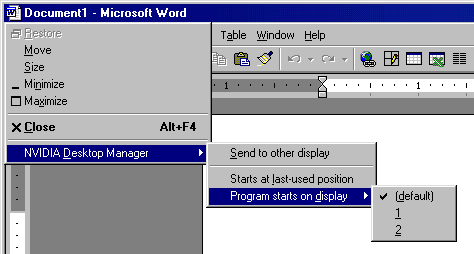
This still requires the user to set preferences for each and every application he or she wishes to have run on a specific display, unlike ATI's and Matrox's global saving of positions.
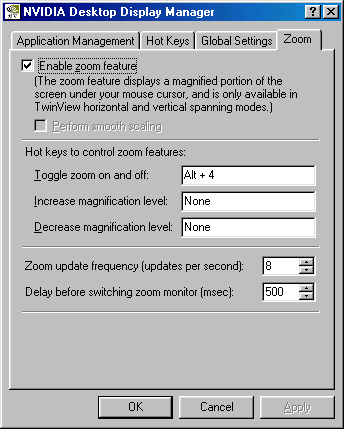
One of the, if not the, most useful feature that TwinView provides is the ability to use the second display as a zoom simply by pressing a hot key. The zoom feature can be customized to a specific zoom amount and toggling between zoom mode and standard span or clone mode is as easy as hitting the hot key again. Below is an example of how the feature can be used in an application like Adobe Photoshop, where zooming in on one screen and keeping a 1x zoom on the other is invaluable.
Windows 2000 Support
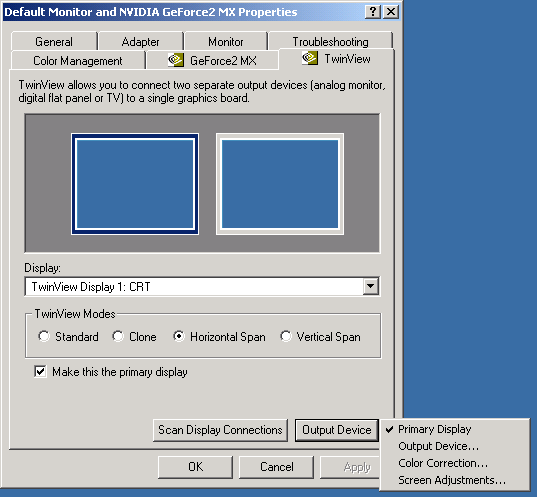
Like ATI, NVIDIA uses a separate display control panel to allow for the setting of TwinView settings. This software actually features the ability to switch the primary display, just as the ATI software allowed. Note that there is no way to set individual resolutions for each of the monitors. The vast majority of other features remain the same.


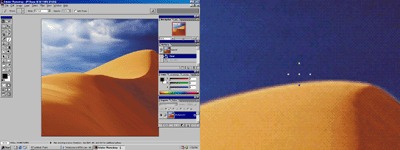








0 Comments
View All Comments