Windows 7: Release Candidate 1 Preview
by Ryan Smith and Gary Key on May 5, 2009 11:00 PM EST- Posted in
- Systems
Giving Windows a Facelift: New GUI Features Abound
Last, but certainly not least on our whirlwind tour of Windows 7 RC1 is the new GUI. Although we’ve listed a number of significant changes Microsoft has made to the internals of the OS for Windows 7, it’s the GUI changes that Microsoft is pushing the heaviest. By reworking the GUI Microsoft it shooting to improve the GUI responsiveness, along with adding more features to keep parity with Apple in the eye-candy wars. It also doesn’t hurt of course that with these GUI changes Windows 7 looks a good deal less like Windows Vista, which helps Microsoft keep attention off of Vista when it comes time to talk about Windows 7.
Anchoring the GUI changes is the new Windows 7 taskbar, which marks the biggest change to the taskbar since it was introduced in Win95. In a nutshell, the taskbar just became a whole lot more like Mac OS X’s Dock. Application entries on the taskbar have been collapsed to just their icon by default, with multiple instances of an application sharing the same icon representation. This is combined with the new pinning ability, which replaces Quick Launch shortcuts. When an application is pinned to the taskbar, it will launch in-place; in other words the pinned item is now its active taskbar item rather than a separate item being created on the taskbar. This makes the new taskbar operate nearly the same as the Mac OS X Dock, which pioneered this behavior several years ago.
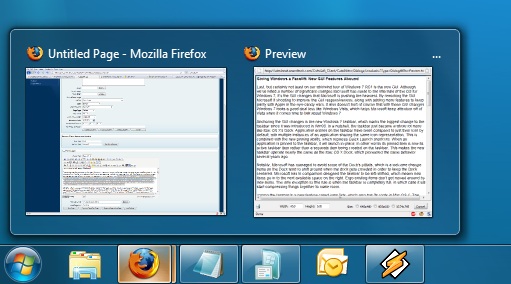
Handling multiple instances of a single app
Notably, Microsoft has managed to avoid some of the Dock’s pitfalls, which is a welcome change. Items on the Dock tend to shift around when the dock gets crowded in order to keep the Dock centered. Microsoft in comparison has designed the taskbar to be left-shifted, which means new items go into the next available space on the right. Ergo existing items don’t get moved around by new items. The only exception to this rule is when the taskbar is completely full, in which case it will start compressing things together to make room.
Joining the taskbar is a new feature called jump lists, which also has its roots in Mac OS X. The jump list replaces the normal right-click menu that comes up when clicking on an item in the taskbar, and is based around the concept of the jump list containing custom controls for an application, alongside the generic window manipulation options. A screenshot works better than words here, so let’s start with that.

The Control Panel Jump List
As an application needs to be coded to take advantage of jump lists, any advanced functionality that moves beyond window manipulation is limited at this point to the handful of Microsoft applications implementing jump list support. The most common use for jump lists will be showing recently used items for a specific application, which in turn is intended to replace the Recent Items collection in the Start Menu (it’s still there but it’s disabled by default). Thus far a couple of applications, most notably Windows Media Player, have implemented further jump list functionality, also serving proof of concept implementation for 3rd party developers. The WMP jump list includes music controls while the Getting Started control panel lists all of its component items as tasks.
Jump lists also show up in the Start Menu, where recent applications with jump list support will have those lists available as a sub-menu attached to the application. The boys (and girls) at Microsoft seem rather proud of jump lists, but their success is largely out of Microsoft’s hands. For jump lists to be successful in the long run, developers need to start using them such that a critical mass is reached and jump list use becomes a standard feature. In spite of having similar functionality in Mac OS X, Apple has never pushed the issue and as such few programs use their implementation and few people even know it exists.
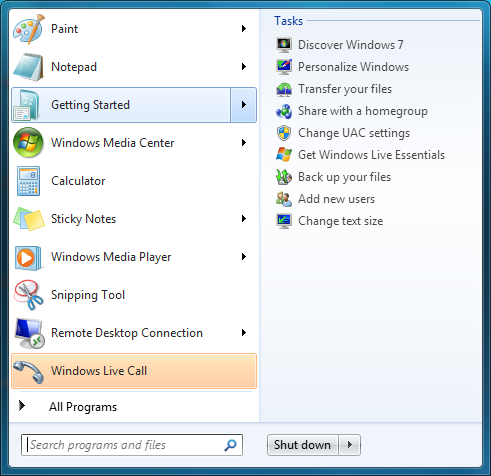
Jump Lists in the Start Menu
Also new are two window management features, Aero Snap and Aero Shake. Neither of these are Exposé clones (come on guys, you could take the dock but not Exposé?) so we’ll get that out of the way right now. With Aero Snap, Windows now recognizes when windows are being dragged to the edge of the screen, and treats that as a special action (not unlike Mac OS X’s hot corners). When a window is dragged to the top of the screen it’s maximized, and when a window is dragged to the left or the right it’s enlarged/tiled in such a way that it takes up the half of the screen it was dragged to. Pulling a window away from the side of the screen that it was dragged to reverts the window back to the way it previously was.
Meanwhile Aero Shake is the more oddball of the new window management features. When you shake a window (I’m being serious here) it causes all other application windows to become minimized. Shake the window again, and everything is restored. To Microsoft’s credit we're not immediately aware of any exact analog to this features (perhaps Mac OS X’s Hide All?) so it’s certainly unique. Whether it’s useful however….
It should be noted that while both of these features have “Aero” in the name, they’re not actually tied to Aero and the DWM. They work just as well with the Basic GUI, albeit without the eye-candy animations.
Gadgets have been relocated as of Windows 7. They’re no longer constrained to the Windows Sidebar (which has gone away completely) and can now be placed anywhere on the desktop, similar to how Yahoo! Widgets operates. As the Sidebar always felt out of place in Vista, this is a nice change to how gadgets are dealt with on Windows. With the removal of the Sidebar the internal workings of the gadget feature have also been tweaked – gadgets no longer get their own process and instead share a single process. This helps Microsoft in achieving their goal to bring down Windows’ memory usage, but it means that a rogue gadget can bring down the rest. Meanwhile gadget-haters will be glad to know that with the Sidebar gone, and the OS no longer loads the gadget process (which is still called sidebar) by default. The process is only fired up when a gadget is attached to the desktop, saving yet more memory and shaving a few seconds off of the Windows boot time.
With the change in gadget functionality, one last new feature has been added to the taskbar (and as a keyboard shortcut) to make it easier to access the gadgets. Aero Peek, as Microsoft calls it, is a small button on the right of the taskbar that makes all application windows transparent when hovered over, allowing users to see (i.e. peek at) the gadgets on their desktop without actually messing with any application windows. Clicking the button then minimizes all application windows so that users are free to interact with the gadgets (or anything else on the desktop for that matter), and clicking it again restores the application windows.

Using Aero Peek To Look At the Gadgets
This specific feature makes interacting with the gadgets much more like Mac OS X’s Dashboard, which is a separate space where only Mac OS X widgets reside. There’s a big difference in keeping gadgets/widgets on the desktop versus in a separate dashboard, but with the addition of Aero Peek the absolute functionality becomes quite similar. The desktop in this case is Windows’ dashboard.
As for the Start Menu, it has not seen any big changes for Windows 7, but it has seen some minor functionality reduction. For those hold-outs still using the classic Start Menu, it has finally been removed with Windows 7. The modern Start Menu is now the only option.
Finally, the overall theme of the GUI has been changed for Windows 7. Gone is the pea green highlighting and artwork found in various Explorer and Control Panel panes, to be replaced with a more neutral blue/grey styling reminiscent of Apple’s metal themes. If something was green by default in Vista, it’s blue by default in Windows 7. Most of the color choices in Windows 7 can be adjusted through themes just like it could with Vista, although like Vista some items are static images and as such Windows 7 always retains some of its blue styling.
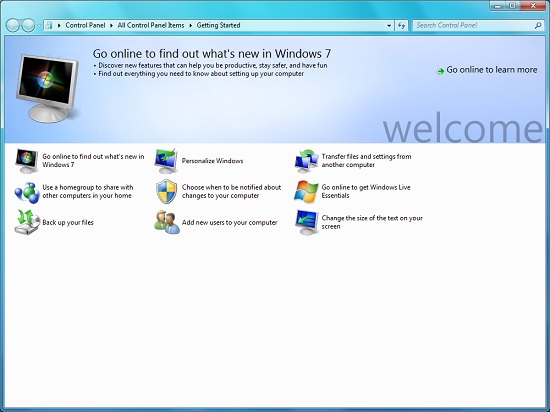
The new Welcome Screen, an example of the Windows 7 GUI style
The ribbon interface from Microsoft Office has also made its way over to Windows 7, showing up in a handful of applications. Paint and WordPad are the most prominent examples of this change, as the use of ribbons required a facelift for each. The ribbon has been pretty popular with users once they become accustomed to it, so it’s likely that Microsoft will continue to slowly deploy it in more applications as time goes on. Presumably it will become the dominant interface in Windows at some point in the future.



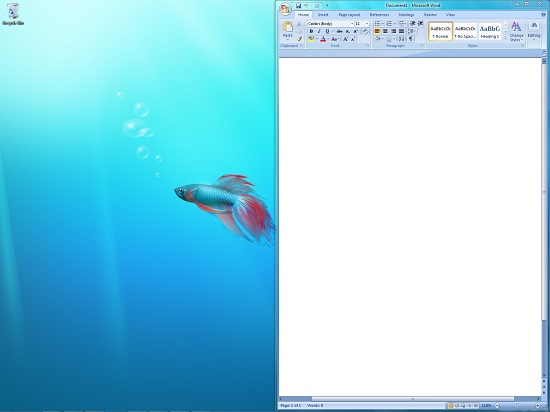
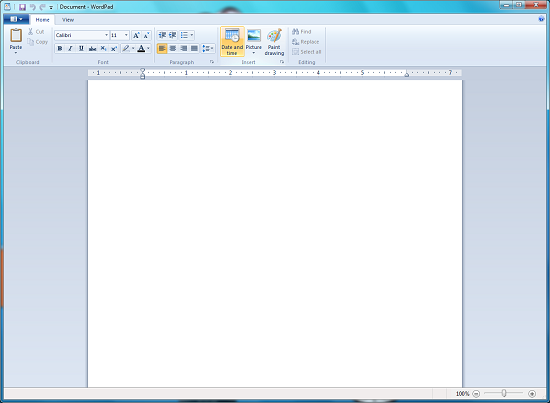








121 Comments
View All Comments
izal169 - Thursday, July 2, 2009 - link
development of the technology is quite rapid. My computer specifications are not strong for Windows 7 that high quality. specification of my computer, intel core 2 duo, 1 Gb RAM, VGA Nvidia 7300 GS. microsoft is very cool. can make the OS with a relatively quick time.http://duitol.com/stop-dreaming-start-action/">http://duitol.com/stop-dreaming-start-action/
deteugma - Friday, June 5, 2009 - link
I was an XP diehard until I installed Windows 7. Now I'm a convert and a proselytizer. I love Windows 7. It will be the first version Windows that I actually buy for myself, rather than accept for free from a family member's employer (university license). MS won't have trouble winning converts from the diehard crowd.Biomorphic - Wednesday, May 27, 2009 - link
Windows 7 has software based audio processing just like Windows Vista and my question is, will VXP enable hardware based audio processing or will it remain software based?PC Reviewer - Monday, May 18, 2009 - link
it looks alright as long as its performance is as good as, if not better than xp's. Im looking to do a review about Windows 7 on my blog soon aswell. http://www.pcreviewer.org">http://www.pcreviewer.orgalon - Sunday, May 17, 2009 - link
First, I did not read all the comments, so if this has already been stated, I do apologize. For that matter, after the "Standard Test Bed" page I stopped reading the article. So .. maybe these issues have already been discussed.1) OK, so Vista x64 SP2 was released around May 11th (at least for my MSDN subscription, possibly earlier for others?) And it appears that the Windows 2008 SP2 bits were released around May
14th. I still don't see an SP2 installer, but I can do a clean install with SP2 already slipstreamed. So ... I've looked and looked, but I can not find an XP Pro x64 SP3 anywhere. And according to Microsoft around last September, there was not going to be an WinXP Pro x64 SP3. So ... if you do have this SP3 around ... please let me know what MSDN/TechNet or whatever subscription you have so I can upgrade mine ... or point me to the release page.
2) Concerning corporate IT ... one of the issues mentioned at the beginning of the article is the computing resources needed to run Vista ... which to me alludes to the fact that many companies chose not to upgrade to Vista based on HW requirements (of course Vista without Aero can run on many "lower" configurations, but of course the average company employee does not know this). I digress ... your test bed platform is not really anything that CorporateIT depts will be deploying. Core i7 ... released 7 months ago ... 6GB RAM. Please ... if you are going to try and "proove" that performance is decent with Windows 7 ... at least run some test systems that are not the toys we dream of, but the systems that are installed in the office. Until Microsoft and folks like you understand that companies can not afford to always buy new HW, the new OSs have to run on the last generation technology (actually more like HW from 2 years ago) ... your comparisons and results are useless ... and my 18month old Lenovo T61 does exactly what I need it to do. So, there would be no reason to upgrade to Win7 until MS End-of-lifes WinXP.
Razer2911 - Wednesday, May 13, 2009 - link
Moving on from Vista 32, I have to say i'm impressed. There are very subtle changes and tweaks which actually make the experience better. A simple example would be the new taskbar, Jump lists and Aero peek feature. I for one dont like a million windows open on my desktop, somehow i always found it cumbersome and cluttered but within a couple of hours of using Windows 7 i found myself using 10-15 windows without getting bothered by the clutter. Never used a Mac but these new features actually have both form and function.One thing that i have not been able to figure out as yet is that all my videos (divx) and movies look very grainy and slightly pixelated on WMP 12 and VLC.
tomb18 - Tuesday, May 12, 2009 - link
Support for canadian television in canada has always been limited in Media Center. Since HD digital over the air broadcasts (atsc)became available in the US, this has been supported in Media Center but not if you lived in Canada. Digital tuners are DISABLED by media center in all versions including Windows 7. This is in spite of the fact that canada uses the same ATSC system as the US. Many hacks have appeared but they always seem to be disabled by updates. This continues in Windows 7. As soon as the software determines that you reside in Canada, it disables the ATSC tuner.But get this. South Korea uses the same ATSC standard and it IS supported in that country.
There are a lot of forums (such as the green button, run by the media center developers)that discuss this to no avail. No amount of questions, emails, or anything will get a comment from Microsoft. Even when MSVP's try to take up the battle nothing gives.
There has been a lot of hope for Windows 7, that it would finally be supported, but alas, it is the status quo. My question is will Microsoft give a warning about the version of Windows 7 that contain media center for the canadian market telling canadians that their digital tuners will not work?
I really wish that some website with industry influence (hint...hint) would expose this pointing out to the canadian market that they should not buy Windows 7 if they want to use the media center.
AnnihilatorX - Tuesday, May 12, 2009 - link
Replace the function of minimising other windows with one that makes the window being shaked always on top. Now this is a useful function.Nevertheless I have been using AutoHotkey (automation programming platform) to assign Alt+z hotkey to make windows always on top in other windows. This is a feature I can't live without, along with Windows key + Scroll wheel on mouse to change transparency. These had help me multitask with different windows very efficiently.
rasmasyean - Sunday, May 10, 2009 - link
I think people might have over-estimated Vista as the OS that will sweep across the world and change computers as we know it over-night. It didn't exactly turn out as expected, but I don't think it doesn't seem it did too bad.Gartner research report predicted that Vista business adoption in 2008 will actually beat that of XP during the same time frame (21.3% vs. 16.9%)[80] while IDC had indicated that the launch of Windows Server 2008 served as a catalyst for the stronger adoption rates.[81][82] As of January 2009, Forrester Research had indicated that almost one third of North American and European corporations have started deploying Vista.[83]
http://en.wikipedia.org/wiki/Windows_Vista">http://en.wikipedia.org/wiki/Windows_Vista
compuser2010 - Sunday, May 10, 2009 - link
"Never underestimate the power of marketing – many people can tell you they don’t like Vista, few can tell you why."I don't like Vista primarily because of built-in Digital Rights Management (DRM). Any time I need to capture, edit and/or transcode audio and/or video, I need to go back to XP.
I have confirmed this with the following programs:
Audacity 1.2.6
Canopus EDIUS Broadcast 4.61
Creative Labs Smart Recorder 2.40.23
Moyea FLV to Video Converter Pro 2
Ulead DVD Workshop 2