DSC-L1: Sony's Latest Ultra-Compact Digicam
by Stephen Caston on January 27, 2005 12:05 AM EST- Posted in
- Digital Camera
Playback Features
To switch to playback mode on the L1, slide the Mode Switch to Play. The lens will retract automatically after approximately 15 seconds. If the camera is started up in Play mode, the lens will not extend.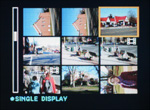 Thumbnail view |
 Image regular view |
 Image magnified 5x |
Images can be viewed as a 3x3 grid of thumbnails or one at a time as full screen images. To switch to thumbnail mode, slide the zoom controller toward the wide end. To switch back to single image view, slide the zoom controller to the telephoto position. You can also magnify an image up to 5x in 17 increments by sliding the zoom controller further in the telephoto direction. To view different portions of the image while you are zoomed in, use the multi-directional controller. If you want to zoom all the way out all at once, you can press in on the multi-directional controller to do so. To play/pause a video clip, simply press in the multi-controller. The volume can be adjusted while the clip is playing by pressing up/down on the multi-controller. In addition, you can skip back and forth in the clip by pressing left/right on the multi-controller and pressing in to play.
 Info. |
 Detailed Info. |
 No info. |
The playback display can be selected from one of 4 options: normal, normal w/histogram and shooting details, no information, and backlight off. The normal display will have the battery remaining (minutes), image resolution, folder, image number out of total images in folder, file number and date/time. On the display with the histogram, the following information is also added: exposure compensation, ISO, flash, white balance, shutter speed, and aperture.
By pressing the Menu button, there are a number of additional options at your disposal. Below is a table outlining these options:
| Playback Menu | |
| Folder | Select |
| Protect | Tag |
| DPOF | Tag |
| All in this folder, DPOF image, Select, This image, Cancel | |
| Slide | Interval (3, 5, 10, 30 sec., 1 min), Image (Folder, All), Repeat (On, Off), Start, Cancel |
| Resize | 4M, 3M, 1M, VGA, Cancel |
| Rotate | Rotate, OK, Cancel |
| Divide/strong> | Set dividing point, Ok, Cancel, Exit |
| Setup | Enter |
The Folder option allows you to specify which folder contains the images/videos that you want to view. The Protect option allows you tag specific files so that they cannot be deleted accidentally. Protected files can, however, be erased if the memory stick is formatted. DPOF (Digital Print Order Format) allows you to specify images that you wish to print and the Print option allows you to print images on a PictBridge-compatible printer. The Resize option will allow you to upsize and downsize images to one of the higher/lower resolutions. With the Rotate option, you can rotate images full circle, 90 degrees at a time. The Divide option is for movie clips and it allows you to specify a point to split the movie into two files. This feature is handy for removing unneeded footage in order to save precious flash card space. The Setup option leads to the options that we discussed at the end of the Recording section.










7 Comments
View All Comments
ksherman - Sunday, January 30, 2005 - link
BTW #6-- to get to contact information, click on 'about' on the left hadn menu (second down) and then click on 'contactAnandtech'Xmate - Saturday, January 29, 2005 - link
Good review, camera seems weak to me (being a photographer) but for a digicam its good, and a good review of it.I notice that Anandtech has taken a liking to digital photography, having several reviews and essays on how to take better photographs and what to take them with. This is all very good. I am really happy that more people are getting involved into the world of photography.
What I ask of Anandtech now, is to continue on their photography reviews, but to add some computer software preformance reviews. I am in the market for a new computer, and i am completely torn as to what CPU, motherboard, ram, graphics card HD to get. I will be using almost exclusively Adobe products on the computer (photoshop, illustrator, Golive Indesign, The whole Creative suite). I'd GREATLY aoreicate if Anandtech could have some benchmarkings of how different Hardware preforms in photoshop and more importantly their ram converter.
Also, I ask that you could perhaps have some reviews of colour calibration devices, such as the Gretagmacbeth ones (www.gretagmacbeth.com) and also if you could tell us what monitors are the best to use for the most acurate colour rendition.
It's great that you have more photographers articles, but people like me (you'd be surprised how many of us visit this site) really need advice on what PC hardware to get for the best and faster results, from cpu to graphics card to monitor to printer. I hope you take this into consideration.
Stefan
PS: I was looking for the 'Contact Us' for Anandtech, but I was unable to find it. If someone could tell me how to contact them directly then I'd greatly apreciate it. Thank you once again.
melgross - Friday, January 28, 2005 - link
As far as I am concerned, all of the test pictures are unacceptable. The outdoor pics aren't bad, though there are better images from others cameras in this price range.The indoor pics are all underexposed badly, and the flash calibration esp. at close distances is very poor.
segagenesis - Thursday, January 27, 2005 - link
Better and less than half the price of my old (4 years old?) DSC-P1. Guess it shows how quickly cameras are evolving.There will always be some edge distortion in smaller cameras, so when buying one this is a given. The lens is just too damn small!
stephencaston - Thursday, January 27, 2005 - link
#1 thanks, its corrected nowarfan - Thursday, January 27, 2005 - link
Maybe it will be better if there is review for all digital camera from entry level until high-end. What about Canon A75 compare with this Sony ?cosmotic - Thursday, January 27, 2005 - link
Are you sure you meant that the release date was Feb 2004?