A Month with a Mac - Part II: The Mobile Experience
by Anand Lal Shimpi on January 24, 2005 12:01 AM EST- Posted in
- Mac
More fun with OS X
One interesting feature of OS X's Finder is something that's referred to as spring-loaded folders. Say you have a folder and a file in your desktop. You want to put the file in a folder within the folder on your desktop. Normally, you'd have to open the folder on your desktop, then either drag the file on top of the folder within or open that folder and then drag the file in there. Here's where spring-loaded folders come into play: simply drag the file over the first folder and hold it there. That folder will open, and you can drop the file on the destination folder within. You can repeat the process as many times as you'd like, just keep on holding the file over folders and they will keep on opening just like that.One thing that's always annoying about saving files or opening files in any program on any OS is the following situation:
You're in a program, such as Photoshop. You are trying to save a file in a particular location, say in a folder deep within your file system. But when you open the save dialog box, the default location is somewhere far away from your desired save location. Normally, you just use the save dialog box to navigate to that location and deal with it. And some of the time, you have a window open with that location sitting on your screen, mocking you as you try to use a separate dialog box to navigate to that same location.
OS X provides an interesting feature - simply drag any file into the save dialog box and the dialog box will go automatically to the location of that file. I find it especially useful in Photoshop when doing image work for AnandTech articles.
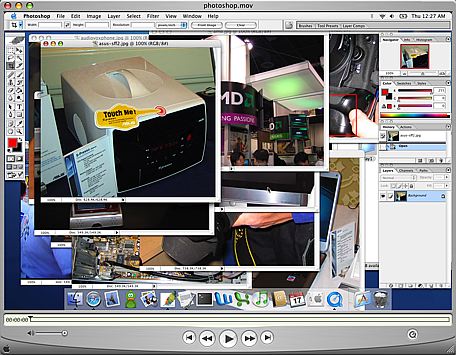 |
| A video example of the benefits of Exposé as well as the drag feature described above - right click and save the movie to download. First, I use Exposé essentially to find a needle in a haystack of pictures, then I drag a folder into the save dialog box to jump to my desired save location. Note that the video isn't the smoothest depiction of Exposé because it's captured at 30 fps. In actuality, the Exposé function is much smoother. Also ignore any compression artifacts that were introduced as a result of the encoding/scaling of the movie file - this is purely a functional demonstration. |
Although I didn't comment on it much in the first article, being the keyboard junkie that I am and having developed most of my fascination for computers during the VAX and DOS days, I've come to also appreciate OS X's Terminal application. Terminal serves as your conduit to the BSD base of OS X; it's your own BSD command prompt surrounded by a much better GUI. Even in the Windows world, I found myself using the command prompt as much as possible (I'd even ftp using it). Unlike the Windows command prompt, Terminal actually interfaces quite well with the rest of OS X. For example, if you have a file, drag it into an open Terminal window and the entire path to that file will be copied into the window for you. It actually makes interacting with the file system from the command prompt quite easy.
 |
| A video example of dragging a folder into a Terminal window to fill in the absolute location of that folder automatically within the file system - right click and save the movie to download. |
Terminal is also a very powerful tool for things outside of managing the file system. User permissions, burning a CD, creating and extracting archives, and just about anything that you can do in a BSD OS, you can do from the Terminal. I've never been a huge BSD user, so I get limited use out of the more application/admin centric features of Terminal, but there are others who will appreciate it more than me.
Another feature that I didn't touch on was the freely downloadable X11 for OS X client. Using X11 for OS X, you can run X11 applications within the OS X interface. It's useful for college and university students in engineering programs where a lot of the applications that they use are X11 apps or are on machines they have to access remotely using ssh. I know it's something that came in handy for me during my last semester of Computer Engineering, especially while doing a lot of my Verilog design work, which could only be done on Sun/Unix machines.


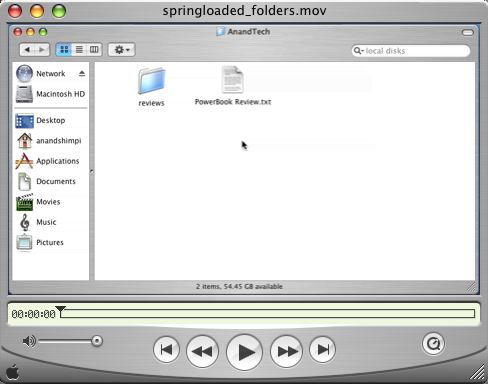








60 Comments
View All Comments
jonmarsh - Thursday, November 3, 2005 - link
I just read this and several other Mac articles here last night. Funny thing is, several weeks ago when my "enterprise" HP laptop started flaking out on a business trip, I was at the point where I was considering buying a Mac Mini just to play with. This was after reading about the current state of Tiger and the platform in general.Instead, I ended up walking out of the store with a new 17" Powerbook, which is no heavier than my 15" HP, and infinitely more pleasurable to use, in so many ways. After loading Office for the Mac, iWorks, Deltagraph, Acrobat and Acrobat reader, and bringing my files over, I was ready for a subsequent three weeks of business travel, and haven't looked back since.
I'll need the HP to run some of my CAD software (schematics and PCB design), but I'm pretty sure now there will be a G5 dual processor system in my future running those apps under Virtual PC.
Perhaps some of the adoption process and uptake wouldn't have been as smooth with earlier versions of OSX, but some days I just wonder why I didn't do this sooner.
BTW, I've been using PCs since 1983, and building them since 1985, so it's not like I'm not quite immersed in that scene, especially due to the CAD work (electrical and mechanical) which I do. For now, I'm learning Ashlar Vellum Graphite, and thinking I should have done that long ago, too. (Adios, AutoCAD).
BTW, the 23" Ciinema display is great- not that my Samsung 213T is obsolete, but the integration factor for the Apple is a big plus. And this silly laptop DOES have dual DVI and can drive the 30" display, too. Hmmmm. ;^)
~Jon
Imaginer - Sunday, August 7, 2005 - link
"For example, if you have a file, drag it into an open Terminal window and the entire path to that file will be copied into the window for you. It actually makes interacting with the file system from the command prompt quite easy. "Windows command prompt allows this too
rhayes - Tuesday, July 26, 2005 - link
I bought a PowerBook 15" 1.5ghz about 4 months ago (my first Mac for all intents and purposes).As mostly a PC user (Windows + Linux), I agree with a lot of what Anand talks about in the article. I think most people coming from a Windows background could safely make a purchasing decision based on that article...
For the record, what really sold me on the Mac (particularly the PowerBook) was running into it EVERYWHERE at my last Java symposium: "No Fluff Just Stuff". As a Java developer, it just seemed liked the perfect package: a) no Windows in sight, b) UNIX on a notebook without having to install it myself, c) the best OS GUI on the market IMO.
The reservations about the 1 button mouse on the G4 are definitely understandable. But somehow (for whatever reason) it really doesn't bother me. However, when I'm at a client site and developing for long periods of time on the G4, I do carry a Bluetooth mouse with me. It's one button also :)
ginjin31 - Sunday, June 12, 2005 - link
wonderful job with all the articles related to this. i can't believe i read the whole thing. =Dthere's one thing that i haven't noticed though. you never mentioned the sleep freature in the Powerbook, where you never really have to turn off your laptop. so whenever you need to use it you just take it out open it and it's ready to go.
unlike PCs, you have to turn it off, standbye, or hibernate. waiting for the PC to boot takes a lot time, so a lot of time wasted before you can actually start working. i'm not really satisfied with the standby feature either. sometimes the PC just doesn't resume or i would get an error message. this happens more often and i would always end up rebooting the PC in the end.
this is my favorite feature on Macs, and i don't know if i missed it but i don't think you mentioned it at all in the article.
wonderful job overall Anand. i felt exactly the same way when i first got my Mac, being a diehard PC user myself.
Gooberslot - Wednesday, February 23, 2005 - link
#28, it works on Win98 too.mongo lloyd - Monday, February 21, 2005 - link
Sometimes, these article make me wonder if Anand is the kind of "die-hard PC user" as he claims. For example:"Unlike the Windows command prompt, Terminal actually interfaces quite well with the rest of OS X. For example, if you have a file, drag it into an open Terminal window and the entire path to that file will be copied into the window for you. It actually makes interacting with the file system from the command prompt quite easy."
As does CMD. As it's done for at least since Win2000. Possibly longer. There are lots of small things like these, bordering on being untrue statements, interspersed into these two Macintosh articles (which, admittedly, are good reads).
azkman - Sunday, February 6, 2005 - link
It looks like one of your dislikes with the G4 P'Book may have been partially addressed with the brand new lineup. Scolling and panning on the trackpad can be performed with two fingers. Besides, they're just plain faster and cheaper than before. BTW, great review!sluxx - Thursday, February 3, 2005 - link
Enjoyed the article very much.I'll also fifth SideTrack. For $15, you essentially get a new multi-function trackpad.
When you are typing, in the middle of a word, press alt+esc, you get a list of words that begins with what you've typed. Great for looking up words that you're not certain of the spellings. I imagine it works only for Cocoa apps and not Carbon apps.
A couple of other freewares that I find useful: Spirited Away that hides selected (you select) background apps after a specified amount of time, and Speed Freak, a GUI wrap of the "renice" unix command. It's especially useful for me on a G3 iBook, but can help making your front app snappier. You can search and find them at www.versiontracker.com.
My first time here, but looking forward to reading your other articles.
hindsight - Saturday, January 29, 2005 - link
A couple of PowerBook features not covered in the article but still worth mentioning:- Dual displays: an external monitor plugged into the PowerBook can either mirror the LCD screen or act as a second display and thus significantly increase the desktop real estate.
- Target Disk Mode: start the computer with the 'T' key held down and the computer behaves like an external FireWire drive. Very useful for transferring large amounts of data between machines quickly. (this works to all Macs)
bshell - Thursday, January 27, 2005 - link
Both Windows and Macintosh OS's try to "think for you", but there's a fundamental difference in how they do this. Windows *imposes* its monopolistic will all the time, making decisions that it decrees to be the way things should be done all the way from spelling and grammar to where files should be stored, to the web search results. It's very mercenary, patronizing, irritating, and annoying. Apple, on the other hand has a more philosopher-king style, making "kind suggestions" rather than decrees, and guessing what you want correctly, sensibly, and unobtrusively more of the time. Somehow the choices Apple makes feel much kinder than Windows and always make you go "Wow, thanks" instead of "Oh damn, leave me alone." This is pervasive.