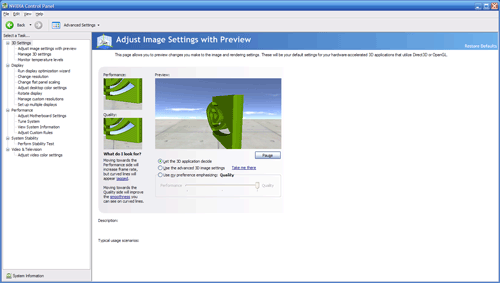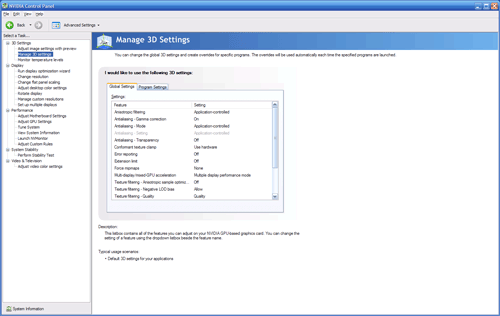Original Link: https://www.anandtech.com/show/2257
Getting the Most Out Of Your Hardware: Video Card Utility Roundup
by Ryan Smith on July 5, 2007 12:00 PM EST- Posted in
- GPUs
Although as a hardware site we here at AnandTech devote most of our focus to the features and performance of new hardware, in recent years the impact of software has grown to where in some cases the line between hardware and software has been heavily blurred. We already see this fairly regularly in the video card sector, where upwards of every single month a new driver comes out that has a notable impact on performance, or fixes some bug that was previously causing headaches for its users. As can be a painful lesson in the computer industry, hardware is as only good as the software it works with and much can change long after a piece of hardware is manufactured.
This is the first part in a series of articles taking a look at the software side of the performance/usability equation, as we hope to establish a guide for advanced/enthusiast users for what makes for good software and what software packages are critical towards getting the most out of your system. As an inherently subjective process we will not be awarding software like we do hardware - enthusiast-level software often is a smorgasbord of features that fails to neatly fall in to categories like hardware - but we will be identifying those notable software packages that are of best design and most use, and what strengths and weaknesses they may possess.
Starting off this series, we are taking a look at video card utilities for ATI and NVIDIA's product lines, dealing with both the first-party utilities included in the drivers along with the third-party utilities developed to replace or augment the first-party utilities. Both ATI and NVIDIA have taken flak in recent years for the significant revision of their respective utilities, as doing so has unarguably added bloat to software that's often used to increase the performance of a system and achieving the opposite of the desired goal in some cases. This has pushed several third-party utilities to a prominent position as they're equally or more capable than first-party utilities with only a fraction of the footprint.
This is not to say that first-party utilities are useless, but designed to meet the needs of basic users all the way up to advanced users, the usefulness of such utilities for advanced users is sometimes sacrificed to meet others needs. Overclocking, cooling, feature settings, performance tweaking, and stability testing are all important aspects for getting the most out of an enthusiast level video card, and some utilities are better than others at handling these needs. Unfortunately most video card utilities are tailored for one side or the other, complicating matters as a good utility for a GeForce card may not even be usable on a Radeon card and vice-versa.
In the next few pages, we'll take a look at the most popular utilities, what they work with, what they work best at, and what's still lacking. Getting the most of your system requires not just the right hardware, but the right software to go with it.
ATI Catalyst Control Center
We'll begin with utilities for ATI video cards. ATI was the first to take significant flak for their utilities, as the Catalyst Control Center replaced the absolutely dainty ATI Control Panel. Running off of the heavier .Net framework, ATI introduced several new features that weren't previously possible in their control panel, at a cost of memory usage and load times an order of magnitude over the older control panel. Since its initial release ATI has worked on lightening the Catalyst Control Center, including a significant revision with the recent 7.3 Catalyst driver set that saw its performance improve a good deal. While still not in any way a dainty utility (it weighs in at 12MB on our test system when inactive, 46MB while active) it's not nearly the hulk it once was, but it will always be the textbook example of how to not go about building a video card utility.
As we previously mentioned, because the Catalyst Control Center is a first-party application it has been tuned both for basic users and advanced users, going so far as having two separate UI configurations based on user selection. The advanced UI is very straightforward, and the feature set is fairly standard with controls for monitors, 3D settings, overclocking, and others.
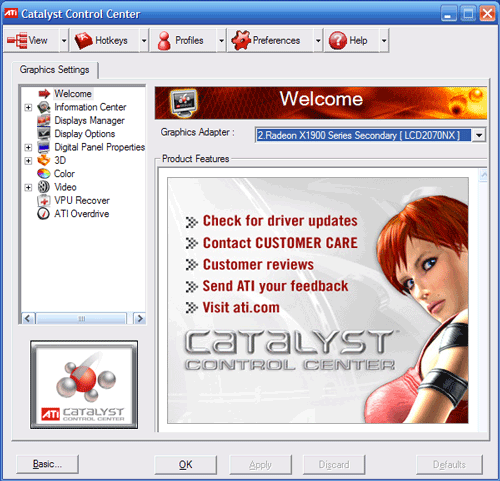
On the whole however, the Catalyst Control Center is fairly mediocre when trying to do anything beyond the basics; and we'll use this to lay out the criteria for the rest of the article for what we consider important features in a video card utility. It's best at making single-time changes such as changes to monitor settings, where it offers excellent controls for monitor alignment and overscan control, or adjusting AVIVO color & quality settings. In the middle is the 3D settings controls; the example graphic offered does a good job showing the effects of various settings and the optional taskbar menu makes adjusting settings fast, but it's still missing a few tweaks even in advanced mode that would be useful to have such as triple buffering for Direct3D games (oddly enough it supports triple buffering for OpenGL, but not the more popular D3D).
Where the Catalyst Control Center falters is in hardware monitoring, 3D settings profiles, and overclocking, all of which get picked up by third utilities. For hardware monitoring, the only degree of monitoring offered is a gauge showing the current core temperature, which is woefully inadequate, the lack of a chart or some other record of even just the temperature makes it hard to diagnose how the card is performing when it's running a game.
Of course such simple hardware monitoring is coupled with simple overclocking; while the Catalyst Control Center doesn't offer a ton of features and we wouldn't expect it given the potential for damage, even what it does offer is too conservative. When used with an X1900 XTX, we can only take the card from the stock of 650/1550 to 690/1600, a 6%/3% overclock respectively. This is so low that it's below what the card is factory-tested for: 700/1700 and as a result we'd have to use a third-party utility just to hit its rated speeds. We understand ATI's need to keep people from damaging their cards with the Catalyst Control Center, but a 3% limit to memory overclocking in particular is so low that any difference it would make would be negligible in the first place.
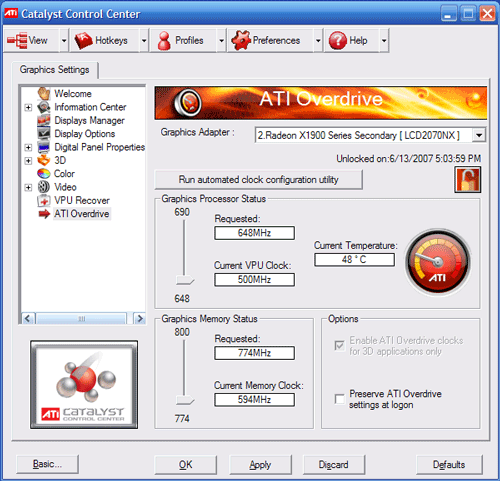
Last, 3D settings profiles - the ability to save settings profiles for specific games/applications and have the card switch to it when the associated application is launched - is a feature that has been in other utilities for years now. Although we'll cut ATI some slack in that the need for such a feature is less important these days as most games support direct settings adjustments, the number of games new and old where this isn't the case makes a good case for this feature.
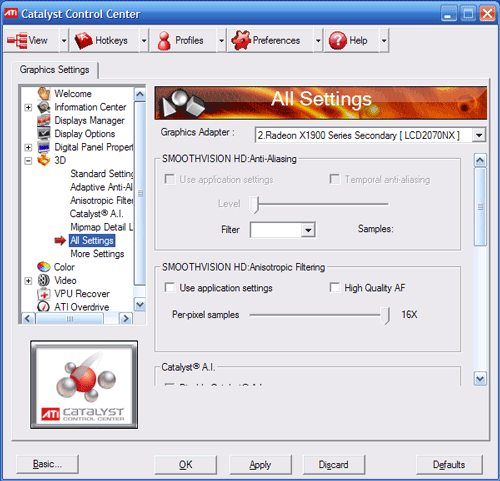
With all of that said, we aren't painting the Catalyst Control Center as a bad application, but it's mediocre. As a multi-function utility, it could do things better, and both third-party utilities and NVIDIA fare better in this regard. As a utility that offers and is intended to be used for advanced video card configuration, it could be more advanced itself; most enthusiasts will likely find themselves using another utility at some point.
ATI Tray Tools
Given some of the weaknesses with the Catalyst Control Center we previously mentioned, third-party tools have come in to fill the void. The most popular of these is ATI Tray Tools, a taskbar-only application that's best described as the opposite of the Catalyst Control Center. It's light (the installer fits on a floppy disk) and features practically every tweak option that an advanced user would need, including those much needed features that the Catalyst Control Center is lacking. In practice, its greatest weakness is that it's not meant for basic users; it's an advanced utility that comes with a somewhat steep learning curve.
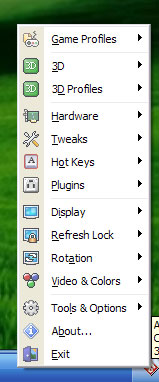
The most notable feature of ATI Tray Tools is a full suite of overclocking controls and hardware monitoring tools. Overclocking support follows the fairly new trend of offering both hardware level and driver level overclocking. The former offers more specific control over voltages, cooling, and artifact testing; the latter offers the promise of greater stability by letting the overdrive feature of the Catalyst drivers do the hard work. Coupled with this are the previously mentioned hardware monitoring abilities, which allow monitoring of everything from card voltages and temperatures to memory usage to even some motherboard-level data.
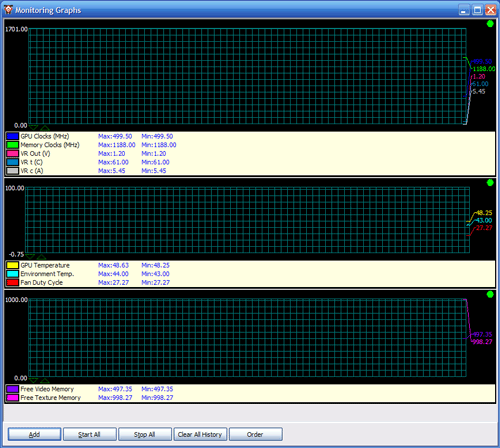
The other highly notable feature is that it's the only major ATI utility (first-party or otherwise) that supports profiles. This includes a full control of all 3D settings, along with overclocking controls for each profile. Other features include a refresh rate lock for problematic games, global hotkeys, an interface to normally hidden registry tweaks, and an on-screen display for use in games.
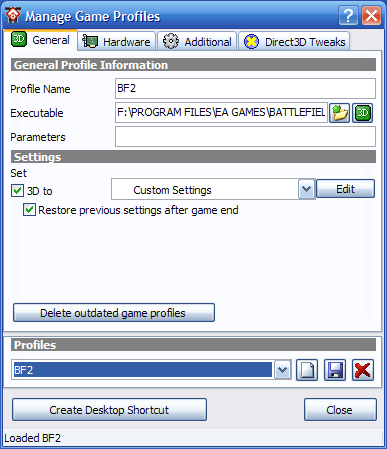
Because of the small footprint and large feature set, ATI Tray Tools is often used as the de facto replacement for the Catalyst Control Center. Most of this popularity comes from the handful of highlighted features that it has that the Catalyst Control Center lacks. While it's not without its flaws, many as a result of its third-party status limiting access to documentation and compatibility testing, it's the closest to perfection out of any of the multi-feature utilities we're looking at today. It does however lack the Catalyst Control Center's more intuitive monitor controls, so ATI users will likely want to keep the Catalyst Control Center installed to handle those adjustments.
ATITool
Not to be confused with ATI Tray Tools, and not to be confused as an ATI-only product, we have ATITool. Rather than trying to be a multi-feature utility, ATITool is solely designed as an overclocking utility that started out supporting ATI cards and has since expanded to support NVIDIA cards nearly as well. Generally it competes with ATI Tray Tools on the ATI side, and RivaTuner on the NVIDIA side, both of which support similar overclocking abilities.
As a more limited utility than any of the multi-feature tools we've looked at, ATITool only has to do a few things well and not surprisingly it does so. Like other hardware-level overclocking tools, it is able to completely manipulate clock speeds without driver interference or protection. It also offers fan speed controls, voltage controls, and overclocking profiles which can be applied via detection or hotkeys.
However, it's most notable feature - which has since been implemented in other utilities - is a highly aggressive artifact scanner for testing overclocked video cards. By generating a 3D image in order to bring the card to load while providing a reference image, ATITool can identify overclocking errors that aren't severe enough to crash a system but can cause graphical corruption. ATITool also offers an auto-overclocking feature using this scanner to try to find the highest possible overclock for a card by incrementing and decrementing clocks until the system crashes or artifacts are found. Even though other tools have similar features now, it's still the most aggressive testing utility of its kind that we've seen.
As the first tool we're discussing that supports overclocking NVIDIA cards, it's worth noting the limitations of such overclocking at this point. As we've discussed in our G80 architecture articles, the 8000-series cards clock the shader units separately from the rest of the core, with the shaders running roughly twice as fast. While the shaders can be clocked independently from the main core clocks, it's not possible to do this from software. Utilities such as ATITool can only adjust the core clock which in turn influences the shader clock, but not the shader clock itself. Until this is changed, the most precise overclocking on the 8000 series will require BIOS modifications, which we'll get into later.
NVIDIA Control Panel & nTune
NVIDA's utility set earns the special distinction of being by far the largest download out of all of the utilities we're looking at today. While we can't isolate the exact size of the package because they bundle their NVIDIA Control Panel with their drivers, and their nTune application for both their video cards and motherboards, the net weight of the package is a massive 82MB. The actual memory usage of this varies depending on what sub-controls are accessed, we've seen it use as little as 16MB when using text based controls, or as high as 45MB when using the image preview controls, the latter putting it on par with the Catalyst Control Center. The load times for the application average several seconds on our test system, which is faster than the Catalyst Control Center but slower than any of the third-party utilities we're looking at.
As we noted previously, NVIDIA's utilities are split in to two parts as a result of the preparation work they did for Vista. The Forceware driver package comes with the NVIDIA Control Panel which offers adjustments to 3D settings, displays, and colors, while the nTune package contains all of the controls for overclocking, system tuning, and hardware monitoring. Since nTune supports video cards and motherboards it has an easy time meeting the criteria we laid out earlier about what to expect in a video card utility, however as an NVIDIA product designed for NVIDIA motherboards, it's somewhat impotent when placed on a non-NVIDIA motherboard as compared to a third-party utility like ATI Tray Tools or RivaTuner. For the remainder of this article, we'll simply refer to these two packages as the combined NVIDIA utility set.
Although we're focusing on advanced features for enthusiasts here, it should be mentioned how similar the basic and advanced modes of the NVIDIA utility set are. Whereas we accused the Catalyst Control Center of being too basic earlier, we accuse NVIDIA of being too advanced. ATI does a far better job of laying out their controls for basic users and using image previews to showcase what effects various 3D settings will have.
Like ATI, NVIDIA offers excellent monitor and video quality controls, where the difference lies is in those important features we identified earlier. 3D settings offers control over the usual anti-aliasing and anisotropic filtering, but also offers control over threading optimization and more importantly triple buffering. As a nice touch on the side, the 3D settings sub-control also lists what each feature does.
More importantly, these options carry over into NVIDIA's game profile system, which allows custom per-game settings. Here the profile system is both a curse and a blessing due to some design issues, SLI controls, and its integration with nTune. Profiles are required for using SLI since SLI generally needs to be configured differently for each game; NVIDIA includes pre-programmed profiles for most new games but SLI control for non-profiled games is lacking.
This feeds into a more general UI problem where the spacious settings panel is split into two parts: a list of profiles and the settings for that profile. Neither is large enough to comfortably work with, and the profile list in particular is only big enough to show four profiles at once among hundreds of profiles. This is just bad UI design even for the lower standards we'd hold for a video card utility. Last, nTune and the NVIDIA Control Panel aren't integrated here at all, requiring the user to create separate profiles in different parts of the utility set for 3D settings and for hardware performance settings; other utilities such as ATI Tray Tools manage to mix these controls without difficulty. While these issues aren't enough to make the profile system unusable, it's an area for improvement for NVIDIA.
On hardware performance, NVIDIA offers decent overclocking controls but not surprisingly doesn't offer the advanced (and likely hardware breaking) features that third-party utilities can offer. Thankfully clock frequencies are not heavily constrained; we could try to take our 8800GTX to the silly speeds of 1152/1100 if we want, which is more than enough headroom to get the most out of our card. Fan control is also available for some cards.
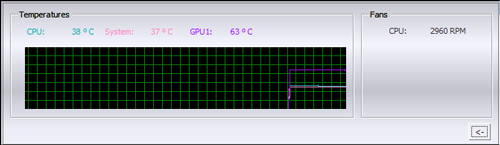
For monitoring all of this performance NVIDIA offers a decent external application that can keep track of system and GPU temperatures. Unfortunately it's probably the ugliest utility we've ever seen, using a clone of Mac OS X's brushed metal and breaking most Windows UI conventions in the process. A stability tester/artifact scanner is also offered, along with an automatic overclocking application. Serious overclockers will likely want to use another tool; it's fine for mild overclocks but if you're approaching the edge of stability NVIDIA's artifact scanner doesn't appear to be nearly as aggressive at heating up the GPU as ATITool's is.
On the whole NVIDIA's utility set is respectable but not notably impressive. Unlike the Catalyst Control Center it has enough advanced features that most users can get by on it but there are still better options. All things equal, third-party utilities can offer the same features with a fraction of the bloat or load times, but for those who don't find the bloat a major nuisance it will do what they need. For everyone else there's RivaTuner.
RivaTuner
RivaTuner is to the NVIDIA utility set what ATI Tray Tools is to the Catalyst Control Center: a more features, less bloat option. It should be noted that in spite of the name RivaTuner works on ATI's cards too, but this is a later development and said support is not as substantial as it is for NVIDIA's cards.
As the NVIDIA utility set isn't as feature-deprived as the Catalyst Control Center, RivaTuner doesn't have as much to set itself apart from other utilities. As expected, it features enhanced overclocking controls for both the memory and core, and fan controls. However it doesn't feature any voltage controls so serious overclocking will require either BIOS modifications or using another tool such as ATITool. Hardware monitoring is also present, but only for the video card and a small number of motherboards.
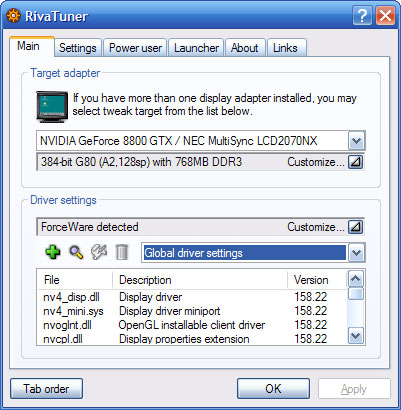
In spite of NVIDIA's drivers already offering profile support, RivaTuner also offers profile support through its own system. This bypasses the two-profile problem with NVIDIA's utilities and allows one profile to control both 3D settings and overclocking settings sans fan control. RivaTuner's UI keeps profile support from being as easy as it could be though.
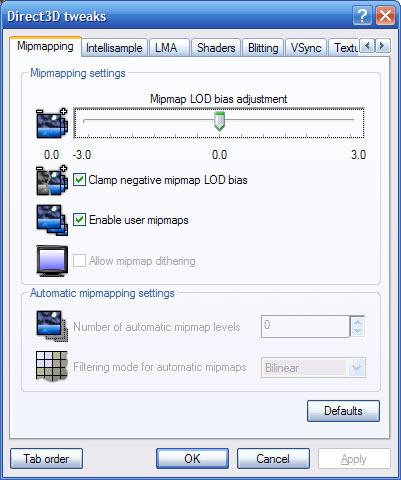
Other features include in-depth 3D settings control, with controls for obscure features such as overriding pixel shader versioning and enabling/disabling Z-buffer compression. Refresh rate control is also in, as is a separate program that offers an on-screen display. Overall it's a strong third-party utility that can easily replace the NVIDIA utility set with much less bloat.
nHancer
nHancer is another specialized application which only handles profiles. As we mentioned previously with the NVIDIA profile system, profiles go beyond controlling 3D settings by also being tied to SLI, but NVIDIA's utility set does a poor job configuring all of this. nHancer in turn can access the profile system and make the additional modifications to it that can't otherwise be done.
Since NVIDIA offers pretty good control over 3D settings, the main use for nHancer is for those problematic SLI features when configuring a game for which there's no profile. The SLI rendering mode can be set (split or alternating) along with using any additional SLI compatibility flags that may be in NVIDIA's drivers for handling all the unusual cases that can break SLI. A load balancing graph is also provided for helping to determine if SLI is working or not.
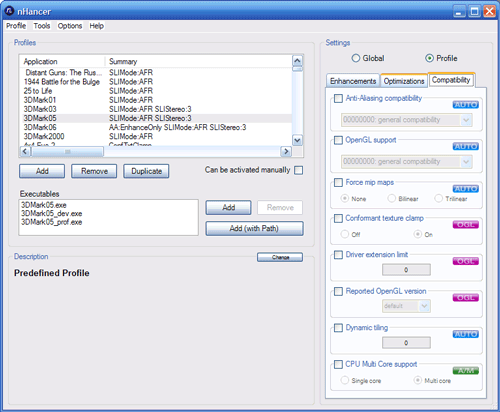
nHancer can also be used as an alternative to the NVIDIA utility set for general profile modification, because as we previously noted that the NVIDIA utility set has some UI issues. This allows for easier profile modification and addition, and access to a few extra minor features such as antialiasing compatibility that may be needed in rare cases. For non-SLI users, nHancer can also delete all the pre-supplied NVIDIA profiles that only contain SLI settings, so that those unused profiles don't clutter up the list.
Overall, SLI users will likely find this a must-have critical utility, while non-SLI users who make serious use of profiles will also find a lot of use in it.
BIOS Flashing
As the riskiest but most possibly most rewarding way to adjust a video card, we save BIOS flashing for last. Unlike with motherboards BIOS flashing still isn't a technique widely supported by manufacturers, so this is one of the many ways to void your warranty on a piece of hardware that can cost two to five times as much as a motherboard; caution is a must. On the positive side, recovering from a bad BIOS flash is easier with a video card than a motherboard as it's simply a matter of using another video card to view things, either via a PCI slot or a second PCIe slot for the many boards these days that offer 2+ x16 slots.
Generally BIOS flashing should be avoided whenever possible but for GeForce 8000 series owners looking for advanced overclocking options it's effectively inevitable. Flashing the BIOS is the only way to adjust the shader clock independent of the core clock along with being able to adjust some voltages. For this reason BIOS flashing is required where previously software tools would suffice.
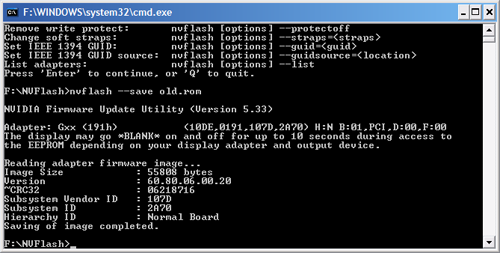
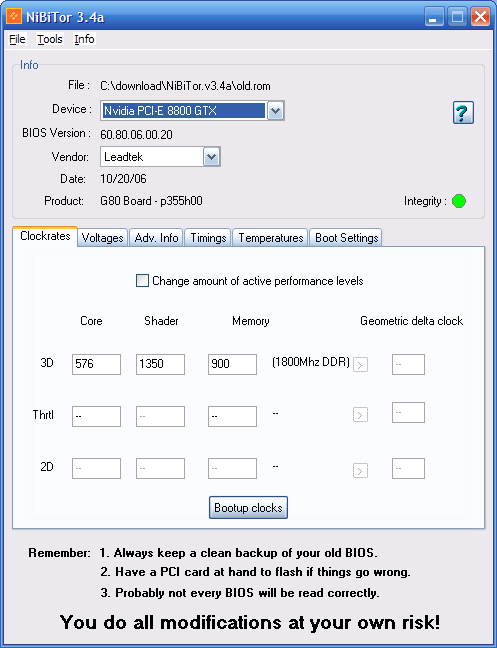
For most other cards BIOS flashing does not offer a notable difference that software cannot provide. The few advantages here are limited to being able to program the BIOS to use its overclocked settings without software intervention (useful for Windows Vista x64 in particular), adjusting memory timings for better overclocks, and some older cards can have disabled features reenabled this way.
Final Words
While both ATI and NVIDIA generally do good work with their bundled first-party utilities, ultimately it doesn't take much effort on our part to pick out areas where they fall short. These utilities are well suited for basic users but are lacking in features for advanced users who find these same utilities bundled with their enthusiast-class card(s). With a market explicitly focused on selling these high-end cards to the same people that are going to want to tweak them in ways well beyond the normal user, both parties could offer better software. Much of what's missing is already in the drivers in the first place, so it largely comes down to an issue of creating a (good) UI to access it.
Until that changes, we have seen several third-party tools that offer these missing features and controls, and often in a much smaller footprint than the first-party tools they augment or replace. It goes without saying that ATI, NVIDIA, and their customers are all getting a great deal out of these utilities as they're all free and more than likely have sold at least a few cards to customers that have purchased them based on what these third-party utilities could do. In lieu of truly spectacular utilities coming from the creators themselves, it's a bit strange to see the true jewels of the software needed to control such powerful hardware coming from a third party.
With that said, we'll give ATI and NVIDIA some breathing room and some advice. Their software in spite of its shortcomings isn't terrible; the NVIDIA utility set in particular is downright decent. But at the same time when R&D costs for the latest generation of GPUs is estimated at over a hundred-million dollars and individual cards cost up to $900, what is another half-million spent on making a new/better utility to go with said GPUs?
Both parties only need to look as far as their fan base to see what enthusiasts are really after in their utility software. To that end, the biggest factor of course is size, which influences download times, loading times, and memory usage while active. Our favorite utility (ATI Tray Tools) packs in nearly every feature we could ask for while it fits on a floppy disk and could very well be a few times bigger without anyone batting an eye. While accomplishing this with the current first-party tools is going to be out of the question, this doesn't mean that ATI and NVIDIA can't create a second utility that users can drop in to replace the default utilities included in each company's respective driver set.
For features, much of what both companies would be advised to offer is already in their drivers and simply left unexposed in their current utility sets. This includes better control over SLI/Crossfire features and more reasonable (at least in the case of ATI) overclocking limits. This also includes external features such as application profiles, better hardware monitoring, and more aggressive stability testers & artifact scanners.
In the end, better hardware deserves better software than what is passing as acceptable today. We believe that users shouldn't be at the mercy of third-parties for getting the most out of their systems, and this is not something they can do today with first-party utilities.