
Original Link: https://www.anandtech.com/show/2204
Dell 2707WFP: Looking for the Middle Ground of Large LCDs
by Jarred Walton on April 4, 2007 10:00 AM EST- Posted in
- Displays
Introduction
We've taken a look at several high-end 30" LCDs recently, like the HP LP3065 and the Dell 3007WFP. While these are undoubtedly nice monitors, many people have a few concerns with them. One of the major problems is that they require a dual-link DVI connection, so they essentially require a higher end graphics card than what many people have. Hooking them up to a notebook is also generally out of the question, with a few exceptions. They are also quite large, but with their 2560x1600 native resolution they still have a very fine pixel pitch. Some will think that's a good thing, while those who are more visually challenged [Ed: raises hand] might prefer a slightly lower native resolution.
Furthermore, while nearly everyone will agree that running your LCD at its native resolution is the best solution, gaming on a 30" LCD at 2560x1600 requires some serious graphics horsepower. Then there's the lack of input options on the 30" LCDs; due to a lack of any scaler ICs that can handle the native resolution, the displays only support dual-link DVI connections (or single-link with a very limiting 1280x800 resolution, with a few caveats).
This is not to say that 30" LCDs are bad; merely that they are not a solution that all find ideal. Enter the 27" LCD panel.
There are definitely people that would like something slightly larger than a 24" LCD, but they don't want to deal with some of the aforementioned problems with 30" LCDs. These people basically have a few options. First, they could always look at some of the 1080p HDTV solutions, which are currently available in 32", 37", 42", and several larger sizes. If resolution isn't a concern, there are plenty of other HDTV solutions out there, but those are less than ideal for computer work. The other option, and the one we'll be looking at today, is to get something like Dell's 27" 2707WFP.

We've already looked at Dell's 2407WFP and 3007WFP, so we refer back to the earlier review for anyone interested in additional information about Dell's other LCDs, warranty, and support policies. Our primary focus here is going to be on how the 2707WFP compares to both the slightly larger and slightly smaller offerings on the market.
One of the factors that many people are going to be interested in is the pixel pitch of the various LCD offerings. We've compiled a list of typical pixel pitch sizes for a variety of LCD panels and resolutions. Some people feel a smaller pixel pitch is always more desirable, and while that might be true for some uses, reading text on an extremely fine pixel pitch can at times be difficult for some of us. If you've used a 15" laptop with a 1920x1200 resolution, you will hopefully understand. We know plenty of other users that find the typical 17" LCDs are not comfortable to use at the native 1280x1024 resolution, which is why many people prefer 19" LCDs. (Modifying the DPI setting of Windows can help in some areas, but there are quirks to changing the DPI from the default 96dpi setting.)
| LCD Pixel Pitch vs. Display Size and Resolution | ||
| Panel Size | Resolution | Pixel Pitch |
| 15" | 1024x768 | 0.297mm |
| 17" | 1280x1024 | 0.264mm |
| 17" WS | 1440x900 | 0.255mm |
| 19" | 1280x1024 | 0.294mm |
| 19" WS | 1440x900 | 0.285mm |
| 20" | 1400x1050 | 0.292mm |
| 20" | 1600x1200 | 0.255mm |
| 20" WS | 1680x1050 | 0.258mm |
| 22" WS | 1680x1050 | 0.282mm |
| 24" WS | 1920x1200 | 0.270mm |
| 26" WS | 1920x1200 | 0.287mm |
| 27" WS | 1920x1200 | 0.303mm |
| 30" WS | 2560x1600 | 0.250mm |
| 32" WS | 1920x1080 | 0.370mm |
| 37" WS | 1920x1080 | 0.427mm |
| 42" WS | 1920x1080 | 0.484mm |
As you can see from the above table, the 27" LCDs currently boast the largest pixel pitch outside of HDTV offerings. However, the difference between a 15" or 19" pixel pitch and that of the 2707WFP is really quite small. If you're one of those that feel a slightly larger pixel pitch is preferable - for whatever reason - the 2707WFP doesn't disappoint. Dell has made some other changes relative to their other current LCD offerings, however, so let's take a closer look at this latest entrant into the crowded LCD market.
Features and Specifications
As usual, we refer back to our earlier Gateway FPD2485W review for a brief glossary of terms we use in our display reviews. In theory, higher values in many of these areas indicate a better LCD panel, but marketing definitely influences the importance of many of the scores. We will see how the Dell 2707WFP rates in actual testing in a moment, but let's start with the manufacturer's specifications.
| Dell 2407WFP Specifications | |
| Video Inputs | Analog (VGA) DVI with HDCP support Component Composite S-Video |
| Panel Type | LCD Active Matrix TFT S-PVA |
| Pixel Pitch | 0.303mm |
| Colors | 16.7 million |
| Brightness | 400 cd/m2 |
| Contrast Ratio | 1000:1 (typical) |
| Response Time | 16ms TrTf 6ms (GTG) |
| Viewable Size | 27" diagonal |
| Resolution | 1920x1200 |
| Viewing Angle | 178 vertical/horizontal |
| Power Consumption | 95W typical |
| Power Savings | 2W |
| Power Supply | Built-in |
| Screen Treatment | Ultrasharp |
| Height-Adjustable | Yes - 3.5 inches |
| Tilt | Yes - 30 degrees back/-5 degrees forward |
| Rotation | No |
| Auto-Rotation | N/A |
| Swivel | Yes - 45 degrees left/right |
| VESA Wall Mounting | 100mmx100mm |
| Dimensions w/ Base (WxHxD) | 24.96"x17.39"x9.57" (lowered) 24.96"x20.97"x9.57" (raised) |
| Weight w/ Stand | 27.5 lbs |
| Dimensions w/o Base (WxHxD) | 24.96"x16.23"x3.27" |
| Weight w/o Stand | 17.5 lbs |
| Additional Features | (4) USB 2.0 (USB connection to PC required) 9-in-2 flash reader (CF/SD/MS/SM/MMC) |
| Audio | Optional Dell AS501 |
| Limited Warranty | 3 year parts/labor warranty standard 4 and 5 year warranty optional Advanced Exchange policy |
| Pixel Defect Policy | 6 or more total stuck pixels 3 or more clustered (one inch circle) |
| Panel Revision | A00 |
The only other 27" 1920x1200 LCD we are currently aware of is the Samsung 275T, which was announced at CES 2007 but is not yet available. Another similar LCD that should be out in the relatively near future is the Viewsonic VX2835wm, which boasts a 28" screen size. While Dell could not officially confirm or deny this, all indications are that the 2707WFP uses a Samsung panel.
Most of the specifications are similar to what we expect to see in any of the best large LCDs. The response time, contrast ratio, and maximum brightness are all similar to the HP LP3065 and the Dell 3007WFPHC. Like both of those LCDs, the 2707WFP also uses a new CCFL (Cold Cathode Fluorescent Light) that improves the color gamut to 92% of the NTSC standard (versus 72% for the older CCFL). In theory, that should result in more vibrant and accurate colors, although in practice we found it relatively difficult to discern the difference. Imaging professionals might feel otherwise, of course.
The remaining options are nearly identical to the 24" 2407WFP. You get VGA, DVI, S-Video, composite, and component inputs; you can easily switch between the various inputs at the press of a button on the front of the display. You also get the standard flash memory reader and four extra USB ports that are present on all of Dell's larger LCDs. One feature that does get cut - most likely due to the larger panel size - is the rotate functionality that many 24" LCDs have.
On the surface, then, we basically have the Dell 2407WFP with a slightly larger panel and a new backlight that improves the color gamut. Alternately, we have the 3007WFPHC with more inputs, a smaller panel, and a lower native resolution. From a purely functional standpoint, either of those might be an accurate description. However, Dell has updated the design and styling quite a bit relative to their other xx07 LCD models.
We have previously covered Dell's warranty and support options, and nothing has changed in the past six weeks. Dell's high-end LCDs all come with a standard three-year warranty, including Dell's Advanced Exchange service. If at any point it becomes necessary for Dell to replace your LCD during the warranty period, they will ship out the replacement monitor to you. You can then unpack the new monitor, place your old monitor into the box, and ship it back to Dell. For a moderate fee you can also extend your warranty to four or five years. The pixel defect policy is also pretty reasonable, as we were informed by a support technician that they will replace an LCD if you have six or more dead pixels or three or more clustered together. All told, the display warranty policy is about as good as you can expect.
Appearance and Design
If you've seen/used any of Dell's other LCDs, the difference in appearance and styling of the 2707WFP is immediately noticeable. Gone are the black bezels and silver base stand. In their place we have a brushed aluminum bezel, a base stand with a black mirror finish, and various chrome highlights. Opinions on aesthetics will vary by individual, but we certainly like the new styling of this LCD.
 |
 |
| Click to enlarge | |
Like the 2407WFP, the bottom right corner on the front of the LCD has six buttons. The left button switches among the various input options, and the next button controls the picture-in-picture settings. The middle button accesses the on-screen display (OSD) and also functions as the select button within the OSD. The next two buttons are for left/up/decrease and right/down/increase, and on the far right is the power button. The power button also glows blue when the LCD is on or orange when the display is in sleep mode. To the left of the six buttons are five LEDs that indicate the active input, although these LEDs only light up during the input select process and are otherwise off.
 |
 |
| Click to enlarge | |
The rear of display continues the silver brushed aluminum finish, with black ventilation areas on the sides and top. You can also get a better view of the base stand here, and the highly reflective finish is obvious. Fingerprints can be a problem, but Dell conveniently includes a nice nonabrasive cloth to help keep things clean. Unlike many other LCDs, the 2707WFP comes fully assembled. If you want to remove the base stand, you'll have to remove the four T10 Torx screws, at which point you can access the standard VESA wall mount.
 |
 |
| Click to enlarge |
Above is a shot of the rear of the unit without the base stand installed. The lower image shows the input ports, as well as two of the extra USB ports. To the right of power socket you can see a power connector for the optional AS501 speaker bar attachment. It's the same model as the 2407WFP uses, although it's interesting that the 2407WFP specifically lists speaker accessories during the configuration process while the 2707WFP does not. That's an oversight of the configurator that could use correcting, although for Dell PCs this is not an issue.
 |
 |
| Click to enlarge | |
Here you can see the left side of the panel with the flash memory readers and the other two USB ports. You can also see the tilt mechanism in full swing, ranging from a 5° forward tilt to a 30° backwards tilt. The mounting arm of the base stand is quite a bit different than other Dell LCDs, apparently going for something of a "chrome robot" theme. [Ed: Someone actually mentioned Robocop during the course of our evaluation.] However, while the base stand looks different from most other LCDs, it still functions quite well.
 |
 |
| Click to enlarge | |
The base stand also helps with minimizing cable clutter by providing for cable routing. A black plastic cover can be removed from the mounting arm, and then you can feed the various cables that you plan on using through the slot in the base stand. After that's done, simply slide the black cover back into place. You'll want to provide a bit of slack on the cables, but as a whole the cable routing works quite well.
Features - OSD
The on-screen display is nearly identical to that found on the 2407WFP. A few of the option names have been changed slightly, and the "Image Modes" menu is no longer present. A contrast control has also been added, but those are about the only significant differences. Here's a quick rundown of the various OSD options.
 |
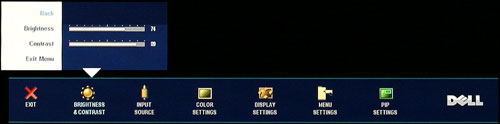 |
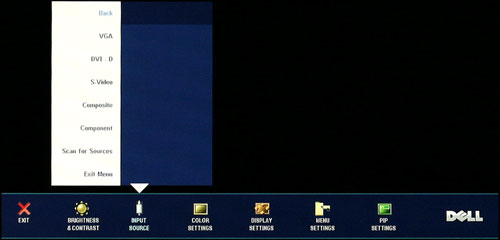 |
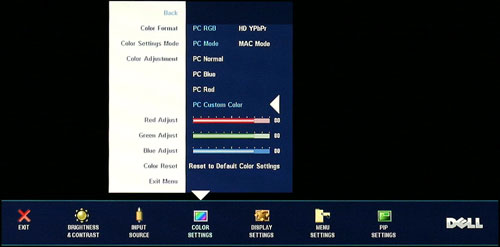 |
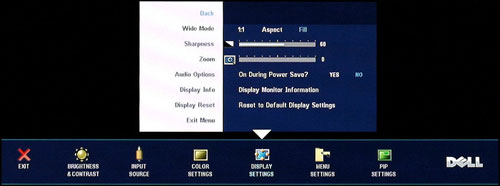 |
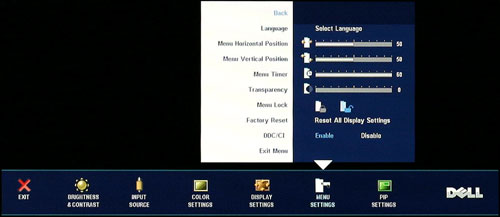 |
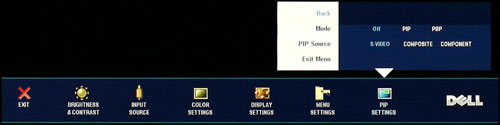 |
| Click to enlarge |
Most of the features we like to see in an OSD are available, but as usual if you use a digital connection some of these options are disabled. Screen scaling defaults to fill/stretch when using a DVI connection, and you need to use your graphics card drivers to change the scaling options. That's unfortunate, as not all drivers/devices have the ability to control scaling over a DVI connection.
The addition of a contrast control is definitely an improvement over the 2407WFP, as it gives users one more way to tweak the display's output. By default, contrast and brightness are set to 50%, although during calibration we found that decreasing the color settings slightly and increasing the contrast and brightness provided a slightly better result.
Somewhat odd is the fact that the sharpness function is enabled even with a digital connection, and you can actually get a fuzzy appearance to your display should you so desire. Perhaps this can function as a cheap way of getting pseudo-antialiasing if you lack the necessary graphics hardware (or in cases where a game/application can't support AA). We found that anything above the default 60% setting didn't seem to affect the clarity when using a digital connection, although there was perhaps a slight difference when using analog connections.
The scaling function does work properly when using any of the analog connections, so you can disable scaling altogether, or you can use the 1:1 scaling so that something like a 720p HDTV signal will still show up in the proper 16:9 aspect ratio while filling the majority of your display. That should generally work well for console systems, although using a PS3 with a DVI connection would likely result in the entire display always been filled. (Since we don't have a PS3, we were unable to verify this.)
Subjective Evaluation
As usual, we spent some time using display both before and after calibration. Many users don't have access to color calibration tools, while for imaging professionals some form of hardware calibration is pretty much required. We will start with our subjective evaluation before getting to the actual quantitative results.
In daily use, we found the 2707WFP to be everything you would expect from a high-quality LCD. It's bright, clear, and offers all of the features you could want. Provided you have some way of getting audio, the display can easily function as a basic HDTV as well as a computer display, and you can even connect various gaming consoles should you so choose. However, while it can technically function in those capacities, for the price we would generally prefer to pick up a 1080p HDTV for TV/gaming console use if that's the primary intended role. On the other hand, if you need a high-quality computer display first and foremost and will only use the other functions less frequently, this might be a display worth considering.
The 2707WFP also offers a wide range of brightness levels, going from blindingly bright all the way down to suitable for print levels. As usual, the default brightness was more than we felt we needed, as we prefer something around 200 cd/m2 rather than 300-400 cd/m2. That's easy enough to fix, and users can basically choose whatever brightness level they find acceptable.
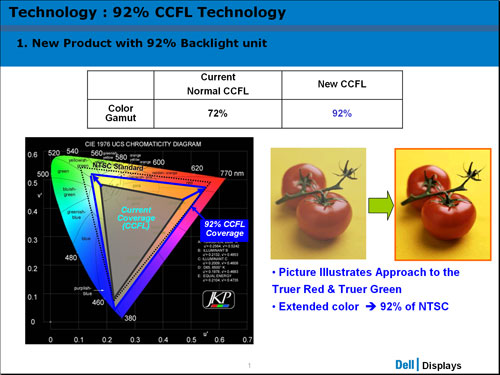
Like the HP LP3065 and the Dell 3007WFPHC, the 2707WFP is supposed to offer an improved color gamut. Dell provided the above image showing how the new CCFL is supposed to improve color quality. Subjectively, the 2707WFP might have been slightly better than the 2407WFP, but without staring at the two displays side-by-side it was almost impossible to notice any difference - at least for our eyes.
Except where noted, the remaining tests were run after calibrating the displays using Monaco Optix XR, both the professional version of the software as well as the XR (DTP-94) colorimeter. In some of the tests calibration can have a dramatic impact on the result, but certain aspects like viewing angles and response times remain largely unchanged.
Viewing Angles
Viewing angles are one of those specifications that have become very inflated by the manufacturers. The basic requirement is that a display has to maintain a 10:1 contrast ratio in order to qualify as "viewable". The reality is that most LCDs are unfit for viewing outside of beyond a 45° angle. The good news is we really doubt that most people would want to view a display from anything more than a 45° angle, and typically a lot less. For that reason, we used our camera to take shots from head-on as well as from the left and right sides at ~30° angles, showing how brightness and contrast ratios are affected in off-angle viewing. We also took pictures from above and below at ~30° angles. Links to the viewing angle images of previously reviewed LCDs are available for comparison below:
Acer AL2216W
Dell 2405FPW
Dell 2407WFP
Dell 3007WFP
Gateway FPD2485W
HP LP3065
 |
| Click to enlarge |
Within a 60° viewing arc, the colors and image quality of the 2707WFP are very good, but we can say the same about most of the other LCDs. We would rate the 2707WFP as being slightly ahead within a 60° arc, but it's when you move beyond a 30° angle that it begins to pull ahead of the other displays. We would put this display right up there with the HP LP3065 for having the best overall viewing angle. Certainly, it's more than sufficient for use from any reasonable viewing position - after all, we doubt that anyone would really want to look at a display from an oblique 80° angle.
Color Gradients
Taking a look at the ability to reproduce a smooth color gradient on all of the displays, the 2707WFP again does very well, subjectively ranking at the top of our charts. Those interested in comparing the display to previously tested LCDs can open their gradient images via the following links:
Acer AL2216W
Dell 2405FPW
Dell 2407WFP
Dell 3007WFP
Gateway FPD2485W
HP LP3065
 |
| Click to enlarge |
It's difficult to say which display is the best, but the 2707WFP appeared to be just slightly better than the 3007WFP and LP3065. Prior to calibration, many of the results were worse, with clear banding visible in various portions of Futuremark's 3DMark benchmarks. Using a camera to photograph each display is not a perfect way to convey color accuracy or many other aspects of a display, so the above images should merely be taken as a rough estimate, and our evaluation is based on what we could actually see with our eyes. If you're concerned about color and image quality, the only real way to see the difference is to view a display in person.
Response Times and Buffering
A topic that almost always comes up as a problem with LCDs is their slower response times relative to CRTs. There's no doubt that even the best LCDs still exhibit some slight pixel smearing, but the vast majority of users are okay with the level of performance we have available now. Image retention on your retinas also occurs to some extent, so even if you can completely eliminate the smearing effect at the display level you won't necessarily "see" a perfectly crisp transition.
Besides lag at the pixel level, there's also potential for buffering lag within the LCD's image processor before anything is ever sent to the panel for output. This can be particularly noticeable on some HDTVs when connected to a computer, as HDTVs will often do a significant amount of image processing. Whether or not delays are caused by the internal circuitry or by the LCD crystal matrix taking a moment to align itself isn't really important; the end result is what matters, so a display that updates quicker is usually preferred, especially by gamers.
Like the Dell 2407WFP and Gateway FPD2485W LCDs (which also sport S-PVA panels), the 2707WFP advertises 16ms TrTf and 6ms GTG response times. Other LCDs are rated even faster, and ratings aren't always accurate, so let's see how these displays compare in practical use. We use the Dell 2407WFP as our baseline model for all lag/smearing tests; it actually is regarded as being a slightly slower display due to buffering within the panel circuitry, but so far we haven't been able to find any LCDs that are more than one frame faster.
The Dell 2407WFP is on the left in all of the following images. We then started the first game demo from 3DMark03 and took numerous pictures, after which we selected several representing the best and worst case results that we could find. With all of the LCDs running a 60 Hz refresh rate, new frames are sent to the display every 0.017 seconds, so that's our granularity. Pay attention to the value of the Time field in the following screenshots, as that will show whether the two displays are showing the same frame or not. Results for the other displays are available at the following links:
Acer AL2216W #1 Acer AL2216W #2
Dell 2405FPW #1 Dell 2405FPW #2
Dell 3007WFP #1 Dell 3007WFP #2
Gateway FPD2485W #1
HP LP3065 #1 HP LP3065 #2
 |
 |
| Click to enlarge |
Despite having the same rated response times, the 2707WFP always seems to be the same or slightly behind the 2407WFP on the actual content being shown. There doesn't appear to be any more pixel lag, but the signal processing lag may be adding almost 1 frame to the transition times. Then again, you can clearly see the artifacts from image tearing, particularly in the first image, and you can see that our refresh locations are not identical, so that may account for the differences at the bottom of the display were the time and frame number are located. Too bad we don't have higher refresh rates available on LCD panels (yet).
In practice, we couldn't tell that either display was any faster/better in terms of image smearing. It was only when we resorted to using a camera that we could capture the slight differences between the displays. It's entirely possible that those with more acute eyesight might be able to notice a difference, but we feel that most people won't have a problem with the slight image smearing that occurs on modern LCDs. As we've said in the past, this is something that will vary by individual, so if you are bothered by image smearing be sure try out a display in person to see if it's suitable for your needs.
Brightness and Contrast Ratio
For these tests more than any others, we depend on the hardware colorimeter and software to help calibrate the displays. As previously stated, we use a Monaco Optix XR (DTP-94) colorimeter and Monaco Optix XR Pro software. The software and hardware help users to get more accurate color from their displays. Before we get to the calibrated results, we took a quick look at the range of brightness and contrast without any color calibration.
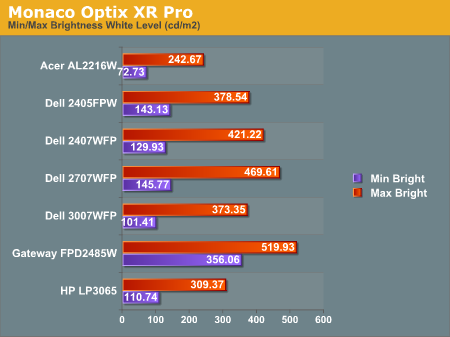
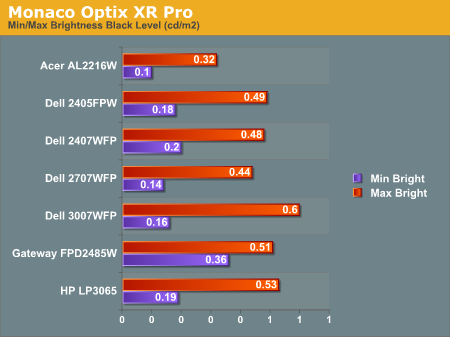
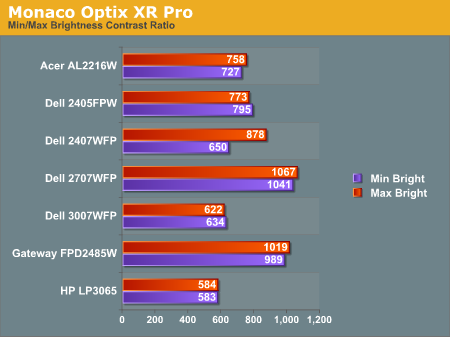
The Dell 2707WFP achieves a higher than advertised brightness level, and it also gets the highest contrast ratio we've measured so far. In practice, it's basically about as bright as the Gateway FPD2485W, although the Gateway requires you to edit the actual color values in order to reach more moderate brightness levels. While maximum brightness might be good for marketing purposes, in practice we generally don't recommend going much above 300 cd/m2, and often 200 cd/m2 is a better choice. Looking at these numbers really doesn't tell you a whole lot about how a display really performs, of course.
Color Accuracy
The problem with calibrating a display is that it doesn't help all applications. Specifically, the video overlay used when watching DVDs or other movies completely bypasses any color profiles, so you are essentially stuck with the uncalibrated colors. It is possible to tweak things somewhat on many LCDs using the OSD, but the amount of color correction that can be done via the OSD pales in comparison to color correction tables, and LCDs like the Dell 3007WFP and HP LP3065 are unable to adjust anything but brightness outside of software. Ideally, we would like to see video drivers begin to apply color profiles to the overlay output as well, but we're not sure how much work that would require - or if it's even possible.
For uncalibrated color accuracy, we adjusted the brightness as well as the contrast and colors (where applicable) using a "calibrate by eye" chart and the OSD controls. Also remember that color accuracy can vary from panel to panel even within the same model, and the results we are reporting are only from looking at a single LCD. Rather than using the default 50% brightness, 50% contrast, and 100% RGB, we set the RGB values at 80% on the 2707WFP and then used 89% contrast and 74% brightness.
During testing, Monaco Optix XR Pro sends 24 color patches to the display with the colorimeter measuring the resulting values. The difference between what is requested and what the LCD actually shows is known as Delta E, with lower values being better. Any score less than one is basically "perfect" - the naked eye is not going to be able to tell the difference - and scores less than 2.0 are very nearly perfect.
Ideally, you would want all of the tested colors to have a Delta E of less than 1.0, but almost no one is likely to have problems with anything scoring below 2.0. From 2.0 to 4.0, most people still won't notice the slight inaccuracies in the color palette, but when comparing displays side by side differences may be apparent - multimedia professionals would prefer something better. Anything above 4.0 begins to represent a more significant deviance, and numerous scores above 6.0 will almost certainly be noticeable by just about anyone using the display. Consistency is also important, so a display that has very good scores overall but with high spikes on some colors may actually be worse than a display with a slightly higher but more consistent average Delta E.
We should also note that fluctuations of as much as one point in Delta E are possible during a short amount of time. It generally takes as much as 30 minutes for a display to warm up after it's first powered on, and all of our calibration and testing is performed after the displays have been running for at least one hour with their screensavers disabled.
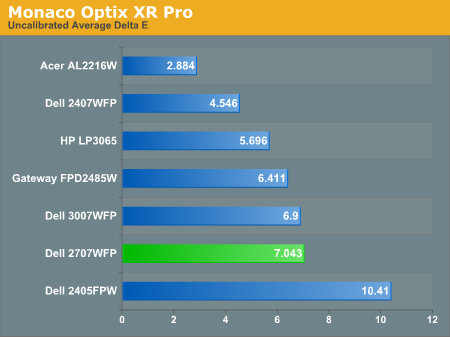
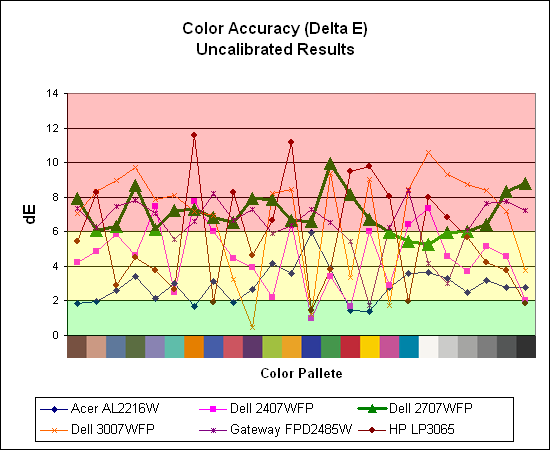
Without any form of color correction, the color accuracy of all of these displays is generally mediocre. The human eye will compensate quite a bit for differences between displays, so for most people even an average Delta E of 6.0 isn't going to be terrible. The Dell 2707WFP rates a pretty mediocre 7.0 before calibration, near the bottom of the charts. With moderate amounts of tweaking (all within the OSD) we were not able to achieve a better result. However, the consistency of the 2707WFP's scores is in some ways better than some other displays, with nearly all of the results falling within the 6.0-8.0 range.
If uncalibrated color accuracy is your primary concern, clearly something like the Acer AL2216W is going to be better overall, as it generates a Delta E result of 2.88. Still, that particular display has other drawbacks, and it's unfortunate that none of the higher-quality displays are able to offer more accurate colors without hardware calibration. If you are primarily concerned with how a display will fare when viewing movies, these uncalibrated results are especially telling, and colors in movies do not look as good as we would like.
Brightness and Contrast Ratio
For those that need accurate colors, hardware color calibration is basically a given. Here, we report scores for the same areas as we did on the previous page, only this time the results are taken after we have used Monaco Optix XR Pro to calibrate the display.
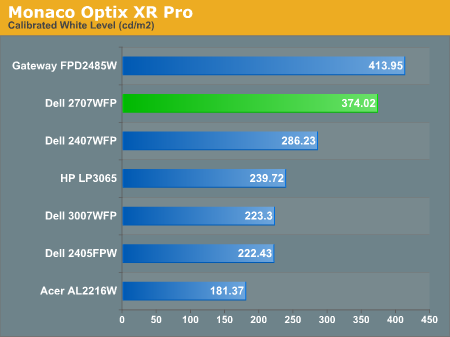
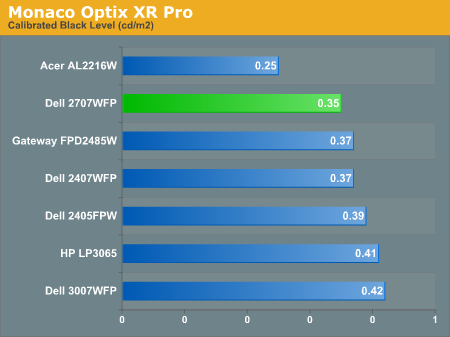
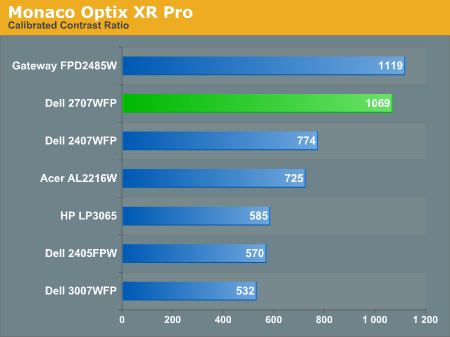
The most significant changes from calibration come in the area of brightness, where all of the displays end up running at less than their maximum brightness. You can of course choose to run a display at a higher than recommended brightness level, and the ambient lighting in a room will also determine what brightness setting is best. Our testing was performed indoors with a moderate amount of lighting, and the displays were adjusted according to directions. We also found that manually reducing the brightness level to something more reasonable (like 200-300 cd/m2) did not significantly affect the results on any of these displays, so consider the above charts as more of a maximum recommended brightness for each particular LCD.
Color Accuracy
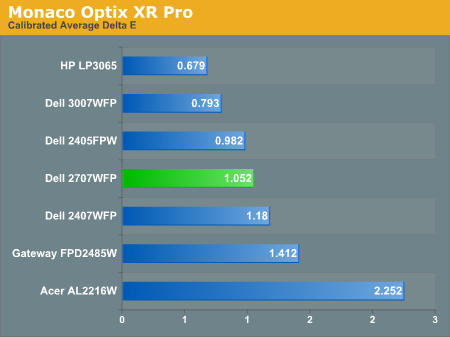
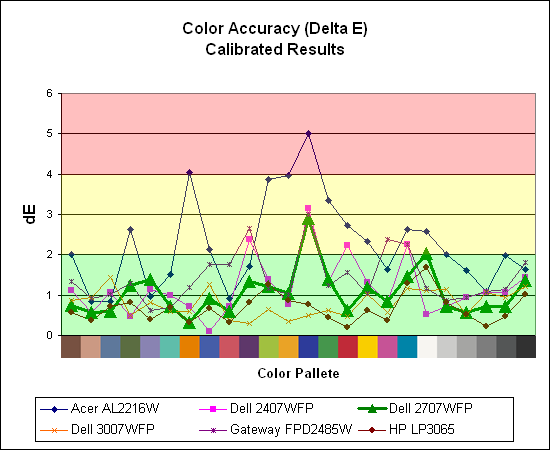
The 2707WFP's uncalibrated results were quite poor, but calibration helps it improve drastically. A few colors show a bit of a spike (dark blue and bright white), but the majority of the color results are very close to the "perfect" range and certainly acceptable for the vast majority of users. Both of the 30" displays are at the top of the charts, and it's likely that their S-IPS panels are simply better overall at providing accurate colors (post-calibration). Note also how all of the S-PVA have very similar curves, including a nearly identical spike on dark blue.
Brightness and Contrast Ratio
For those who have a need to match colors between their computer displays and their cameras and printers, what works well for computing purposes often isn't the best suited for doing other image related work. To help people who work in such areas match their computer colors to their paper colors better, some standards were established. Generally speaking for print work the standard is a gamma of 2.2, a black point of 0.60 cd/m2, and a white point of 100 cd/m2. We attempted to calibrate all the monitors for these settings as well.
Finding the appropriate OSD settings to reach these levels can be a time-consuming process for some of the displays. It may require numerous iterations through the calibration process to end up with the desired white point, and on some LCDs it might not even be possible to reach a satisfactory result. The nature of LCDs is such that we were unable to get both an accurate white point and an accurate black point according to printing requirements (our black levels always ended up darker than they were supposed to be), but we did manage to get near the desired 100 cd/m2 white point on all of the tested displays. This required adjusting the individual color levels on most of the displays, and the following table shows the settings we ended up using:
| Calibrated for Print Settings Gamma 2.2, White 100 cd/m2, Black 0.60 cd/m2 |
|||||||
| Acer AL2216W | Dell 2405FPW | Dell 2407WFP | Dell 2707WFP | Dell 3007WFP | Gateway FPD2485W | HP LP3065 | |
| Brightness | 80 | 50 | 100 | 30 | 25 | 100 | 91 |
| Contrast | 80 | N/A | N/A | 100 | N/A | 100 | N/A |
| Red | 40 | 7 | 49 | 50 | N/A | 32 | N/A |
| Green | 39 | 10 | 50 | 51 | N/A | 32 | N/A |
| Blue | 39 | 11 | 46 | 50 | N/A | 32 | N/A |
Like the Gateway FPD2485W and Dell 2407WFP, dropping just the brightness on the 2707WFP did not allow us to reach the desired white point. We also found that dropping the brightness level to zero and then further reducing the color levels did not generate desirable results. We were most successful when we set the color levels to a moderate value and then tweaked the brightness and color levels as necessary to get the desired result. Here's how the brightness and contrast ratios changed with these tweaks. For reference, we have included the target values in the following graphs, so the greater the deviance of a display from the targeted value, the less suitable a display becomes for print work.
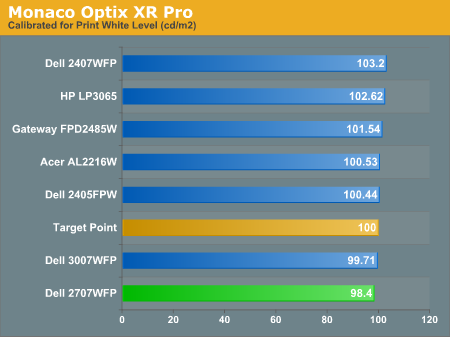
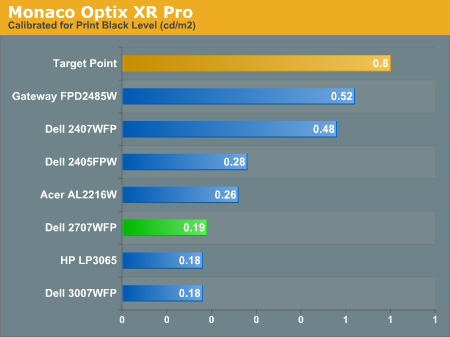
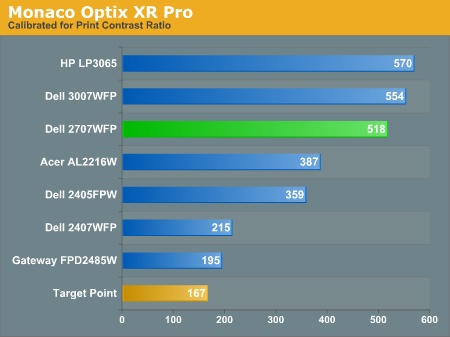
Since very slight differences in brightness are not a huge deal, we did not attempt to get 100% accuracy on the white point, but further tuning of the various displays would have likely made it possible to get closer to 100 cd/m2. The primary goal was to merely get the white point near 100 cd/m2. The target black point is nearly impossible to achieve once we have reached the target white point with any LCD that we have used. Due to the reduced brightness, contrast ratios are also lower, but that is expected with print material. Having calibrated the displays for printing, let's see how they actually fare.
Color Accuracy
Given the importance of accurate colors for printing work, we have adjusted the Delta E scale appropriately. A Delta E of less than 1.0 is definitely the goal here, and 1.0 to 2.0 is merely acceptable. Scores above 2.0 basically mean that a display is not fit for printing professionals.
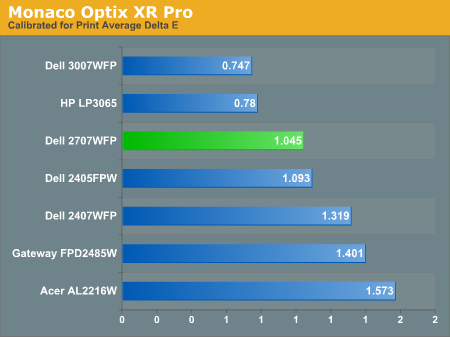
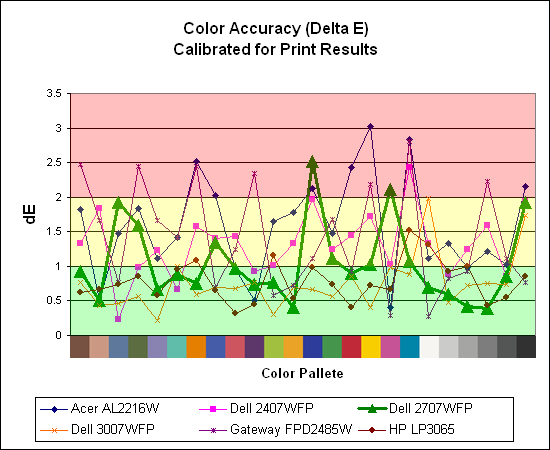
The 30" displays are clearly ahead in this particular test, not only because they are far easier to calibrate (you just turn down the brightness level) but also because they score very well. The Dell 3007WFP and HP LP3065 are the best displays we have tested when it comes to printing work, with very low average Delta E scores. Whether it's the overall quality of the displays or simply the S-IPS panels on the 30" LCDs, the fact is that these displays appear to be targeted more at professionals than any of the others. Considering the cost, that's probably not too surprising.
Meanwhile, the 2707WFP places third in terms of average Delta E, but the individual scores again show several spikes. It's not a bad display for print applications, but considering the cost and the fact that 30" displays don't cost a whole lot more (especially some of the slightly older 30" models), and we would recommend that most print/photo professionals look elsewhere.
Closing Thoughts
A 27" LCD is definitely an interesting option for people who want something larger than a 24" model but prefer to stick with single-link DVI connections. If that sounds like the type of LCD you're after, the Dell 2707WFP is definitely a viable option. Of course, there really aren't many other alternatives right now. Anyone looking for more modern styling from the LCD is also likely to be pleased with Dell's new offering and it certainly makes a case for being the coolest looking LCD on the market right now.
Unfortunately, the overall good quality and attractive appearance don't come cheap, as the Dell 2707WFP is currently selling for $1169 on Dell's web site (with the "normal" price being $1299). At the current price, it falls almost exactly halfway between the price of most 24" LCDs and the Dell/HP 30" LCDs. It's also halfway between those two in terms of size, so perhaps the price is fitting. Considering that Dell has frequent display sales, potential buyers might want to keep an eye on things and wait for a larger sale to come around, although when/if that will occur on the 2707WFP is anyone's guess.

Perhaps we're just being a bit spoiled, as it was only 18 months back that we were paying nearly as much for a 24" LCD. However, while we might consider the 2707WFP at its currently reduced price, the regular $1300 would definitely be more than we are willing to pay. At that price, we would be more inclined to spend a bit more for the 30" 3007WFPHC or some other LCD - or else just get a couple 24" LCDs.
The other difficulty is that the current price point also competes against HDTVs that typically include even more input options (multiple component and DVI inputs, for example) as well as speakers, HDMI, and CableCARD support. You can get 1080p 37" LCD HDTVs starting at $1000, or 42" models starting at $1200. We can't say for certain whether the quality and other aspects of such displays are able to match what the 2707WFP offers, but for the same price they are definitely tempting. They may not be better strictly as computer displays, but at the same time we would expect them to surpass the 27" Dell when it comes to other uses like viewing TV, movies, or hooking up multiple peripherals.
The 2707WFP ends up being a very good LCD for most uses, but with a price and features that make it a tough sell. It seems like the most likely buyers at present are going to be businesses or users looking for a display with a cutting edge appearance. Dell delivers on the looks and the features, but for imaging professionals, HTPC types, or those with limited funds we would take a closer look at other options.







