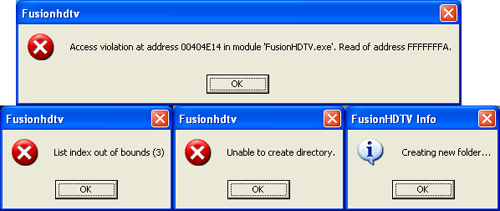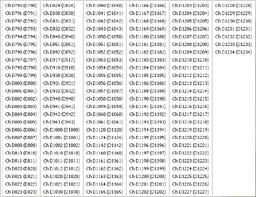Original Link: https://www.anandtech.com/show/1887/htpc-ndash-tv-tuner-reviews
HTPC - TV Tuner Reviews
by Jarred Walton on December 7, 2005 12:05 AM EST- Posted in
- Smartphones
- Mobile
Introduction
Most of our readers have probably used a DVR (Digital Video Recorder) device at some point in time. TiVo was the first such device to gain mainstream recognition, but in reality, PC owners have been able to do most of what TiVo offered for a long time. ATI's All-In-Wonder line has had TV-In capability since the days of the old ATI Expert line with Rage graphics chips. Of course, the ability to do something like watch or record TV on a PC is not the same as the ability to do that well, and thankfully, we've made some serious progress in that area over the past decade. Our last TV tuner card roundup is almost six months old, and while much of the information is still current, we do have some new cards some might be considering.
Today, we have a trio of TV Tuners for review, and while they have some similarities, they're also quite different in features, software, and performance. Two of the cards are - as far as I'm aware - the only HDTV tuners currently available for Windows that will handle QAM decoding. The cards are the MyHD MDP-130 and the DVICO Fusion5 Gold. (Older DVICO and MyHD cards may have handled this as well, to varying degrees.) The third card marks one of the first truly interesting PCIe X1 cards to appear on the market, the PowerColor Theater 550 PCIe.
The MyHD and Fusion5 cover the "everything plus the kitchen sink" range of tuner cards, while the Theater 550 is more focused. Where the former offer QAM decoding, HDTV, and digital and analog capabilities, the Theater 550 is an analog-only card. At first, it might seem like this is an unfair match-up, as we have HD capable cards going up against a card that only handles SD analog TV. Unfortunately, reality tends to make the importance of HD functionality less important than most people would like, and the ability to receive and record analog channels well may actually be the more important factor for most people.
It's entirely possible that there are areas where most channels are available in HD, but at least in Washington, the options are rather limited. The major networks all have HD channels - ABC, CBS, Fox, and NBC - but the amount of actual HD content is relatively limited. The USC games for most of this season, for example, were not available in widescreen - only the recent Bruins game was in HDTV. The vast majority of programming is still standard TV upsampled to HD resolutions. Generally speaking, if a broadcast isn't in widescreen format, it's not truly HD (though it could still be Digital TV). ESPNHD SportsCenter broadcasts provide a great example of the difference between native HD and upsampled SD, as the program contains both types of content. Watching a clip from a widescreen NBA game followed by another clip from a different game that is upsampled SD shows a dramatic loss in quality for the latter.

First, let's answer this question: Why is QAM decoding important? For those who live in areas where "terrestrial" or OTA (Over The Air) broadcast reception is poor or downright non-existent, cable or digital satellite is generally required. Cable companies use QAM encoding on their digital channels, and while no cards currently support playing encrypted QAM channels, being able to record/timeshift the unencrypted channels is a definite plus. Depending on your location, OTA Digital TV reception can be easy to get with something as small as the pictured Silver Sensor antenna, or you may need a large roof-mounted antenna with a signal amplifier. At my location, a small indoor antenna is not sufficient for receiving OTA DTV, and while a larger antenna mounted on the roof might work fine, that's often not an option on rental or apartment housing. Besides, there are certain cable channels that I would want regardless of how good my OTA DTV is, like ESPN, Discovery, Cartoon Network, etc. Since I'm already subscribing to a cable service and since OTA reception is a problem without investing quite a bit of time and money into a better antenna, that makes the capabilities of the Fusion5 and MyHD all the more interesting to me - and hopefully some of you as well.
I've been using all three cards for several weeks watching and recording broadcasts and now have a pretty good feel for how each performs, where it excels, and where it falls short. Initial impressions on some of the cards changed quite a bit over time, due in part to the learning curve associated with the technology as well as some hardware and drivers/software updates. Some problems that, at first, seemed like deal breakers ended up having a solution, while other areas that appeared to work okay ended up causing difficulty later. There may be areas that I overlooked, as I don't purport to know everything that there is to know about TV tuners. However, if something is difficult enough that I can't find a reasonable solution within several weeks, that's going to be a problem for many consumers. Let's see if one card can emerge as the clear leader, or if they all come up lacking.
We'd like to thank Digital Connection for providing us with the MyHD MDP-130 and Fusion5 Gold cards for testing. They are one of the few places to carry such cards, but they're reasonably priced and knowledgeable. They answered many of our questions and helped to give us a better understanding of the various software and hardware options. They have quite a bit of information on HTPCs and HDTV accessories.
System Configuration
Initially, we weren't expecting hardware demands to be too great, so we had no intention of pairing the cards with higher-end components. We started the tests with a Sempron 64 3100+ system that was available, figuring that it would provide more than enough power. The PowerColor card was a later addition and made things a bit more difficult as we had already begun running tests. The problem is that the initial test system used a DFI LanParty UT 250Gb. Being an older motherboard – even though it remains one of the best socket 754 boards on the market – it lacks PCIe slots.
In order to accommodate the PowerColor card, we had to get a system with a PCIe slot. An HP DX5150 that we're also working on reviewing was available, so we used that. This is a socket 939 business PC and comes equipped with an ATI Xpress 200 chipset, 2x512MB PC3200 CL3 RAM, and an Athlon 64 4000+ (ClawHammer core). While it packs more CPU power, the important thing is that it has a PCIe X1 slot where we could plug in the Theatre 550. Other components were also different, but we're using this as an opportunity to look at several HTPC platforms as opposed to simply placing the three cards in a single system.
| Sempron Configuration | |
| Motherboard: | DFI LanParty UT 250Gb |
| Processor: | AMD Sempron 64 3100+ (Palermo) |
| RAM: | 2 x 512MB OCZ PC3200 Platinum Rev. 2 (2-2-2-10-1T) |
| Hard Drive: | Seagate 250GB 7200.8 SATA |
| Chipset Drivers: | NVIDIA nForce3 5.11 |
| Video Cards: | Sapphire X800 Pro AGP VIVO Leadtek 6800GT AGP |
| Video Drivers: | ATI Catalyst 5.11 (CP and CCC versions) NVIDIA ForceWare 81.95 |
| Operating System(s): | Windows XP Professional SP2 |
| Athlon 64 (HP DX5150) Configuration | |
| Motherboard: | HP DX5150 (ATI Xpress 200 chipset) |
| Processor: | AMD Athlon 64 4000+ (ClawHammer) |
| RAM: | 2 x 512MB Samsung PC3200 (3-3-3-8-1T) |
| Hard Drive: | Samsung 160GB SP1614C SATA |
| Chipset Drivers: | ATI Catalyst 5.11 IGP |
| Video Cards: | PowerColor X800 Pro PCIe VIVO XFX GeForce 7800 GTX 256MB (450/1250 clocks) |
| Video Drivers: | ATI Catalyst 5.11 (CP and CCC versions) NVIDIA ForceWare 81.95 |
| Operating System(s): | Windows XP Professional SP2 |
| Athlon 64 X2 3800+ Configuration | |
| Motherboard: | DFI nF4 Infinity |
| Processor: | AMD Athlon 64 X2 3800+ (Manchester) |
| RAM: | 2 x 512MB OCZ PC4800 EL Platinum (2-2-2-7-1T) |
| Hard Drive: | Western Digital 250GB WD2500JS SATA-2 |
| Chipset Drivers: | NVIDIA nForce4 AMD 6.70 |
| Video Cards: | PowerColor X800 Pro PCIe VIVO XFX GeForce 7800 GTX 256MB (450/1250 clocks) |
| Video Drivers: | ATI Catalyst 5.11 (CP and CCC versions) NVIDIA ForceWare 81.95 |
| Operating System(s): | Windows XP Professional SP2 |
To be fair, we retested the MyHD and Fusion5 cards in the HP system as well. We found that the added processing power had little effect on performance in most situations, the exception being the MyHD card with analog channels. That brought a third test system into use, with an X2 3800+ processor. We'll have more to say on that later, but it was only used to verify that analog encoding with the MyHD was CPU limited on the other platforms. It's always good to get an idea of how cards like these perform in multiple systems, and we were happy to find that the installation of the hardware didn't present any difficulties.
In general, the CPU isn't the bottleneck in HTPC systems. The remainder of the platform is often more important, and we wanted to look at several different platforms: ATI vs. NVIDIA chipsets and graphics cards. We thought that we'd begin by looking at that aspect of the HTPC market before moving onto the cards themselves.
Platform Comparisons
In an ideal world, the choice of platform would not matter much, if at all. More expensive components in home theater systems might bring higher quality output and decoding characteristics, but that would be on the extreme end of the spectrum. Needless to say, PC hardware rarely exists in such an ideal state. The good news is that the choice of motherboard and chipset mattered little - at least to a point. Provided that the motherboard has the appropriate slot for the desired card, it should work without much difficulty. Other areas do play a role, however.
All motherboards these days come with integrated audio, and if you're planning on connecting your PC to a decent quality amplifier and speakers, you want a clean signal. Some motherboards come with integrated S/PDIF ports, which should make this less of a concern. If you want to purchase an add-in sound card like the new Creative Xi-Fi or an older Audigy, or one of the several cards based on the VIA Envy24 audio chipset, that will usually remove sound concerns from the equation. If you're going to use the integrated audio, however, and you're going to use analog connections, you may encounter static on many motherboards. That wasn't something that we could really test extensively, as we're only using a few boards, but it is something to consider when you build your "dream" HTPC.
Once we get past the motherboard and chipset, we get to the area that can really make a difference: the graphics card. As usual, we have the two major players: ATI and NVIDIA. Both have support for HDTV output, either via component out or via the DVI port - though not necessarily on every card offered. While we would like it to be a simple matter of connecting the appropriate cable(s) to the various devices, we did encounter some issues that are worth mentioning.
With an ATI X800 Pro installed, we hit our first problem. With the VGA port connected to a monitor and the HDTV running off of the DVI port, we set the appropriate resolution for the HDTV. 1280x720 (720p) is available, but the Toshiba 46H84 television has a real overscan problem - the outside 9% or so of the signal is not shown. That means you can't see the start menu or task bar, among other things. This is a common problem on all televisions, and it is possible to correct this with the ATI card by choosing an alternate resolution. ATI provides a default setting for 1152x648, which is a 10% underscan. That's actually a bit more than necessary (if you were to run that way frequently, you might get burn-in where the outside quarter inch or so of the display is brighter than the remainder of the display), but at least there's a way to get the entire desktop visible. You can see the screenshots below showing 720p and the modified 1152x648 resolution, along with a slightly different NVIDIA resolution. (These are taken with a digital camera, so pay more attention to the borders rather than the actual display quality.)
1280x720 (Native 720p)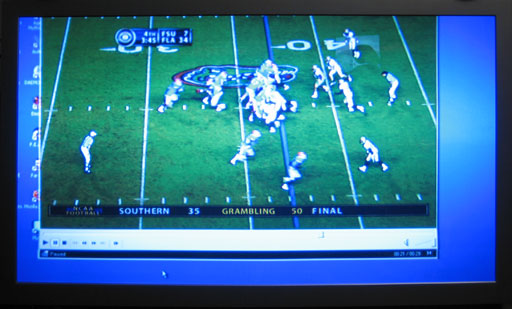
1152x648 (ATI Default Underscan)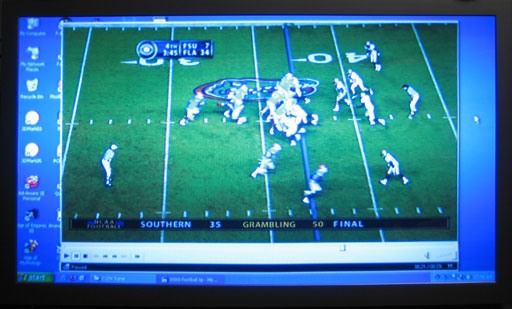
1168x664 (NVIDIA/ATI Custom Underscan)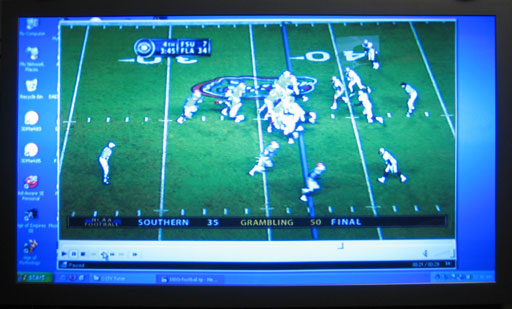
We'd prefer the ability to fine tune the resolution, like what NVIDIA offers, but the Control Panel version of ATI's drivers doesn't appear to allow this. The lack of adjustments is a relatively minor issue, and there's a solution: use the Catalyst Control Center drivers. I'm not a huge fan of the CCC, as it takes quite a while to load, but it gets the job done in this case. HTPC users will definitely want to switch if they haven't already, and the new X1K cards from ATI require the use of the CCC drivers anyway. (We're not sure if or how long ATI will continue to provide the CP version, but if future enhancements are only available via CCC, it's time to switch.) That takes care of resolution adjustments, but unfortunately a larger problem remains.
Every time we change the input on the TV, for example when switching back to the Comcast set-top box input, the ATI card powers down the DVI port. When we change the TV back to the PC input, we're greeted with a black display. We can enter the display properties using a connected PC monitor and re-enable the HDTV output, but there is apparently no way to get that setting to "stick". If the HDTV is the only display connected (which is rather likely in an HTPC configuration), things are even worse: we have to restart the PC before we can get the display back! (Those of you who have all the keyboard shortcuts memorized for re-enabling the display may not have this particular problem, of course.) That brings up another problem: after restarting the PC, the resolution defaults to 848x480 every time, requiring manual adjustment yet again. Needless to say, this makes using the ATI card a disappointment, so we switched to a 6800GT.
NVIDIA has ATI beat on a couple levels. First - and more importantly - the display isn't powered off when we change the TV input to something other than the HDMI port. (We're using a DVI-to-HDMI cable to connect the HDTV to the PC.) Second, we feel that the options for adjusting the picture to correct for overscan are better in the NVIDIA drivers, though that is arguably a matter of taste. We ended up using a slightly higher resolution than the default ATI setting (8% underscan vertically and 9% underscan horizontally, giving 1168x664), but we're only using one specific HDTV. If you have a display that only has 4% overscan, you will want to run at 1228x690 or some other setting to maximize the screen real estate.
1920x1080 (Native 1080i)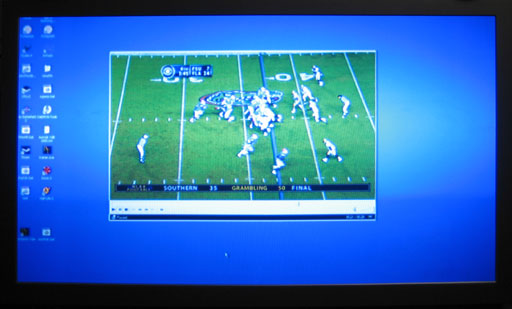
1776x1000 (ATI Default Underscan)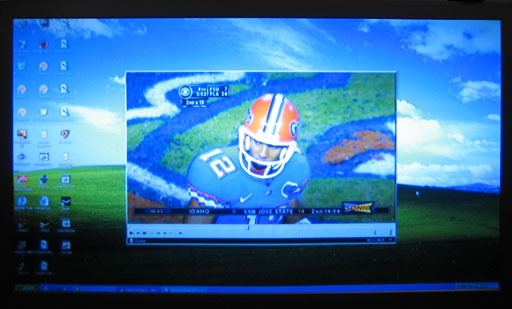
1744x992 (NVIDIA/ATI Custom Underscan)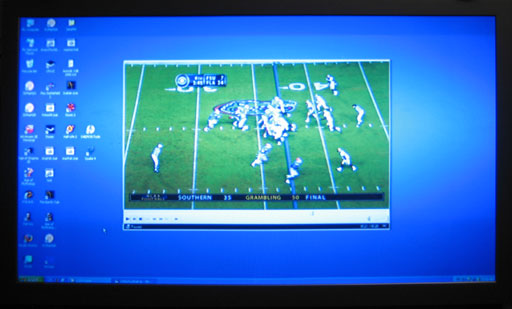
As you can see, the same situation exists in 1080i resolutions: we found that the NVIDIA card at 1080i with underscan ran best at 1744x992. ATI defaults to 1776x1000, but using CCC, you can customize that. Of course, these higher resolutions aren't particularly useable. 1080p displays will be needed before we'll recommend running 1920x1080 for most situations. Video content looks great on 1080i, but it's really not much better than 720p and text and UI components can be all but indecipherable due to the interlacing.
More Platform Comparisons
I will admit to being more familiar with the NVIDIA drivers, but I generally don't mind ATI cards or their drivers. In this case, however, I definitely feel that ATI needs to make some improvements and offer more flexibility and ease of use for connecting HDTVs. Since ATI's DVI port had problems, we looked at another option: using component-out cables instead of the DVI connection. The good news is that using component-out gets rid of the display problems; you can change inputs on the TV without the ATI drivers losing knowledge of the TV, and you can reboot and have it keep your settings. However, using the component cables in combination with certain TV tuner cards presents problems. (We'll say more on that later.)
We're using a slightly older ATI card, and it's possible that the new X1xxx cards will handle HDTVs via DVI better. It seems like a few changes to the drivers are all that's really needed to correct these issues, which is what we'd really like to see. I should also note that ATI has improved their HDTV support since I first tried connecting my HDTV to this X800 Pro back in February. When I connected the TV using the DVI port back then, I was limited to one specific resolution: 1080i, with no adjustments for overscan. While the Toshiba 46H84 is in fact a 1080i display - or really a 1920x540p display, if I understand it correctly - the picture generally looks more pleasing when using 720p output. Particularly when connected to a PC, the interlacing causes headache-inducing jitter (at least when using Windows; as mentioned, 1080i looks great for viewing videos).
In the process of switching from the Sempron system to the HP, the new Catalyst 5.11 drivers were installed. (We used both the CP and CCC versions, and decided to go with the CCC drivers.) Oddly enough, the experience of using the Xpress 200 IGP on the HP computer doesn't have quite the same behavior as the X800 Pro. Component output is no longer an option on the HP system, but the DVI port doesn't lose knowledge of the TV when changing inputs. The resolution still gets reset to 848x480 every time that the PC is rebooted, but that's easier to deal with than a blank display. The X800 Pro still has the same issues with using the DVI port, unfortunately, even with the latest drivers. Hopefully, ATI will make some further refinements to their drivers so that these concerns become a non-issue in the future.
Besides the difference in DVI port behavior, running an HDTV off of a cheap IGP is definitely an interesting option, particularly for HTPC builders. Unless you're planning on running games, you really don't want or need a hot, power-hungry GPU inside your case if you can avoid it. A system with a low power CPU like the Pentium M (or a mobile Athlon or some other cooler chip) could help quite a bit in making a cool and quiet HTPC. We plan to try out a board with the NVIDIA 61xx IGP in the near future and make sure that it works as well as their discrete cards for HTPCs.
One last point is that while we'd give the HTPC edge to NVIDIA right now, they're certainly not perfect. First, quite a few NVIDIA cards do not come with component out connections, which some people might find important. (Many of ATI's old R3xx cards include component out as a feature; for example, a 9800 Pro that I have behaves almost exactly like the X800 Pro.) Second, when you first start up the PC and load Windows, you need to have the TV input on the DVI port, or the NVIDIA cards default to 640x480 resolution. (We've used a 6800GT and a 7800GTX, with the same behavior.) These are minor issues, and either is preferable to failing to detect the display at all (like ATI cards), but they bear mention nonetheless.
The final conclusion on platform choices is to be aware of the idiosyncrasies of each. In my experience, the DVI port is preferred for NVIDIA, and the component out connections are better with ATI. With the platform considerations out of the way, here are the actual TV cards.
DVICO Fusion5 Gold
The Fusion5 Gold is the top-end product from DVICO. Having never used any of their other cards, we can't really say how it compares to previous models. We started with the latest software version at the time of testing, FusionHDTV version 3.11. As Murphy would have expected, a new beta version 3.19.05 is now available, so we've retested the card. (Don't worry about the software being "beta" as opposed to an official release; version 3.11 and all the preceding versions are just as "beta" in our opinion.) Updated software has been made available on a pretty regular basis (every month or two), and we would venture to say that earlier versions of the software had quite a few bugs. (Forum posts around the web will quickly show this to be the case.) 3.11 definitely has some problems, but 3.19 seems to have finally addressed the majority of our concerns.
The card itself is notable for several reasons. First, it is a half-height card. Putting this into any PCI slot should present no problem, but DVICO actually went the extra mile and included a half-height mounting bracket if you want to use it in a slim form factor case. That's a great decision on their part, and it makes this the only card of the three that could be used in something like the Aopen MZ855-II or quite a few OEM PC systems. (The tuner on the card does get quite hot, though, so perhaps it wouldn't be a good idea to put it in such a small case.)
The smaller design does have some drawbacks, unfortunately. For one, the card only has a single antenna input, with an S-VIDEO port that can also be used with a Composite dongle. The card also depends on software to do a portion of the work, helped by a Connexant CX23882 chip as well as additional chips inside the LG "tuner box". The decoding of the digital channels is done in software, but FusionHDTV supports DxVA graphics cards, which can be used to offload a decent amount of the work with most recent ATI and NVIDIA chips.
 |
 |
| Click to enlarge. | |
Besides the card, there are a couple of other pieces of hardware. A remote is included, along with a USB receiver with which the remote communicates. While the remote is fully functional, we can't say that it's very elegant. This is the largest remote of any of the products, and it's also the ugliest remote. If that matters to you, look elsewhere, but we really can't say that it's a deal breaker. You'll also want to be careful not to press the wrong power button (the one in the lower left corner of the remote), as you can accidentally shut down/suspend the PC rather than just turning off the software interface.
There is a Fusion5 Lite card available, with the primary difference being support for additional encoding options with the Gold version and some additional software. You can see the comparison sheet at the bottom of the DVICO specifications page. The Lite model also omits the remote, which adds another $20-$40 if purchased separately. For the extra $30, it's probably worthwhile to simply go with the Gold card, unless you're sure that you don't want the extras. The remote isn't technically necessary, especially if you have a wireless mouse with a decent reception range.
DVICO Fusion5 Gold (cont'd)
The Fusion5 card can function in multiple ways, and how you plan to use the card will affect the configuration process. FusionHDTV supports standard analog TV reception, OTA DTV reception, and the ability to decode digital cable content (provided that it isn't encrypted). These last two features are also referred to as the ability to decode 64/256 bit QAM content (for digital cable) and 8VSB content (for OTA DTV).
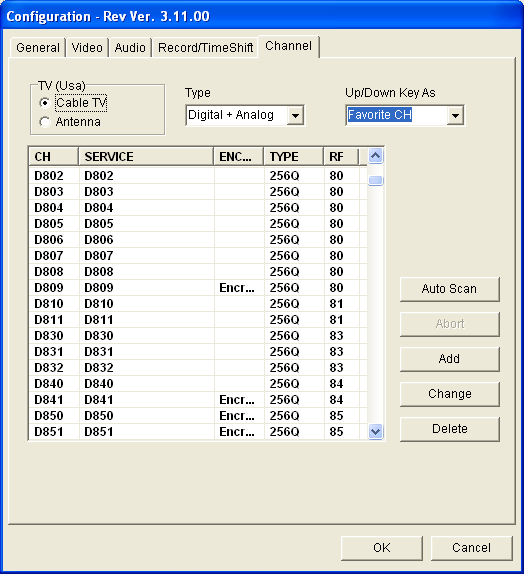
When you first launch FusionHDTV, it will ask if you want to scan for channels. Say "no" and then specify the type of connection that you're using first: cable or antenna, and then select analog, digital or both for the channel type. At this point, you can click the "Start Scan" button and wait a few minutes. (It took about 4.5 minutes to scan through the digital channels and another 1.5 minutes for the analog channels.)
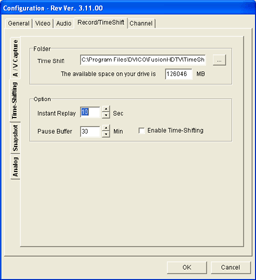 |
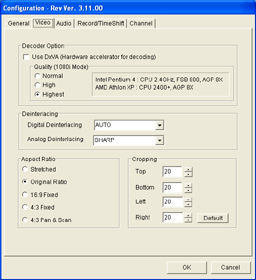 |
| Click to enlarge. | |
Most of the configuration options are pretty much self-explanatory. You can see several of the screens above. Timeshifting is grayed out on analog channels but is available for digital channels. Depending on which station you're currently tuned in to, you may or may not be able to check the timeshifting box.
The video options allow you to specify how the content should be shown. "Original Ratio" is our preferred choice, as any form of stretching tends to look bad. Some people don't like having black areas on widescreen displays, though, so the ability to switch to a stretch or zoom mode will keep them happy. The remote actually has a button that toggles between these three modes, which can come in handy.
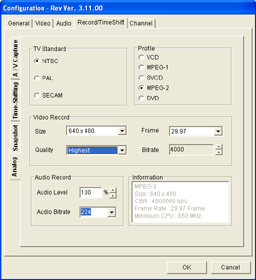 |
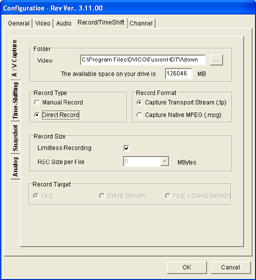 |
| Click to enlarge. | |
Digital and analog recording have separate options, although the computer speed may play a role in what you select. You can capture digital streams as either the raw transport stream (with a .TP extension) or as a "Native MPEG" stream. "Native MPEG" mode converts the transport stream to a program stream (.MPEG extension), which usually has very little impact on performance or file size (and no impact on quality). However, it can save a lot of space if you're capturing an SDTV show where there are lots of extra bytes for other subchannels or null packets in the TS that are stripped from the PS. Given this information, Native MPEG seems to be the better choice, though in our sample videos (which were of HDTV), we chose to capture the raw TS.
Analog capture only allows MPEG2 encoding, but with several quality presets available. Choosing 640x480 and Highest Quality result in a data rate of 4000 Kbits/s and little to no loss in quality, so that's what we chose. That will use around 30 MB per minute of video - that's one-fourth to one-fifth the amount of disk space as a typical 720p/1080i HD transport stream, in case you were wondering. With hard drives costing around 40 cents per GB for the best deals, we recommend grabbing a 250GB drive (or several) and using higher quality capture options rather than worrying about disk space.
More DVICO Fusion5 Gold
Most of you are probably after a single piece of information: how does the Fusion5 fare in actual use? For the most part, the Fusion5 works as expected. Channel setup/acclimation is painful, but once you've found your favorite stations and/or become used to the new channel locations, everything works quite well. We had a ton of comments about difficulties with using the FusionHDTV software when we were using version 3.11, but we're glad that we can forget about most of the serious problems and simply recommend users upgrade to the latest 3.19.05 release (or perhaps even a newer version). However, there are still a few issues that remain that make this a less-than-perfect card.
The biggest issue is the user interface. Simply put, it is clunky. After scanning channels, deleting channels can only be done one at a time. It would be much more convenient to allow the user to select multiple channels using shift+click and/or ctrl+click functionality and delete groups of unwanted channels at once. (MyHD's software allows this and it is a much better solution.) Even with all of the channels properly configured, changing channels doesn't always work properly. This seems to be related to skipping encrypted channels, and certain stations seem to cause problems. If you use the "favorites" mode, most of the difficulties disappear. Besides, you don't really want to press "channel up/down" 20 times as you surf through shopping channels, do you?
One of the oddities with channels is changing between digital and analog modes. Channel 830-1 (83, subchannel 1) is the local HD broadcast of NBC, according to FusionHDTV. (It probably varies by cable provider and location, but that's not important.) While pressing "830" tunes into the channel when you're already watching another digital station, it doesn't work if you're in analog mode. Pressing the "Live" button on the remote switches between the various modes: analog, digital, or S-VIDEO. (If that doesn't make much sense to you, I'm in complete agreement. Let's just pretend "Live" is another word for "Input" or "Mode".) So, if you're watching an analog channel, you have to first press the Live button, wait for the card to tune to whatever digital station that you were on last, and then press 830. This is all basically unnecessary, since the actual channels are usually discrete (i.e. channel 83 will in most cases have either analog or digital content, but not both). It would be better to forget about switching between analog and digital modes manually - or at least make that an advanced option for those who want it.
In previous versions of FusionHDTV, there was a relatively common occurrence of losing your channels. It happened at least twice during testing, but several days with the updated software has not managed to reproduce the error. (It is one of the major bugs that was supposed to be fixed with this update, so we're happy that they have apparently squashed this bug.) In 3.11, several error messages came up (shown above) and the software crashed. At that point, the only way to get FusionHDTV back up and running was to delete your channel list and rescan. The channel list is stored in the registry, under HKEY_Current_User\Software\DVICO. You might want to back that tree up, just in case, once you've configured all the channels the way you like. If you ever want to reinitialize FusionHDTV without reinstalling, deleting that tree from the registry also seems to do the trick.
Perhaps a more annoying problem is that there's no way to get TitanTV to tune in to digital cable channels automatically, so you'll have to schedule recordings for DTV channels manually. The onscreen Guide also doesn't work for me - it shows up blank - but this appears to be at least partly Comcast's fault. The FusionHDTV software is supposed to read the EPG information from the channel stream, but Comcast isn't including that in my area, as far as I can tell. (This was a problem on the MyHD as well, so that lends credence to the assumption that the local Comcast provider is to blame.)
One other issue is that we could not get the uninstall program to work in the normal manner. Using the Add/Remove Programs tool in the control panel, selecting DVICO FusionHDTV and then pressing the "Remove" button causes CPU usage to climb to 100%; memory usage climbs up well over 1GB, but the software remains installed. The solution is to relaunch the setup application and select uninstall from there. This may have been remedied in the latest release as well, but I haven't had a reason to uninstall the latest FusionHDTV build.
Despite the above issues, all is not lost. Analog TV reception was good, though not great. Viewing and recording analog channels worked without any hassle, and even in the older software version, we never encountered problems with the analog support. There is a quirk with analog recordings in that the FusionHDTV interface for playing files doesn't show anything but .TP files if you're in the fullscreen mode, and there's no way to open MPEG or AVI files without using a mouse. Remember how we said that the remote was pretty ugly anyway? You might seriously consider saving money by getting the "Lite" version of the card and investing in a quality wireless mouse. Another problem with our analog recordings is that they have a high-pitched noise. It seems to be an artifact of the encoding/recording process, and it really needs to be fixed. Anyway, the analog mode certainly isn't going to win over people looking for the best noise reduction, comb filtering, etc., but it will suffice for most people who want HD/QAM support first and decent analog support second.
The Fusion5 card is Windows MCE compliant, but only the analog and OTA DTV reception work with the Windows MCE interface. Given the issues with the FusionHDTV software, MCE seems like a great idea. The loss of QAM channels in MCE would be a problem, but you can still run the FusionHDTV software on MCE for occasions where QAM decoding is desired. Of course, you cannot run both the MCE application and FusionHDTV concurrently, as only one application has access to overlay mode at a time. If a large portion of your TV viewing is still analog channels, though, this card provides an interesting alternative to buying both an OTA HDTV tuner and a separate analog card. Or you could get a better quality analog card and simply use this card as a standard HDTV receiver, with or without the QAM support.
Another plus, relative to its main competitor, is the overlay mode. If you've ever wanted to do away with overscan on televisions (which occurs on both analog and digital TVs), piping the content through the graphics card will work. The video window can be scaled smoothly from whatever size you want up to the maximum resolution, and double-clicking the window or pressing the "Fullscreen" button on the remote serves as a quick shortcut. It seems like a small thing, but when you try some software that lacks this feature, you'll really miss it. The HD output in fullscreen mode looked pretty close to the quality of the output from the Comcast box, and with a bit of adjustment to the TV, it would be difficult to see the difference.
In the end, this card is something of an ugly duckling. (One has to wonder what Fusion 1 through 4 were like.) It started out with stability issues, periodic crashes, and lost channel lineups. Initially, I really wouldn't be able to recommend the card (unless the idea of paying to be a beta tester sounds like fun). However, the latest software release has turned this card into... well, certainly not a beautiful swan, but it's also no longer an ugly duckling. The UI is still less than stellar, but you can learn to live with it. There are positive and negative aspects, but it ends up being like an ornery old pet that you can't help but like. Image quality on the digital channels is as good as any other card that we've seen, and analog reception is acceptable as well. Configuring the recording options is slightly easier than on the MyHD, and at least that portion of the Fusion interface is superior from a usability standpoint. It's not perfect, by any means, but it might just be "good enough" if you're in the market for an all-in-one TV tuner.
MyHD MDP-130
The Macro Image Technology (MIT) MyHD MDP-130 has a lot in common with the Fusion5 Gold. It, too, allows the viewing of QAM encoded channels as well as analog TV and OTA DTV broadcasts. You might be interested to know that both the Fusion5 and MyHD originate in Korea, apparently because Korea is one of the few countries that uses similar television standards to the US. Many of the bugs with the Fusion5 - and even MyHD - stem from the fact that Korea has far more strict standards in place for digital TV signals, so there aren't as many special cases that need to be programmed into the software. Besides the features and country of origin, there are quite a few other differences in the cards. Here's a shot of the card before we continue.
It should be immediately clear that this is a much larger card than the Fusion5. The added size comes with added features, so it's a worthwhile upgrade if you can afford it. First, two antenna inputs are supported, so you can connect an OTA DTV antenna as well as a cable connection, or an analog antenna and a digital antenna, or whatever other combination that you might come up with. While there are two inputs, it's important to note that this is not a dual-tuner card - you can't watch one channel and record another, or record two channels simultaneously. (You can't even use the software to watch one recorded broadcast while recording a new broadcast, though that feature appears to be on the wish list for both the Fusion and the MyHD. You can use a second application, but that's not the same thing.)
The major difference between the Fusion and the MyHD is that where the Fusion5 (and many other TV tuners) are predominantly software products for decoding, the MyHD features hardware-based decoding. The benefit of hardware decoding is that processor speed requirements are very reasonable - in fact, a second-hand PC is probably sufficient. The minimum system requirements list a Pentium II 400 MHz with 64MB of RAM. We didn't test in anything anywhere near that outdated, but we can say that CPU usage with our Sempron system remained very low. Even with the overlay window stretched to fill the 1280x720 output (which requires more processing power), CPU usage is well below 20% when watching digital channels. Analog channels are a different story, which we'll get to in a moment.
 |
 |
| Click to enlarge. | |
Like all the other cards in this article, a remote is included with the MyHD along with a USB receiver. The MyHD is the smallest of the remotes, and it also omits many of the extra buttons that are present on the other remotes. Personally, the lack of a "PC Power" button is appreciated. If you want the PC to enter sleep mode or shut down, you can set that as a configuration option, and that's the best way to approach this feature. The only button that I never found useful is the "subchannel" button. If you disable the virtual channel mode, it allows you to switch between sub-channels. I preferred the virtual channel mode.
The rear of the card features a large output connection that attaches to the above cable. Similar to other pass-thru cards in the past, a three-port cable that connects to the video card's VGA port as well as the MyHD card, and the display is provided. (This cable is often jokingly referred to as the "octopus cable".) S-VIDEO and Composite inputs are also an option on a fourth connection, though we didn't use those since we were connected to an HDTV.
Switching to "HD mode" - either by pressing the "HD" button on the remote or by double-clicking the video window - bypasses the graphics card output and uses the output of the MyHD card instead. The software allows you to configure the resolution and type of display used, with most standard resolutions available. (You can find the complete list of supported resolutions at Digital Connections - the specs listed there are actually more accurate than the specs on the MIT site, in case you were wondering.)
 |
 |
| Click to enlarge. | |
The problem with the HD mode is that it only works properly with a VGA display or component connections (a separate VGA-to-component cable is required, but you can get it packaged with the card at many places), but not with a DVI output. If you want to use a DVI port, the solution is to get the additional DVI daughtercard pictured above, the MDP-130DVI. We'd prefer to get everything in one package, and a single slot solution would be nice. However, finding room for both VGA and DVI outputs along with the coaxial connections is almost impossible. A breakout box could suffice, but that would increase costs for all users rather than only those who want to use a DVI port.
Besides VGA or DVI (with daughtercard), there are additional ways of using the MyHD card. As we discussed earlier, ATI cards had a problem with the DVI connection when hooked up to an HDTV. That problem occurs with or without the MDP-130DVI card, making ATI+DVI an unacceptable solution in our view. If you want to get creative, you can try chaining together a few dongles and cables to get the component output of an ATI card to route through the VGA connections of the MyHD "octopus" cable. We didn't try that, and it may not actually work.
If you want something that will work, pick up a transcoder that will convert the VGA RGBHV signal into a component signal. The Audio Authority 9A60 will handle that task, and while it costs more than the DVI daughtercard, it is also more flexible. Feeding the VGA output of the octopus into the transcoder and then using component cables to connect the transcoder to the display will then work.
We tested with both the DVI card as well as the VGA connection going to a PC monitor. For the VGA connection, any standard PC monitor can be used. For someone in a small apartment or college dorm, that might be sufficient, but watching TV on a computer display generally isn't as pleasing as using a larger TV. You can also use the MyHD in dual-display mode, with a standard monitor and either the DVI, VGA, or VGA-to-component cable to connect to a secondary display. If you have a PC near your HDTV, you can even have MyHD showing and/or recording a broadcast while the PC is used for other tasks without difficulty.
MyHD MDP-130 (cont'd)
The MyHD can function in the same modes as the Fusion5. Analog reception along with OTA DTV and/or digital cable are all available. The initial configuration is very similar to that of the Fusion5: you choose the type of device that you have connected and then run a channel scan. In order to receive cable digital channels properly, the QAM decoding checkbox should be enabled prior to detecting the available channels, and you need to set the mode to "Auto" - you can see how we configured the card in the following screenshot.
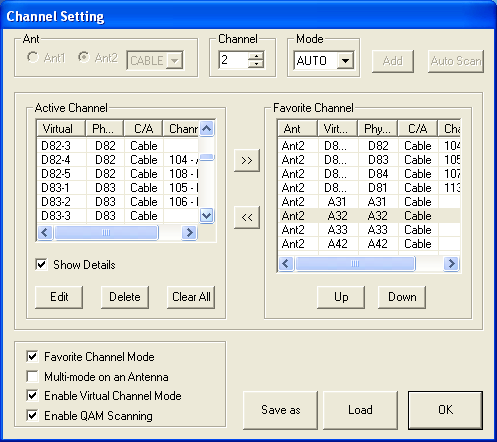
The channel scan on the MyHD does not show which channels are encrypted and takes longer than the FusionHDTV software; 4 minutes for the analog channels and another 7 minutes for the digital channels. The digital channels are also listed in a slightly different manner than on FusionHDTV: 830-1 in FusionHDTV is 83-1 in MyHD, 824-1 is 82-4, etc. It's pretty easy to see how the two match up, but since most people will only try one card, configuring the channels is going to be a tedious process, regardless of which card you use. The MyHD listing makes more sense to us, though it does mean that you can't tune in directly to a subchannel: you need to select 82, and then press the "channel up" button three times to get to 82-4, for example.
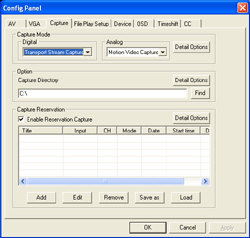 |
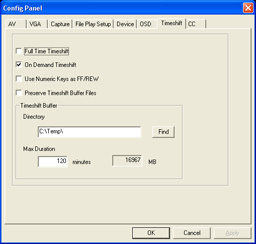 |
| Click to enlarge. | |
The recording options with the MyHD card are slightly different than the Fusion5. Here, the FusionHDTV interface actually comes out ahead, as with MyHD several of the details that you'll want to change are buried in subscreens that are accessed by pressing the "Detail Options" buttons. Analog recording on the MyHD can be sent through DivX or Indeo by default, but you can also check the box labeled "Display All Video/Audio Compressors" to gain access to other codecs.
For analog recording, MyHD simply plugs into the Video For Windows (VFW) interface, which has some good points and bad points. It does afford you the ability to select from a wide range of codecs, but it's also a lot more involved than simply choosing between "Good/Better/Best" (or "Poor/Okay/Good" if you want to be realistic) recording quality. Due to the smaller file sizes, we like the DivX option, and it features extensive integrated configuration options. The big problem, unfortunately, is performance. Using single pass encoding with a 4000 Kbit data rate taxes the CPU quite a bit with the Sempron, to the point where audio cuts out periodically, the video skips, and basically it isn't worth keeping. The HP with the 4000+ fares better, but even then, we're limited to using the "Fastest" encoding mode in DivX in order to avoid performance issues. (We'll show some examples of the quality that each mode provides later.)
At this point, the analog recording seems like a total loss. The first thought is that this is a hardware or software bug, but using the faster HP system gives a clue to the real problem. Even watching analog channels on the Sempron is problematic, while on the 4000+, it works fine. The solution? More CPU power! By "upgrading" to an X2 3800+ system, the analog recoding quality was improved dramatically.
Running the card with the Athlon X2 3800+ allowed the DivX "Encoding Performance" option to be changed from "Fastest" to "Fast" or even "Normal". This had a dramatic impact on the quality of the analog recordings, providing for a near-perfect capture of the analog signal (which was merely okay to begin with) at a file size that was smaller than on the other cards. In theory, if you have a good/fast codec that hooks into the VFW interface, that might get around the performance requirement. On our base installation, we couldn't find any suitable codec that worked well without a very fast processor. (You don't even want to know what Xvid capture was like without the X2.)
 |
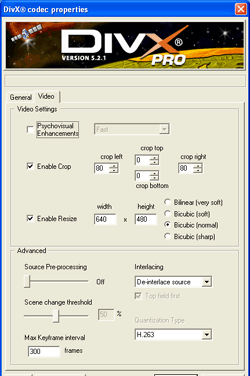 |
| Click to enlarge. | |
Even without the CPU upgrade, you will want to tweak the capture to get proper video sizes - the analog recording is made as a 480x480 video and doesn't look right during playback unless you correct the aspect ratio. The above two screens show the configuration that we used for analog recording using DivX (though on the X2, we selected " Normal" instead of "Fastest"). There are a lot of potential tweaks to get DivX encoding to work better, so perhaps it's simply a matter of configuring the codec to work optimally on slower CPUs. Still, these settings resulted in a 640x480 AVI that played properly in a number of media players, and they worked well with a dual core processor. (Changing the size and cropping are only options when using the DivX codec, incidentally; one more reason to stick with it rather than Xvid or some MPEG2 codec.) Unfortunately, the resulting AVI files can't be played internally - you have to use a separate application like Windows Media Player to watch them.
Even at the highest quality settings, the DivX file sizes are much smaller than the HD streams, typically coming in at 1 GB or less per hour. Then again, 640x480 30FPS content doesn't compare favorably to 720p or 1080i recordings. You can also setup MyHD so that digital channels are recorded using the DivX (or other) codec as well, but we don't feel that that's the best idea, and performance issues were already present with encoding non-HD streams. Another drawback to capturing HD content to a different format is that the maximum resolution is 720x480. If you want to re-encode files to some other format, we would recommend that you do it on a separate PC or in offline mode.
More MyHD MDP-130
Once the card is properly configured, you can get around to actually using it. The setup is a bit tedious - both in waiting for the channel scan to complete as well as in properly configuring analog capture settings - but the card works well once configured.
The quality of the HD reception is great, and in the HD/bypass mode, it is impossible to tell the difference between the output of the Comcast box and the output of the MyHD card. Those with decent OTA DTV reception will find more to like with the MyHD. TitanTV works properly with no need to configure your channels manually, and you can even use antenna 1 for OTA HD and antenna 2 for analog/digital cable, with the card switching between the two inputs as necessary.
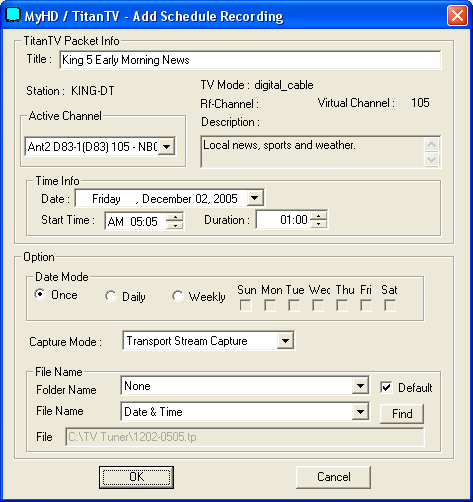

Speaking of TitanTV, MyHD includes a utility called "TitanTVHelperApp.exe" to allow you to schedule recordings within TitanTV. While it would be nice not to have to go through the training process, it's better than nothing. The way you "train" MyHD and TitanTV to work together is another somewhat complex interface. You have to select the "record" link within TitanTV, which brings up the top dialog shown above. You also need to know the virtual channel maps to the desired program. In the example image, NBC HD shows up as channel 105-1 in TitanTV, but the real channel is 83-1. Once you select the new channel and press OK, you're greeted with the MyHD update confirmation dialog (the lower image). If you choose "Yes," MyHD will remember your change for the future. Once this is done for each digital channel you want to watch, you can then forget about remembering sub-channels.
There are still some items to address, though. While watching digital channels works very well, the analog reception is clearly worse than the other two cards. Besides the performance issues, image quality at best is perhaps a tie or slightly better than the Fusion5, and clearly inferior to the Theater 550. Timeshifting (pause/play of live TV) works fine, but only for digital channels. Given the issues with recording analog channels, that's not too surprising, and the FusionHDTV software has the same problem. Still, people used to TiVo or the Windows MCE interface will find this to be a less-than-perfect solution, and unlike the other cards in this article, Windows MCE is not supported with the MyHD.
Something else that we felt was lacking was the overlay/preview window. This apparently shows 720x480 content, scaled to however large you make the window. We wish that an option for the full content was available, but even if the preview window only shows a 480p version of the content, the ability to simply maximize the overlay window would be a good addition. (Completely eliminating the overscan of the Toshiba HDTV is pretty cool and can be done with the FusionHDTV software, for example.) This is really a minor complaint, though.
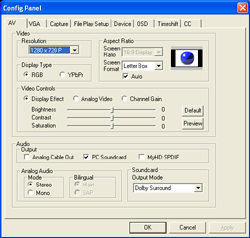 |
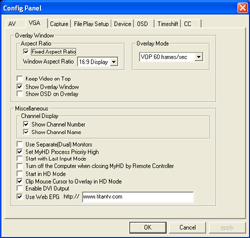 |
| Click to enlarge. | |
Another slightly confusing interface issue comes up with the video output and aspect ratios. As mentioned before, the HDTV is a 1080i device. We have the computer set to output a 720p (actually 1152x648) signal, so that text remains legible in Windows. Switching to HD mode bypasses the PC output and goes straight from the MyHD card, so a separate output setting takes precedence (and unfortunately, we get overscan from the TV). There are quite a few resolutions available, but the most useful are 1920x1080i, 1280x720p, and Native. Since most HD broadcasts are in either 720p or 1080i, selecting "Native" seems like it should provide the optimal result. However, this actually causes all of the analog channels to end up stretched or zoomed, and sometimes the digital channels get skewed as well.
Selecting a specific widescreen resolution solves these problems, but this isn't immediately clear and you might also wonder how to proceed. The FusionHDTV software has an option for aspect ratio called "Original", and it works properly for all HD and analog channels. The "Native" AR in MyHD tries to accomplish that, but it doesn't work out as well (and you would end up with your TV often changing resolutions every time that you change the channel). The UI on the MyHD card has options for video resolution, screen ratio, and screen format on the AV page. We feel the best result comes from choosing a standard resolution for your display (1920x1080i or 1280x720p most likely), and then check the "Auto" box in the aspect ratio. It may not get every AR correct, but that's probably due to the lack of tight standards in the US market more than anything. You can also set up the overlay size on the VGA dialog tab, and we selected "Fixed Aspect Ratio" and "16:9 Display".
The MyHD card ends up being the reverse of the Fusion5. It has issues with analog video, but the digital quality is better (and uses fewer system resources) and there are few major bugs/problems. The card lists the minimum system requirements as a Pentium II 400 MHz, and while that might work for DTV content where the hardware decoding is a factor, watching and recording the analog channels requires an excessive amount of CPU power. Of course, most people are going to be interested in the HD aspects of this card, and the analog is only a fringe benefit.
With a fast system and once configured properly, the MyHD worked very well and didn't give us any cause for complaint. The cost is substantially higher, but right now, it would definitely be our pick out of these two HD-capable cards. It's better to spend an extra $100 for a device that works well more often than not than to save the money and end up fighting with a problematic interface. Considering the cost of equipment used in many entertainment centers, $270 for the MyHD + DVI really isn't that much - you can even throw in a dual core processor for $330 and you're still only up to the price of a good set of speakers, and nowhere near what some people pay for high-end speakers. If you enjoy checking out the latest home theater equipment, the MyHD card isn't likely to disappoint.
PowerColor Theatre 550 Pro PCIe
The last card that we're looking at is quite a bit different from the other two. It's one of the first truly interesting PCI Express X1 cards for home users. (LAN and SATA cards might interest higher end buyers, but most people don't need to worry much about that.) Given the number of boards that are only shipping with two or three PCI slots, plus one to three PCIe X1 slots, it's nice to finally be able to put the PCIe slots to use. Now, if only someone would get around to releasing a PCIe sound card... but I digress. PowerColor is the first to market with a PCIe TV Tuner, based on the ATI Theater 550 (or "Theatre 550" if you prefer the PowerColor/British spelling, though we'll stick with Theater).
The PowerColor card is obviously inferior to the other cards in a few ways. No HDTV support is going to disappoint many people, and no QAM decoding also limits its versatility. As we've mentioned already, though, there's a big difference between doing something, and doing it well. If the analog support on the Theater 550 is clearly superior to that of the other cards, the lack of other features may not matter. We looked at analog TV Tuners several months ago, and in that roundup, the ATI Theater 550 came out on top. With the main difference being PCIe vs. PCI, hopefully we won't see any change in quality.
Something else to consider is that there are no PCIe HDTV tuners at present. With most recent motherboards only including two or three PCI slots, you could put an HDTV tuner in one of those slots and place an analog tuner in an X1 slot. Assuming that you have an add-in sound card, you may not have enough PCI slots to fully accommodate your HTPC needs. The maximum number of supported tuners under Windows MCE is four: two HD and two analog. Most people probably don't go that extreme (and good luck getting a clean signal if you split a coaxial input more than four ways), but it's still something to consider.
 |
 |
| Click to enlarge. | |
Besides the card, you once again get a remote, a USB infrared receiver, and a software bundle. There's also an input cable that allows the use of S-VIDEO or Composite sources, and you get an FM antenna and input. (Radio reception is as bad as OTA TV reception, so I didn't bother trying it. I'm not much of a radio listener anyway.) The remote is definitely more attractive than the Fusion remote, but the MyHD remote is still the smallest of the three. As with the Fusion remote, be careful of the power button, as you can accidentally shut down the PC (or put it in suspend mode) rather than just turning off the software interface. To shut down PowerCinema, you actually press the "Home" button twice. (Duh - as if that's not totally clear....) The placement of the power button on the remote makes it easier to hit, unfortunately, and on several occasions I forgot to use the Home/Power button. Some people may like the feature, but we generally just leave HTPCs running and found it to be more annoying than anything.
The software bundle of the PowerColor card is quite extensive. You get a large selection of CyberLink products with the package, and while several are "Lite" versions, they'll still suffice for most people: PowerDVD, PowerProducer DVD, PowerDirector SE+, Power2Go, MediaShow SE, and PowerCinema. Will you actually need most of that software? Probably not, but it doesn't hurt to have it. Also note that the remote is technically from CyberLink and is made to work with the above software, so if you were to purchase a different Theater 550 card, you would get some other remote. The remote is MCE compliant, though, so you can use it with either interface.
PowerColor 550 Pro (cont'd)
If you're running Windows MCE, you can begin using the MCE interface immediately. (If you haven't configured MCE previously, you'll need to do that, but we'll skip that section.) For non-MCE users, CyberLink's PowerCinema4 is included, and at first, it seems like a decent piece of software.
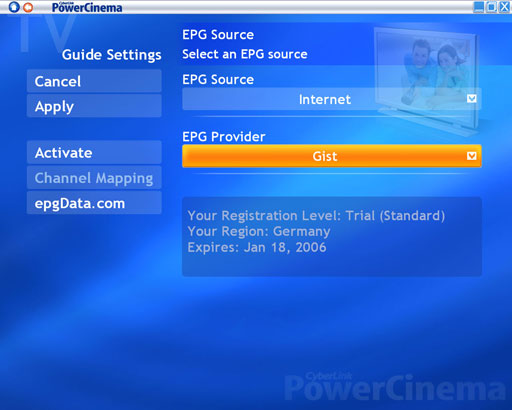
Unfortunately, PowerCinema4 does not include support for any US EPG (Electronic Programming Guide) services. The problem apparently stems from US patents. PowerColor informed us: "The reason PowerCinema4 cannot support EPG in USA is because of patent issues; the royalty cost is extremely high now. ATI plans to support this product on their MMC software, but it is not ready yet." While MCE is the preferred method of using this card, we would really like to see a quick resolution to the lack of EPG support under XP. Considering that the EPG accessed via the remote doesn't work for any of the cards, though, it's not the end of the world.
Besides the channel selection, PowerCinema also allows you to configure timeshifting and recording options as usual. You can see the available screens below, which are accessed via an MCE-like interface. This software feels much more like a consumer electronics device, as the user interface works with either a mouse or the remote, and the UI looks the same whether you're in fullscreen mode or running in a window. Incidentally, I've heard some disparaging remarks about PowerCinema3, but the newest release doesn't seem to have many serious problems other than the lack of a US EPG.
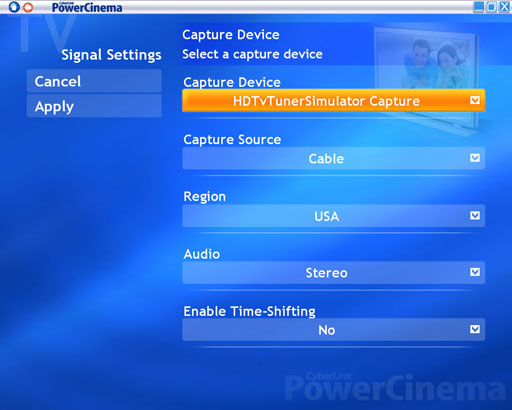
Enabling timeshifting can be done in two ways. The first is to have it manually activate: you press the pause button, and you'll experience a delay of about two seconds while the software switches from a live video stream to the file stream. The second option is to have timeshifting always enabled, so there is no delay or temporary loss of signal when you pause the feed. The problem with having timeshifting always enabled is that changing channels becomes noticeably slower. Without timeshifting, it takes about .5 seconds to change channels; with timeshifting, it takes closer to 2 seconds. Frequent channel surfers will dislike the delay, but most people can learn to cope with it, and "instant replay" junkies will like the feature. Two seconds may seem rather slow, but that's actually about how long my Comcast box takes to change channels.
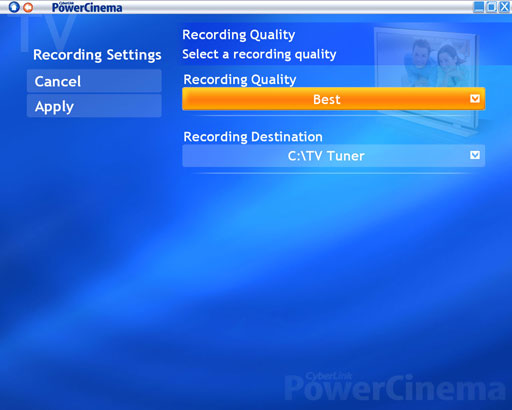
Our video quality was set to the highest encoding quality once again, as disk space isn't a major concern of ours. This resulted in a data rate of 8000 Kbps, so it's probably overkill as 4000 Kbps should be sufficient for 640x480 MPEG2 videos. Actually, the videos are recorded in a 720x480 format, but the aspect ratio encoded into the file apparently specifies a non-standard pixel size. While 720x480 is a 9:6 AR, the videos play as though they're 4:3 AR. It seems like that would use more space than is strictly necessary, but this is more of a PowerCinema topic than a Theater 550 topic.
After the time required to configure the digital (QAM) channels on the other two cards, it was a relief to only have to look at analog channels. Scanning the channels takes about a minute, and assuming that you're familiar with the channel lineup, you'll know exactly where your favorite channels are located. The EPG problem is unfortunate, as everything else works very well. Windows MCE is certainly the best solution, like PowerColor suggests, and unlike the Fusion5 card, you don't lose anything by switching to MCE. (The Fusion card only allows QAM reception in the FusionHDTV software, but the Theatre 550 doesn't have that feature in the first place.) Videos will be recorded in the tweaked .MS file format (it's MPEG2 with some Meta information about channel and program names), but otherwise, you get everything with MCE that you would get with PowerCinema, plus a working EPG.
Using the PowerColor card is a pleasing experience, though again, that's probably because there's no need to wrestle with subchannels. Perhaps the best news is that, just as we discovered in our last TV Tuner roundup, the analog quality of the Theater 550 chip is among the best available. Comparing the analog output of the PowerColor card with that of the others shows a dramatic difference in picture quality. The MyHD videos are clearly the worst (especially on a slower system), followed by the Fusion card. We'd go so far as to say that the Theater 550 actually has a better image than the output of the Comcast set-top box. Some might say the videos appear a bit "soft," but that's really a problem with analog content in general. 525 interlaced scan lines with up to 440 horizontal dots is still less than 640x480 content. It's also worth mentioning that many of the upsampled "HD" broadcasts have a worse picture than using the Theater 550 to watch the analog channel.
If/when HDTV content becomes more widespread, the Theater 550 will lose much of its value. Given the current time frame for the required conversion of all new TVs to DTV - not to mention the installed user base of existing TVs - we're likely stuck with analog TV for a long time, so getting a high quality analog tuner for your PC isn't a bad idea. The PCIe interface also makes it more future proof, as PCI slots are likely to be phased out over the coming years. (Yeah, I know - purchasing a piece of computer hardware and talking about it lasting for years is hardly the norm for enthusiasts.)
Installation Procedures
There were a few topics that were so similar among the cards that we wanted to combine them. For all three of these cards, installing the hardware is a relatively simple process. Open the PC, insert the card, plug in the USB receiver, and power up the PC. You can connect or disconnect the coaxial cable at any time without any problems, though most people will probably only want to do that once.
There may be differences in the suggested order of installation. FusionHDTV recommends installing the software before the card, while MyHD apparently needs the card installed before the software installation will fully complete. We managed to get all three cards installed and running using the same process.
First, we installed the hardware prior to installing the software - and we'd recommend downloading the latest software version before proceeding, if you haven't already. After that, turn on the PC and ignore the "Windows has found new hardware" prompts - cancel them. Run the installation utility, and after a few configuration steps and a reboot, you should be done. (You might also get some "This driver is not WHQL certified" warning messages, which you would also ignore. If WHQL certification is important to you, both the MyHD and Fusion5 do not have it.)
After the hardware/software installation, you need to configure the software for your location. We've covered most of this in the individual card reviews, but we wanted to talk a bit more about the channel scans.
That's a list of the digital channels detected by the FusionHDTV software. On both the Fusion5 and MyHD, sorting through that list is extremely tiresome, but it appears to be a necessary evil. You might want to save your channel lineup (and/or write it down) for future reference. The way that you determine what each channel actually displays can vary, and it will almost always require a time investment.
The QAM channel scan turns up a couple hundred channels, many of which are unusable (i.e. encrypted). Out of the numerous channels detected, only about 35 are interesting to most people. All of the encrypted QAM channels can be deleted, as there is no way to watch them. For FusionHDTV, the encrypted channels are clearly indicated. For MyHD, any digital channel that shows a black screen with 0x0 as the resolution and at least a 64% signal rate is almost certainly encrypted.
As is typical of most cable lineups, the remaining channels consist of a lot of junk that you probably don't want, along with the interesting channels. While the analog channels are where you find them normally on your cable box, the digital channels are scattered about on sub-channels in no apparent order. If you get rid of the channels that you know you don't want, you'll probably have 50 or fewer digital channels left to sort through.
To determine the channel lineup, I set the TV to split-screen mode, with the Comcast cable box output on one side and the PC output on the other. (Dual monitors can accomplish this same thing, and you can also reference channel lists on TitanTV or some other site if you recognize the shows.) I chose to get rid of the shopping channels along with any channel that didn't display any content. For the remaining channels, the channel surfer in me had a workout, as I'd tune the card to a channel and then scan through the channels on the Comcast box to find a match. Once a match is found, at least with MyHD, you can label the channel as something more meaningful, like "104 - ABC HD". You might also consider writing them down on paper for future reference - this would definitely be useful when "training" TitanTV on the MyHD card.
While it takes a while, the ability to decode QAM is great for people like me. In fact, you can even connect this card to a standard cable signal and decode the HD as well as the free digital channels, without having anything more than a basic account. (This is assuming that the cable company doesn't put a filter on your line for analog-only subscriptions, which varies by cableco and area.) You might even find a few channels that don't normally show up, though that's subject to change over time. (Watching these "unauthorized" channels also seemed to be one of the factors leading to crashes with FusionHDTV. I could apparently get other subscribers' On Demand movies on at least five or six channels.) FCC regulations require cable companies at minimum to carry the free OTA content, though, so those at least will be available.
Performance Considerations
We've talked a lot about the cards, but we haven't said much about the actual performance or CPU usage. It varies by card, as well as what content you're watching, so we captured some graphs showing CPU usage in a variety of situations. For the most part, anything faster than around 1.6 GHz P4 or 1600+ Athlon should suffice, though just to be safe, you might want closer to 2.4 GHz/2400+. Using the Sempron 64 running at 2.50 GHz was more than sufficient for everything but the MyHD analog recording. Let's start first by looking at how each card performs in analog mode. The MyHD and Theater 550 are running on the Athlon 64 4000+ HP system, while the Fusion5 is in the Sempron system. Don't worry - we're only looking for a rough estimate of CPU power requirements, and the Fusion5 worked fine with the Sempron as well as the slightly faster HP.
Analog Channels (watching on left, recording on right)
| FusionHDTV | |
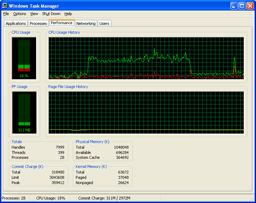 |
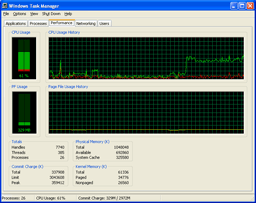 |
| Click to enlarge. | |
| MyHD | |
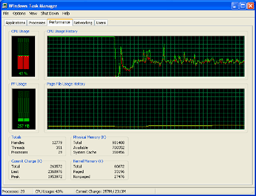
| 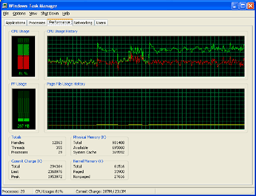 |
| Click to enlarge. | |
| Theater 550 | |
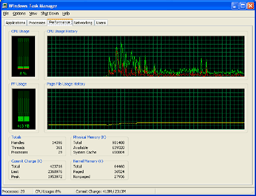 |
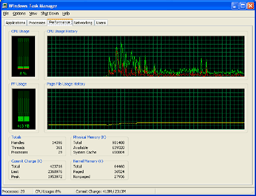 |
| Click to enlarge. | |
For watching analog content, not only is the Theater 550 a better image, but it also uses far less CPU power. In fact, the image for watching and recording with the Theater 550 is the same. Can you spot the point where we enabled recording in the graph? (The higher CPU usage at the start is actually PowerCinema loading, so don't confuse that with the latter portion of the chart.) We began recording the station on the 550 around the spot marked by the two "peaks" where CPU use spiked to 40% or so. Otherwise, CPU use remains around 10%.
The Fusion does quite well when only viewing analog channels, averaging around 20% CPU use on the Sempron system and slightly less (15%) on the 4000+ (which we didn't capture). Recording with the Fusion5 kicks CPU usage up to about 60%. That's a pretty big jump, but we were running with a maximized viewport (720p content), and we didn't experience any stalls or other problems. For watching an analog channel, the Fusion5 is a close second to the Theater 550, though it's a distant second for recording the content.
Finally, we have the MyHD card. Similar to the Fusion, watching an analog channel uses less CPU time than recording the channel. However, less in this case means about 40% CPU usage. Enabling even the fastest DivX encoding (with MP3 audio) kicks the CPU up to almost 80% usage. The video capture doesn't cut out, but there does seem to be a slight delay every second or so. Even though there is supposedly 20% idle CPU time, the capture isn't really clean, and it's about equal to watching TV with only mediocre reception. We don't have a graph, but moving to the 2.6 GHz X2 chip with Normal quality DivX encoding still used a whopping 65% of the CPU time - remember that there are two cores, so that would be over 130% CPU time for the 4000+. The faster X2 also removed the slight lag in the video, all while producing a much better encode.
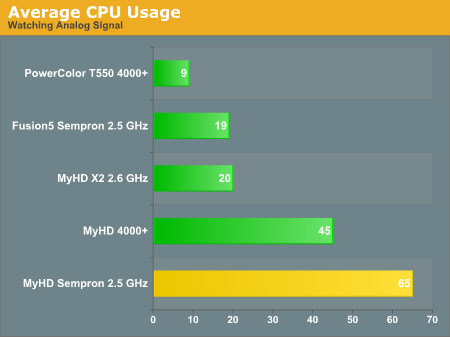
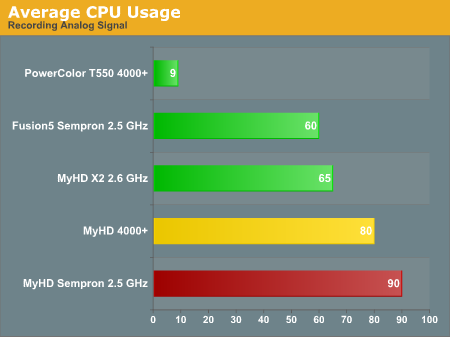
Here's another version of the data, with a few additional reference points. The graphs are colored according to performance: green indicates that there were no difficulties, yellow means that there may be periodic issues, and red means that the result was unacceptable.
Digital Channels (watching on left, recording on right)
| FusionHDTV DxVA | |
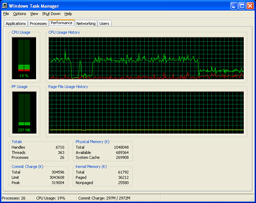 |
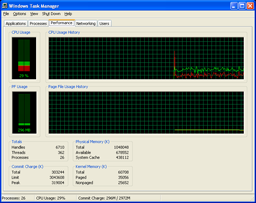 |
| Click to enlarge. | |
| FusionHDTV non-DxVA | |
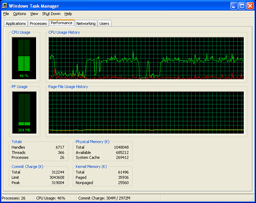 |
 |
| Click to enlarge. | |
| MyHD | |
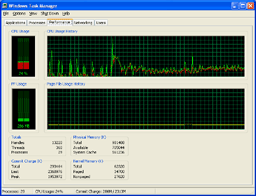 |
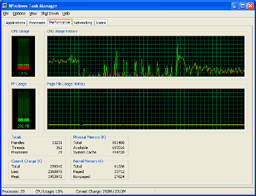 |
| Click to enlarge. | |
Moving to digital channels removes the Theater 550 from the list, but we have both the DxVA accelerated and non-DxVA modes in FusionHDTV. Most modern GPUs can use the DxVA acceleration, so consider the non-DxVA charts to be a worst case scenario. All of the results were taken while viewing a 1080i football game broadcast.
With DxVA enabled, watching 1080i with the Fusion5 requires about 20% of your CPU time. Recoding the same content appears to add about 10% more CPU use, and we get close to 30%. The non-DxVA mode requires quite a bit more power to handle the decoding of the digital signal, using 45% of the CPU power. As before, recording the same content appears to add another 10%. Remember that unlike analog signals, digital TV is already compressed. Decompressing is quite a bit easier than compressing a signal, which is why a Sempron can handle 1920x1080 video at 30 FPS without trouble, whereas the same CPU chokes when attempting to encode even 640x480 video at 30 FPS.
Viewing digital content with the MyHD is completely different from using the card in analog mode. CPU usage on the 4000+ was around 25% when viewing a 1080i signal, though disabling the overlay screen knocks that down around 15%. The record mode oddly enough has consistently lower CPU usage, at around 12 or 13%. The hardware acceleration of DTV decoding that the MyHD card provides is clearly put to good use.
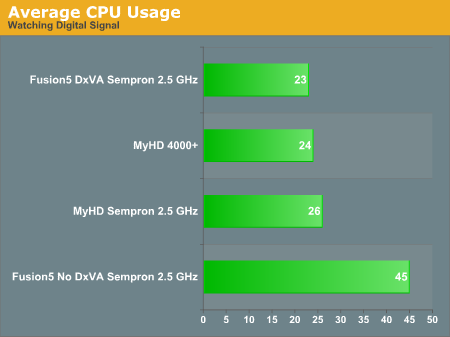
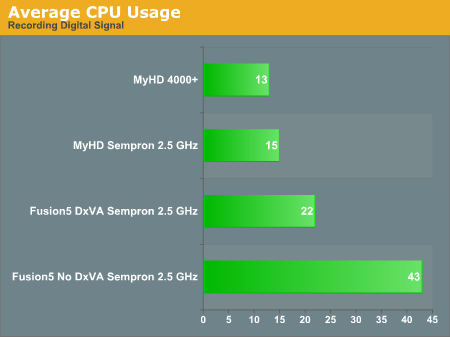
Again, here's the simplified graph. All of the results are green, as there were no difficulties. Judging by the CPU usage on the Sempron for the MyHD, most of the CPU usage is used by the overlay window.
Image Quality Comparison
Comparing image quality among these cards is inherently a subjective task. Without investing in hundreds of dollars of hardware, you can't do a direct side by side comparison of the same video. In our last TV tuner round-up, Anand used content from CNN, since it loops about every 30 minutes. I'm less of a CNN-type person, so I choose to use content from various football games for the samples. Football has the added advantage of providing fast-paced video. Watching the camera pan down the football field stresses the codec, and you get the added benefit of being able to find many football games broadcast in 1080i and 720p HDTV.
Starting with the analog content, we have six sample points: FusionHDTV; MyHD using the Sempron, 4000+ and the X2 3800+; and finally two from the Theater 550 Pro. We set all configurations to use the best encoding possible, though the MyHD was CPU limited when running without the X2, resulting in very low encoding settings.
 MyHD Sempron |
 MyHD 4000+ |
 MyHD X2 3800+ |
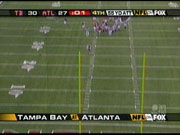 Fusion5 |
 Theater 550 |
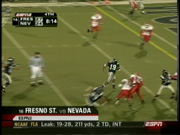 Theater 550 |
| Click on images to enlarge. | ||
Looking at the full-size images, it should be pretty obvious that the Theater 550 provides the best analog quality. The MyHD, analog quality is terrible on the 4000+ and even worse on the Sempron. However, the quality using the X2 is actually very good. The Fusion5 analog quality isn't bad, but one thing that the image can't convey is the audio. All of our analog captures using the Fusion5 have a high-pitched squeal throughout the video. This appears to be a problem with the Fusion HDTV software, so using a different application should fix the issue. As we've already hinted, analog only users will definitely want to get a quality analog card as opposed to something like the Fusion5 or the MyHD. That brings us to the HDTV captures.
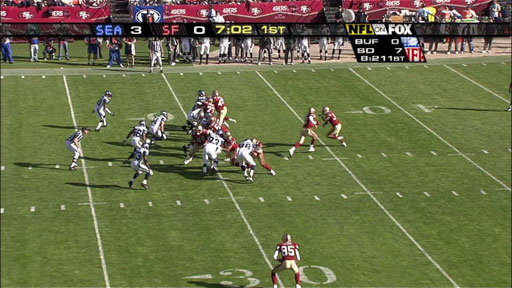 MyHD 720p |
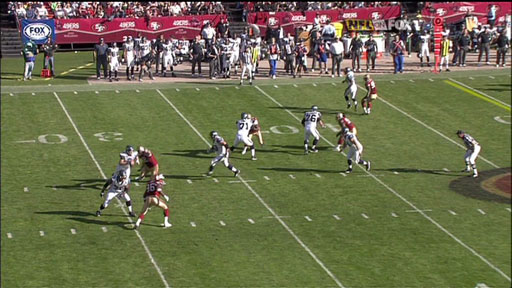 Fusion5 720p |
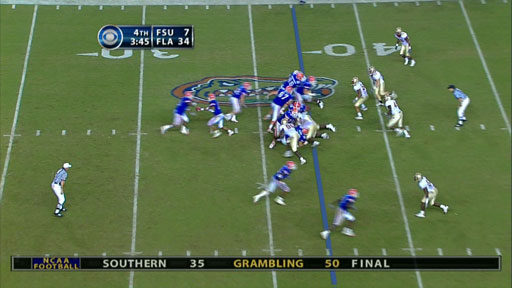 MyHD 1080i |
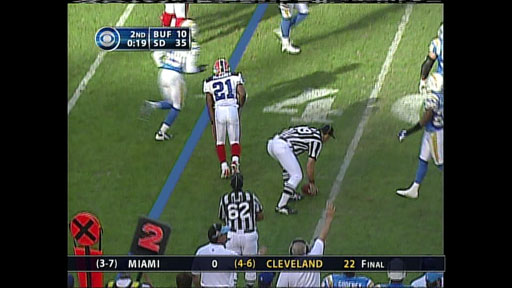 MyHD 1080i - upsampled 480i |
| Click on images to enlarge. |
There really isn't a whole lot to say about the digital quality of the cards, other than that HDTV images are vastly superior to any analog/SDTV broadcast. As long as the card can receive the transport stream, the quality should be identical to any other card that can receive the transport stream. The card doesn't have to do any encoding, so if the signal is clean, the quality is exceptional. We didn't get an example of the Fusion5 capturing 1080i content, but there shouldn't be any difference from the MyHD capture. What we did provide is an upsampled 1080i sample. Needless to say, if you start with a 480i video, more than doubling the resolution isn't going to provide a clean result.
Incidentally, if you do get a card that can record digital transport streams, you might want a cost-effective way to play the videos on another HDTV. A $500 computer could probably get the job done, but you might not want another PC. Here's a home theater device that can play DVDs, DivX files, MPEG-1/2, and WMV9 (unprotected) videos. It can also handle TS/PS files (which are just a variant of MPEG-2). More importantly, it can do all this through the 10/100 Mbit network connection. If there's enough interest, we'll try to get one for review.
Video Quality Comparison
So far, we've talked a lot about the video quality, and we've included some screenshots of the content produced by these cards. If a picture is worth a thousand words, a movie is worth a thousand images, right? Still images don't convey the true experience of using the cards, so we decided to make some video clips available for download for anyone who's interested.
I'm going to try something a bit unusual here, and rather than hosting the files on our server, I thought I'd give BitTorrent a shot. It's like distributed computing for bandwidth, right? If you've never used or heard of BitTorrent (where have you been hiding!?), the program works similar to a peer-to-peer file sharing application. The difference is that you first have to download a seed file, which tells your computer what server to connect to, along with a checksum for each piece of the file. You can then download pieces of the file in any order, and the end result is guaranteed to be correct. You also have to share what you've already downloaded with others; in other words, you have to upload.
If you want more information, here's a quick tutorial. My personal preference for BitTorrent clients is Azureus - one of the best user interfaces, and one of the few Java applications that I find to be compelling! If you're feeling generous, you can seed the torrent once you've finished the download. I'll probably take down the torrent server (which is running on my home network) in a month and update this page, but until then, the videos will be available. (E-mail me if you have problems.)
Download the Torrent
If you're not interested in seeing the video clips, there's no need to download these files. The total file size is 450 MB for the included videos and images, and I have samples of most of the recording modes. Note that the movie player used will have an impact on the quality of the output. Windows Media Player 10 (WMP10) and The Core Media Player (TCMP) both showed interlacing on the 1080i content, and this was not visible when using either FusionHDTV or MyHD software. Media Player Classic also showed 1080i without showing interlacing, although it may simply be discarding half of the frames and interpolating the missing lines. I also encountered periodic glitches playing the movies back outside the FusionHDTV and MyHD software. These glitches are not visible normally, as the bundled software apparently has better error correction.
Conclusion
Have we found a new champion TV Tuner card? That depends on what you're looking for. All three of the cards have something to offer, and unfortunately, no single card is going to please every potential user. Here's how we see the breakdown of cards.
For the best analog picture experience, the ATI Theater 550 cards continue to get our recommendation. The included software with the PowerColor card was disappointing with its lack of an EPG - though European customers won't have a problem - but the quality was still great and the card is Windows MCE compatible. If analog support is still moderately important, yet you also want HDTV support, the Fusion5 card does okay. If you pair it with Windows MCE for analog channels and only use FusionHDTV for the HD channels, the end result is generally good. The MyHD card really has difficulties with analog channels, unfortunately, but it comes out on top in DTV reception, and if you throw enough processing power at the problem, the analog capabilities match and even surpass the Fusion5.
OTA DTV support can be found in quite a few other products that cost less than either the Fusion5 or MyHD. If that's all you're after, you would probably be better off getting a good DTV tuner and a good analog tuner for now. If you can't get a good terrestrial signal, though, the Fusion5 and MyHD become interesting. For QAM support, the MyHD wins out, but since both cards are just capturing a transport stream, there isn't a difference in quality. MyHD's lack of MCE support is a minor drawback as the UI could use some improvements, but it's something that you can learn to live with. If you plan on using the MyHD with an HDTV, we would also recommend the DVI daughtercard or a VGA to component transcoder.
The real problem with the QAM cards is that you're spending quite a bit of money for hardware that might be obsolete in a year (when CableCard will apparently finally debut alongside Windows Vista). If you already have digital cable with HD support, it's probably a $10 per month or less increase to get a DVR box upgrade. $10 per month means that you can get two years of DVR use with all of your channels for the price of the MyHD+DVI, or just over a year for the price of the Fusion5 Gold. Of course, you have far less hard drive capacity (40 or 80 GB is typical in set-top cable boxes), and you can't burn the files to a DVDR, share them with friends, or watch them from another computer. If that's what you're after, and if you've already spent the money on a nice HDTV, $250 for the MyHD plus DVI card is going to get you some fun toys to play with. Also, if you just have standard cable, it's closer to $15 or $20 a month to upgrade to HDTV plus DVR.
If you can live without DTV support (or if you don't have an HDTV), and you want a PCI Express TV Tuner, you'll be very pleased with the PowerColor card. If you don't care about the PCI Express interface - and it really doesn't add anything in terms of quality or performance - then getting any of the other Theater 550 PCI cards will also work. It's nice to see that the price premium for the PCIe version of the card really isn't that big; you can find the PowerColor PCIe T55E-PO3 from Newegg for $94 shipped, while the PowerColor T55-PO3 costs about $85 shipped. There are probably some Shuttle SN25P owners who will be glad to find a use for their PCIe X1 slot.
Overall, none of the cards reviewed today are perfect. There are three options covered here: great analog with no digital; great digital with no analog recording unless you have a dual-core system; or decent analog and great digital with a slightly less friendly user interface. What we really want now is to have ATI, PowerColor, or someone else equal the analog quality of the Theater 550 and add in DTV support - and personally the QAM support is required, as OTA just doesn't work for my needs. Even though dealing with the numerous sub-channels on digital cable can be irritating, it's better than not to have the ability to receive those channels at all.
While we're making requests, we'd like to see something combining the best of both the Fusion and MyHD cards (and software) into a single option. It shouldn't be that difficult to modify the MyHD to get analog encoding performance closer to the level of the Fusion5. Maybe we'll see this in something like a MyHD MDP-140. Fully integrated and working EPGs for all three cards should also be way up on the "to-do" lists for these companies. The last item for our wish list isn't targeted at the manufacturers; rather, we would like to plead for all the broadcast companies to shift to full HDTV. Hopefully, with the release of the Xbox 360 and the upcoming PlayStation 3, HDTV adoption will finally reach the point where broadcast companies create HDTV content and downsample it to analog resolutions, rather than recording analog or SDTV and scaling the content to HDTV resolutions. (Yeah, I know - I'm dreaming.)
With all that said, if I had to go out and buy a TV tuner card right now, the MyHD MDP-130 would be my choice. It's expensive and the analog has steep hardware demands, but I can handle both of those requirements. I can even deal with the less-than-perfect user interface - if you've ever installed Linux and managed to get it hooked up to the Internet and playing video, you can certainly handle the MyHD software. This is not a wholesale recommendation, but the MyHD fills an important niche for people like me. If you want both digital and analog support and you lack a dual core system for running the MyHD, adding in something like the PowerColor for your analog channels is also a reasonable choice.