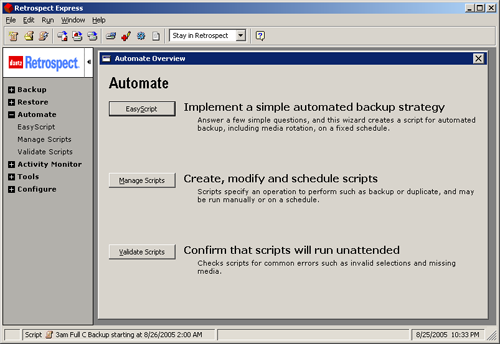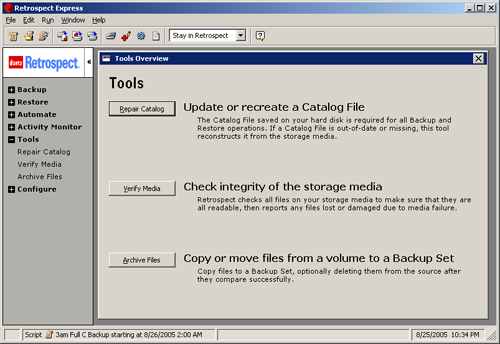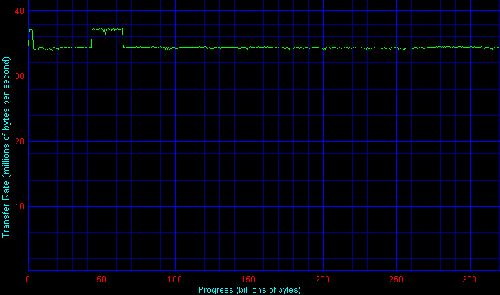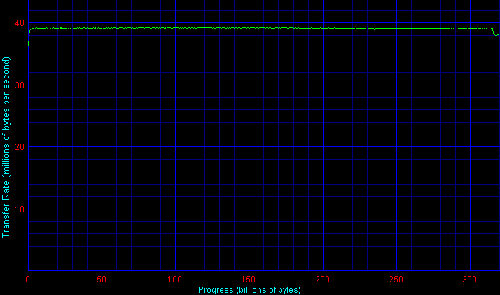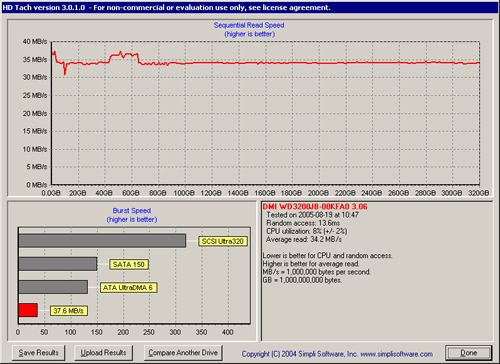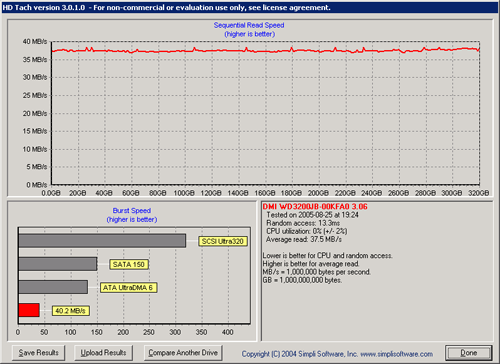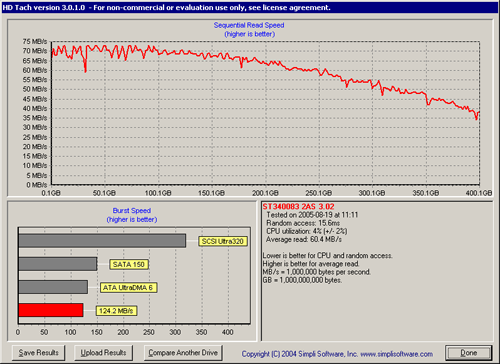Original Link: https://www.anandtech.com/show/1774
AcomData E5 320GB External Desktop Storage: Slap on another
by Purav Sanghani on August 27, 2005 12:48 PM EST- Posted in
- Storage
Introduction
Storage space - for what do we need it? Documents, system files, applications, application libraries, common shared files, music, videos, pictures, temporary files, operating system page files, internet cache files, downloaded programs, archived programs, archived music, archived video, archived pictures, ZIP archives, archived archives, and much more.So, how much storage space is enough for us? 20GB was more than enough for us four years ago, but when 2005 hit, 200GB was barely enough to store the plethora of data that we acquire and collect nowadays. What options do we have? Well, the obvious one is to buy another hard disk drive and install it into our cases. But what if you run out of physical internal storage space in your case or interfaces on the motherboard or controller cards? The only other option is to buy external enclosures and install those 3.5” hard drives into them or buy external storage drives that come ready to “plug and play”.
Many companies, both big names and “no names”, have introduced external storage devices that are mere 3.5” hard drives installed into a sealed enclosure with an invisible “void-able” warranty seal on it. AcomData is one of these companies that many have never heard of, but they definitely have a product to look at. Their product line includes many external storage devices ranging in features and capacity and we have a chance to look at one of their higher end desktop storage drives, the 320GB USB2.0 and FireWire 400 based E5 external storage device.
The AcomData E5’s Construction
AcomData has taken a regular consumer level hard disk drive, the Western Digital 320GB Caviar SE with 8MB of cache and 7200RPM spindle speed, and slapped it in a 3.5” external case with two methods of connectivity: USB and FireWire. Still, the E5 is not just that. If we were to look at external devices from a few years back, we would see the same off-white colored plastic cases with serial port connectivity and no other features, but the power connection and a few flashing LEDs.With the new generation of external devices come features such as PushButton™ Backup combined with software tailored to work with the drives to make backing up data as quick and painless as possible.
The outer casing of the E5 is constructed of a brushed aluminum, which would go great with an aluminum case to match. On the front panel of the device, we see a large circular power LED that also doubles as an activity indicator and triples as a button for immediate automatic backup of predetermined files.
The back panel features a red power switch at the top right corner of the device, which is obviously used to turn the device on and off. Below that to the left is the USB 2.0 port and below that port are two 6-pin FireWire 400 ports aligned vertically. With the dual FireWire ports, the E5 gives us the option of daisy chaining FireWire devices to it. For example, if we have two of these E5’s, all that is required is the connection between the first drive to the second by way of the FireWire cable. Now, if only we could RAID over FireWire!
The following 5 models are available from AcomData:
| Configurations for AcomData External Drives | |||||
| Model No. | Capacity | Rotational Speed | Cache (Buffer) | Seek Time (Read, typical) | Interface Transfer Rate |
| HD080UFAPE5-72 | 80 GB | 7200 RPM | 2 MB | 8.5 ms | USB 2.0: Up to 480 Mbps (60 Megabytes/s). FireWire 400: Up to 400 Mbps (50 Megabytes/s). |
| HD120UFAPE5-72 | 120 GB | 7200 RPM | 2 MB | 8.5 ms | |
| HD160UFAPE5-72 | 160 GB | 7200 RPM | 2 MB | 8.5 ms | |
| HD250UFAPE5-72 | 250 GB | 7200 RPM | 8 MB | 8.5 ms | |
| HD320UFAPE5-72 | 320 GB | 7200 RPM | 8 MB | 8.5 ms | |
As we see from the table, the E5 comes in a variety of flavors including USB, FireWire 400, USB/FireWire 400, and USB/FireWire 400/FireWire 800. Our test unit is a Combo A version, according to AcomData’s documentation, which is the USB/FireWire 400 version of the E5.
The Software
What makes the E5 stand out from those older external storage devices? The main feature is the PushButton backup that allows us to back up predefined lists of files or even an entire volume at the press of a single button. AcomData includes with the E5 a CD containing USB 2.0 drivers for the older Windows 98/SE/ME operating systems, the PushButton Backup software, and Retrospect Express, which allows scheduling and scripting multiple types of backups. Retrospect Express is a piece of software by one of the leading storage device companies, EMC, so we expect and can probably assume it to be reliable.Take a look at some of the screens to get a better idea of what the software is capable of…

Backup Options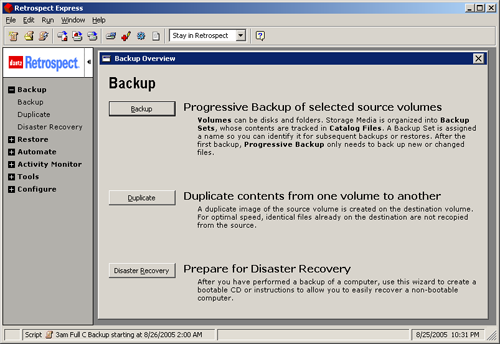
Click to enlarge.
Restore Options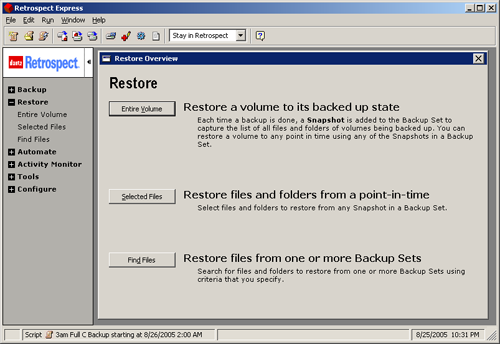
Click to enlarge.
Activity Monitor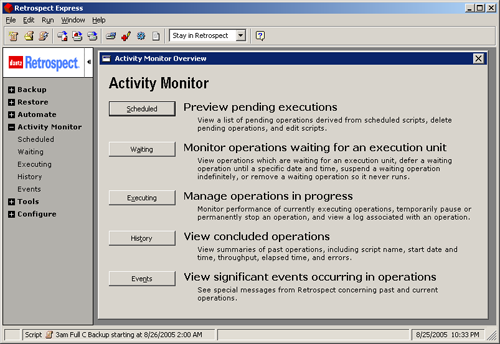
Click to enlarge.
Configuration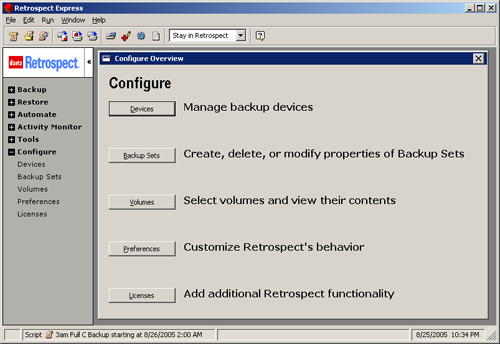
Click to enlarge.
The Test
Our list of tests for external drives has many of the benchmarks as our internal hard disk drive, but we are focusing more on file system tasks, since external devices are mainly used for archival. We have not changed our test bed from our usual storage platform. Take a look at the details.| AcomData E5 320GB External Storage/Backup Test Bed | |
| Processor: | AMD Athlon 64 3500+ (2.2GHz, 512KB L2 Cache, Socket 939) |
| Motherboard/Chipset Drivers: | Giga-Byte GA-K8NXP-SLI (nForce v6.66) |
| Hard Disk Drives: | Seagate Barracuda 7200.8 400GB |
| RAM: | 1GB Corsair XMS4400 DDR550 (2x512MB, 2.5-4-4-8) |
| Video Card: | NVIDIA 6600GT 128MB SLI Edition (Single card) |
Our test methods are as follows...
WinBench 99 - transfer rates over the disk surface, disk access time, and CPU utilization
HDTach - sequential read speeds and burst speeds
Real World File System Task Tests - timed tests of basic file system tasks including zipping/unzipping and copying files from a higher performance SATA drive to the external device, as well as within the external device
Real World Multitasking Test - timed tests of basic multitasking processes, timing a file zip operation while copying a larger 4.5GB file
WinBench 99
We have extended our WinBench 99 portion of our benchmarks to include not only the Disk Transfer Rate tests, but also a handful of other disk performance related tests, which include Disk Access Time, CPU Utilization, Disk Playback/Bus, Disk Playback/HE, and Disk Playback/Removable Media. As we present our results, we will explain how each test is relevant in our methodology.Disk Transfer Rate
In the past, we only provided the beginning and ending transfer rates, which don't really show the performance of the entire disk because there is so much more in between, on which we are not reporting. Our new method includes a graph.We repeated this test 3 times to verify the results. During the test, the transfer rate stays at around 34MB/sec throughout except for the region between the 0-30GB range and the 40-65GB range. This test involves a continuous read from the beginning to the end of the entire capacity of the disk to show the consistency in transfer rates over the course of the disk.
When the E5 is connected over FireWire 400, we see much more constant transfer rates at around 39MB/sec with no random shifts in these transfer rates. This could have a lot to do with the USB interface's dependence on the CPU, while the FireWire standard is a peer-to-peer interface and does not require a "middle-man".
Disk Access Time
The average disk access time for the 320GB Caviar encased in AcomData's E5 casing was 13.2ms. Compare this to the 8.9ms access time with the 320GB Caviar installed into a system on the IDE interface and it seems sluggish, but only as much as legacy disk drives.Disk CPU Utilization
WinBench 99 reports a 79.3% CPU load while transferring at 4MB/sec with the USB interface and 76.4% on the FireWire 400 interface. Ouch! Though the USB interface relies on the CPU for control, we did not expect the CPU load to be that much, and the results of CPU load for the FireWire 400 interface surprised us even more, since it is peer-to-peer. We don't want to conclude that the performance of this drive is mediocre, since we have not looked at other drives yet. So, we will wait until we can test another external device to make any assumptions on this topic.HDTach 3
We have added a new tool to our arsenal - HDTach v3. HDTach is a simple, yet effective tool for measuring the sequential read and burst speed of a drive. Take a look at our results.The graph HDTach is very similar to the one produced by WinBench 99’s Transfer Rate test. We expected to see a lower read speed with a USB connected drive, but what made us question USB connectivity were the brief rises of speed at the beginning of the read and between the 40-62GB mark. The burst speed actually reflects these rises, which HDTach reports to be 37.6MB/sec as the ceiling and an average read speed of 34.2MB/sec.
The FireWire 400 measurement showed a bit more consistency and slightly higher read speeds, since FireWire is not tied to the CPU as is the USB interface. The burst speed here is 40.2MB/sec with an average read speed of 37.5MB/sec.
As an example of what the read graph of a normal SATA hard drive would look like, we have provided the following screen shot.
Since the Seagate drive is directly connected to the system bus by way of the SATA interface, there are no restrictions on the read speeds except for the drives’ own mechanics and physic.
Real World Tests – File System Performance
For our Real World File System Performance tests, we have taken the original tests and tailored them for external drives. More specifically, instead of just measuring the time that it takes to copy, zip, and unzip within the same drive, we measure the time that it takes to perform these tasks from a SATA drive to the external device.| File Copy – One 300MB File, seconds, lower is better | ||
| Within Drive | To Drive (From SATA) | |
| AcomData E5 320GB (USB) | 32.072 | 11.191 |
| AcomData E5 320GB (FireWire 400) | 20.573 | 11.334 |
| File Copy – Three Hundred 1MB Files, seconds, lower is better | ||
| Within Drive | To Drive (From SATA) | |
| AcomData E5 320GB (USB) | 13.298 | 13.219 |
| AcomData E5 320GB (FireWire 400) | 12.962 | 12.813 |
| File Zip – One 300MB File, seconds, lower is better | ||
| Within Drive | To Drive (From SATA) | |
| AcomData E5 320GB (USB) | 69.195 | 70.734 |
| AcomData E5 320GB (FireWire 400) | 67.219 | 67.586 |
| File Zip – Three Hundred 1MB Files, seconds, lower is better | ||
| Within Drive | To Drive (From SATA) | |
| AcomData E5 320GB (USB) | 71.775 | 71.621 |
| AcomData E5 320GB (FireWire 400) | 70.583 | 70.620 |
Real World Tests - File System Performance
Here are the File Unzip tests:| File Unzip - One 300MB File, seconds, lower is better | ||
| Within Drive | To Drive (From SATA) | |
| AcomData E5 320GB (USB) | 15.761 | 15.699 |
| AcomData E5 320GB (FireWire 400) | 14.427 | 14.401 |
| File Unzip - Three Hundred 1MB Files, seconds, lower is better | ||
| Within Drive | To Drive (From SATA) | |
| AcomData E5 320GB (USB) | 16.196 | 16.008 |
| AcomData E5 320GB (FireWire 400) | 14.901 | 14.995 |
Real World Tests – Multitasking Performance
We apply the same changes to our Real World Multitasking Performance tests and have also modified the test to relate to typical external storage device uses. We now measure the time that it takes to Zip a single 300MB file while copying a 4.5GB file to the external device from a SATA drive.| Multitasking – 4GB File Copy + 300MB File Zip, seconds, lower is better | |||
| Within Drive | To Drive (From SATA) | Difference | |
| AcomData E5 320GB (USB) | 186.586 | 199.154 | 12.568 |
| AcomData E5 320GB (FireWire 400) | 173.453 | 187.438 | 13.985 |
Of course, the performance of the E5 on the FireWire 400 interface is slightly better than the USB 2.0 connection, but the difference of time to zip a file within the drive compared to a zip to the drive is about the same. It is obvious that the FireWire 400 interface is a bit faster than the USB.
Final Thoughts
Our first look at an external drive was not disappointing at all. AcomData's E5 proved to be a worthy product to include in our desktops for added storage space. The E5 looks great next to our brushed aluminum cases and is extremely quiet, since there are no fans to produce any sound at all.Performance Results
The overall performance of the E5 cannot be gauged just yet, since it is the first external drive that we have tested, but it seems that for an external drive, the performance is acceptable. With an average transfer rate in the upper 30MB region, the E5 is great for archiving files. The Retrospect software is capable of creating schedules, which allow us to back up any or every file that we want, when we want, even at the touch of a button with the PushButton Backup feature.
Though it seems like the real world performance of the E5 is a bit on the low end side, compared to desktop drives, the E5 performs almost as well when Zipping and Unzipping files. Multitasking performance was something to worry about here, and will probably be a downside to all external devices until a faster interface is introduced.
Thermal and Sound
The casing for the E5 is fanless which means zero sound emission. We could not even hear the sounds emitted from the hard disk drive because of the case's sealed nature so that was a plus making it ideal for add-on storage to home theater PC environments. And as for thermal readings, the E5's aluminum construction did not heat up a single bit.
Overall
Overall, the E5 is a device that will be of value for anyone looking for that extra, portable storage space and single button backup feature. The price tag on the E5, however, is a bit steep, around $270 at various online retailers. Looking around, we found Maxtor and Seagate external devices with 300GB capacities for about $35 less, which seem like a better deal. The Maxtor drive looks like it has the 16MB cache, though one would question whether it could come handy with a USB interface limiting data throughput anyway.