
Original Link: https://www.anandtech.com/show/1617
The Mac mini as a Media Computer
by Anand Lal Shimpi on February 16, 2005 12:05 AM EST- Posted in
- Mac
Introduction
As soon as the Mac mini was announced, I had phone calls and emails from reporters and other news writers asking me if the mini was a threat to the PC. A threat, I think not; an item of infatuation, however, I’d say so. As far back as I can remember, any post of Apple news on a PC website would generate the usual group of responses: 1) too expensive, 2) can’t play games, 3) not fast enough, and of course, 4) “MACs suck.”But at first sight of the mini, what did people (PC users) say? "I want one", "does it run Windows?" and "what kind of memory does it need? I just ordered one." There are still quite a few skeptics, which is understandable - the Mac mini wasn't the missing link that all of a sudden converted all PC users to be Mac-heads, nor did Apple expect it to be. But its success in the PC market did come as a bit of a surprise. There were actually PC users saying that they were very tempted by the mini, tempted enough to actually pick up one for themselves. To do what with, who knows - some wanted it for their parents/grandparents, others wanted to try out Mac OS X and never had a cheap way of doing it, and another group of PC users didn’t know why they wanted it - it was small, it looked cool and they, well, just wanted it. What’s extremely strange about its impact is that what I’ve just described (particularly the last part) is a phenomenon that is usually embodied by Mac users, not PC users. PC users never mindlessly want something like the mini without a tangible reason for it; they upgrade their video cards because it will make Half Life 2 run better, or they move to a faster CPU so that their system will feel snappier. They don’t go out and buy another computer because it looks cool.
But then again, replace the word computer with gadget and we may just be on to something. After all, how many times have you purchased a gadget that you didn't really need? In my first article on the mini, I stressed how it didn’t feel like a computer; it was more like something that you'd pick up at Sharper Image. It is Apple's styling that attracts users to the mini, not the idea that you want or need a computer.
The mini has been selling incredibly well, with Apple stores sold out and a 2- to 3-week wait for online orders on Apple’s website. Yet outside of Apple's website, you hardly see any mention of the mini anymore. The first wave of reviews is long gone, as are the first pictures of mini owners with their boxes. It's old news now, and Apple isn't doing much to advertise their new affordable Mac. It could just be that Apple doesn't want to spend money promoting a low margin product, it could also be that Apple doesn't feel the need to market the mini - let reviews and word of mouth handle the rest there. The mini is at a very critical stage right now. It's achieved quite a bit of positive attention, but the publicity wave is dying out. Obviously, Apple has no problem selling these things, but at the same time, it seems like there's a lot of mindshare that is left to win over - and by not advertising it and talking about it, those minds aren't going to be on the mini. In contrast, look at the iPod Shuffle, a product that's received far more criticism than the mini, yet one that's being marketed much more heavily. The mini could stand a commercial or two, maybe even alongside the iPod, to win more hearts and minds.
Obviously, one of the major attractions to the mini is its size. It's small and quiet, perfect for one particular application - the Home Theater PC (HTPC) - or in this case, an HTMac. Since the acronym “PC” doesn't necessarily exclude a Mac, we'll ditch the HTMac wording as it just sounds weird. Semantics aside, the mini's form factor is particularly appetizing to HTPC enthusiasts, but the question is - are its hardware specifications sufficient enough to fulfill the roles of a HTPC?
The Roles of a HTPC
A HTPC can mean many things to many different people. For some, a HTPC means a TiVo replacement, while for others, a HTPC is nothing more than a DVD player with high-resolution scaling capabilities. The primary functions of a HTPC can usually be grouped into one or more of the following categories:- Media Storage Center - This role of a HTPC is to store and playback everything from ripped DVDs and music to photos. For those who download DVDs, the HTPC is quite necessary, but it requires a good amount of storage space - something of which the Mac mini doesn't exactly have much.
- TV Interface - Here, the HTPC is something that you use for its image output abilities. Whether it means something that is good at scaling or just happens to have a nice interface (e.g. MCE) is up to you. As a TV Interface, the HTPC can get its content either locally or served from a file server elsewhere in the home. The idea here is that the HTPC should look like it fits in with the rest of the components in the Home Theater.
- PVR/DVR - Even before TiVo, we had PCs being used as PVRs (Personal Video Recorders). Now, with the advent of Microsoft's Windows XP Media Center Edition, computers can actually be used in ways that TiVo and other set-top PVR/DVRs can't. The functionality of a HTPC here is to be able to capture video as well as offer functionality based on its ability to capture video (e.g. pause live TV).
Before we get to those options, there is one usage model that we do want to touch on with regards to the mini - and that is, video editing.
The Mac mini as a Video Editor
In our review of the Mac mini, we mentioned that we would take a closer look at iMovie HD in a later article, and although iMovie isn't totally related to using the mini as a HTPC, this is the best place that we could find to put our iMovie HD thoughts.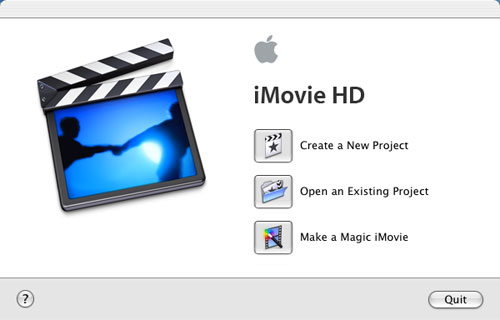
Being a part of iLife '05, which is priced at $79, meant that iMovie HD would inevitably fall into the category of a "cheap" video editing package, but as you can expect, the interface doesn't suffer the fate of other similarly-priced applications.
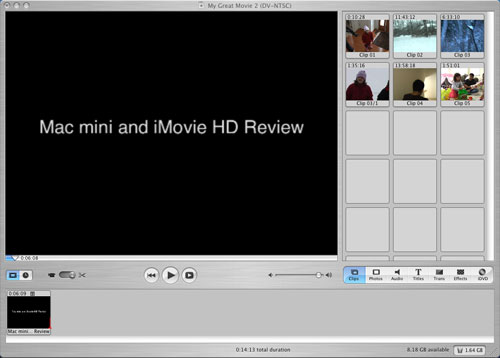
What I found most interesting was that despite the relative simplicity of the interface, iMovie HD just didn't seem like an OS X program developed by Apple. I look at things like Mail, TextEdit or even Pages, and they all have a certain feel to them and flexibility in their UI that makes them distinctly Apple. I did not get that same feeling from iMovie HD. And although most were, not all features were totally intuitive on how to implement them, which is a bit disappointing from a UI standpoint. Given that many AnandTech readers have been using iMovie for much longer, I'm curious as to how Mac users in general view the iMovie UI, not from the perspective of NLE applications, but compared to all of Apple's applications. It's tough to pinpoint exactly what about iMovie HD that makes it feel so different than the majority of iLife or other OS X applications, but to me, it just did. Part of it may be that while OS X itself as an OS seems so much of an improvement, interface-wise, over anything else out there, you tend to expect similarly impressive UIs from all of its applications (at least those that are developed by Apple). While you can argue that elements of iPhoto 05's UI are similarly perfect, it's tough to do the same about iMovie HD (or even Pages).
With that out of the way, let's talk a bit about how iMovie HD works. As its name implies, iMovie HD has the ability to import and edit, natively, content from HD DV cameras. Unfortunately, we didn't have any HD cameras on hand to test its HD functionality, but feature-wise, it should be similar to what we've experienced with editing standard definition video content.
The most important feature of iMovie HD is native support for a number of storage formats: DV, 16:9 DV, HD, MPEG-4 and iSight. The beauty of native support for these formats is that there's no transcoding when importing video from a camera that stores content in one of the supported formats - it all happens in real time. For example, for our tests, we used a Panasonic GS-120 miniDV camcorder, which stores all of its content in a standard DV format. To import from our miniDV camcorder into iMovie HD, we simply connected the camcorder to the Mac mini by way of a 4-pin to 6-pin FireWire cable, and the mini had no problem detecting the camcorder. We couldn't use the camcorder's "PC Transfer mode", but leaving it in playback mode worked just fine. Just about any camcorder with a FireWire port should work, although Apple does provide a list of supported devices on their website.
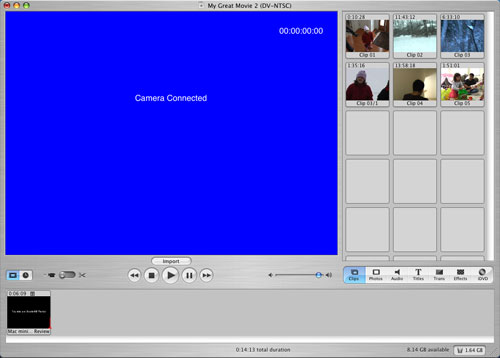
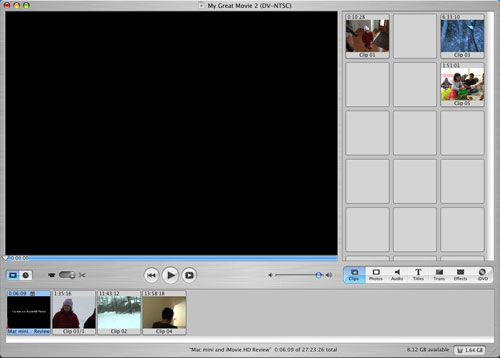

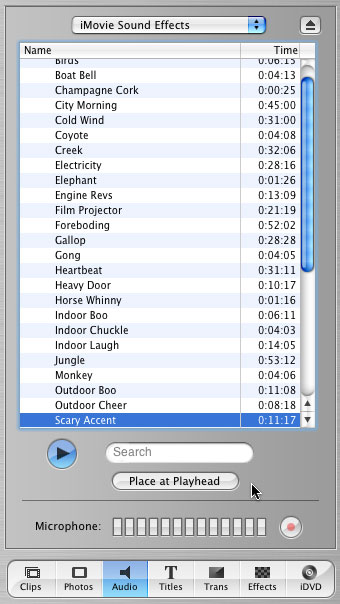
You can apply a number of effects to video clips, although it's nothing that will be putting ILM out of business anytime soon. Applying effects is definitely CPU bound on the G4. If there's one area where you'd see a big difference between the 1.42GHz and the 1.25GHz models, it's in iMovie video effects. Thankfully, the application doesn't lock up when you're applying an effect to a long movie clip (which you won't usually do anyways) and you can actually multitask fairly well, even with the operation eating up close to 100% of your CPU. Note that this is on the 1.25GHz mini, so if you have a faster version or if you happen to be running on a dual G5, the experience should be even better.
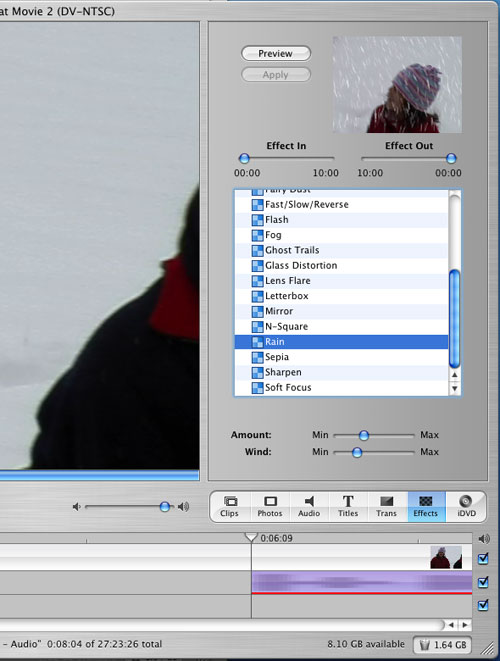 |
| iMovie HD’s effects panel. Also note that while we’re browsing effects, we have a filter being applied to the audio waveform in purple. In order to keep the system as responsive as possible, the waveforms will come into focus (they are blurry now) shortly after they’re loaded. |

Quite possibly the most impressive part of the whole iMovie HD experience is the responsiveness of the application. Regardless of what you're doing, the application remains just as responsive as if you were doing nothing. It boils down to the thread management of the OS and application, as well as how iMovie handles the UI when other things are going on. For example, if you're applying an effect to a portion of a clip and decide that you want to preview another clip, it will momentarily pause the effect rendering while you perform other tasks. Armed with 512MB of memory, the performance of iMovie HD on the Mac mini was more than acceptable, surprisingly enough, even while actually editing and multitasking.
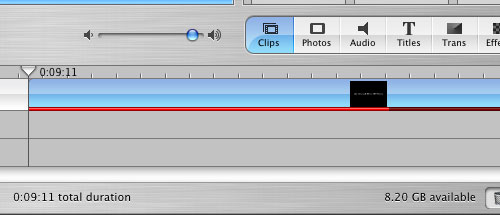 |
| The red bar in the timeline indicates the progress of an effect being rendered. iMovie HD will seamlessly pause and resume the rendering when the user needs to do other things with the video project, never bogging down the system. |
Furthering its tight integration with the rest of the iLife suite, iMovie HD also makes it easy to export your finished movie to iDVD for full DVD authoring. All in all, I was pretty impressed with the performance of iMovie HD on the Mac mini. Not bad for a $499 computer - it didn't feel slow at all.
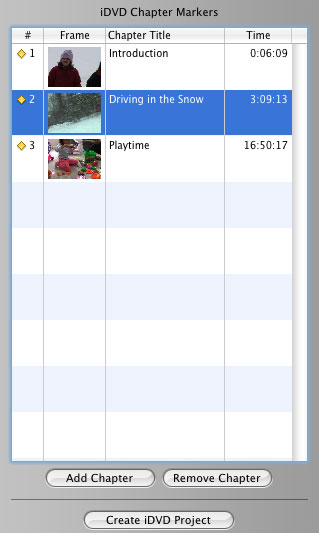
The Mac mini as a DVR
In April of last year, the FCC mandated that all cable boxes must come with a FireWire port if requested by the consumer. The ruling came based on an interpretation of Section 304 of the Telecommunications Act of 1996. The ruling is also affected by another FCC mandate, in which all electronic devices capable of recording content must recognize and respect a broadcast bit that determines how the content can be shared across multiple devices.
FireWire ports are now on most cable boxes.
The application included in Apple's FireWire SDK is called Virtual D-VHS, which as the name implies, allows your Mac to act as a Virtual D-VHS recorder fully capable of recording both standard and High Definition content over your cable box's FireWire port.
Before we get to the details of implementation, the first thing that must be noted and understood is that the Virtual D-VHS application is not a full-blown DVR nor was it designed to be. As a part of the FireWire SDK, the Virtual D-VHS application is more of a proof of concept or an enabling tool for developers to go out and make something interesting out of it - not to use as a turnkey DVR solution.
In many ways, this article isn't about using the Mac mini as a HTPC, but rather, its viability of being used as one if certain elements fall into place. At this point, your best bet for a polished HTPC with DVR functionality is something running Windows XP Media Center Edition. But for those who are interested in using the Mac mini as a HTPC, here's what can be done today.
The installation and setup of your cable box is extremely simple. We had a Motorola 6200 unit at our disposal, which made things even easier as you'll soon see. All you need is a 6-pin to 6-pin FireWire cable, plug one end into the cable box and the other end into your Mac mini and you're done.
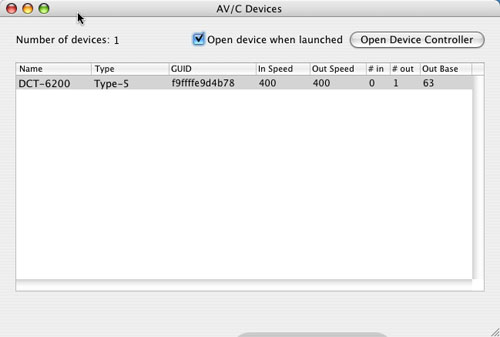 |
| The Motorola 6200 cable box is recognized automatically. The same applies to most cable boxes with FireWire ports. |
The next step is to fire up the Virtual D-VHS application and here you have a couple of options. You can use the Virtual D-VHS application provided in Apple's FireWire SDK, but there are some alternatives. The first alternative is Patrick Edson's AV/C Browser Enhanced, a modified version of the AV/C browser that also comes with Apple's FireWire SDK. The AV/C browser is necessary to connect to some cable boxes, but Patrick's modified version eliminates the need to have two applications - it integrates the functionality of Virtual D-VHS (recording and channel tuning) into the AV/C application.
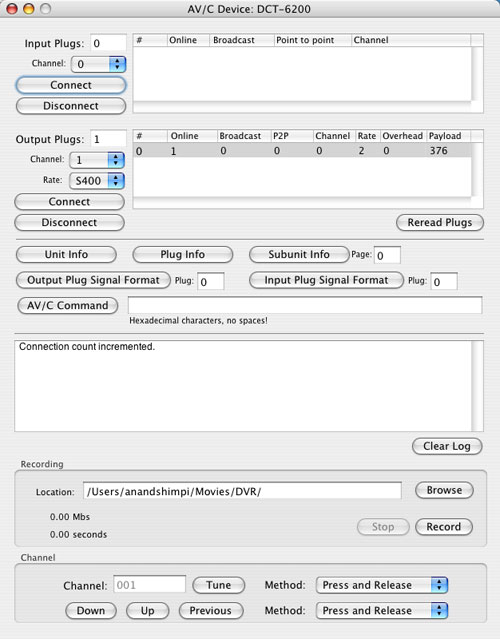
Then you can use the AV/C Browser to tune to whatever channel you want, hit record and it will start recording. Now, what you're recording is effectively a MPEG-2 transport stream. As such, the file size is quite large - most HD content recorded off of cable is between 15 and 19Mbps, translating into 6-9GB of storage required for each hour of recorded content. Standard definition content is a little more manageable, at 3 - 13Mbps (1 - 6GB/hr).
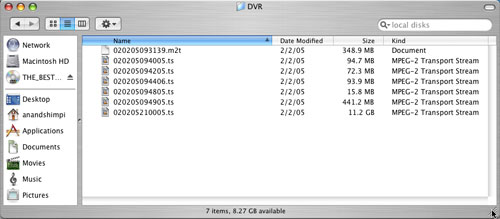
The iRecord program is interesting as it takes the functionality of the AV/C Browser, but puts it in a much simpler interface with one clear purpose - scheduled recording of shows.
To add a show, simply click the + button and fill out the necessary information, including the channel from which you want to record. An unfortunate limitation here is that you can't set the name of the file to which it records, regardless of what you input as the title of the recording in iRecord.
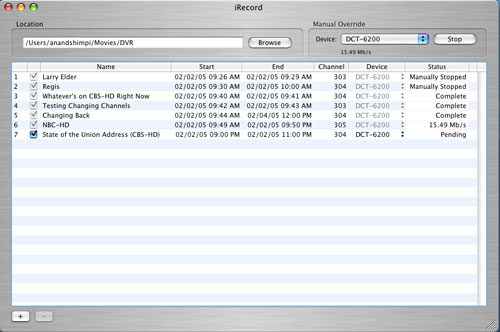
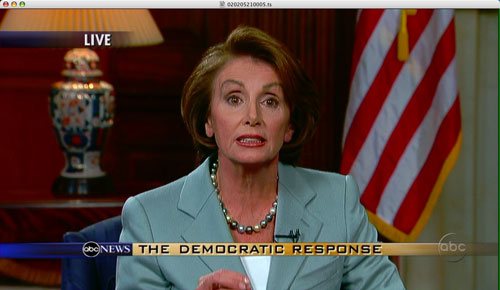
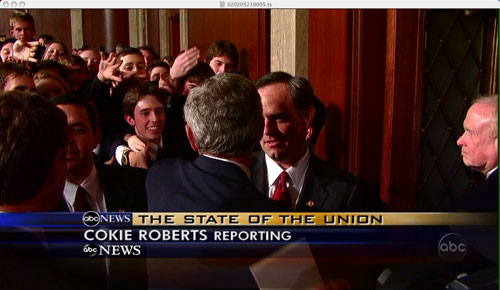
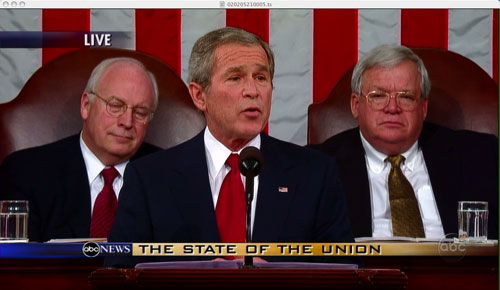
Recording the State of the Union address in 720p proved to be a success using iRecord.
Limitations of iRecord & AV/C Browser
Despite the fact that they work quite well, there are a number of limitations to both of the programs that we looked at from the standpoint of being used as a DVR:- Lack of Guide Functionality - while iRecord is able to record on a schedule, neither iRecord or the AV/C Browser have any knowledge of what's actually airing in your area. For this, you'll have to turn to TV Guide online or TitanTV. There is potential for this sort of functionality to get integrated; however, that would fall on a developer to build up enough interest to do so.
- No Preview while Recording – You have to be pretty confident that what you're recording is what you want to be recording because neither of these programs offer a preview of what you're recording. You can view the transport stream as it is being recorded, and Patrick Edson also has a plugin for VLC that lets you watch what's on a channel without actually recording it.
- No 5C Encryption Support - Content that has 5C encryption enabled will not be playable, although it will appear to record fine. This will vary from one cable area to the next, but this type of content should primarily be premium channels (e.g. HBO HD). Although, we have seen situations where SD channels also appeared to have 5C encryption enabled.
Performance on the Mac mini
Recording performance is absolutely a non-issue on the mini, since there's no decoding going on. Just simply write the MPEG-2 transport stream to your hard disk. Even when recording the highest bitrate HD streams, we didn't see CPU utilization go higher than 3% on our 1.25GHz Mac mini.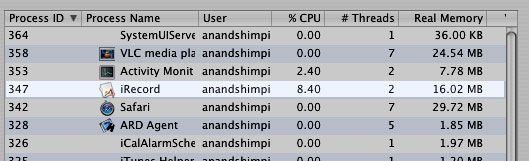
Regardless, as impressive as the development support has been around DVR enablement on the mini (and OS X in general), it's still far from complete and far from polished.
The Mac mini as a DVD Player
Why would you ever use a computer as a DVD player? Ask any average user and they'll tell you that it's a waste of a computer; ask any videophile and they'll talk about the advantages of the scaling and filtering effects that a HTPC can offer over a standalone DVD player. Not to mention that there's a good group of people (with significant movie content) who would rather not burn to DVD discs - they just want to double click on a .vob file and play the movie that way.Hard drive size limitations keep the mini from being used as a DVD file server (unless you get into using external FireWire storage), but we still wanted to take a look at its DVD playback quality, since storage space isn't the only important aspect of a good HTPC.
At the release of NVIDIA’s PureVideo DVD decoder, we performed a fairly extensive comparison of DVD decoder quality. What we found was that although PC DVD decoders managed to handle the majority of cases quite well, it was the remaining few percent of cases where they would still produce some artifacting. NVIDIA’s PureVideo decoder did manage to give an overall improvement in image quality over the competition, but it still wasn’t quite perfect.
We aren’t going to reiterate the importance of de-interlacing quality with regards to DVD decoders, so if you’re not intimately familiar with the subject matter, please have a look at our Interlacing Primer – particularly the section about frame rate conversion.
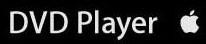
First, we have the Big Lebowski test…
This is what the screenshot should look like:
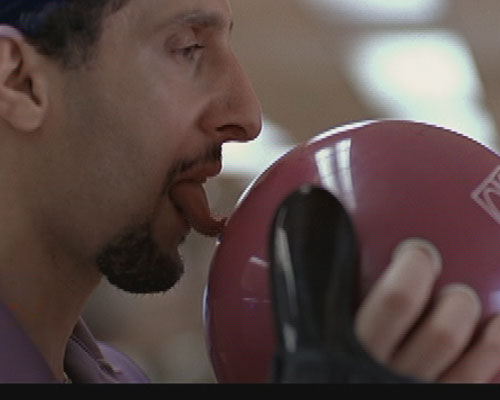

Both ATI and NVIDIA also failed the Big Lebowski test in our PureVideo article, so it’s not too surprising to see Apple’s performance here. But let’s move on.
In our PureVideo article, we took a number of screenshots from The Best of Friends – Volume 3 DVD, a particularly tricky DVD to decode properly as it is recorded in 24 fps and flagged as being 30 fps content. Should a DVD decoder derive its behavior completely from the DVD flags, it would inevitably screw up the deinterlacing of the DVD. What we found was that on the PC, using either ATI or NVIDIA’s DVD decoders, they never relied exclusively on the DVD flags – but let’s see how Apple fares.
In this scene, ATI on the PC doesn’t do so well:





Apple’s DVD Problems Continue
As you can see from the screenshots below, Apple's DVD decoder is clearly not of the same quality as ATI's DVD decoder on the PC - despite the fact that the hardware is the same across the two platforms. One very likely possibility is that Apple handles the DVD decoder development, rather than letting ATI and NVIDIA provide separate DVD decoders for their GPUs. Historically, Apple has done their best to make sure that the user experience (outside of 3D games) was identical between ATI and NVIDIA graphics cards, which is part of the reason for Apple-bundled video cards not exposing vendor-specific control panels like under Windows.

There's no indication that Apple will fix their de-interlacing algorithms in the next version of OS X, but if Apple is to be taken seriously as a player in the digital convergence world, they need to start with the basics, including fixing their DVD player. The bar is relatively high for Apple, their users expect perfection, and there's no reason for what we've seen here.
As if the image quality issues weren't bad enough, there's another problem with Apple's DVD player - CPU utilization. It appears that Apple's DVD player has no support for the Radeon 9200's hardware-assisted DVD decoding, including motion compensation and iDCT support. The result is that playing a DVD eats up between 40% - 60% of the 1.25GHz G4 in the Mac mini, which is fine for playback, but unacceptable if you plan on doing anything else while playing a DVD.
The other issue that we had was the noise of the slot-loading DVD drive in the mini. During normal DVD playback, it was a bit too noisy for our tastes, but out of the issues, this one is far less important.
So, it looks like Apple has two things on their DVD player to-do list: improve de-interlacing quality and take advantage of the years of innovation that ATI has built into their GPUs to reduce CPU utilization when playing DVDs.
Final Words
What we've touched on in this article is far from the full gamut of HTPC applications for the mini (or Macs in general). Elgato, for example, offers a series of internal and external TV tuners for Macs, including a Mac version of ATI's TV Wonder USB 2.0. You can get a remote for the Mac and there are tons of freely-available, user-designed AppleScripts that are great for browsing your DVD collection. There are even multiple open source projects underway to bring about a Mac media center type of application.In the past, Apple hasn't seen a place for a Mac in the living room. Many have theorized that the mini is Apple's way of bringing online movie and music downloads into the living room, but there's a lot that has to happen before Apple can get to that point. As it stands right now, Apple needs to make significant improvements to their DVD player, whose image quality simply isn't up to par. The other issue is that DVD decode performance on the mini is simply unacceptable for any sort of multitasking environments. While Mac OS X does a great job of making sure that other, inactive windows don't take priority over the DVD decoding threads, as soon as you switch window focus, the DVD player no longer enjoys its priority and playback can suffer.
The mini obviously doesn't have the built-in storage capabilities to act as a media server, but with an external FireWire drive, those problems could easily be solved. In its ability to act as a DVR, the mini has some potential, assuming that either Apple or some other adventurous developer puts the time into exploiting those capabilities. But obviously, what's lacking is the media-centric interface (or 10-foot UI) of something like Media Center Edition. If Apple is truly going after this market next, it's an area on which they must focus.
We were quite impressed with the mini's ability to function as a content creation box with its performance in iMovie HD. The box is far more responsive than most entry-level machines that we've played with in the past, thanks in part to the excellent thread management and caching systems of the OS.
Through our continued use of the mini, we still find it an excellent way to get introduced to OS X; although, we are still frustrated by its performance at higher resolutions, thanks to its meager 32MB of video memory. We've heard from many PC users that while they are tempted by the mini, they will wait for what will essentially be version 2, hoping that it will have more video memory, and maybe even an updated graphics core. Given that the current mini makes use of the Radeon 9200, we'd expect its successor to use ATI's X300, which would bring it compatibility with Core Image and Quartz Extreme 2D. With the mini having just been launched, don't hold your breath for an updated version anytime soon, however.
Our recommendation still stands that, if you can, a PowerBook is a much better way to get introduced to and reap the benefits of OS X. But as a second choice, the mini still seems to work very well, even if not as a HTPC.







