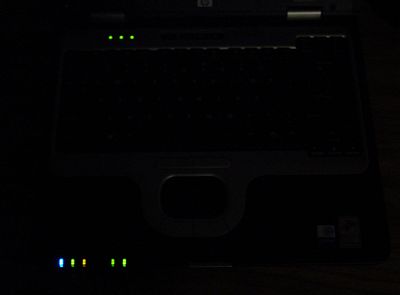Original Link: https://www.anandtech.com/show/1493
Mid-sized Dothan Notebook Roundup: Dell, Gateway, and HP/Compaq
by Andrew Ku on September 30, 2004 1:09 AM EST- Posted in
- Laptops
We have already taken a look at Dothan, which is basically an update of Banias, and it provides enough benefits and features to keep us happy with the Pentium-M platform. And as previously mentioned, the 2.0GHz Pentium-M 755 is easily the best chip that money can buy for a notebook. The increase performance and lower power consumption of Dothan clock for clock over Banias makes it better for notebook manufacturers seeking that thin and light, ultraportable, or traditional notebook form factor.
While notebooks with wide-aspect ratio displays continue, more or less, to flood the consumer market, there is still nothing like the good ol' 4:3 ratio display that generally marks the traditional notebook format - with which we are comfortable. These notebooks are still the bread and butter of the business, school, and all-purpose buyers. With three Dothan notebooks of the like in the labs, we decided to take a look at what the new Pentium-M is offering as a system, as opposed to the CPU itself.
Dell's Latitude D600
- 2.0GHz Dothan Pentium-M 755
- Intel 855PM chipset
- ATI Mobility Radeon 9000 w/32MB
- 2 x 256MB Hynix PC2100
- 4x DVD+RW/CD-RW (HL-DT-ST DVD+RW GCA-4040N)
- 80GB Hitachi 4200RPM Hard Drive
- 14.1" SXGA+ display (native 1400 x 1050)
- Intel's 2200BG 802.11b/g WiFi card
- Broadcom Gigabit Ethernet
- Dell TrueMobile 300 Bluetooth
- 6 cell primary battery (11.1V, 4.7AH, 53WH)
- 6 cell modular bay battery (11.1V, 4.32AH, 48WH)
Gateway's M320XL
- 1.7GHz Dothan Pentium-M 735
- Intel 855GM chipset (w/32MB UMA memory - max setting)
- 2 x 256MB Samsung PC2700
- 4x DVD±RW/CD-RW (HL-DT-ST DVD+RW GWA-4040N)
- 80GB Hitachi 4200RPM Hard Drive
- 15.0" XGA display (native 024 x 768)
- Intel's 2200BG 802.11b/g WiFi card
- Intel 10/100 Ethernet
- 6 cell primary battery (11.V, 4.4AH, 48WH)
HP/Compaq's Business NC6000 Notebook
- 2.0GHz Dothan Pentium-M 755
- Intel 855PM chipset
- ATI Mobility Radeon 9600 w/64MB
- 2 x 256MB Samsung PC2700
- 4x DVD+RW/CD-RW (HL-DT-ST DVD+RW GCA-4040N)
- 60GB Hitachi 5400RPM Hard Drive
- 14.1" SXGA+ display (native 1400 x 1050)
- Intel's 2200BG 802.11b/g WiFi card
- Broadcom Gigabit Ethernet
- HP's Bluetooth
- 8 cell primary battery (14.4V, 4.4AH, 63WH)
- 8 cell modular bay battery (14.8AH, 3.6AH, 53WH)
Dell Latitude D600: Construction - Build, Appearance, Size
The Latitude D600 has been on the market for sometime now, though recently, it has undergone a slight refresh due to the Dothan introduction. Design-wise, it is basically the same D600 that we have known from the Banias platform.The D600 follows the scheme of other Dell notebooks with angled down speakers and a single securing clip in the center. The speaker quality is what we expect in a business notebook - pretty much average. We should note that this is not meant to function in a multimedia capacity.
Left side (left to right):
- PCMCIA slot
- SmartCard slot
- IR port
- Microphone port
- Headphone port
- Kensington lock port
Back side:
- 2 USB 2.0 ports
- S-video port
- modem jack
- Gigabit Ethernet port
- Parallel port
- VGA-out port
- Serial port
- Power port
- Exhaust vent
Right side:
- Kensington lock port
- Multibay
The D600 measures in at 12.4" x 10.1" x 1.2" and weighs in at about 5.3 lbs (with optical drive and 6-cell battery). It has a nice hard casing that is fairly resistant to scratching; though, make no mistake, it isn't scratch-proof.
 Click to enlarge. |
 Click to enlarge. |
Dell Latitude D600: In the Field
FanThe unit's CPU fan is on only when it needs to be, as it is initiated at a particular thermal point. So, as CPU usage goes up, the fan will in turn be activated or fan speed will be increased. There does seem to be variable degrees in the fan speed, but even with the fan at maximum speed, it is only seems to be on for a few seconds. At that max speed, the noise is very distinguishable. At mid-speed, you would actually need to be in a room that is quiet enough to hear the second hand of a clock in order to make out the low pitched hum of the CPU fan. In a reasonably quiet room, where you could hear a pin drop, you need to be within about 5" of the laptop to distinctly make out the fan; and probably within 2" of the left side of the laptop to make out the fan's buzz sound. Actually, if the optical drive is being accessed, the fan's noise will be drowned out.
Heat
In our opinion, there doesn't seem to be an issue with heat for these notebooks. In field use, the top of the system stays pretty cool to the touch; but on the bottom, only the left side of the system (where the CPU is located) gets warm. Though, it only gets hot enough to serve as a lap/hand warmer. It is definitely tolerable.
Keyboard
Compared to the other two systems in this roundup, we would have to say that this is the middle child, in terms of keyboard quality, but it is still better than what we usually see. Compared to the Inspiron line, it has better feedback, but it seems to have a shorter "click", which is the best way we can describe it.
The control key and function key are located in the correct spot: control key at the bottom left corner with the function key to the right of it. We were pleased to see that Dell continued to provide dedicated page up, page down, home and end keys, but it may be hard for those with small hands to reach while centering on the arrow keys.
TouchPad & Buttons
We can't distinctly put our finger on whether or not we like this touchpad. Generally speaking, the touchpads on business notebooks are different than their consumer counterparts, just like the keyboard selection. This is because business users tend to expect a higher quality keyboard/touchpad in their laptop systems, a premium that they expect to pay over consumer notebooks.
However, it has been a while since we had a Dell Latitude in the labs.
The D600's touchpad, compared to those on most other notebooks, is quite sensitive. It has a better glide aspect, in our opinion. Perhaps this is due to the fact that most other notebooks have touchpads with lower degrees of sensitivity. This is going to be one of those "like it or love it" features. You can still tweak the sensitivity of the touchpad, but there is a general sense of this touchpad, particularly its texture, that is different than others which we have used. So, it is a bit of both hardware and software related.
The buttons for the touchpad have a particular click to them that is similar to that of our Logitech M-BJ69 USB optical mouse, though it is a lengthier click. This is different from most other notebooks (including the other two in this roundup), in which the norm has been for touchpad buttons to have a shallower or less "clicky" feel. When using the buttons on the D600, you can clearly hear the click of the buttons. You don't really get that with other notebooks.
We should note that this is a dual input system, as Dell implements a touchpad and TrackPoint. Our personal preference is to use TrackPoint and its buttons over the touchpad system for the D600.
Dell Latitude D600: In the Field (cont.)
DisplayThe unit's 14.1" SXGA+ display is what we have come to expect; reasonably bright with crisp text at its native resolution, 1400 x 1050. With notebook pricing falling, we highly recommend going after a SXGA+ display, if you want a notebook with a 14.1" or 15.0" display. For us, at least, it just feels more natural than a XGA display, which is better suited for true ultraportables like Asus' S5200N.
In terms of brightness across the scheme of other notebooks, Dell's D600 (8 settings) seems to be brighter of the three on battery power. Though, HP (10 settings) seems brighter than the D600 on AC power. However, Gateway (8 settings) beats all three out when it comes to getting the display at its dimmest setting.
LEDS
The LEDs are well placed and implemented in the D600. There are four LEDS visible when the display is closed (left to right: power - green when active, hard drive - green when active, battery status - green when charging, and wireless/Bluetooth - blue when active).
There is another set of LEDs visible that are centered directly above the keyboard (left to right: number lock - green when active, caps lock - green when active, and scroll lock - green when active). The power button is also illuminated when the system is on/active. The benefit of Dell's design is that you know exactly what each LED represents by its illuminated symbol.
Above the middle LED, which is above the keyboard, sits the system integrated microphone; it's marked by a small pinhole.
Charger
The charger hasn't changed from their previous iterations, as it is the same one used for the consumer and business line. While it is a small detail, the rubber strap helps keep the cable clutter at a minimum.
Dell Latitude D600: Upgrading and Maintenance
The bottom of the system only reveals a mini-PCI and two SODIMM slots. You can max out the memory at 2GB, but this will require 2 x 1GB SODIMM memory modules.If you have used other Dell notebooks in the past, removing the keyboard for cleaning is a cinch. There is a small recess in the casing on the upper left side of the notebook, which can be used to lift the bezel. After that, removing the keyboard is simple - just remove the two screws holding the keyboard down and lift the keyboard up and out.
As marked by the large heatsink at the left side of the picture below, the CPU of the D600 is to the right of the system fan. Like the other notebooks in this roundup, the D600 uses a socket design, which allows for upgrading.
Gateway M320XL: Construction - Build, Appearance, Size
Unlike the other two notebooks in this roundup, Gateway's M320XL comes with a 15.0" XGA display (read our note in our introduction). The only problem with a 15." XGA display is that you are limited to a native resolution of 1024 x 768, which is inadequate for a 15.0" display. For the majority, you may want something with a high resolution. Opening the notebook is straightforward (a single sliding clip that retracts two hooks from the notebook's base).The front of the system is angled down sharper than a lot of other notebooks, so the audio kind of reverberates after it bounces off the surface. The quality of the audio is similar to that of the D600, neither poor nor great, but just average. This isn't designed to function as a multimedia notebook, so we weren't expecting stupendous audio anyway.
Left side (left to right):
- Exhaust vent
- 3 USB 2.0 ports
- 4-pin 1394 Firewire port
- PCMCIA slot
- 4 in 1 card reader (SD, MMC, MS, MS Pro)
Back side:
- Ethernet jack
- Modem jack
- VGA-out port
- Kensington lock port
Right side:
- Volume toggle
- Headphone port
- Microphone port
- 1 x USB 2.0 port
- Optical drive
- Power port
The notebook measures in at 12.9" x 10.5" x 1.0" and weighs in at about 5.5 pounds (with combo optical drive and 6-cell battery). The casing of the M320XL is sturdy, but due to the slim profile, we would say that this notebook wouldn't hold up as well as the NC6000 or D600. Regarding scratch resistance, this casing is the most prone of the three, but it isn't so bad that your finger nails could scratch it.
The casing for the wrist area and around the keyboard is coated thinly with rubber, which helps give a good texture and grip for typing. However, we have found this coating to peel when you consider everyday use and wear-and-tear, and any sharp object the notebook may encounter.
Note that there is no docking bay option, which is obviously marked by the absence of a docking bay connector.
 Click to enlarge. |
 Click to enlarge. |
Gateway M320XL: In the Field
FanBecause this is the only notebook in this roundup to use something lower than a 2.0GHz Pentium-M Dothan processor, it wasn't a surprise to find that noise was less of an issue. It is very hard to hear the fan if you are just typing away at the office, but in a dead silent room, you can make out the low pitched whirl if you are paying real close attention. Otherwise, in a slightly noisy office, you would have to stop typing and put your ear close to the notebook to hear anything. Compared to Dell's D600 and HP/Compaq's NC6000, it is much quieter.
Heat
Likewise, as the result of a lower clocked CPU, the thermal emissions are lower for this notebook. It gets slightly less warm than the NC6000 or D600, but it is still warm enough to melt an ice cube if you gave it enough time. We aren't saying that the NC6000 and D600 would melt an ice cube fast, nor should you test this out; but rather, just a little quicker than the M320XL.
Keyboard
The quality of the keyboard is shy of what we had with Dell's D600, which means that it is designed more for an average consumer-end notebook or lower. Our main problem is that the amount of tactile feedback that we are use to getting from business notebooks like the ThinkPad series isn't there. If you haven't used a large variety of notebooks, you probably won't notice the lower tactile feedback level. Even in our use, we grew accustomed to it after some time.
The control key and function key are located in the correct spot: control key at the bottom left corner and the function key to the right of it. The M320XL has dedicated page up, page down, home, and end keys, but unlike most notebook keyboards, they are arranged vertically on the right end. It just takes a while to get use to if you are jumping over from a desktop or a keyboard scheme similar to that of the D600 or NC6000.
TouchPad & Buttons
The touchpad and its buttons are spaced reasonably well, and we have no qualms about it. However, we would have liked to have seen more texture to the touchpad, like we have seen on other business notebooks. Additionally, the way the LEDS are positioned, it is near impossible to see them, if you are using the touchpad. They should be relocated to the space above the keyboard. There is a picture on the next page that shows them lit up. In the picture above, they would be seen in the translucent black piece of plastic.
Gateway M320XL: In the Field (cont.)
DisplayThe 15.0" XGA display comes at a price of increased real estate use, which does mean that this notebook will most likely be larger, in length and width specs, over other notebooks of the 14.1" display variety. Though, we should mention that a 15.0" XGA seems a bit unnatural to us. The text and overall size of everything at 1024 x 768 seems a bit like taking a small picture and blowing it up. Considering the price that displays are running, we would have liked to see a 15.0" SVGA+ screen. For us, the native XGA resolution should be a max limited to a 14.1" display.
On brightness, Gateway hits the low mark overall. Though, we must say that it is a bit of a toss up between the D600 and the M320XL when it comes to the brightness on AC power. Without having a lightmeter, it seems like Dell's D600 may be a tad brighter. In terms of dimmest display, Gateway can get dimmer than the other two at its lowest setting.
LEDs
The LEDs for the M320XL are probably one of the brightest on any notebook. Though, we should mention that they use larger diodes than usually seen in notebooks. The two LEDs on the display (power - blue when active, and battery - green when active) are just simple LEDs that don't light up symbols which would distinguish them when the room is dark. The only way that you know which LED represents what is by being familiar with the LED layout. Note that these two LEDs are also visible when the laptop is closed.
There are five LEDs located below the buttons for the touchpad (left to right: power - blue when active, wireless - blue when active, caps lock - blue when active, number lock - blue when active, and hard drive - blue when active), which are illuminated symbols. As we noted earlier, the problem that we have with this is that if you are typing, the LEDs are obscured from view.
Charger
The charger pack for the M320XL is fairly small and slim, which makes it easier to carry around. Though, we are puzzled by two things:
- the lack of a grounding prong - electrical grounding protection
- angled power connector
Gateway M320XL: Upgrading and Maintenance
The bottom of the notebook has several access panels that can access the system's hard drive, mini-PCI slot, 2 x SODIMM slots, CPU, and CPU cooler.The CPU is not mounted directly onto the motherboard; rather, it uses a socket design. In theory, it is upgradeable, but Gateway is only certifying this notebook for a maximum of 1.7GHz Pentium-M Dothan.735.
Removing the keyboard is simple, first by using a flat head screwdriver to lift the small bezel out and away from the notebook first. After that, the upper bezel needs to be unscrewed and lifted up. Once that is complete, the keyboard can be lifted up and out.
HP/Compaq NC6000: Construction - Build, Appearance, Size
From HP/Compaq's Business Notebook line, we have their flagship notebook: the NC6000. This model is similar to the Dell D600 in the sense that it has been on the market for some time, but with the introduction of the Dothan processor, it has undergone a refresh.As most people undoubtedly know, HP and Compaq are really HP/Compaq, due to the merger. As a result of the merger, the one big company has been integrating the two different engineering teams over time. This means that the HP side may have former Compaq people working on their products, and vice versa. Either way, it is still pretty easy to tell which side designed what. HP designs and those from Compaq each have a certain flare that distinguishes them in the marketplace. And as far as this notebook goes, it has a design feel more reminiscent of the Compaq team.
This notebook is bulkier than either the D600 or the 320XL, but it is definitely a sturdier design in feel compared to the other two notebooks in this roundup. The casing specifically feels stronger.
The front of the system is fairly straight, with a slight tilt toward the surface on which it sits, by a few degrees. To release the notebook, hold the silver release clip down, which releases two security hooks in the base of the notebook.
Front side (left to right):
- IR port
- Mute button
- Volume down/Volume up
Left side:
- headphone port
- microphone port
- hard drive door
- Multibay
Back side:
- Exhaust vent
- Power port
- Serial port
- Parallel port
- S-video port
- VGA-out port
- Ethernet jack
- 2 x USB 2.0 ports
Right side:
- 2 x PCMCIA slots
- SD CardReader
- Modem jack
- Kensington lock port
Peculiarly, the NC6000 has a business card holder, which we found to be kind of handy for business users. Measuring in at 12.5" x 10.3" x 1.4" and weighing close to 6 lbs. (ours came in at about 5.8 lbs.), this marks it as the biggest and heaviest notebook of the three.
 Click to enlarge. |
 Click to enlarge. |
HP/Compaq NC6000: In the Field
FanThe system fan cuts in and out depending on the CPU's heat, but even when it is on, it isn't very loud. It seems that due to the NC6000's overall larger footprint, HP can use a smaller and less powerful fan to accomplish the job. Just typing away, it is somewhat hard to hear the fan, for a couple of reasons: one, obviously being the noise of the keyboard buttons, and the other being the noise of the hard drive. The hum of the hard drive being accessed seems louder than the other two notebooks in this roundup, which falls in line with the notebook's specs (5400RPM vs 4200RPM). If you are just accounting for the CPU fan at mid-speed, it is more like a whirling whisper than anything else. So, HP definitely got this done right. Max fan speed only happens when the CPU goes to max load for a reasonable time, so the real noticeable fan noise cuts in for just a few seconds. If you are playing a DVD at mid-volume, you can hear the CPU fan speed barely, and if you are just doing some word processing, you won't reach the max setting.
Heat
This notebook seems to stay cooler than the other two notebooks. We attribute this to the notebook's overall larger footprint, which gives it more surface area to displace its heat emissions. Based on our use, the area that the hard drive occupies (upper-left quadrant) gets warmer than the adjacent area (upper-right quadrant), which is where the GPU and CPU are located.
Keyboard
The tactile feedback is better than the Dell's D600 and Gateway's 320XL, in our opinion, but it isn't quite up to the same quality as those that we see on IBM's ThinkPad line. Overall, it still is better than probably about 75% of the other notebooks on the market in terms of keyboard quality, and it is better than the average business notebook.
The control key and function key are located in the correct spot: control key at the bottom left corner with the function key to the right of it. Like Dell, HP has dedicated page up, page down, home, and end keys, which are located in the upper right hand corner of the keyboard. There is no combination of function key + another key to turn on and off WiFi/Bluetooth. Instead, this button is located as a function button above the keyboard. There is also a lock button, which just logs you out, and a presentation key, which can switch back and forth between specific resolutions. This is definitely a plus for those who need to carry their notebook to meetings and hook it up to the company projector.
TouchPad & Buttons
The touchpad is just what we expect in a high end business notebook, good texture with a mid-level feedback. High sensitivity is not necessarily something we have gotten use to. Though, some people do prefer the D600 for specifically this reason.
One of the previous aspects of Compaq's Presario business notebooks have been their curvature buttons, as well as touchpad. The NC6000 follows suit in a similar manner. The buttons, though, are not as curved. In our opinion, the NC6000 got the proportions and curvature just right. However, we should note that some have suggested that HP increase the size and the touchpad.
We definitely like the addition of the pointer, which HP calls "PointStick". While a lot of people don't care for it, the option of having it there is something that we have found to be a benefit.
HP/Compaq NC6000: In the Field (cont.)
DisplayOverall, this is the brighter and crisper display between the three notebooks. The text is just slightly crisper than that of the display on the D600. But unless you had both side by side, it would be hard to critique the display on the NC6000 as a system alone. Considering the berth of notebooks with 14.1" SVGA+ displays that we have used, this numbers as one of the higher quality ones in the display department.
LEDs
The LEDs are cluster in two spots: on the lip of the left front side of the notebook and on the left side above the keyboard. The LEDs above the keyboard indicate (left to right): number lock (green when active), caps lock (green when active), and scroll lock (green when active). The LEDs on the lip of the notebook indicate (left to right): wireless (blue when active), power (green when active), battery status (green when charging and flashing orange when low), hard drive activity (flashing green when active), and multibay activity (green when active).
The only downside to this implementation is that you need to remember the positions of the LEDs in order to know what the light represents when the symbols are not visible (i.e. in a dark room).
Charger
The charger is just the kind of design that we like: a small brick with a non-angled plug design, which makes it easier to plug in with less fuss. In our opinion, it would be nice if HP/Compaq designed some sort of a cable strap to reduce the amount of cable clutter, particularly for those on the go, which Dell has done well with their power bricks.
HP Compaq NC6000: Upgrading and Maintenance
The HP/Compaq doesn't allow for much component access on the bottom side of the system. There is only a single access panel that reveals a mini-PCI slot. All of our systems came with Intel's 2200BG 802.11b/g WiFi card, including our NV6000.The keyboard is fairly typical for HP standards, but there is one thing that sets this design apart from the rest of the notebooks that have passed through the labs: keyed released design. There are four "keys"/switches on the upper portion of the keyboard that keep it locked in place. Most notebook designs incorporate the system's keyboard in a recessed manner, so removing the keyboard for maintenance, upgrading, cleaning, etc. almost always requires a screwdriver to pry it out part of the way, and thus scratching either the keyboard or the front bezel of the casing.
Dell's solution to this has been to design a small divot/recess into the front bezel of notebook's casing. This allows a user to lift out casing that secures the keyboard down (excluding the screws for the keyboard of course).
Note that there are two screws on the bottom of the system that need to be unscrewed before you can remove the keyboard by way of the four keyboard lock switches.
There are two SODIMM memory slots that can be accessed by the user, here. Because our NC6000 system came configured with 1 x 512MB memory modules, we would in theory be able to upgrade to 2GB (2 x 1GB), assuming we dished out the price premium for the SODIMM 1GB memory module.
The CPU is located in the upper right hand corner, which cannot be accessed by the user, unless the notebook is taken apart. For those curious, we understand it to be a socket design; instead of being mounted directly on the motherboard.
The Test
Our last mobile benchmark suite for laptops included 2002 edition Winstones, and we have since upgraded to the 2004 editions. Because of this, we won't be scaling many of our old laptops for comparison with current and future notebooks that we look at. To bridge this gap, we have included scores for the Dell Inspiron 8600 (with GeForce FX Go5650) as a reference point.Desktop scores have been pulled straight from our Intel 925X & LGA-775 coverage. Subsequently, our previous notebook benchmark scores have been pulled from our previous reviews.
As listed on our first page:
Dell's Latitude D600
- 2.0GHz Dothan Pentium-M 755
- Intel 855PM chipset
- ATI Mobility Radeon 9000 w/32MB
- 2 x 256MB Hynix PC2100
- 4x DVD+RW/CD-RW (HL-DT-ST DVD+RW GCA-4040N)
- 80GB Hitachi 4200RPM Hard Drive
- 14.1" SXGA+ display (native 1400 x 1050)
- Intel's 2200BG 802.11b/g WiFi card
- Broadcom Gigabit Ethernet
- Dell TrueMobile 300 Bluetooth
- 6 cell primary battery (11.1V, 4.7AH, 53WH)
- 6 cell modular bay battery (11.1V, 4.32AH, 48WH)
Gateway's M320XL
- 1.7GHz Dothan Pentium-M 735
- Intel 855GM chipset (w/32MB UMA memory - max setting)
- 2 x 256MB Samsung PC2700
- 4x DVD±RW/CD-RW (HL-DT-ST DVD+RW GWA-4040N)
- 80GB Hitachi 4200RPM Hard Drive
- 15.0" XGA display (native 024 x 768)
- Intel's 2200BG 802.11b/g WiFi card
- Intel 10/100 Ethernet
- 6 cell primary battery (11.V, 4.4AH, 48WH)
HP/Compaq's Business NC6000 Notebook
- 2.0GHz Dothan Pentium-M 755
- Intel 855PM chipset
- ATI Mobility Radeon 9600 w/64MB
- 2 x 256MB Samsung PC2700
- 4x DVD+RW/CD-RW (HL-DT-ST DVD+RW GCA-4040N)
- 60GB Hitachi 5400RPM Hard Drive
- 14.1" SXGA+ display (native 1400 x 1050)
- Intel's 2200BG 802.11b/g WiFi card
- Broadcom Gigabit Ethernet
- HP's Bluetooth
- 8 cell primary battery (14.4V, 4.4AH, 63WH)
- 8 cell modular bay battery (14.8AH, 3.6AH, 53WH)
General Performance
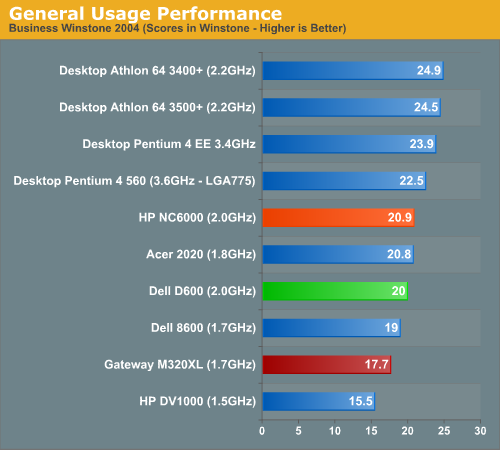
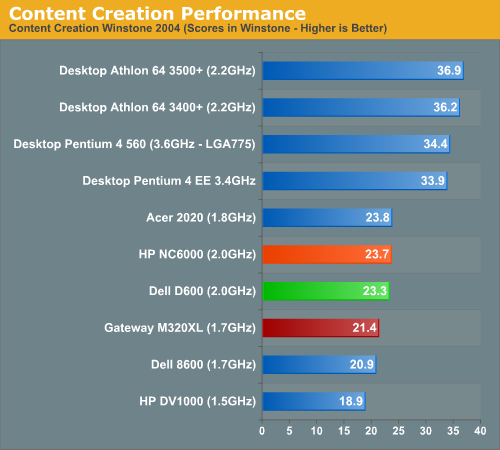
Battery Info & Performance
Dell Latitude D600
Charging the battery of the D600 takes about 2 hours from 0% to 100% in system-off mode. However, with Dell's ExpressCharge, you have the ability to go from 0% to 80% in about an hour. This helps those who are short on time and don't want to wait 2 full hours.The D600 has two primary battery options: one is a 6-cell battery (standard) and the other is 4-cell (optional). For the purposes of our tests, we are using the 6-cell primary battery.
For those needing a bit more battery life, the modular battery option of the D600 accepts Dell's standard 6-cell modular battery pack.
Gateway M320XL
Charging the battery of the M320XL takes about 2 hours from 0% to 100%, but we found that in the field, it takes a tad longer than 2 hours for us. Unfortunately, there is neither a modular bay option nor an extended battery option.HP/Compaq NC6000
The NC6000 has two primary battery options: one is a 6-cell battery (standard), and the other is 8-cell (optional). Our sample came with the 8-cell primary battery, which actually only costs 19 dollars to upgrade. Charging our NC6000 sample (w/8-cell primary battery) took us about 3 hours, but with the system on, the charge time could hit the 5 hour mark depending on the laptop's power consumption.Like the D600, the NC6000 has a modular bay option, which can be used to house HP's 8-cell Multibay battery.
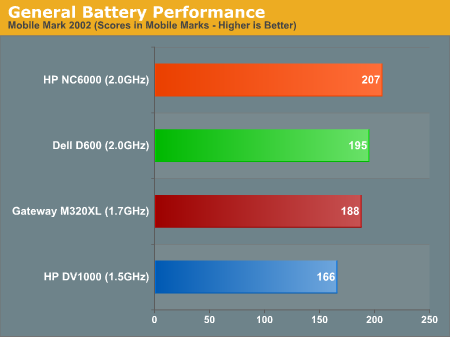
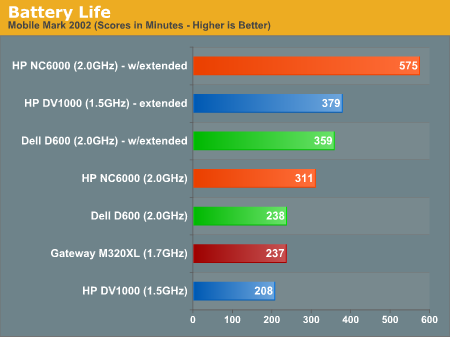
Startup Performance
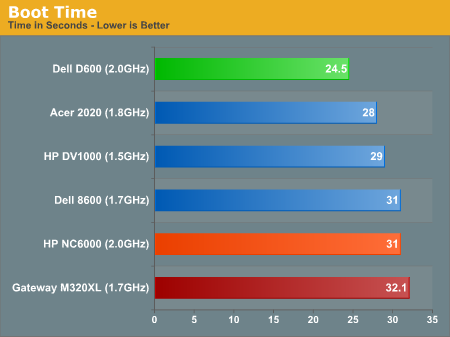
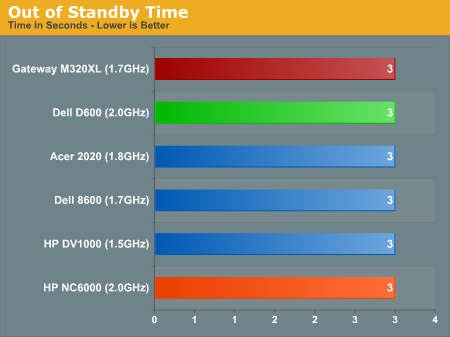
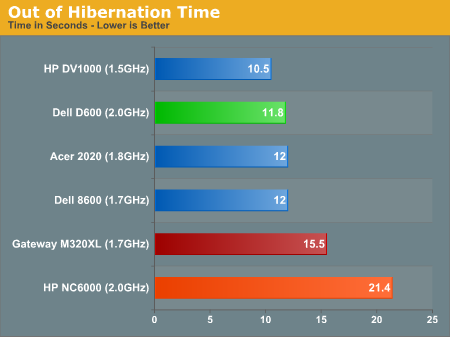
Final Words
If you place the notebooks side by side, they each have a distinct form. The D600 is the most compact and smallest of the three. The material for the Latitude D600 is stronger than the casing on the M320XL, but it seems more malleable than the casing material for the NC6000.The M320XL makes its mark as the thinnest, but somewhat flimsy. It seems to be partly due to the materials used and in part, due to the thin profile. Either way, the M320XL and D600 feel more mobile than the NC6000, which is the bulkiest, thickest, and sturdiest of the three.

Top to Bottom: Dell Latitude D600, HP NC6000, Gateway M320XL
Click to enlarge.
For a fully decked out system, the HP Compaq NC6000 takes the crown. It is catered specifically for the business user, most notably with its instant log out and presentation buttons. If you tack on the modular battery option along with an 8-cell primary battery, you are looking at a whopping 9 hours and 35 minutes of battery life. This is long enough to withstand the bore of some of the longest of flights (a flight to Taiwan is about 14 hours) or those who don't run by an AC outlet too often in the day. Its limitation is that it is heavy and is somewhat bulky.
Gateway's M320XL is nice and slim, which makes it reminiscent of a few of the thin Sony VAIO notebooks that I have used. Though, the casing material of those notebooks was of higher quality. In our use, we found the rubberized coating by the hand rests and the keyboard to kind of peel when it came in contact with semi-sharp objects, stuff as simple as our mechanical pencil. It doesn't come off in large chucks or anything, but rather, it just chips off at the impact area.
The bottom line is that the M320XL is not a business notebook, nor does it fare well in that respect. Its low native resolution makes it hard to multi-task, and it lacks an integrated microphone, Gigabit Ethernet support, and Bluetooth. All three of these options are available on the D600 and NC6000, both of which provide a comfortable 1400 x 1050 native viewing resolution.
So, we don't have a clear winner of the three. The M320XL seems more mobile, but its weakness is in its construction material, as it's easier to scuff.
Price Tags (systems used in the roundup - includes the extra battery cost):
- Dell's Latitude D600 - $2,544
- Gateway's M320XL - $1,799
- HP/Compaq Business Notebook NC6000 - $2,786 (this is with 2 x 256MB memory modules)
The D600 is the most compact, but compared to the extended battery life capabilities of the HP NC6000, it is left in the dirt along with just about any notebook. The NC6000 is a top of the line notebook, but its price tag doesn't let you get a sense for its weight nor its bulkiness. Though, we should note that this is far less bulky than the Inspiron XPS, notebooks with 15.4" widescreen displays, and our older Compaq Presario 1500T. Each notebook has something for everyone. If HP could get their NC6000 closer to the feel, form, and weight of the D600, we could actually have a clear winner. This goes the same for the D600, where Dell needs to provide some serious extended battery capabilities to compete with HP. It's too bad that the M320XL can't be configured to order like our NC6000 and D600, but if Gateway wants to compete seriously in the business notebook market, it needs to up the ante with some of the small things (microphone, Gigabit Ethernet, Bluetooth), and most importantly, a display with a higher native resolution.