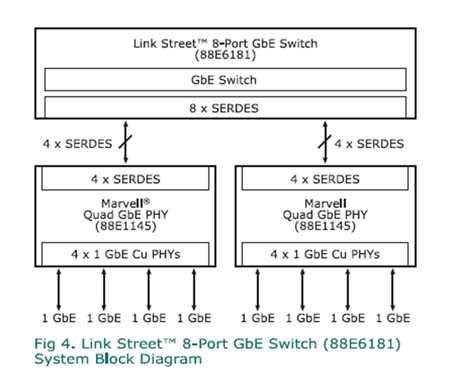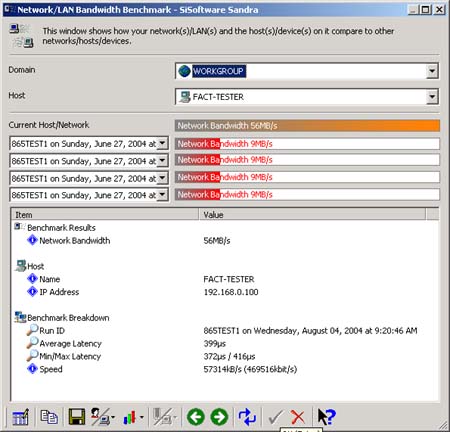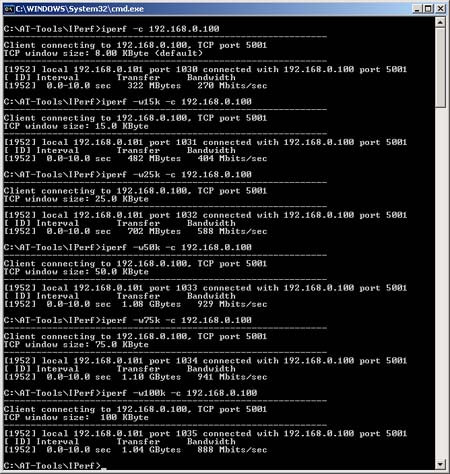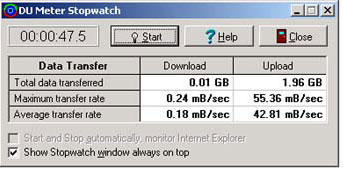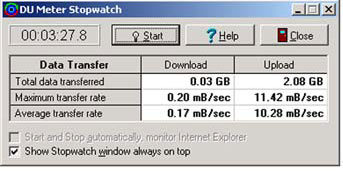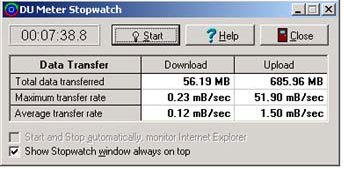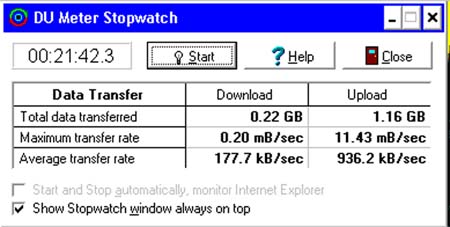Original Link: https://www.anandtech.com/show/1424
ASUS GigaX1108 Gigabit Ethernet Switch
by Brian Ng on August 10, 2004 12:05 AM EST- Posted in
- Networking
Introduction
It wasn't too long ago when 10 Mbps were enough to meet most users' network bandwidth needs. Then came 100 Mbps, and now with gigabyte plus files and the 100 plus gigabytes hard drive becoming the norm, 100 Mbps is not scaling well enough. The next step? Gigabit Ethernet. Gigabit Ethernet has become more affordable during the last half year and newer motherboards have gigabit NICs onboard. Gigabit switches have fallen drastically in price as well and is more than affordable to the above average user.With this, we'll be taking a look at ASUS' GigaX1108 Gigabit Ethernet Switch. ASUS should be a name that most, if not all, of our readers know. This Taiwan based computer electronics manufacturer has been synonymous to a manufacturer of motherboards for over a decade. While not as well known as Cisco or other big-named SOHO networking manufacturers, ASUS is attempting to break in with its various networking offerings. Let's get started.
Product Specifications
| GigaX1108 Gigabit Ethernet Switch | |
| Port Attributes | 8 RJ-45 10/100/1000Mbps Ethernet ports Auto MDI/MDIX Auto-negotiation: Speed, duplex mode, flow control AC Power |
| Physical Specification | Dimension: 4.3 cm (H) x 15.4 cm (W) x 19.4 cm (D) (1.69"x 6.06"x 7.63") Weight: 490 g |
| Standard Compliance | IEEE 802.3 (10BASE-T) IEEE 802.3u (100BASE-TX) IEEE 802.3ab (1000BASE-T) IEEE 802.3x (Flow Control) |
| Performance | Up to 4,096 MAC Address Packet Forwarding Rate: 11.9Mpps |
| Features | - Store-and-forward - Intelligent power management to conserve power usage - Plug & Play - Diagnostic LED - Soundless for SOHO Application - Stackable design - 4 Placement options |
Packaging and Design
The GigaX1108 comes packaged with the switch itself, power cable, instruction booklet, and wall mount screws.The switch itself is colored charcoal throughout with the exception of white colored text for port numbers, status, speed, duplex, and power indicators. On the back of the switch are 8 Ethernet ports and a plug for the AC adapter. The switch is fan-less and as such, there are ventilation grills on the top, side, and bottom for heat dissipation.
The front of the switch has a set of LEDs for each port that is clearly labeled and self-explanatory. The Status/Activity light is solid green when a connection is established and blinking when data is being transmitted or received. The Speed LED is green when connected at 1000 Mbps, Amber at 100 Mbps, and off at 10 Mbps or if no link is detected. The Duplex LED is amber when the switch is operating in full-duplex mode, blinking if it is half-duplex, and off when in half-duplex with no collisions.
One feature that would have been nice is the inclusion of another color to indicate 10 Mbps connectivity and collisions in full-duplex mode. Also, the omission of the green LED for the duplex setting is strange. Given a perfect network configuration, you would like to see all greens on the switch.
Flipping the switch onto its back, we see that there are two circular non-slip plastic feet in the center. One uncommon feature is that the two metallic discs beneath the two center feet are actually magnets. With all 8 ports of the switch connected, the switch was still able to stay attached to the metal rack without much problem. Although we wouldn't recommend attaching the switch with just the magnets, just in case a cable is pulled causing the switch to come crashing down, it is an available option. One place where it can be useful is if you are using a metallic computer case. On our typical metal beige cases, the switch stayed fairly snug with the magnets and the non-slip feet. Finally, near the four corners are 4 smaller circular feet with grooves for wall-mounting the switch in different orientations.
Opening the switch is easy. There are four small screws to remove and the top of the switch slides off. Taking a look inside the switch, we see two Marvell quad channel PHYs 88E1145-BBM PHYs coupled with a Marvell 88E6181 gigabit Ethernet switch and four Delta Electronics LF9401 dual port gigabit transformers. Please note that in the picture, the heatsinks have already been removed from the three Marvell chips.
The 88E1145 transceiver is a single chip device containing four independent Gigabit Ethernet transceivers, which performs all the physical layer functions.
The 88E6181 is part of the Marvell Link Street family of integrated low-powered networking devices designed for the SOHO market. The device itself is an 8-port GbE QoS switch integrating a high-performance switching fabric with four priority queues, a high-speed address look-up engine, eight interface ports supporting Serial Gigabit Media Independent Interface (SGMII), and 1 Mb of memory.
Here is a diagram of how the three Marvell chips work together.
Network Performance
Just having a gigabit card and switch won't give you gigabit performance if you are using cables that are not rated for gigabit. While CAT5e or better networking cable is recommended, there were negligible performance gains over regular CAT5 cables. For our performance tests, we used SISoftware SANDRA, Iperf, and DU Meter to measure file copy times.The two test machines used were configured as follows:
| Performance Configuration | |
| OS: | Windows XP SP1 and all patches applied |
| RAM: | 512 MB |
| CPU: | Intel 2.8 HT enabled |
| Motherboard: | Intel D865GLC |
| NIC: | Onboard Intel 100/1000 CT |
| Hard Disk: | Seagate ST340014A in both test machines |
| Cabling: | 25 feet CAT5 and 3 feet CAT5e |
Running SANDRA multiple times with both the CAT5 and CAT5e Ethernet cables yielded the approximate results of 54 MB/s to 56 MB/s. These results are typical of the two to three times performance increase going from 100 Mbs to gigabit.
Next, we used IPerf, a network performance tool to measure the maximum synthetic TCP bandwidth. IPerf allows for the tuning of various TCP parameters such as the TCP window size. A starting default TCP window size of 8 KB was used and increased to 100 KB. With each increase in windows size, our scores went from an initial 260 Mbs to a maximum of approximately 941 Mbs. For a good article explaining TCP window size, click here. One thing to note is even with the increased window size, we were never able to achieve anywhere near the 941 Mbs in real-life application usage.
The final test was a time test between copying two files with the gigabit switch and an Allied Telsyn FS705 10/100 Mbs switch. The program used to measure the time was DU Meter and is available here. The size of the two files used was a 2-gigabyte file (2,147,470,648 bytes to be exact) and a much larger 12.6 gigabyte file (13,601,282,114 bytes to be exact). Finally, the method of transferring files was using basic Windows file copy over the network. While we tried to be as accurate as possible with the time measurement, the starting and stopping of the stopwatch is a manual process. Therefore, there will be couple of seconds for margin of error.
PLEASE NOTE: There is a bug with the Stopwatch function in DU Meter. When the file is extremely large, the values will go into the negative range and then cycle back into the positive range and back again. This leads to incorrect metrics. However, the time measurements are still correct.
Starting with the smaller file on the gigabit switch, we obtained a copy time of approximately 47.5 seconds.
Using the same test, but with the 10/100 Mbs switch, we obtained a copy time of approximately 3:27.8.
Next, using the larger file on the gigabit switch, we obtained a copy time of approximately 7:38.8.
Finally, using the 10/100 Mbs switch, we obtained a copy time of approximately 21:42.3.
With a gigabit LAN, the biggest bottleneck becomes not the network, but the hard drives. A simple estimate of the upper limit of a gigabit LAN network is the maximum sustained transfer rate of the slowest hard drive. The ST340014A's used in our test machines start at approximately 47 MB/s in the beginning of the transfer and slows to approximately 33 MB/s transfer rate at the end.