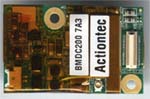Original Link: https://www.anandtech.com/show/1092
IBM ThinkPad X31 1.4GHz Pentium M: A Traveler's Best Friend
by Matthew Witheiler on April 11, 2003 5:59 PM EST- Posted in
- Laptops
One of the primary purposes of Intel's Pentium-M mobile processor and Centrino technology was to breath new life into thin and light and ultraportable notebooks. While desktop replacement notebooks could turn to the high powered Pentium 4-M processor and Intel 845MP chipset, thin and light and ultraportable solutions were left with older, slower hardware at the helm. System designers had two options available when producing a notebook with a manageable size. They could either turn to the low voltage Pentium III-M chip, which proved to be fairly speedy but not very forgiving on the power side of things, or they could turn to the Transmeta Crusoe processor which proved to use very little power but at the sacrifice of speed. The Pentium-M mobile processor combines the best of both of these processors resulting in a power conscious chip that has plenty of performance.
For this reason the Pentium-M processor feels right at home in thin and light and ultraportable notebooks. Forced into systems with little room for cooling and a rather small battery, processors in these types of systems require a unique set of characteristics. Since the Pentium-M processor met these requirements and even exceeded them by providing impressive performance, notebook enthusiasts hoped that the new processor would find its way into a new breed of systems. And they did. We saw that in our Centrino based notebook roundup but one type of system was eerily missing from our initial roundup. Three of the four notebooks we examined could be classified as thin and lights and one that lied in the gray area between the thin and light and desktop replacement class notebooks. The missing class of notebooks that Centrino technology was targeted at: the ultraportable market.
It is not that there are not Centrino based ultraportable notebooks on the market, it is just that they are typically a bit slower to come to market than thin and light solutions. The reason for this is two fold. First off, designing and producing an ultraportable system is even more difficult than the already complicated process of making thin and light and desktop replacement class notebooks. In ultraportable notebooks space is at an even greater premium making layout and cooling solutions all the more difficult. The second reason that ultraportable Pentium-M systems are just now slowly coming out is because North American adoption of the ultraportable form factor has been fairly slow. Comparing the North American market for ultraportable notebooks to the Asian market in terms of units sold shows that ultraportable systems are much more accepted in Asia. Thus, North American notebook venders are a bit more cautious when releasing ultraportable models here in America, even though we personally find them to be among the most useful notebooks on the market.
Today we take a look at a style of notebook that many people hoped the Pentium-M processor would bring to market, a sub 4 pound ultraportable notebook. It is called the IBM X31 and indicates a direction that ultraportable notebooks are finally able to venture into thanks to Centrino technology; high performance, ultraportable, mobile computing with long battery life.
Construction - Build, Appearance, Size
The X31 is an ultraportable notebook that manages to keep the same style possessed by the entire IBM line; a style which has been present since at least the 486 notebook days. The system is classic IBM black with a small, three colored IBM logo on the top. The notebook is opened via two sliding clips on the left and right side of the system's front. Slide the clips in opposite direction and, voila, a computer appears.
Opening up the IBM X31 reveals a 12.1" XGA (1024x768) screen, the only type available on the entire X31 line. Although we have become somewhat spoiled by the desktop replacement and full featured thin and light notebooks we have reviewed, becoming more and more used to a large 14.1" or greater TFT LCD panels on notebook computers, the 12.1" screen on the X31 was a perfect fit. First off it does not seem physically possible to fit a screen larger on the unit: it only measures 10.7" by 8.8" after all. Secondly, the XGA resolution that the screen supports proved to be ideal. Whereas we have complained in the past about 14.1" and larger screen supporting only XGA resolutions, 1024x768 looks just right on a 12.1" screen.
Another aspect of the X31 that IBM got just right (for the most part) on the X31 is the keyboard. Moving to an ultraportable machine often means lots of sacrifices have to be made. One area that the typical ultraportable system is severely lacking in is keyboard functionality. Ultraportable keyboards are often less than full sized, have a limited number of keys, and have very little tactile feedback. In contrast to this, the keyboard on the IBM X31 came about as close to a desktop keyboard that we have seen. Although physically smaller than the keyboard on the IBM T40 system, the X31's keyboard feels remarkably like the keyboard we raved about on the T40. The left side of the X31's keyboard is where the space was cut from in order to make the keyboard fit in the ultraportable system ye the keys still remained comfortable and quite usable. Tactile feedback was great thanks to plenty of key travel. The keyboard even features dedicated arrow keys: something rarely seen on ultraportable systems.
Again missing from the keyboard is a Windows key. IBM tells us that the absence of Windows key is a result of internal ergonomic and usability studies which determined that putting a Windows key on a keyboard alters the normal typing pattern and makes the unit less ambidextrous. Don't tell that to desktop keyboard manufacturers.
The X31 also incorporates the keyboard light we first saw on the T40. The keyboard is illuminated in dark situations via a small white LED that lies on the top left of the LCD panel. This picture from our T40 review should give you an idea of the LED's function.
Mouse input on the X31 is provided by IBM's TrackPoint device. Love it or hate it, there was really no other way for IBM to get mouse input on a unit this small with such a large keyboard. Personally we are fans of the TrackPoint, especially considering that the unit now ships with three different types of TrackPoint caps: the "soft dome," "soft rim," and "classic dome."
The mouse buttons are located below the space bar and, like the keyboard, have great tactile feedback. In addition to the standard right and left mouse buttons, the X31 also has a scroll button that when pressed allows the TrackPoint to act as a scrolling device.
The top of the keyboard is home to a set of five function buttons, the same set present on the T40 series notebooks. The far right button, the one with a white dot in it, is the power button. To the left we have a mute button, a volume up and a volume down button. Finally there is an "Access IBM button" which launches a "Access IBM" application when pressed. As the software section of this review will tell you, the Access IBM application provides one touch access to computer settings and support options.
Between the power button and the mute button are four status LEDs. These LEDs indicate: hard drive activity, number lock status, caps lock status, and power state. Also in this block of LEDs is a small hole beneath which the internal microphone lies. This should prove to be a good location for the microphone, out of the way of hands and far enough from the keyboard to prevent unwanted noise.

Another set of status LEDs are present on the bottom of the LCD panel. Our IBM X31 had four LEDs in this location: one indicating Bluetooth receiver status (blue while enabled), one for wireless receiver status (green while enabled), one for battery state (orange while low, green while high), and one for sleep state (green while the system is in sleep). These LEDs are accompanied by a similar set of LEDs on the back of the LCD panel which show the same information with the exception of the wireless status.
Construction - Build, Appearance, Size (continued)
With the primary purpose of the X31 being small size we find that the front of the system is home to only the two latches which hold the screen shut while closed. Again, we have been somewhat spoiled by desktop replacement notebooks which typically have speakers and occasionally CD player controls on the front of the system but at the same time we realize that such features are not possible in a unit the size of the X31. Truthfully, we are more than ok with that. We would take the X31's size over some trivial features any day.
The left side of the X31 is more robust than the front of the system. First up is the unit's IR window and unpowered, 4 pin IEEE-1394 firewire port. It was nice to see the X31 come with firewire support especially considering that we would have likely forgiven the system for not having one as a result of its small size. Above both these ports, on the LCD panel, you may notice a long piece of plastic in the shape of a rectangle. Under here lies one of the two wireless antennas that compose the UltraConnect Antenna. The antennas support multiple frequencies and the system can actually dynamically chose which antenna to use depending on signal strength. In our use of the system we casually noted that the wireless reception of the X31 seemed very good.
Also on the left side is a single type-II PCMCIA slot. Fitting two slots into a system this size seems almost impossible and the single PCMCIA slot was a sacrifice we were more than willing to make to get a unit as small as the X31. We were surprised and pleased to find that the system also has a compact flash card slot below and to the left of the PCMCIA slot. With the prevalence of digital cameras today it was nice to see the X31 include the compact flash slot, especially considering that the X31 will likely accompany you on trips along with a digital camera with limited compact flash storage capabilities.
Above the compact flash slot are the standard audio jacks: one for microphone in, one for line out, and one for headphones out. Finally on the left side is one of the two USB 2.0 ports the system has and a few small passive cooling vents.
The back of the system is home to the remaining ports on the X31. First up are the internal modem and ethernet jacks of which the ethernet jack has a set of status lights below it. Then, after a row of passive cooling vents, comes the second USB 2.0 port, followed by the VGA-out port, parallel port, and power port.
The right side of the system is really only home to a Kensington lock port. One can also see the cooling solution employed by the X31 on this side of the system, indicated by the large vented area that serves as an exhaust for the heatsink fan. Also present is the second UltraConnect Antenna which is visible as a long rectangle on the LCD panel.
Flipping the X31 over reveals the system's internal speaker along with a few other items. The speaker is located on the bottom front right side of the unit (left side on the picture below) and is among the smaller speakers we have seen on laptops to date. The system only has one speaker meaning mono sound is the best you are going to get; muffled mono sound actually. By mounting the speaker on the bottom of the system the X31 projects sound not to the user's ears but rather to the surface the laptop is on. The battery feet keep the speaker from lying directly on the work surface by a few centimeters allowing at least some of the sound to channel away from the unit. Sacrifices like these are ones we are willing to make on ultraportable solutions but they do need mentioning.
The system battery is located in the front of the unit and easily released. The battery proved to be a 10.4V 4.4AH Lithium Ion battery pack. Along with the system battery, the hard drive in the X31 is fairly easy removed by unscrewing a single screw and sliding the drive out.
The access panel in the middle of the system is home to the unit's 2 SODIMM slots, both of which are user accessible. Our system came with one of the two SODIMM slots populated with a 256MB stick of memory leaving the second expansion slot free. Behind the access panel is the docking station port, covered while not in use by two springed doors. The metal behind the docking port and at the front of the system are used as additional electrical connections for the docking station, likely acting as grounds.
The bottom of the system is composed entirely of metal which adds greatly to the units structural integrity.
The IBM X31 fits the definition of ultraportable by measuring 10.7" x 8.8" and 0.98" thick at the front of the system and 1.19" thick at the rear. In addition, the system weighs a mere 3.6 pounds. That makes it less weighty than many of the books we find ourselves traveling with. It also makes the X31 over a pound lighter than the IBM T40, its thin and light counterpart. It is amazing how much power that IBM was able to pack into the X31 as we will see now beginning with a discussion of the hardware behind the system.
Construction - Under the Hood
The IBM X31 packs plenty of power into its small frame thanks, in large part, to Intel's Centrino technology. Our system came configured with a 1.4GHz Pentium M processor, the Intel 855PM chipset, 256MB DDR PC2100 memory, Bluetooth and WiFi connectivity, a 40.0GB 4200RPM hard drive, and Mobility Radeon graphics.
The 1.4GHz Pentium M processor that the IBM X31 uses is one of the slower full voltage Pentium M processors available. The Pentium M processor line currently runs from 1.6GHz to 1.3GHz and also includes a low volt model running at 1.1GHz and an ultra low volt model clocked at 900MHz. In our discussion IBM indicated that the higher speed Pentium M processors will be reserved for the T40 series notebooks for the time being due to thermal issues as well as an attempt to further distinguish the thin and light T40 from the ultraportable X31. We have not yet tested a Pentium M clocked at 1.4GHz but previous testing of the 1.5GHz and 1.6GHz solutions proved that the Centrino has plenty of speed to offer The X31 is also available with a 1.3GHz Pentium M processor which should add a bit of battery life to the system at the sacrifice of speed.
Unlike the CPUs found in the thin and light systems we looked at in our Centrino roundup, the Pentium M processor in the IBM X31 is not socketed. Instead the CPU is mounted directly on the system's motherboard. This is most likely in order to save space and frankly does not bother us in the least bit: it would be very difficult to upgrade the processor in the X31 even if it were socketed (due to the fact it is hard to get to and getting your hands on a single socketed Pentium M processor would be extremely difficult). Note that the CPU makes contact with the heatsink surface with the help of some thermal grease.
The CPU is cooled via a copper heatsink and fan. IBM has upgraded the cooling a bit over the older IBM X30 design to accommodate the warmer temperatures put out by the Pentium M processor (compared to the Pentium III-M). The heatsink surface connects to the CPU via a copper heat pipe. The fan that the unit employs is temperature controlled and remained quiet throughout the duration of the testing on the whole.
Mounted directly to the left of the CPU is the system's 855PM north bridge. It was not surprising to see the X31 utilize this north bridge solution considering that it is the only chipset currently available for the Pentium M processor. The surface of the north bridge has a small thermal pad on it to facilitate heat transfer from the core to the heatsink surface.

Directly to the left of the north bridge is the system's graphic chip, a Mobility Radeon with 16MB of video. When we asked IBM why the chose to go with a discrete graphics processor as opposed to the 855's integrated graphics processor (remember, space is at a large premium here) they said that the Mobility Radeon provided significantly better content creation performance. The Mobility Radeon is quite an aged graphics processor (the notebook equivalent of the Radeon VE/Radeon 7000) and is certainly not a contender among current 3D chips but should be just right for 2D applications.
The chip is of the memory on package type, meaning that the Mobility Radeon core is mounted on the same package as the 16MB of video memory that the chip uses. The memory module used on our X31 sample was a Samsung DDR SDRAM chip in a BGA package. The chip was rated at 220MHz max (440MHZ DDR).

The north bridge and the Mobility Radeon graphics chips are in a line for a reason: the are both passively cooled by a small metal plate. The IBM T40 model used no cooling over the north bridge but a heat spreader of some sort was likely necessary in the X31 given the tight space in which the chip is housed. Same goes for the Mobility Radeon: the chip does not require a cooling solution but is passively cooled to help make up for the tight quarters in which it lives.
The system's ethernet controller is also located on the top side of the motherboard. Our X31 came outfitted with an Intel RC82540EP Gigabit ethernet controller. A nice touch for those who plan to use the X31 in a corporate environment.

The AC'97 audio codec is also found on the top of the motherboard. Here IBM turned to the Analog Devices AD1981B SoundMAX codec. This is a fairly standard audio chip and offers basic functionality.

Finally, the unit's single mini-PCI slot is located on the top of the motherboard. Our test unit shipped with a Philips PH11107 dual band wireless card, the only component in the system which does not qualify as a Centrino product (because Intel did not make the card). The dual band capabilities of this card mean that it is able to operate on both 802.11b as well as faster 802.11a (54 Mbps) networks. We would prefer to see this Philips card in Pentium M laptops due to the fact that the current generation Intel cards only support the 802.11b infrastructure. It is too bad that the system cannot be called a Centrino notebook without the Intel WiFi card.
As the picture below shows the motherboard on the IBM X31 is small. In fact, the motherboard is among the smallest we have seen in a notebook PC.
Construction - Under the Hood (continued)
The back of the X31's motherboard has quite a bit going on too. With a motherboard this small it is necessary to pack components rather tightly.
The largest chip on the back of the X31's motherboard happens to be the south bridge component of the 855PM chipset, the ICH4-M. The ICH4 supports a total of six USB 2.0/1.1 ports of which the X31 makes use of two.
In the around around the ICH4 south bridge are a number of logic chips including a Ricoh R5C554 combination IEEE 1394 firewire and PC Card controller and a National Semiconductor PC87392VJG Super I/O controller (for keyboard, PS/2, parallel, and serial port control).
Bluetooth and modem support utilized by the X31 are provided by an Actiontec BMDC200 combination Bluetooth and modem card. The card is very similar to the one used in the T40 series notebooks and simply appears to be a later revision of the same card.
The system's two SODIMM slots are also located on the bottom of the system. Our unit came configured with one 256MB stick of Mosel Vitelic PC2100 memory. This left one SODIMM slot free for future expansion.
Again, the back of the X31's motherboard is fairly crowded.
Our X31 used a 40GB 4200RPM Hitachi DK23EA-40 mobile hard drive. The drive shares similar specifications with other 4200RPM drives we have seen including a 13ms average seek time and a 2MB buffer. IBM likely opted to go with a 4200RPM drive over a 5400RPM for power reasons. Unlike powerful thin and lights and desktop replacement notebooks, the name of the game in the ultraportable world is less focused on performance and more focused on power savings. By choosing a 4200RPM drive over a 5400RPM one IBM could squeeze more battery life out of the system.
As we mentioned previously the speaker on the IBM X31 was less than impressive. Pulling it out shows the speaker to be one of the smallest speakers we have seen in a notebook with audio quality to match. Again, we were more than willing to accept a small speaker in a system as small as the X31.

Features - Hardware
IBM also provides us with a ThinkPad X3 UltraBase docking station. The X3 UltraBase does more than just provide pass through port replication for the system. First off the X3 UltraBase brings a few new ports to the X31 including a serial port and a PS/2 mouse port. These are welcome additions but clearly not feasible on the X31 by itself due to space issues.
Perhaps the most useful feature that the X3 UltraBase brings to the X31 is an Ultrabay Plus drive bay. The bay brings optical drive solutions to the X31, a feature notably lacking from the ultraportable system by itself. The Ultrabay Plus drive bay can accept a number of IBM optical drives and can also be used to house a second battery. In our unit the Ultrabay was populated with a DVD/CD-RW optical drive. We found ourselves using the X3 UltraBase mainly for the optical drive support it brought to the solution.
Remember that single mono speaker that we complained about on the X31? Well the X3 UltraBase takes care of this by replacing the single speaker with two, larger, higher quality speakers. The speakers are not in the best location, they project towards the surface the system is resting on, but they offer a much richer sound experience than the X31 by itself.
Although the X3 UltraBase blocks the ports on the back of the X31, the remainder of ports on the system remain free for use including the audio jacks, compact flash slot, PCMCIA slot, and firewire port.
A major benefit of the X3 UltraBase is the fact that it can accept a second battery pack. Identical to the battery used on the X31 notebook, the X3 UltraBase with battery should provide 2x the battery life to the system. The specifications indicate that the X3 UltraBase brings run time close to 10 hours with the second battery pack. We would have to wait until we tested the system to see how accurate this claim was.
The docking process is simple: simply slide the front of the X31 into the X3 UltraBase and press down. Undocking is just as painless. Hit the blue eject button on the front of the docking station, wait until Windows indicates it is safe to undock your computer, and pull the release lever on the left side.
Naturally all the luxuries offered by the X3 UltraBase do not come without a price. The docking station does bring increased functionality to the X31 but it also brings an increased size and weight. The UltraBase itself is 0.79 inches thick and weighs 1.6 pounds. Therefore when the X3 UltraBase is added to the X31 the system's height increases to 1.77 inches in the front and almost 2 inches in the back (1.98 inches to be exact) while the weight of the system increases to 5.2 pounds.
While docked the system becomes quite chunky. Truth be told, we typically found ourselves using the docking station only while at a desk, somewhat defeating the purpose of the second battery that the X3 UltraBase offers. The beauty of the X31 is the fact that it is small and easily portable. Both of these advantages are lost when the unit is docked on the X3 UltraBase. As a second battery option the ThinkPad X30 series extended life battery seems to make more sense: it is a sub 1 pound battery attachment that clips onto the bottom of the notebook and provides "up to 10.1 hours of computing."
Features - Software
As one of the largest notebook venders in the market IBM has the opportunity to package their ThinkPad notebooks with a slew of 3rd party and custom software accessories. Quite a bit of time has been invested into the bundled ThinkPad software, evidenced by the slew of applications and utilities the system comes with. We will now touch on a few of the more impressive software solutions that our X31 shipped with.
Two of the more useful utilities that the X31 includes are visual representations of function key combinations. The presentation utility is activated by hitting function F7 and is an easy to use utility which configures the X31 for use with a variety of projectors.
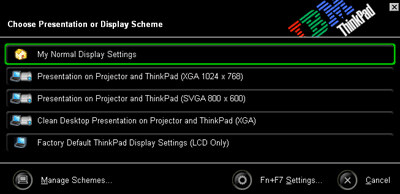
The function F5 key combination brings up a wireless radio configuration screen. Here the user can quickly and easily enable or disable the 802.11 radio or Bluetooth radio.
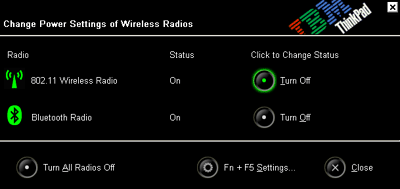
The 802.11 wireless radio is easily configured via the IBM Access Connections program. The program offers a variety of configuration options well beyond those offered by the internal Windows XP wireless utility.
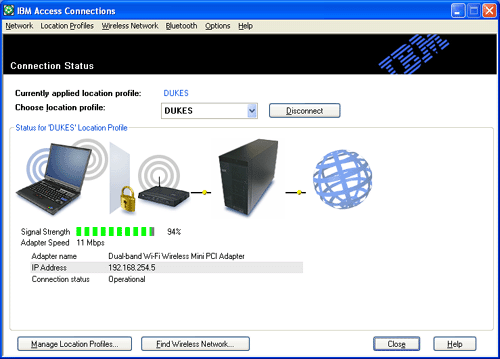
There are also a number of advanced utilities that come packaged with the X31. One of the more comprehensive utilities that the system ships with is the ThinkPad Configuration utility which provides an easy and graphical way to enable, disable, and configure a number of the laptop's settings.
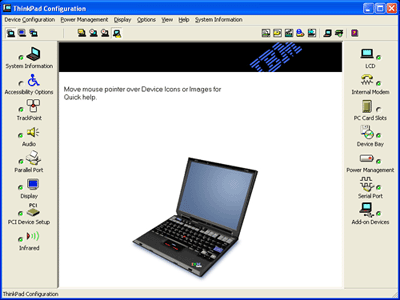
Like other tier one notebook venders, IBM packages the X31 with a power management utility. Here one can set a number of power profiles and quickly change between them.
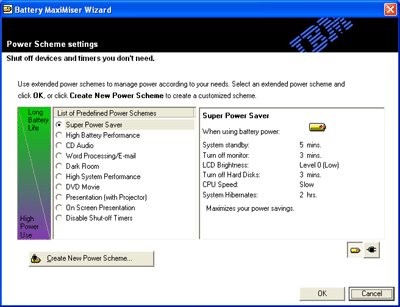
Pressing the Access IBM button at the top of the keyboard brings up a custom utility which gives the user information about their computer, access to the configuration utility, and some web based ordering pages. Nice for basic users but not so useful for advanced computer users.
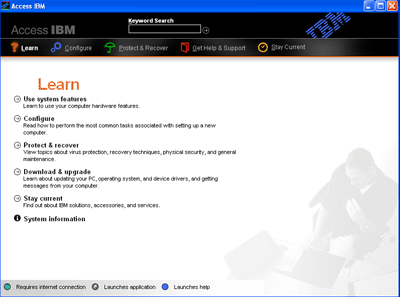
In addition to the custom IBM utilities the X31 also ships with some 3rd party applications. These include WinDVD 3.2 (our favorite software DVD decoder), Norton Antivirus 2003, IBM Record Now (a Veritas powered burning program much like EZ CD Creator), and PC Doctor. On the whole the X31 is perhaps the most impressive notebook we have seen in terms of included software. In fact the only piece of software that we would have liked to see added to the package is an office suite of some sorts. A license for Lotus SmartSuite Millennium is included in the box but a separate order is required to get the CD in the mail. We have seen other notebooks ship with Microsoft Works or SmartSuite preloaded and it would have been nice to see it on the X31 as well.
The Test
|
|
Windows
XP Professional Test System |
|||||
|
|
Hardware |
|||||
IBM
X31 |
FIC Centrino | IBM T40 | IBM T40P | Desktop
System |
||
| CPU(s) | Pentium
M 1.4GHz |
Pentium
M 1.6GHz |
Pentium
M 1.5GHz |
Pentium
M 1.5GHz |
Pentium
M 1.6GHz |
Pentium
4 2.4GHz |
| Motherboard(s) | IBM
855PM |
Dell
855PM |
FIC
855PM |
IBM
855PM |
IBM
855PM |
Intel
D845EBT 845E |
| Memory | 256MB
PC2100 |
512MB
PC2100 |
512MB
PC2100 |
256MB
PC2100 |
512MB
PC2100 |
512MB
PC2100 |
| Hard Drive | 40GB
4200 RPM |
40GB
5400RPM |
30GB
4200RPM |
40GB
5400RPM |
40GB
5400RPM |
IBM
Deskstar DPTA-372050 20.5GB 7200 RPM |
| CDROM | N/A |
CD-RW/DVD |
CD-RW/DVD |
CD-RW/DVD |
CD-RW/DVD |
Philips
48X |
| Video Card(s) | ATI
Mobility Radeon 16MB DDR |
NVIDIA
GeForce4 4200 Go 64MB DDR |
Integrated
855PM |
ATI
Mobility Radeon 7500 |
ATI
Mobility FireGL 9000 64MB DDR |
ATI
Radeon 9000 Pro 64MB NVIDIA GeForce4 Ti 4200 128MB |
| Ethernet | Onboard
Intel Gigabit |
Onboard
Intel Gigabit |
Onboard
Intel Pro/100VE |
Onboard
Intel Gigabit |
Onboard
Intel Gigabit |
Linksys
LNE100TX 100Mbit PCI Ethernet Adapter |
|
|
Software |
|||||
| Operating System |
Windows XP Professional SP1 |
|||||
| Video Drivers | ATI
7.79.7.3 (latest available for IBM) |
NVIDIA
42.56 (latest available for Dell) |
Intel
6.13.01.3460 |
ATI
6.13.10.6278 (latest available for IBM) |
ATI
7.79.7.3 (latest available for IBM) |
ATI
Catalyst 3.1 NVIDIA 41.09 |
|
|
Benchmarking Applications |
|||||
| Bapco
SysMark 2001 |
||||||
With the Mobility Radeon graphics solution the IBM X31 is not marketed as a 3D notebook, nor should it be. We will therefore not be running 3D tests on the system. The X31 is an ultraportable system best used on trips in 2D mode.
General Usage Performance
|
It should not be too surprising to see the IBM ThinkPad X31 fall to the bottom of the Centrino performance charts based on the fact that that system uses the lowest clocked Pentium M chip we have been able to test. The performance of the system is impressive nonetheless, much faster than the previous Pentium III-M chip that the X30 system was available with. We were not disappointed with the speed of the X31. Like we said before, some sacrifices have to be made when producing an ultraportable system. The X31 proved to be 23% slower than the 1.6GHz IBM T40p.
As we mentioned earlier, the faster speed Pentium M chips will likely not find their way into the X31 for some time. As a result the X31 will likely never be the fastest IBM laptop available but will probably stay the smallest.
|
Again the X31 falls below the 1.5GHz and 1.6GHz based laptops we compared it with. In the Office Productivity portion of SYSMark 2002 the X31 was 24% slower than the T40p.
Content Creation Performance
|
In Content Creation Winstone 2003 the IBM X31 fell 30% below the IBM T40p and 19% below the 1.5GHz FIC notebook. Remember that the X31 we tested only included 256MB of memory compared to the 512MB of memory that both the FIC and IBM T40p notebooks used. When compared with the 1.5GHz IBM T40 with 256MB of memory, the X31 fell behind by 10%.
|
Things level out a bit in the Content Creation portion of SYSMark 2002 with the X31 falling only 16% behind the fastest Pentium M notebook of the bunch, the IBM T40p.
Mobile Performance
|
The battery performance results gathered by MobileMark 2002 should not be surprising. Again we find that in the performance category the IBM X31 with a 1.4GHz processor falls below the performance of 1.5GHz and 1.6GHz.
|
We tested the IBM X31 both by itself as well as in the X3 UltraBase docking station. As you can see, the battery life of the X31 without the second battery offered by the X3 UltraBase was 4 hours and 28 minutes. Quite impressive especially considering how small the X31 is. Even the larger FIC and Dell notebooks could not run as long as the X31 was able to. Add the second battery offered by the X3 UltraBase and battery life jumps to 8 hours and 33 minutes. This is the longest we have seen any notebook system run for making the X3 UltraBase appealing to even those who are not big fans of the extra size it adds.
Startup Time Performance
|
|
|
Conclusion
Saying that we enjoyed our time with the X31 is an understatement. The X31 is small enough to easily tag along almost anywhere you go. We found ourselves bringing the X31 to meetings, class, and on trips without even being conscious we were carrying it. But the X31 is not for everyone.
The target markets for ultraportable notebooks, like the X31, are business users who travel a lot. No one likes lugging around a 7+ pound system with them especially when a job or other commitments require you to travel a lot. A desktop replacement notebook may make sense in situations where the laptop rarely leaves the desk but not much sense on an airplane or long trip. IBM says they designed the X31 to fit comfortably on an airplane tray. That describes the system perfectly. The X31 does not aim to replace your desktop system but rather to accompany it. If you are looking for a powerful machine to serve as your daily computer, we suggest you look elsewhere (like the IBM T40p or Dell Latitude D800).
If, however, you are looking for an ultraportable system to go where you go then the X31 is a very polished solution. The hardware is powerful given the unit's size and the software solutions it ships with add greatly to the overall experience. Battery life also left little to be desired, running at about four and a half hours on the single battery and eight and a half hours when docked. Overall the system proved to be very impressive. Road warriors rejoice: the IBM X31 is a perfect travel companion.