HP Z27q Monitor Review: Aiming For More Pixels
by Brett Howse on December 22, 2015 8:00 AM ESTDisplay Uniformity
Having an accurate display is great, but the best displays maintain that accuracy across the entire display. This is challenging for most displays, with larger displays struggling to keep an even backlighting across the entire panel.
White Levels
The HP Z27q suffers from the same issues with uniformity that the Z27x had. There is a significant drop in brightness at the edges of the display. The maximum drop is the upper left corner, where it falls over 20% from the center. The rest of the panel is quite a bit more consistent, but some work could be done here to improve the results.
Black Levels
The black levels are even more inconsistent than the white levels, with the top of the display having the best black levels, and the bottom of the display has the brightest blacks. As a percentage basis, it’s not great.
Color Variation
The error level from the center is, on average, pretty good. There are a couple of areas where the error level is above that of something you would notice, but generally it is pretty close to the same error level as the center. Color uniformity is likely impacted by the same backlight issues that caused the white levels to drop off. Overall, the uniformity results of the Z27q are very similar to the Z27x. There is quite a bit of variation across the panel, and true professionals will likely want a display more accurate than this. At the center, it is very good, but once you move out to the edges, the backlight is quite uneven.
Power Use
Power is measured at the wall with a Kll-A-Watt meter. Measurements are done at both the maximum backlight level, and the minimum backlight level. Maximum brightness is right around 300 nits, and minimum is 51.
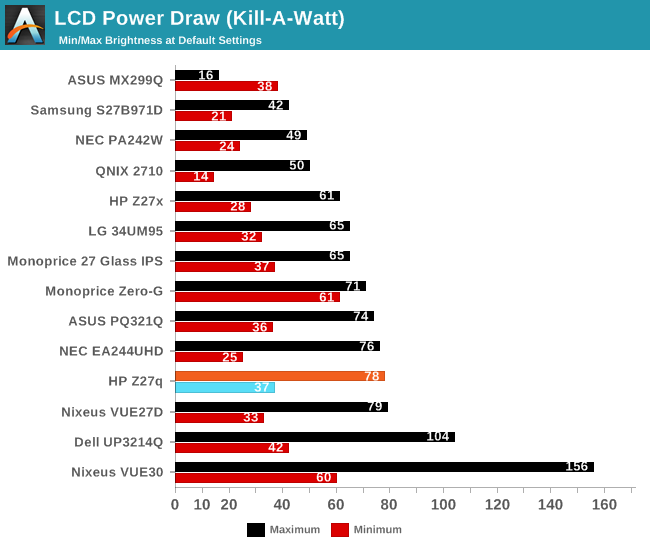
The display draws quite a bit of power compared to other 27-inch panels, with a maximum draw of 78 watts at 100% brightness. The minimum power draw is 37 watts, which is once again pretty high. This is not that surprising due to the resolution of this panel, since in order to hit the same brightness levels as a lower resolution display, it is going to need a more powerful backlight due to the transistors in the panel blocking more of the light.
The standby power draw was also quite high. I measured 16 watts at the wall when the display is in standby mode.
Efficiency
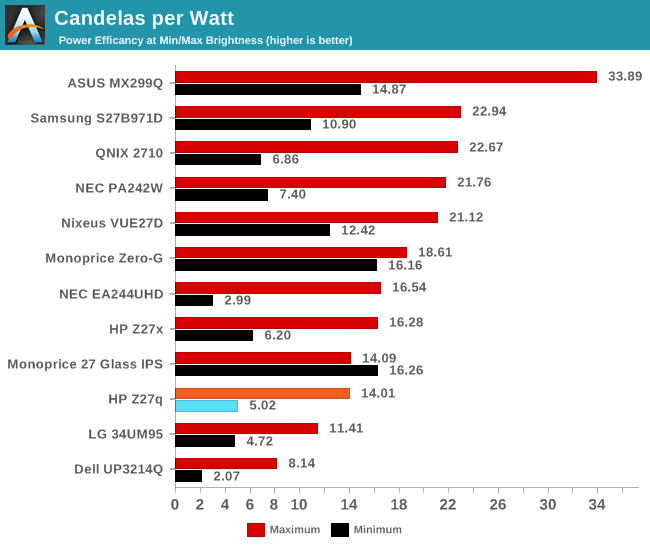
Once again, with the high number of pixels, this panel is not going to be as efficient as lower resolution devices. However, it is not as far off as you may think. Candelas per Watt at maximum brightness was 14.01, which is certainly lower than some of the other 27-inch devices, but not excessively so. At minimum brightness the efficiency drops to just 5.02 Candelas per Watt, and more of the power usage is shifted to the electronics of the unit rather than the backlight.



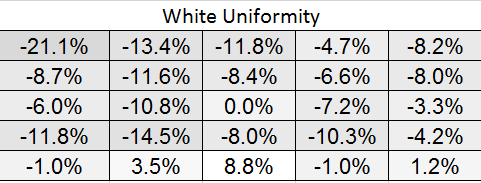


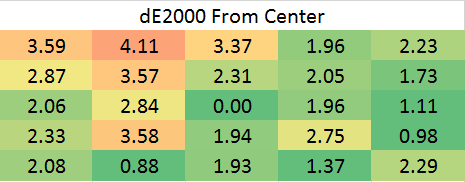








92 Comments
View All Comments
usernametaken76 - Tuesday, December 22, 2015 - link
It would look like native res 2560x1440. That's not really "pretty damn big" it's more along the lines of "just right."stephenbrooks - Thursday, January 7, 2016 - link
Depends how big someone likes text to be and how far away they prefer their monitor to be. I was given a 2560x1440 27" monitor and chose to run it at 125% scaling, so I guess I'd ask for 250% scaling on the 5K version! (Incidentally, even going from 100% to 125% makes text noticeably smoother)PixyMisa - Tuesday, December 22, 2015 - link
200% is actually about right for a 27" 5K monitor. I haven't tried it with Windows, but that's exactly what my retina iMac does.I have a 4K 28" monitor on my PC at 150%, and 5K is 1.33x the resolution of 4K.
I use 200% scaling on my 15" 4K notebook too (okay, yes, I'm a retina screen junkie) and that looks great, but you sit closer to a notebook screen than you do to a desktop screen.
sharath.naik - Friday, January 1, 2016 - link
5k is actually 1.7x the resolution of 4k. That's nearly twice.PEJUman - Tuesday, December 22, 2015 - link
I went from 1600p 30" to 4k 27" and finally settled on 4K 40", which I feel is the perfect PPI for 100% scaling. Incidentally, the 1600p 30" have very similiar PPI. I think 5K needs to be in the 50" range.I have better than 20-20 vision and still thinks 125-175% scaling is a little wasteful on the overall effective real estate.
bug77 - Tuesday, December 22, 2015 - link
I have yet to see one, but I also have the feeling even 4k is too much for 27".timbotim - Tuesday, December 22, 2015 - link
4k on 27" is -just- OK, works out at 163PPI. I have a 24" 4K which is 183DPI and that is too small; for me anyway, but I'm an old git, so I would imagine it's OK for the younger enthusiasts. But this thing is 215PPI, and I've tried DPI scaling and found it wanting.bug77 - Tuesday, December 22, 2015 - link
Scaling is ok, everyone can set it to their liking (assuming it works). My concern is I'm not going to see pixels without closing in to ~4"/10cm. For pro-photo editing that may be ok, but for me, it's just more work for the video card, work that I won't see anyway.sharath.naik - Tuesday, December 22, 2015 - link
27 inch is the minimum size for 4k resolution (Ideal at 36-40 inch). 5k at 27 inch monitor is like a 4k at 20 inch inch monitor, completely unusable at 1:1 dpi. Minimum size for 5k monitor should be close to 34 inches, if not there is no point in paying this amount for a resolution you cannot use.SolMiester - Tuesday, December 22, 2015 - link
+1.I struggle with my 28"4K, IMO 5K @ 27" is a waste of time and money!