Windows 10 Technical Preview First Impressions: The Return Of The Desktop
by Brett Howse on November 13, 2014 8:00 AM EST- Posted in
- Software
- Microsoft
- Windows 10
Business Features
It is no secret that a lot of businesses got stuck on Windows XP, and partly due to things like IE6 and intranet sites and apps that would only work on that platform. As we discussed, the changes to the Windows Vista’s security model made a lot of corporate apps stop working, and the changes to the driver model and minimum hardware requirements for Vista meant that existing computers could not necessarily be upgraded from XP. This was a major problem for Microsoft. Getting companies to buy into a new way of doing business does not always work out. If it was difficult to get a business to upgrade to Windows 7, you can imagine how difficult it would be to have that same business upgrade to Windows 8 with its entirely different look and feel.
Windows 10 is more than Windows 8.1 with a Start Menu, although at first glance that seems to be the case. Microsoft has put some major effort into adding features to Windows 10 specifically aimed at the business crowd.
The first change, is of course the Start Menu, which is back. The Windows 8 Start Screen was a major pain point with business, so this alone is a big benefit. Having a familiar look and feel to the OS is key to keeping workers productive, and the thought of having to train the workforce for Windows 8 was not very appealing. The previously discussed WinRT apps being able to be used in a window is also a nice feature to keep productivity up. But these changes are fairly cosmetic, and it is the features under the covers that should really help businesses, and consumers as well, to buy into Windows 10.
As many of us are aware, having to do a clean install of Windows, and then re-load all of your settings, applications, and devices, can be quite painful. Windows 10 is going to offer an in-place upgrade for users of Windows 7, Windows 8, and Windows 8.1. The upgrade will preserve apps, data, and device settings from the original install of Windows to allow for a smoother transition. On my desktop PC, I performed an in-place upgrade to view the results. Although it was extremely slow to complete (I have about 200 GB of apps and data on my main SSD so the upgrade took well over an hour) the result was exactly what was promised. All of my apps on the desktop were still in place, and I was able to get right back to where I was with Windows 8.1.
While not the first version of Windows to support an in-place upgrade, Microsoft is promising Windows 10 will be the best in-place upgrade yet. With Windows on as many devices as it is, there are likely to be some problems, but my one computer worked fine even though this is far from the release version of the software.
At the same time, Windows 10 will support the traditional wipe and install approach. My experience with this method is even more positive than the in-place upgrade. Booting off of a USB drive and installing Windows 10 on an unformatted SSD ended up taking about five minutes. Although Windows 8.1 installs are likely as fast, it is still impressive when you remember back to installing Windows 9x/XP.
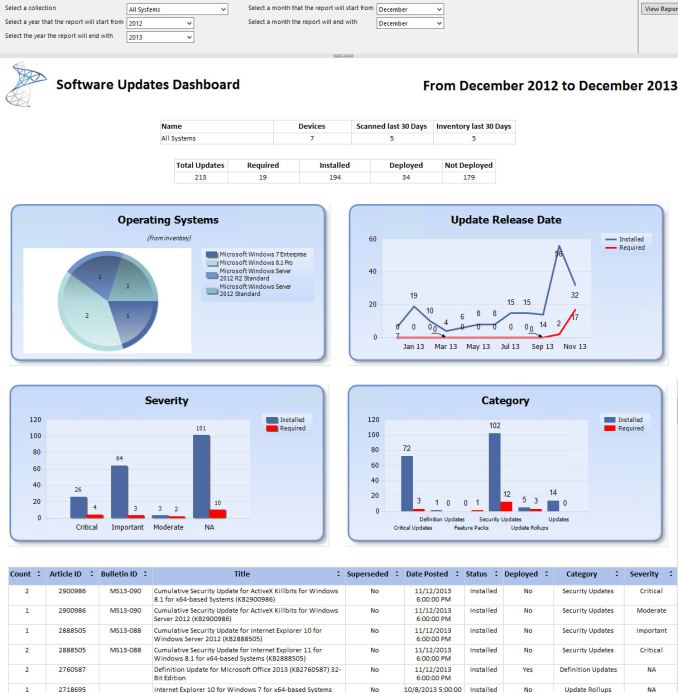 Microsoft System Center dashboard sample
Microsoft System Center dashboard sample
Microsoft is also building new runtime configuration tools to transform devices from their off-the-shelf state to fully configured business devices without having to image them. Since these tools are not available yet, I have not seen them but this may be a quicker way to set up multiple machines rather than having to manage images and driver packages for a multitude of different types of hardware. This can also allow choose-your-own-device type scenarios, with the provisioning tied to Mobile Device Management (MDM) services. Of course, traditional wipe-and-load deployment will also be supported, and Microsoft has a bevy of tools to help with this including the Microsoft Deployment Toolkit and System Center Configuration Manager.
Speaking of MDM, this is also a major new feature coming to Windows 10. Windows 8.1 offered some MDM abilities, and Windows 10 is expanding the feature set. This will allow MDM to configure Windows 10 for things such as Enterprise Data Protection policies, support for managing multiple users, full control over the Windows Store, VPN configuration, full device wipe and encryption, and more. This will allow many more businesses the ability to have device management. While Microsoft and other companies have long offered configuration management tools such as Microsoft System Center Configuration Management, the software is complex and requires a significant investment to set up and keep up to date. With Windows 10 offering comprehensive device management with MDM, this will allow companies to use the much less complex MDM tools such as Microsoft InTune.
Of course, one of the biggest concerns for any business is security. Windows 10 is also adding new features here which should result in security for both identity protection, and information protection. Identity protection is a major concern for IT departments, and as such they often employ password policies which are complicated and create user confusion, and of course extra support calls for forgotten passwords. One way in which Windows 10 is addressing this is by building in additional choices for multi-factor authentication. With Windows 10, the device itself can be one of the two factors for authentication. A second factor can be a PIN, password, or a biometric. So, effectively, a password will not be required if that is acceptable by the company's security policy. Also, Microsoft will also be allowing a smartphone to be one of the choices in multifactor authentication, and the phone will be able to connect over Bluetooth or Wi-FI to the PC to act as a remote smartcard. The technology powering this multifactor authentication is fairly familiar stuff to IT departments: a cryptographically generated key pair generated by Windows, or a certificate from an already established PKI system.
Also with identity management, Windows 10 will also offer Azure Active Directory in addition to Microsoft accounts and traditional Active Directory accounts for single sign-on.
Information Protection is also a huge concern for business. Microsoft created Bitlocker for on-device encryption to protect data files at rest, but of course if the device is running, Bitlocker cannot protect data. To address this in Windows 10, Microsoft is leveraging some of their existing technologies (ie Azure Rights Management and Active Directory Rights Management) to protect data. Microsoft is calling the new implementation Data Loss Prevention (DLP) and the new solution separates corporate and personal data and protects the information by having the files encrypted on their own. Microsoft is claiming DLP will allow corporate data to be protected without any additional work by the end user – you will not need to switch modes or change apps – which should drastically improve the ability of companies to keep track of their data and prevent it from leaking out in the event someone emails it to the incorrect recipient. Windows Phone will also support these features, which may or may not help adoption of Microsoft’s smartphone OS in the enterprise.
Windows 10 will also support policies to restrict which apps have access to corporate data. Policies will also be available to control VPN functions, including constant connectivity and which apps have access via VPN. These app-allow and app-deny lists will support both desktop and universal apps, and can be managed by MDM infrastructure.
As an attempt to keep malware at bay, Windows 10 can only allow trusted applications to be run on it. That trust can come from Microsoft, or from OEMs and organizations. A company can sign apps themselves if they wish, choose apps signed by particular software vendors, apps from the Windows Store, or all of the above.
And finally with business related features, the Windows Store will be able to function as a licensing portal for volume app purchases. Organizations can create custom stores, which can show approved apps from the Windows Store alongside company-owned apps.
Windows 8 was going to struggle with enterprise adoption for more reasons than just the start screen, but clearly Microsoft is trying to push a set of services that will entice their enterprise and business customers to try out Windows 10. A lot of the focus on the Technical Preview has been in regards to new features for business, and there is a lot to digest here.


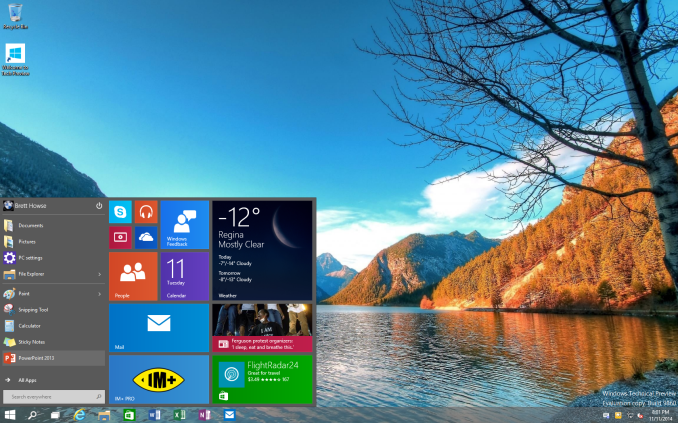
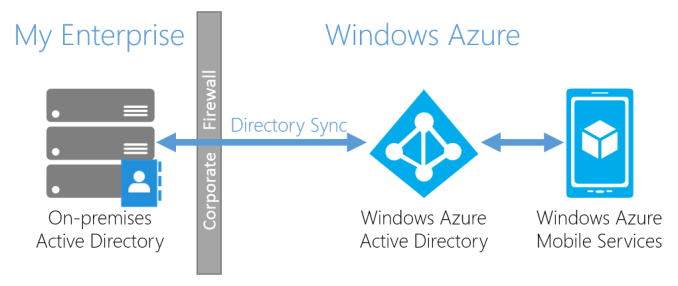
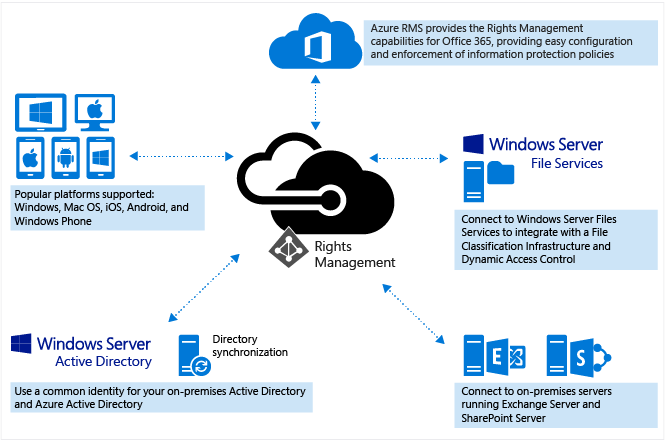








198 Comments
View All Comments
Pork@III - Thursday, November 13, 2014 - link
Now back and aero interface and become ... well. For excellent results, however, it is necessary to hide the "Metro" even aside. It is still more harm than help.metayoshi - Thursday, November 13, 2014 - link
With regards to the Share feature on desktop, does the Windows Photo Viewer also have a share button? That would definitely be useful for sharing to Facebook or Twitter (or Instagram, if they ever implement a Windows app) instead of having to share from the Windows Explorer every time.Brett Howse - Thursday, November 13, 2014 - link
The "Photos" app supports this. I would think it unlikely they would add the Share contract in to the old one but at this rate - who knows.Chloiber - Thursday, November 13, 2014 - link
As a person who works in a small start up that uses a lot of Microsoft hardware and software, the new business features sound awesome. We are getting to a point where we need management systems but many existing ones are simply too expensive for only a handful of people and require (again) hardware, software and someone probably needs to invest several days or weeks to set things up correctly. So this really comes in handy and I'm looking forward to it!Regarding the server OSes, I think they did many things right with Windows Server 2012 R2, but there are still some things (usability wise) that need improvements.
Taurus229 - Thursday, November 13, 2014 - link
I still say that Windows 7 is much more user friendly. Just look at where Microsoft has placed the shutdown, restart button. Common sense says that Microsoft did not put much thought into that change! Microsoft still has to make it as user friendly as Windows 7 to achieve acceptance.Chloiber - Thursday, November 13, 2014 - link
I have to agree on this one. I always used my keyboard with Windows 7 to shutdown/restart/standby my machines. Win -> ArrowRight -> (ArrowUp/Down) -> Enter. It was terrible in Windows 8 / Windows Server 2012 and got a bit better in 8.1 / 2012 R2. In Windows 10 it's basically the same as in 8.1...inighthawki - Thursday, November 13, 2014 - link
Or, you know, make it customizable? Let the user drag and drop components onto their start menu however they see fit. Isn't that the entire goal - start is personal?lilmoe - Thursday, November 13, 2014 - link
I love the way windows snap right and left now. When you snap a window to the left, re-size it, and try to snap another to the right, the new window will snap filling all the space made available by re-sizing the first window. Cool.This is great when you're trying to snap 2 windows only. However (and I did write to Microsoft about it), when you're trying to snap 3 or more windows (columns of windows), it would be nice if the third window automatically snapped in the vacant space made by resizing any of the previous ones. Would be awesome, especially when you're trying to display several windows together since screens are really wide nowadays.
crabperson - Thursday, November 13, 2014 - link
I never understood why the app switcher mechanism in Windows 8 wasn't fused with the classic taskbar. It seems like there's a 'touch' taskbar you can pull up using a gesture, and a separate taskbar for windows on the desktop. It makes even less sense now that apps show up on both in 8.1, yet the Desktop is still an app on the touch version.Couldn't you just swipe from whatever side of the screen the taskbar is on to see the app previews (or even the existing aero previews), and keep swiping to pull the app to the foreground, whether its a fullscreen touch app or a standard application window? Then the charms and menu gestures can be moved to whatever sides of the screen that are free, for the 5% of people that move the taskbar around.
stephenbrooks - Sunday, November 16, 2014 - link
Glad I'm not the only one who wondered why they weren't more unified.While we're unifying things, why not have an option for the Win8-style Start screen to *be* your desktop? It basically replaces "putting a load of application shortcuts on your desktop" anyway.