The 2014 Razer Blade Review
by Brett Howse on October 10, 2014 9:00 AM EST- Posted in
- Notebooks
- Gaming
- Laptops
- Razer Blade
Battery Life
The Razer Blade packs a 70 Wh battery inside its chassis, which is a good size for a 14 inch notebook. Other 14 inch gaming laptops such as the Gigabyte P34G v2 only come with a 48 Wh battery in the default configuration. Even with Haswell and Optimus, we cannot expect a laptop with these internals to command twelve hours of battery life like some Ultrabooks, but with the Razer Blade being very portable for a gaming laptop we can still hope it performs well. The 2013 Razer Blade did very well, so hopefully the new one can maintain that level.
In order to perform battery life testing that is consistent across all systems, we calibrate all of the displays to 200 nits of brightness. We then run through a series of tests logging the time until the laptop powers off. Laptops are configured to use the Power Saving mode in Windows to maximize the battery life. First up is our light use case which is just light web browsing.
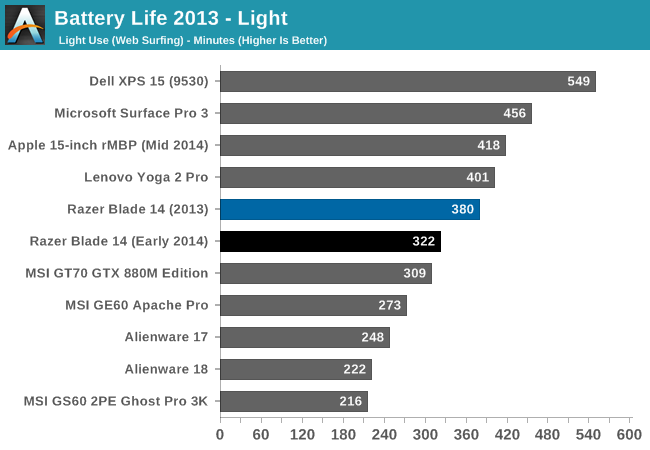
The Razer Blade does very well here. Despite losing around an hour of battery life over the 2013 model, it can still go over five hours on a charge. With a 37 watt CPU, it will of course struggle to keep up with the Haswell-U series laptops, but it is still a good result. The loss in battery life is almost certainly the increase resolution of the display pulling the power usage up. IGZO is good, but a more powerful backlight is still required compared to a lower resolution display.
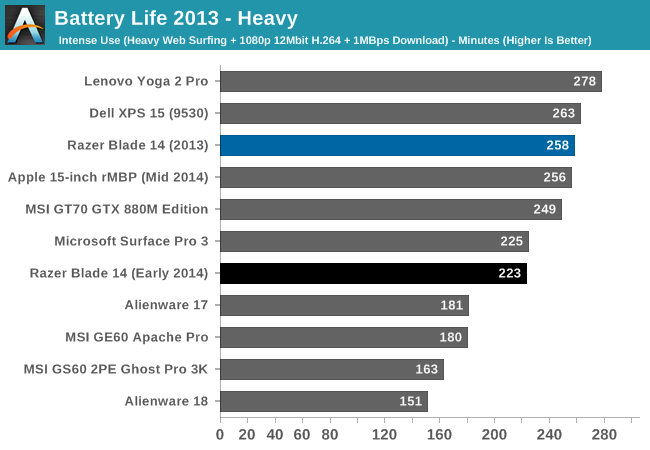
On the heavy test, we introduce some multitasking along with network activity and video playback. Here the 2014 Razer Blade performs well again. It is still below the 2013 model, but it is a reasonable result for a gaming laptop. The 70 Wh battery here is a boon, allowing this gaming laptop to actually be used while mobile. It was not that long ago that a gaming laptop could only be used from table to table dragging the A/C power adapter with it.
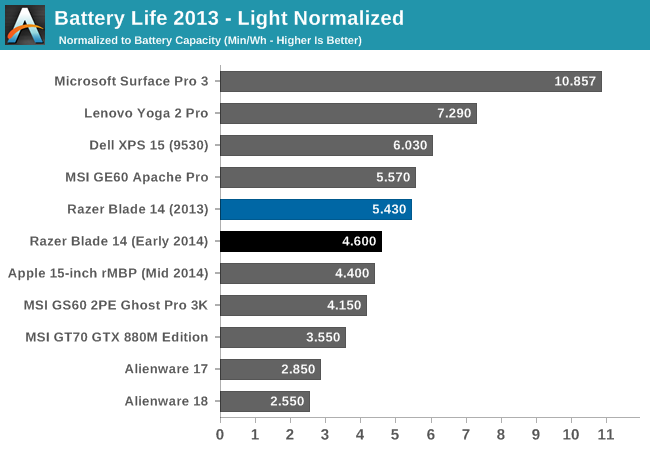
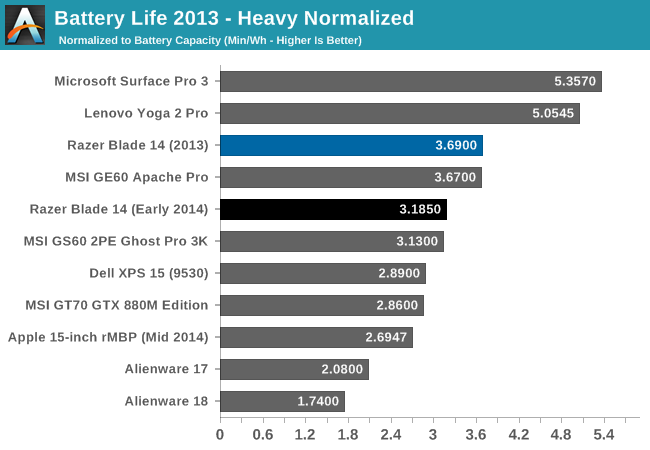
We also like to do the normalized graphs to get a feel for the overall power efficiency of each system. By removing the battery size from the equation, we can see how each system does for overall power use. This is where the Ultrabooks show the power efficiency of the Haswell-U series parts. While the Razer Blade is down a bit compared to the 2013 model, it still does very well here especially in the heavy test. The higher resolution display is the main culprit here of course, and that is a worthwhile tradeoff in my eyes.
Gaming Battery Life - NVIDIA BatteryBoost
The final part of battery life is gaming battery life. NVIDIA introduced BatteryBoost for the 800M series of GPUs, which Jarred covered in March. This feature caps the frame rate and disables certain effects to increase the battery life when gaming. In practice, the amount of time gained is fairly subjective, with the actual game being played being a factor, as is how close the GPU is to the frame rate cap already. Since then, NVIDIA has updated GeForce Experience to have two different profiles for optimized games with BatteryBoost enabled, which allows a different profile to automatically be utilized if the system is on battery. These are the kinds of updates that make the system work better and make it easier to use.
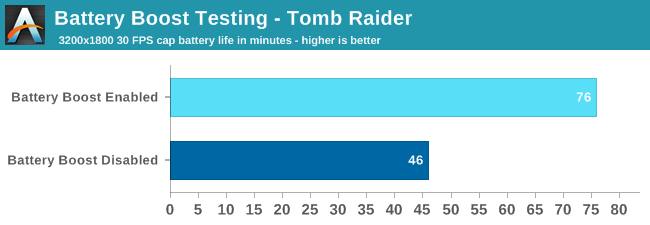
BatteryBoost can make a pretty big impact, with the battery life being 65% better with BatteryBoost enabled and at maximum. Still, the actual time in our best case is still only 76 minutes, so be sure to keep the power cord handy if you are going to be gaming. It's possible BatteryBoost could do even better in some games and at lower quality settings, but ultimately it's not going to change the fact that a 37W CPU with a high-end GPU draw quite a bit of power.
Temperatures
The 2013 Razer Blade was known to get pretty hot during gaming, and this year Razer put even more GPU under the keyboard. This is one area where the Blade shows that it is a gaming system. Even in day to day use, with just web browsing and other light use tasks, the Razer Blade gets warm. I believe this is a tradeoff Razer decided to make to keep the noise of the unit as quiet as possible under normal operations as we will see in the next section.
Under gaming, the Razer Blade gets very hot. It can get so hot that it is uncomfortable to even touch parts of it, especially around the power button. After an hour of gaming, the hottest spot on the Razer Blade was 51.7°C which is pretty toasty. The Razer Blade pulls cool air from underneath and exhausts it out the back of the chassis at the hinge, so the upper section of keys can get pretty warm. The palm rests, trackpad, and most of the keys never get hot though, with temperatures around 34°C given an ambient 21°C. But when gaming, I would not recommend sitting this in your lap for obvious reasons.
I’ve made a graphic to show the temperatures after an hour of gaming. As you can see, the hottest areas are those around the power button, but the aluminum body where your hands would rest never gets uncomfortable.
Packing this much GPU into a 14 inch chassis may make you think that it will throttle under sustained load, but after testing this does not seem to be the case.
Running Tomb Raider’s built in benchmark, I logged the GPU temperature, frequency, and other parameters over a thirty minute period. You can see that the workload ramps up, and then when the benchmark finished (around 17:16), it drops down. I ran the benchmark again and just let it loop for the remainder of the time. The GPU clock and temperature remained very consistent for the entire duration. The engineering effort put into the cooling system seems to have done its job admirably.
Noise
As a general use laptop, the Razer Blade is very quiet. While the fans are not completely turned off at low workloads, they are quiet enough to not be heard at all under normal circumstances. This of course changes under load. The Razer Blade ships with a 150 watt power adapter, and not to tick a box on a check sheet. With a 37 watt CPU, and a GPU that can draw around 100 watts, there is quite a bit of heat to remove when working the system hard.
The fans kick in and ramp up to a pretty loud pitch when under full load. At 1 inch from the system, I measured 58 dB (A weighted). Moving the sound meter back to where someone’s head would be, the SPL dropped to 47.1 dB. If you are gaming, this system is certainly not whisper quiet and headphones would be in order. But for general use, I measured a very low 34.1 dB, which is the SPL floor in my room.


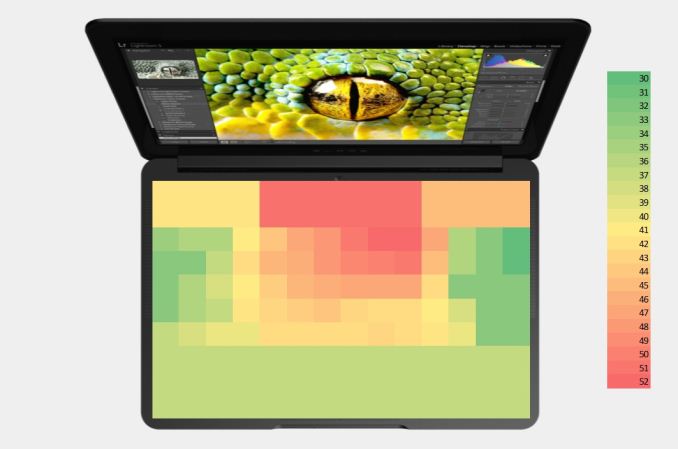
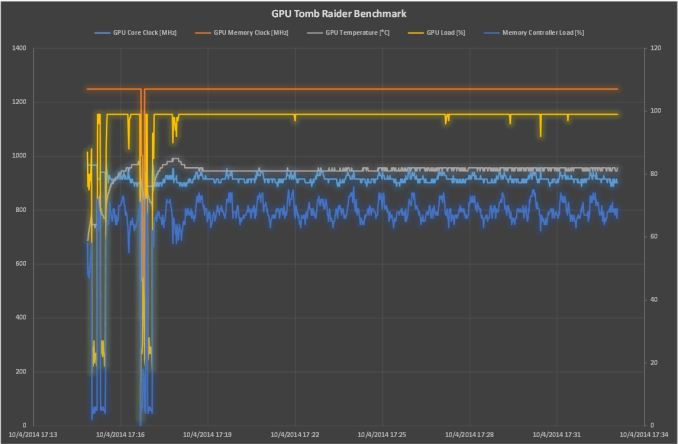








69 Comments
View All Comments
TiGr1982 - Friday, October 10, 2014 - link
Indeed, as a new buy, the unit with Kepler-based GTX 870M became instantly obsolete at the day of release of Maxwell-based GTX 970M.Only an uninformed buyer will buy this now. Or, alternatively, a large discount may help.
TiGr1982 - Friday, October 10, 2014 - link
And 8 GB of RAM for this kind of pricing is not a good offer either.Niavlys77 - Friday, October 10, 2014 - link
Would be great to see a comparison to the Lenovo Y50 - I know it's 1080p screen is terrible, but I'm wondering how the 4k screen holds up to this IGZO panel.Friendly0Fire - Friday, October 10, 2014 - link
I'm fine with my current laptop (Asus UX51), but in a year or two I could see myself upgrading to this. Nvidia's Maxwell will probably make a significant difference on battery life and heat on a machine like this, so I'm excited to see the 2015 refresh.dmunsie - Friday, October 10, 2014 - link
For the gaming performance section, would it be possible to get the rMBP in there as well? Perhaps not OS X, since there is a lot not available on the OS X side. But certainly running Windows 8.1 would be doable and nice to know.frostyfiredude - Friday, October 10, 2014 - link
It has a GT750m, expect around 60% of the performance gotten by the 2013 Blade 14.aferox - Friday, October 10, 2014 - link
Would like to see this compared with the Gigabyte Aorus X3 Plus.frelledstl - Friday, October 10, 2014 - link
I just don't get the fascination with these higher than 1080p displays on a gaming notebook when the hardware just doesn't support that resolution with playable frame rates in newer games. At minimum if you are going to benchmark at 1080p, we need some kind of analysis on how the display handles scaling down to the lower resolution. 14 inches to me is the best size for a portable gaming laptop, but I can't help but think that something like the W230ss is just a better value for the money by far with its still nice 1080p IPS screen.. You can get a decent configuration of that for $1200-$1400 with a nice sized SSD and since the SS version is there 2nd gen version of that laptop, they have included some nice power optimization improvements. I think 2k-4k gaming is great, on a desktop that might stand a chance at actually providing decent frame rates at high detail settings.XabanakFanatik - Sunday, October 12, 2014 - link
I'll tell you from personal experience that I have played games accidentally set to 1080p and did not realize I was not at native resolution. A more thorough analysis of scaling would be nice, but I have no complaints.synaesthetic - Monday, October 20, 2014 - link
I raised this point myself but I noticed the non-standard resolution of 3200x1800. That's exactly four times 1600x900, which *is* a standard resolution. The performance figures at 1080p suggest that this laptop would run most games extremely well at 1600x900 and since the resolution is divisible four times into the native resolution, it shouldn't have any fuzziness or loss of sharpness from interpolation.