NAS Units as VM Hosts: QNAP's Virtualization Station Explored
by Ganesh T S on August 18, 2014 10:15 AM EST- Posted in
- NAS
- Storage
- Virtualization
- QNAP
Virtualization Station on the TS-451
We took the Virtualization Station package for a spin on our TS-451 review unit. We have already covered the performance aspects of the unit. Upon startup, the package indicates the NAS port through which it is accessible. It then requests the user to provide the default path for the VM & ISO files and also select the dedicated network interface. QNAP supports a wide variety of WLAN USB keys for adding a network interface to the NAS. Unfortunately, WLAN interfaces are not supported as dedicated network links in Virtualization Station.
Continuing with the setup process, we find the minimum requirements being checked (QTS version 4.1.0 or higher, VT-x support in the CPU and availability of more than 2 GB of RAM). Users then end up in the Overview section of the Virtualization Station package. Under the 'Create VM' section, we have templates with common configurations for users wanting to get a quick start. We created a new VM with 1 core and 2 GB of memory. A Windows 8.1 installer ISO was chosen as the CD image and a 250 GB IMG file was chosen as the HDD image. With this, the setup of the VM was complete and an entry appeared in the Virtual Machines set in the menu on the left. Powering up the VM and clicking on the activated 'Console' button on the right side popped up the HTML 5 view of the VM's console.
Access to the VMs is made possible in two ways - using a HTML-5 compatible browser or using the standard Remote Desktop application. Even though we have been using the system with Remote Desktop in the long term, the HTML 5 view is also useful from time-to-time, particularly before the service gets activated in the boot process. Some screenshots from the HTML 5 are presented in the gallery below.
A real-time view of the console is also possible without opening up the full HTML 5 view. Other aspects of the Virtualization Station package are visible in the walkthrough gallery below.
It shows the available formats for import as a VM, options for VM export, modification of the dedicated network interface, detailed logs, account management (as described in the previous section) and the directions to configure access to the HTML 5 console as well as Virtualization Station from an external network (either through manual port forwarding or automatically through uPnP for supported routers).
Continuing our evaluation, we mapped a CIFS share on the TS-451 on the Windows 8 VM. While trying to transfer data between the VM and the CIFS share, we found that the transfer was limited by the network link bandwidth (1 Gbps). Our experience with Hyper-V suggested that the best way to transfer data between the host and the guest OSes was through the use of an 'Internal Network'. Unfortunately, QTS / Virtualization Station doesn't yet have that capability. As a saving grade, the design is such that the data doesn't actually travel outside the NAS at all, but is routed using an internal bridge at the kernel level. The following diagram brings out the configuration with the dashed red line showing internal data transfers.
Data Exchange Between NAS & VM (Dashed Red Line)
In terms of stability, we have been running our Windows 8 VM on the TS-451 for the last month or so without any issues. The only hitch we encountered was during manual restarts from within the OS. The VM would power off and restart, but the Remote Desktop service wouldn't start. The Console view showed a frozen screen, and the only way out was to forcefully restart the VM from the HTML 5 UI. However, when running, the VM was rock-solid, just like any other physical machine we accessed through Remote Desktop. During our evaluation, one of the other features that we missed was USB passthrough (i.e, ability of the VM to recognize a USB drive plugged into one of the TS-451's USB ports). Apparently, the passthrough feature is coming in the next version of Virtualization Station (it is already being advertised in the TS-x53 Pro series brochure). The internal network feature for high speed data communication between the host and the guest is planned for late this year.
Power Users Application Scenarios
Without doubt, Virtualization Station is an innovative feature to include in a COTS (commercial off-the-shelf) NAS operating system. The benefits in a SMB / SME environment are quite easy to bring out. From the perspective of home users, QNAP has a much more challenging task. We can think of three different tasks that Virtualization Station can fulfill for such consumers:
1. Download / Browsing / Sync Machine:
One of the main purposes that we used the Windows 8 VM for was to use it as a sync machine for real-time remote synchronization across multiple NAS units from different vendors. For example, we mapped a CIFS share from a Synology NAS on to the Windows 8 VM and installed QNAP's QSync on it (setting up the mapped share as the QSync folder). The result was that we had multiple copies of the data spread across different NAS units. We could upload data to either and get it reflected in both places. Another way was to map a CIFS share from the TS-451 and install Synology's Cloud Station to perform similar duties. In our experience, the first situation with QSync worked better than the Cloud Station experiment (though both were not fool-proof, we expect this to be a viable situation when the 'Dropbox-like' apps from both vendors reach maturity). Obviously, the other application would be browsing and downloading of risky files. Currently, users opt for a combination of private browsing and/or sandboxing for this purpose. Usage of a tool like Sandboxie along with a browser / downloader on the VM is a viable and effective use-case. The ability to snapshot VMs can also enable roll-back if there is a necessity. Usage of Sandboxie-like tools should also handle attacks like Crypto Locker.
2. Home Automation Controller:
One of our personal favourites amongst the home automation platforms is Ubiquiti's mFi lineup. While the devices can be controlled standalone, putting it all together with scheduling support and rules requires the mFi Controller software running on a computer. This has acted as a deterrent to many users looking for power, flexibility and simplicity. Running the software in a VM on the QNAP NAS would be an excellent solution - particularly as the storage requirements of the mFi controller database scales up.
3. Software Development Machine:
Ultrabooks and laptops are turning out to be the primary computing vehicle for many users. Those dabbling with software development as a hobby or secondary job might find their mobile computing device to be underpowered. For such power users, running the development tools on a VM in the NAS and accessing the VM through their notebook (essentially making the mobile device a thin client) could serve the purpose well. In addition, the infrastructure can also be used for experimenting with Linux distributions.
Out of the three scenarios outlined above, Virtualization Station on the TS-451 ticks the right boxes for the first two. For running software development tools, a platform with better computing power than what is provided by the Celeron J1800 (say, a Core i3) would be a good choice. Again, it all depends on what is being developed. While the suggestion would definitely hold true for consumers wanting to develop Visual Studio applications, the TS-451 should be good enough for people developing scripts using, say, Powershell, Perl or Python.






















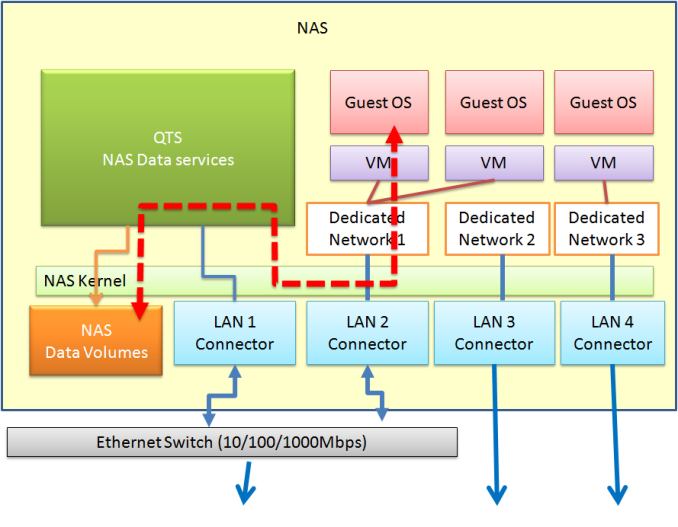








38 Comments
View All Comments
kmob - Monday, August 18, 2014 - link
Ganesh, thanks is as always for a very thorough yet readable feature.To consolidate some of my machines, I was weighing purchasing a 'dumb' NAS (like the QNAP or Synology) and a small i7 or Xeon box running ESXi. Digging into your research on this QNAP, I stumbled on articles about people upgrading the QNAP x70 series boxes with i7 or Xeon 1265 processors and RAM for some beastly VM performance on the NAS. This seems like an outstanding application of this QNAP Virtualization Station on more robust hardware at a reasonable price (for one box).
Thanks for getting my gears turning! I just ordered a QNAP 670 and a Xeon 1265L v2.
coburn_c - Tuesday, August 19, 2014 - link
This article is confusing and poorly written. You start off with paragraphs of patronizing explanation on virtual machines but never discuss this NAS box you are testing. The first hardware specs I see are of a test machine? I had to go to the manufacturer website to see what abysmal specs the NAS box actually had.As for the substance.. I've run ESXi on a nettop before.. it's great. I wouldn't run it on a nettop that's also running my net shares, especially not a SOHO one. More importantly, I wouldn't run some off-brand crap, I'd install ESXi.
ganeshts - Tuesday, August 19, 2014 - link
Thanks for the note. Majority of the other comments on this review don't echo your sentiments (probably because they have already been through the first part of the TS-451 review where I had indicated that the review would be in three parts - and specifically mentioned that discussion of the virtualization aspects would be the second piece).I do agree that new readers might find it a bit confusing as to what the exact specs and performance of the TS-451 are. I have added this statement in the initial section for this purpose: We have already looked at the performance aspects of the TS-451 in an earlier review [ http://anandtech.com/show/8298/qnap-ts451-bay-trai... ].
wintermute000 - Tuesday, August 19, 2014 - link
Its neat but I think its aiming for a pretty niche market.- want virt
- dont want 'real' virt host
- only want 1 low spec VM
DanNeely - Wednesday, August 20, 2014 - link
With the single VM limit, IMO it's more about being able to run unofficial packages without risking your warranty by SSHing past the vendors front end interface and safeguards. Other than potentially trying to stop users from shooting themselves in the foot, the hard single VM limit doesn't make a lot of sense. While there's not enough hardware to run multiple heavy client OSes; you could run a several small headless *nix images to isolate applications before maxing the system out.Wisefoxx - Wednesday, August 20, 2014 - link
Virtualisation station from Qnap is my first foray into VM's, I found it to be a fantastic addition to QTS. What's more with the 470 pro (4,6 or 8 bay) you can upgrade the processor to give you that little extra. I have a 45w i7 pro + 16gb ram installed and run multiple VM's. Such an upgrade path works well and gives you more confidence in the V-station platform.Insomniac - Thursday, November 27, 2014 - link
Some people are reporting that they are able to run 16 GB of RAM (8 GB x 2) in the x51 series. Can you confirm that is true?