Averting Disaster - A Guide To Computer Backups (2014)
by Brett Howse on May 21, 2014 9:00 AM EST- Posted in
- IT Computing
- Mac
- Apple
- Windows
- Cloud Computing
- macOS
Complete Backup Solutions
To this point, we have gone over performing backups with an emphasis on the built-in backup tools available, with a smattering of third party solutions to get us to the cloud. Any of the previous solutions are a great way to back up your data, but maybe you want a more comprehensive solution. Luckily there are many great products available which will do:
- Image based backups with incremental images.
- File level backups, or file restores from images.
- Backup to local and cloud/offsite.
- Deduplication of data to reduce the amount of backup storage required.
- More management of the backups, what is backed up, what is saved offsite.
- Some offer plugins for backup of apps like SQL, and virtual machine backups.
- Some offer continuous backups rather than scheduled backups, for a better RPO.
- Some offer centralized backups if you have multiple PCs.
- Some offer PC migration to new hardware.
Here are some examples of complete backup solutions. This list is not exhaustive, and if you’d like to see more your favorite search engine should be able to help you out.
Acronis True Image: http://www.acronis.com/en-us/personal/
Symantec System Recovery: http://buy.symantec.com/estore/clp/productdetails/pk/system-recovery-desktop-edition
NovaBACKUP: http://www.novastor.com/en/software/windows-backup
Paragon: http://www.paragon-software.com/home/br-free/features.html
Windows Server Essentials 2012 R2: http://www.microsoft.com/en-us/server-cloud/products/windows-server-2012-r2-essentials/default.aspx#fbid=Q3KT90t4jky
All of these solutions offer advanced functionality over the built-in backup tools, at an additional cost of course. We’ll go over a couple of them below. Unfortunately I was unable to find any Mac backup products that I would consider a complete solution. Most either supplemented Time Machine with online backup, or did advanced backups but locally only. I didn’t find any Mac backups that would do system backups, file backups, and cloud backups all in one product. If you are running a Mac and want protection I would recommend Time Machine plus one of the online backups such as CrashPlan to cover the offsite cloud storage.
Acronis True Image
Acronis True Image will be our example program for a complete backup solution. Once installed, it will provide complete image based backups which are saved to a tib file. The image based backup calculates a checksum value for data blocks on the disk itself rather than looking at the file level. The checksum will be used for both deduplication – any duplicate checksum values can be saved just once - as well as verification of the backup integrity.
True Image leverages a system function that has been a part of Windows since XP/2003 called Volume Shadow Copy Service which allows snapshots of the disk volume. Snapshots can be used to backup all files – even files that are currently open – which makes this the best way to perform a backup since all files will be presented to the backup software. It’s actually the same process that the Windows 7 Backup and Restore utility uses.
Once the initial image based backup is completed, Acronis True Image is able to perform incremental or differential backups going forward, depending on what the user chooses. It can also leverage these block level backups to perform single file restores, lowering backup storage requirements over any of the built-in backup utilities.
The software can backup to all of the usual backup targets – USB drive and network shares, but also offers the ability to backup to a FTP server, so with some configuration you could do a sort of private cloud backup to get your data offsite assuming you have somewhere offsite to run a FTP server that you trust. I wouldn’t really recommend this since the FTP service has a lot of limitations, with one very large limitation of not allowing secure file transfers, so your data would not be encrypted during transit. This leaves you with only trusting it for a LAN connection, and in that case you are much better off using a shared folder.
Finally Acronis also includes an online backup storage location. Like some of the other cloud backups, it’s a proprietary backup location with Acronis so you can’t choose other online storage, but the online backup does allow you to backup entire disk images if you would like. Since that is overkill for most of us, it also allows file backups only to keep the storage costs down.
So Acronis does everything in one package – image level backups, file level backups, and online backups, plus offers extra features such as deduplication, the ability to image your backup to an entirely different PC (with the Premium version of the software), and a backup schedule as low as five minutes between backups.
This is great for a single PC, but what if you have several PCs in your home, or if you run a small business? Don’t worry – there are solutions for that too.
Windows Server Essentials 2012 R2
This may seems like a stretch. Every other backup solution so far has been fairly inexpensive, and geared towards being simple to use for the average PC user, which is of course the idea. There are people though with requirements to backup many machines at home, or in a small business environment. Windows Server Essentials offers a lot in the way of data protection, so I’d be remiss to not mention it in a discussion of backups.
Moving up to a low end server running Windows Server Essentials offers:
- Storage Spaces: low-cost, flexible, resilient, and dynamically expandable data volumes.
- Server Folders: SMB shares for file storage with access lists for file rights.
- User and Groups management: ability to easily add users and manage group membership.
- Client Computer backups: Connect computers to the server to allow backups of entire client machines.
- Windows Server Backup: Utilities to backup the entire server locally to another Storage Space, NAS, or external drives. This also enables the Previous Versions file recovery mechanism for network shares for Windows 7 and 8 clients.
- File History backups: automatically backup using File History on Windows 8+ machines.
- Azure backup: offsite backup to the cloud.
All of these features are excellent, but it’s the Client Computer Backups that we are going to focus in on. The computer backups provided by Windows Server Essentials are top notch. Once the connector software is installed, the client will perform image based backups at the scheduled times. After the initial backup, subsequent backups for the machine are incremental, and quick. The backup allows you to restore to bare metal using a bootable USB drive to launch WinPE (Windows Preinstallation Environment) which is a small version of Windows which is leveraged to connect to the server, and pull down the image. Image restores can be to any previous backup, since all backups are of the entire machine.
File level restores are accomplished by the server mounting the image, and displaying the file system at the point in time selected allowing you to restore the file.
It’s easy, it’s fast, and it’s centrally managed, which is a blessing when managing more than a couple of computers. And since it’s running a full OS, you can use any software you’d like to perform the offsite backups. The Azure backup is available from Microsoft, but if you’d rather backup to another cloud storage such as Amazon S3, you can use another service such as JungleDisk or Cloudberry.
Although this product is more expensive than all of the rest listed, it’s still not hugely expensive and would be a solid investment for any small business with 25 employees or less.



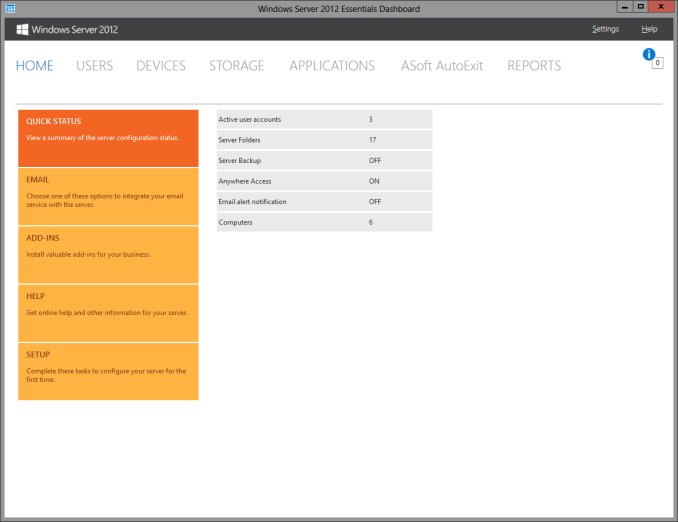
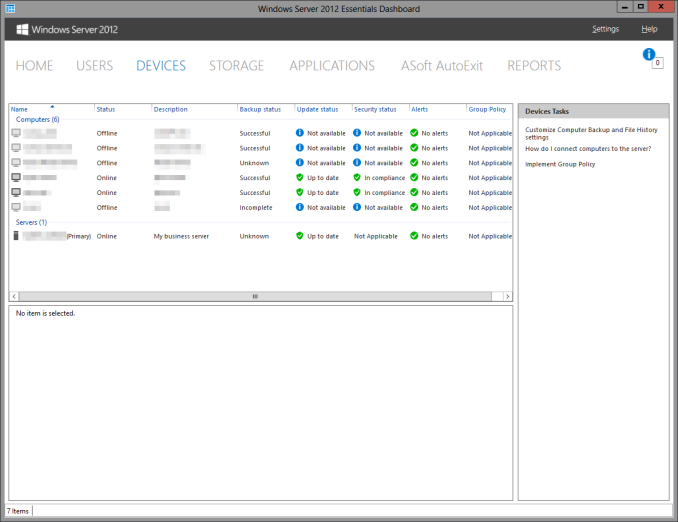








133 Comments
View All Comments
Brett Howse - Wednesday, May 21, 2014 - link
Backing up 6 TB is not an issue unless you modify all 6 TB between each backup, and even then it's really not a big deal. You can stand up 6 TB of network storage for not very much money.It all comes down to whether or not the data is important to you.
Gigaplex - Wednesday, May 21, 2014 - link
Backing up 6TB is most definitely an issue. Local backups require several hundred dollars worth of additional hardware (closing in on $1000 depending on the type of NAS). Off site is even harder, cloud backup isn't even an option so you need some kind of sneakernet.Brett Howse - Wednesday, May 21, 2014 - link
Gigaplex, what I'm saying is that it's not very difficult to achieve this. If you have 6 TB of data that's worth backing up, then I assume that data's worth the couple hundred dollars in hardware required to back it up.Once you move into this kind of data storage requirement, obviously cloud backup is going to get expensive, but there are other options.
You just have to decide if it's worth backing up, or perhaps a subset of the data is worth backing up.
Before you can dismiss any backup, all you have to do is decide how much the data is worth to you.
kamiyo - Wednesday, May 21, 2014 - link
There's SyncBack which has multiple levels of features, the lowest being free. I guess it's technically not a backup solution, but more of a backup helper, but it allows you to schedule and backup specific files/folders (or whole drives) and much more. It was recommended by a friendImpulses - Wednesday, May 21, 2014 - link
SyncBack and MS SyncToy are both decent freeware options for the simpler backup jobs.SeanFL - Friday, May 23, 2014 - link
SyncToy did not scale well to a hundred thousand picture files I had years ago...it starting creeping extremely slow even on incremental backups. Maybe there was some improvement somewhere? Didn't see any new version last time I looked.dstarr3 - Wednesday, May 21, 2014 - link
I swear by SyncBack. It's a ridiculously simple way to manage file backups on an external drive.BeethovensCat - Sunday, May 25, 2014 - link
SyncToy has been reliable for me. But lately I have shifted to FreeFileSync for syncs to my external HDDs. Seems to be faster and work better (sometimes the total file sizes on my internal backup drive and the external HDD differed with SyncToy - set to Echo - never figured out why). I have confidential work files on my external HDD (WD Passports) so I encrypt everything with TrueCrypt. Can afford to loose a HDD, but wouldn't like the data to end up in the wrong hands.hasseb64 - Wednesday, May 21, 2014 - link
For nonprofessionals: Avoid RAID!BeethovensCat - Sunday, May 25, 2014 - link
Not so sure that is true. I have 'played' with RAID 0 for the last ten years and never (fingers crossed) had an array fail. Neither HDD or SSD. I try to run Syncs 2-3 times per week to avoid data loss should it happen. Am using the in-built Intel RAID controllers on Asus motherboards. Seems to be very reliable.