Averting Disaster - A Guide To Computer Backups (2014)
by Brett Howse on May 21, 2014 9:00 AM EST- Posted in
- IT Computing
- Mac
- Apple
- Windows
- Cloud Computing
- macOS
Complete Backup Solutions
To this point, we have gone over performing backups with an emphasis on the built-in backup tools available, with a smattering of third party solutions to get us to the cloud. Any of the previous solutions are a great way to back up your data, but maybe you want a more comprehensive solution. Luckily there are many great products available which will do:
- Image based backups with incremental images.
- File level backups, or file restores from images.
- Backup to local and cloud/offsite.
- Deduplication of data to reduce the amount of backup storage required.
- More management of the backups, what is backed up, what is saved offsite.
- Some offer plugins for backup of apps like SQL, and virtual machine backups.
- Some offer continuous backups rather than scheduled backups, for a better RPO.
- Some offer centralized backups if you have multiple PCs.
- Some offer PC migration to new hardware.
Here are some examples of complete backup solutions. This list is not exhaustive, and if you’d like to see more your favorite search engine should be able to help you out.
Acronis True Image: http://www.acronis.com/en-us/personal/
Symantec System Recovery: http://buy.symantec.com/estore/clp/productdetails/pk/system-recovery-desktop-edition
NovaBACKUP: http://www.novastor.com/en/software/windows-backup
Paragon: http://www.paragon-software.com/home/br-free/features.html
Windows Server Essentials 2012 R2: http://www.microsoft.com/en-us/server-cloud/products/windows-server-2012-r2-essentials/default.aspx#fbid=Q3KT90t4jky
All of these solutions offer advanced functionality over the built-in backup tools, at an additional cost of course. We’ll go over a couple of them below. Unfortunately I was unable to find any Mac backup products that I would consider a complete solution. Most either supplemented Time Machine with online backup, or did advanced backups but locally only. I didn’t find any Mac backups that would do system backups, file backups, and cloud backups all in one product. If you are running a Mac and want protection I would recommend Time Machine plus one of the online backups such as CrashPlan to cover the offsite cloud storage.
Acronis True Image
Acronis True Image will be our example program for a complete backup solution. Once installed, it will provide complete image based backups which are saved to a tib file. The image based backup calculates a checksum value for data blocks on the disk itself rather than looking at the file level. The checksum will be used for both deduplication – any duplicate checksum values can be saved just once - as well as verification of the backup integrity.
True Image leverages a system function that has been a part of Windows since XP/2003 called Volume Shadow Copy Service which allows snapshots of the disk volume. Snapshots can be used to backup all files – even files that are currently open – which makes this the best way to perform a backup since all files will be presented to the backup software. It’s actually the same process that the Windows 7 Backup and Restore utility uses.
Once the initial image based backup is completed, Acronis True Image is able to perform incremental or differential backups going forward, depending on what the user chooses. It can also leverage these block level backups to perform single file restores, lowering backup storage requirements over any of the built-in backup utilities.
The software can backup to all of the usual backup targets – USB drive and network shares, but also offers the ability to backup to a FTP server, so with some configuration you could do a sort of private cloud backup to get your data offsite assuming you have somewhere offsite to run a FTP server that you trust. I wouldn’t really recommend this since the FTP service has a lot of limitations, with one very large limitation of not allowing secure file transfers, so your data would not be encrypted during transit. This leaves you with only trusting it for a LAN connection, and in that case you are much better off using a shared folder.
Finally Acronis also includes an online backup storage location. Like some of the other cloud backups, it’s a proprietary backup location with Acronis so you can’t choose other online storage, but the online backup does allow you to backup entire disk images if you would like. Since that is overkill for most of us, it also allows file backups only to keep the storage costs down.
So Acronis does everything in one package – image level backups, file level backups, and online backups, plus offers extra features such as deduplication, the ability to image your backup to an entirely different PC (with the Premium version of the software), and a backup schedule as low as five minutes between backups.
This is great for a single PC, but what if you have several PCs in your home, or if you run a small business? Don’t worry – there are solutions for that too.
Windows Server Essentials 2012 R2
This may seems like a stretch. Every other backup solution so far has been fairly inexpensive, and geared towards being simple to use for the average PC user, which is of course the idea. There are people though with requirements to backup many machines at home, or in a small business environment. Windows Server Essentials offers a lot in the way of data protection, so I’d be remiss to not mention it in a discussion of backups.
Moving up to a low end server running Windows Server Essentials offers:
- Storage Spaces: low-cost, flexible, resilient, and dynamically expandable data volumes.
- Server Folders: SMB shares for file storage with access lists for file rights.
- User and Groups management: ability to easily add users and manage group membership.
- Client Computer backups: Connect computers to the server to allow backups of entire client machines.
- Windows Server Backup: Utilities to backup the entire server locally to another Storage Space, NAS, or external drives. This also enables the Previous Versions file recovery mechanism for network shares for Windows 7 and 8 clients.
- File History backups: automatically backup using File History on Windows 8+ machines.
- Azure backup: offsite backup to the cloud.
All of these features are excellent, but it’s the Client Computer Backups that we are going to focus in on. The computer backups provided by Windows Server Essentials are top notch. Once the connector software is installed, the client will perform image based backups at the scheduled times. After the initial backup, subsequent backups for the machine are incremental, and quick. The backup allows you to restore to bare metal using a bootable USB drive to launch WinPE (Windows Preinstallation Environment) which is a small version of Windows which is leveraged to connect to the server, and pull down the image. Image restores can be to any previous backup, since all backups are of the entire machine.
File level restores are accomplished by the server mounting the image, and displaying the file system at the point in time selected allowing you to restore the file.
It’s easy, it’s fast, and it’s centrally managed, which is a blessing when managing more than a couple of computers. And since it’s running a full OS, you can use any software you’d like to perform the offsite backups. The Azure backup is available from Microsoft, but if you’d rather backup to another cloud storage such as Amazon S3, you can use another service such as JungleDisk or Cloudberry.
Although this product is more expensive than all of the rest listed, it’s still not hugely expensive and would be a solid investment for any small business with 25 employees or less.



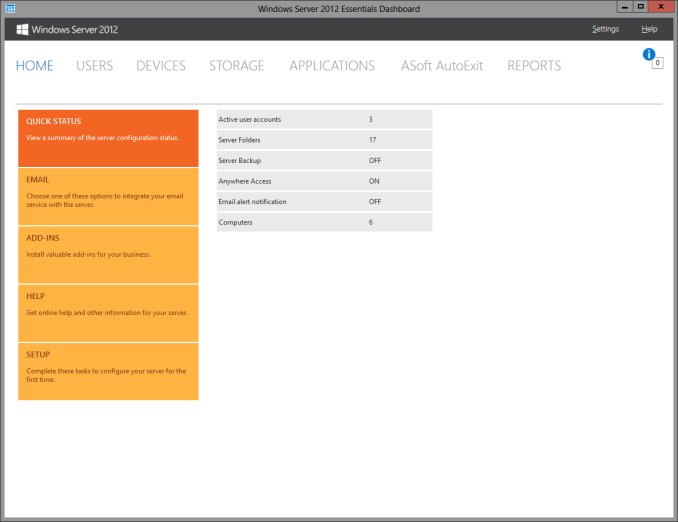
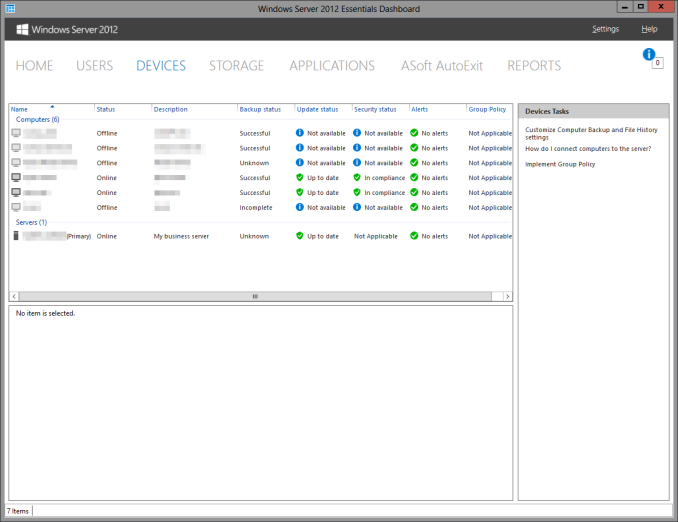








133 Comments
View All Comments
jimhsu - Thursday, May 22, 2014 - link
Availability, capacity, cost: pick two. Sounds like (for a business) that you need an enterprise-grade solution, and if you need next-day availability, crashplan won't be able to deliver that. Crashplan does offer initial drive seeding and backup-to-door: however those also take a week. If a single day of downtime is unacceptable, you probably need something in-house combined with professional services that offer overnight rush delivery -- and that's $$$.dstarr3 - Wednesday, May 21, 2014 - link
I took a much simpler approach. I have a hard drive which is just a clone of my entire computer, and I keep it in my desk at work. Once a week, I bring it home, run error checks, and do another clone onto the disk, take it back to work the next morning. I also have a local backup disk for files, a portable hard drive. The benefit is that one of my backups is off-site, and both of the backups are never plugged in during non-use, so there's no threat of power surges killing the drives. I'm only susceptible to fire or theft at this point, and that would have to happen to both my home and my work simultaneously to be a problem.rooman - Wednesday, May 21, 2014 - link
A drive at work is a good idea; an alternative (work isn't always an option) is to store the cloned drive in a safety deposit box which provides an extremely secure location. One probably wouldn't clone once a week, but once a quarter would protect against the worst case of total data loss.dstarr3 - Wednesday, May 21, 2014 - link
Yeah, I considered a safety deposit box, as well, but in some areas (like mine), it's bloody impossible to get one. hahaBeethovensCat - Saturday, May 24, 2014 - link
I did the same - am using SyncToy between my internal data drives and FreeFileSync between my computer and two external HDDs. The external HDD is entirely encrypted with TrueCrypt. I have a couple of external HDDs that are copies of my data drives (leave Windows on C: alone). Then I just take a drive to work once a week or two. Daily syncs (why bother with a backup program, when one can use a sync program?) to an encrypted USB stick. Works well and with 2Tb of HDD costing around 100$ there is no excuse for not having a couple of those.Kevin G - Wednesday, May 21, 2014 - link
Overall an excellent article!
Backups using Shadow Volumes should note some of its limitations: you'll need to have enough free disc space to store another copy of your largest file. For example, say you downloaded a 10 GB installed for a new game you'd need to have another 10 GB of free disk space for Window's Shadow volume to back it up. With the move to SSD's, this could be an issue in some cases.
I do agree that RAID IS NOT A BACKUP but when backing up to a NAS, the NAS should be using RAID 1/5/6 etc. A paragraph on the introductory page does go into these points but I've always felt the need to discuss backup reliability in this context. It helps clear up potential questions like 'if RAID isn't a backup, why are you backing up to RAID storage?' The answer is in the same paragraph as RAID projects against disk failure. Just in my experience, I typically need to hammer in the idea of what 'what good is backing up to a hard drive if a hard drive dies?' as the case for RAID 1/5/6 on a NAS. This idea can be obtained from the context of the article but I've found this needs more emphasis in my experience.
The issue of RAID disk failure leads into one topics that I've found missing: media reliability. The article mentions hard drives, USB sticks, optical and the cloud as targets for backup storage. (For consumer usage, I would say it is safe to omit tape but it still exists.) How long the media is stored and its ability to be retained over time does matter. This is more of a long term problem with USB and optical media as after several years, corruption can creep in. Hard drives of course can fail but typically they're in an active environment so that you'd know exactly when it failed. With RAID, it is possible to recover from failed media but once an optical disk rots or a USB flash stick is dead, the data on it is gone. This article does cover the media reliability of the cloud which is unique: you continually have to pay. Stop paying and you lose your backup data. There is one open question though with cloud backups as none have been around for a long time. Issues like outages are also possible with the cloud but so far many of the backup providers have been good in this regard.
ltcommanderdata - Wednesday, May 21, 2014 - link
For the built-in backup options for Windows 7/8 and OS X is there a way to limit the size of the backup without having to partition such that multiple computers can backup to one drive without directly competing with each other for space?For Time Machine you mention that it'll automatically delay the scheduled backup if the backup location is unavailable. Does Windows 7/8 do the same? I'm thinking of laptops that are always out and about so hopefully they won't throw up distracting error prompts when the network store location is not available.
Brett Howse - Wednesday, May 21, 2014 - link
I don't have any Windows 7 machines to test, so I can't answer that. Windows 8 has an offline cache though to which allows backups/restores when the device is disconnected:Advanced Settings in File History
File History allows you to fine tune how it works including:
Which target storage device is used
How frequently files are checked and backed up
How much space is used locally to cache backup versions of your files when the target backup device is disconnected
How long backup files are retained
Which folders in your libraries are excluded from backup
sepffuzzball - Wednesday, May 21, 2014 - link
Have to say...I've been running Windows Server Essentials 2012 since I was sad about WHS going by the wayside, and I love it.I'm running it in a VM on my ESXi server, it backs up all my clients with no issues. Then the WSE backs that up to a different storage pool (Solaris/ZFS), and then that gets kicked off-site.
Now I just need to find out a cheap solution to backup off-site the ~40TB worth of stuff on the file server (and then the upload speeds to actually back it up!).
coburn_c - Wednesday, May 21, 2014 - link
I just lost 6TB to a failed RAID 5 array. Thank you Seagate/China. The RMA drives are malaysian, so maybe that gives hope. Anyway, you can talk backups all you want but backing up 6TB is neither time nor cost economical.