Averting Disaster - A Guide To Computer Backups (2014)
by Brett Howse on May 21, 2014 9:00 AM EST- Posted in
- IT Computing
- Mac
- Apple
- Windows
- Cloud Computing
- macOS
Complete Backup Solutions
To this point, we have gone over performing backups with an emphasis on the built-in backup tools available, with a smattering of third party solutions to get us to the cloud. Any of the previous solutions are a great way to back up your data, but maybe you want a more comprehensive solution. Luckily there are many great products available which will do:
- Image based backups with incremental images.
- File level backups, or file restores from images.
- Backup to local and cloud/offsite.
- Deduplication of data to reduce the amount of backup storage required.
- More management of the backups, what is backed up, what is saved offsite.
- Some offer plugins for backup of apps like SQL, and virtual machine backups.
- Some offer continuous backups rather than scheduled backups, for a better RPO.
- Some offer centralized backups if you have multiple PCs.
- Some offer PC migration to new hardware.
Here are some examples of complete backup solutions. This list is not exhaustive, and if you’d like to see more your favorite search engine should be able to help you out.
Acronis True Image: http://www.acronis.com/en-us/personal/
Symantec System Recovery: http://buy.symantec.com/estore/clp/productdetails/pk/system-recovery-desktop-edition
NovaBACKUP: http://www.novastor.com/en/software/windows-backup
Paragon: http://www.paragon-software.com/home/br-free/features.html
Windows Server Essentials 2012 R2: http://www.microsoft.com/en-us/server-cloud/products/windows-server-2012-r2-essentials/default.aspx#fbid=Q3KT90t4jky
All of these solutions offer advanced functionality over the built-in backup tools, at an additional cost of course. We’ll go over a couple of them below. Unfortunately I was unable to find any Mac backup products that I would consider a complete solution. Most either supplemented Time Machine with online backup, or did advanced backups but locally only. I didn’t find any Mac backups that would do system backups, file backups, and cloud backups all in one product. If you are running a Mac and want protection I would recommend Time Machine plus one of the online backups such as CrashPlan to cover the offsite cloud storage.
Acronis True Image
Acronis True Image will be our example program for a complete backup solution. Once installed, it will provide complete image based backups which are saved to a tib file. The image based backup calculates a checksum value for data blocks on the disk itself rather than looking at the file level. The checksum will be used for both deduplication – any duplicate checksum values can be saved just once - as well as verification of the backup integrity.
True Image leverages a system function that has been a part of Windows since XP/2003 called Volume Shadow Copy Service which allows snapshots of the disk volume. Snapshots can be used to backup all files – even files that are currently open – which makes this the best way to perform a backup since all files will be presented to the backup software. It’s actually the same process that the Windows 7 Backup and Restore utility uses.
Once the initial image based backup is completed, Acronis True Image is able to perform incremental or differential backups going forward, depending on what the user chooses. It can also leverage these block level backups to perform single file restores, lowering backup storage requirements over any of the built-in backup utilities.
The software can backup to all of the usual backup targets – USB drive and network shares, but also offers the ability to backup to a FTP server, so with some configuration you could do a sort of private cloud backup to get your data offsite assuming you have somewhere offsite to run a FTP server that you trust. I wouldn’t really recommend this since the FTP service has a lot of limitations, with one very large limitation of not allowing secure file transfers, so your data would not be encrypted during transit. This leaves you with only trusting it for a LAN connection, and in that case you are much better off using a shared folder.
Finally Acronis also includes an online backup storage location. Like some of the other cloud backups, it’s a proprietary backup location with Acronis so you can’t choose other online storage, but the online backup does allow you to backup entire disk images if you would like. Since that is overkill for most of us, it also allows file backups only to keep the storage costs down.
So Acronis does everything in one package – image level backups, file level backups, and online backups, plus offers extra features such as deduplication, the ability to image your backup to an entirely different PC (with the Premium version of the software), and a backup schedule as low as five minutes between backups.
This is great for a single PC, but what if you have several PCs in your home, or if you run a small business? Don’t worry – there are solutions for that too.
Windows Server Essentials 2012 R2
This may seems like a stretch. Every other backup solution so far has been fairly inexpensive, and geared towards being simple to use for the average PC user, which is of course the idea. There are people though with requirements to backup many machines at home, or in a small business environment. Windows Server Essentials offers a lot in the way of data protection, so I’d be remiss to not mention it in a discussion of backups.
Moving up to a low end server running Windows Server Essentials offers:
- Storage Spaces: low-cost, flexible, resilient, and dynamically expandable data volumes.
- Server Folders: SMB shares for file storage with access lists for file rights.
- User and Groups management: ability to easily add users and manage group membership.
- Client Computer backups: Connect computers to the server to allow backups of entire client machines.
- Windows Server Backup: Utilities to backup the entire server locally to another Storage Space, NAS, or external drives. This also enables the Previous Versions file recovery mechanism for network shares for Windows 7 and 8 clients.
- File History backups: automatically backup using File History on Windows 8+ machines.
- Azure backup: offsite backup to the cloud.
All of these features are excellent, but it’s the Client Computer Backups that we are going to focus in on. The computer backups provided by Windows Server Essentials are top notch. Once the connector software is installed, the client will perform image based backups at the scheduled times. After the initial backup, subsequent backups for the machine are incremental, and quick. The backup allows you to restore to bare metal using a bootable USB drive to launch WinPE (Windows Preinstallation Environment) which is a small version of Windows which is leveraged to connect to the server, and pull down the image. Image restores can be to any previous backup, since all backups are of the entire machine.
File level restores are accomplished by the server mounting the image, and displaying the file system at the point in time selected allowing you to restore the file.
It’s easy, it’s fast, and it’s centrally managed, which is a blessing when managing more than a couple of computers. And since it’s running a full OS, you can use any software you’d like to perform the offsite backups. The Azure backup is available from Microsoft, but if you’d rather backup to another cloud storage such as Amazon S3, you can use another service such as JungleDisk or Cloudberry.
Although this product is more expensive than all of the rest listed, it’s still not hugely expensive and would be a solid investment for any small business with 25 employees or less.



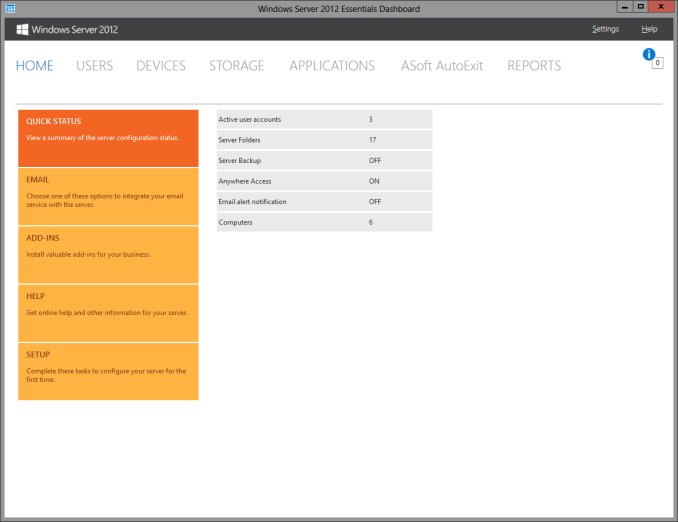
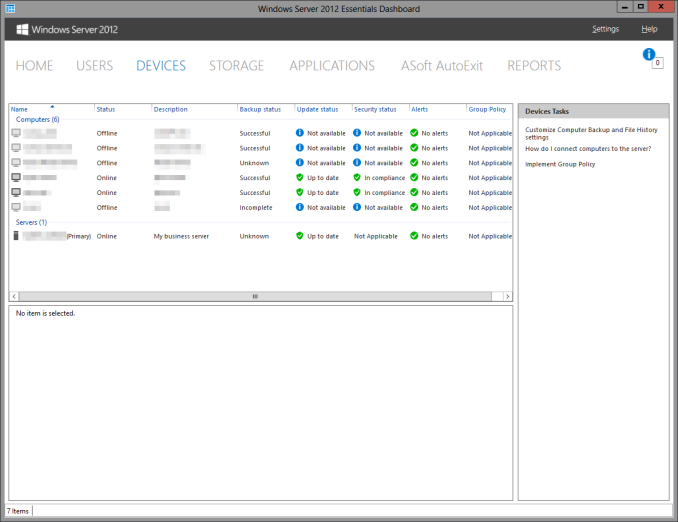








133 Comments
View All Comments
SirMaster - Wednesday, May 21, 2014 - link
There is no way around it.If you are keeping data, you need to budget for 2x that space at a minimum, otherwise you cannot truly afford to keep that much data.
Mark_gb - Wednesday, May 21, 2014 - link
I just built my first systen in nearly 20 years. I need a backup system. And so far, despite the fact that I have both a Blu-ray and DVD burners in this box, Windows 8.1 does not appear to be willing to let me just burn a (series of) full system backup disk(s) once a week that I can take anywhere I want.Isnt this 2014 or is Microsoft still stuck in 1988?
theduckofdeath - Wednesday, May 21, 2014 - link
It's not a big consumer demand, that's why they are cutting back on backup. There are literally 100's of 3rd party alternatives from $0 up to any price you feel like paying for extra features and performance.Duckeenie - Wednesday, May 21, 2014 - link
You almost answer your own question here. Discs in 2014?zero2dash - Wednesday, May 21, 2014 - link
Crashplan can back up to/from a NAS and/or network drives; it's not baked in to the client out of the box, but there are workarounds to do so. I pull files off a network drive at home, and we back up to our Synology NAS at work on servers ranging from 2003 R2 to 2012. Pre-2008 is more of a PITA (because you have to create a scheduled task), but it's still fairly easy to do.Brett Howse - Wednesday, May 21, 2014 - link
You can understand me not writing about workarounds. Also this is 100% on Crashplan not sure why they don't add the support it's not very difficult.NCM - Wednesday, May 21, 2014 - link
The trouble with CrashPlan, or any of the other remote storage solutions, is that for larger backups you're severely limited by the physics of data transfer. For instance at any given moment we have 1.5-2TB of active business files on our main volume, and depending on the day, at least 15GB to be backed up nightly. However sometimes we have 100-200GB in the nightly backup.It would take an eternity to upload our initial backup and an only slightly lesser eternity to download it again in case of total loss. When there's one of the big backups to be made it probably could not be completed in one night, even though we have a reasonably fast 50/10 Gbs (nominal) connection. Instead we have multiple redundant backups, and regularly rotate them through off-site storage.
One of the things I've found from painful experience (mostly with Retrospect) is not to use backup software that stores in a proprietary format. There's simply too much risk of the software's recovery process not working as expected, at which point you're stuck.
DanNeely - Wednesday, May 21, 2014 - link
Generally agreed. AWS has an option to do initial data import by shipping a box of hard drives. Any full system image or enterprise level cloud backup system needs to offer physical media import/export options.If your business's daily new data volume is high enough you can still swamp nightly updates; but disk based options would really extend the level of users who could effectively make use of such services.
Currently for personal data I've got full local backups, periodically rotated offsite USB drives, and document/media files backed up in Amazon's cloud. A full drive image in the cloud would be nice; but the recovery time is just too long. If my parents were running something faster than cheapskate DSL, I'd probably setup a nas box at their house and sync to it; but currently I couldn't do that without crushing their connection.
Kevin G - Wednesday, May 21, 2014 - link
Deduplication and compression here would help out but how much is entirely dependent on your data.Though with such large data sets in a business environment, it sounds like a solution like Commvault, CDP or Avamar would be better suited. They still use proprietary formats but at this level it is hard to avoid to get features like deduplication.
Brett Howse - Wednesday, May 21, 2014 - link
As Kevin G said, deduplication would make that fairly easy.There's nothing wrong with backups to tape for your situation, but tapes are a pain. Avamar or other backup systems would be able to handle that with ease though.