Averting Disaster - A Guide To Computer Backups (2014)
by Brett Howse on May 21, 2014 9:00 AM EST- Posted in
- IT Computing
- Mac
- Apple
- Windows
- Cloud Computing
- macOS
Complete Backup Solutions
To this point, we have gone over performing backups with an emphasis on the built-in backup tools available, with a smattering of third party solutions to get us to the cloud. Any of the previous solutions are a great way to back up your data, but maybe you want a more comprehensive solution. Luckily there are many great products available which will do:
- Image based backups with incremental images.
- File level backups, or file restores from images.
- Backup to local and cloud/offsite.
- Deduplication of data to reduce the amount of backup storage required.
- More management of the backups, what is backed up, what is saved offsite.
- Some offer plugins for backup of apps like SQL, and virtual machine backups.
- Some offer continuous backups rather than scheduled backups, for a better RPO.
- Some offer centralized backups if you have multiple PCs.
- Some offer PC migration to new hardware.
Here are some examples of complete backup solutions. This list is not exhaustive, and if you’d like to see more your favorite search engine should be able to help you out.
Acronis True Image: http://www.acronis.com/en-us/personal/
Symantec System Recovery: http://buy.symantec.com/estore/clp/productdetails/pk/system-recovery-desktop-edition
NovaBACKUP: http://www.novastor.com/en/software/windows-backup
Paragon: http://www.paragon-software.com/home/br-free/features.html
Windows Server Essentials 2012 R2: http://www.microsoft.com/en-us/server-cloud/products/windows-server-2012-r2-essentials/default.aspx#fbid=Q3KT90t4jky
All of these solutions offer advanced functionality over the built-in backup tools, at an additional cost of course. We’ll go over a couple of them below. Unfortunately I was unable to find any Mac backup products that I would consider a complete solution. Most either supplemented Time Machine with online backup, or did advanced backups but locally only. I didn’t find any Mac backups that would do system backups, file backups, and cloud backups all in one product. If you are running a Mac and want protection I would recommend Time Machine plus one of the online backups such as CrashPlan to cover the offsite cloud storage.
Acronis True Image
Acronis True Image will be our example program for a complete backup solution. Once installed, it will provide complete image based backups which are saved to a tib file. The image based backup calculates a checksum value for data blocks on the disk itself rather than looking at the file level. The checksum will be used for both deduplication – any duplicate checksum values can be saved just once - as well as verification of the backup integrity.
True Image leverages a system function that has been a part of Windows since XP/2003 called Volume Shadow Copy Service which allows snapshots of the disk volume. Snapshots can be used to backup all files – even files that are currently open – which makes this the best way to perform a backup since all files will be presented to the backup software. It’s actually the same process that the Windows 7 Backup and Restore utility uses.
Once the initial image based backup is completed, Acronis True Image is able to perform incremental or differential backups going forward, depending on what the user chooses. It can also leverage these block level backups to perform single file restores, lowering backup storage requirements over any of the built-in backup utilities.
The software can backup to all of the usual backup targets – USB drive and network shares, but also offers the ability to backup to a FTP server, so with some configuration you could do a sort of private cloud backup to get your data offsite assuming you have somewhere offsite to run a FTP server that you trust. I wouldn’t really recommend this since the FTP service has a lot of limitations, with one very large limitation of not allowing secure file transfers, so your data would not be encrypted during transit. This leaves you with only trusting it for a LAN connection, and in that case you are much better off using a shared folder.
Finally Acronis also includes an online backup storage location. Like some of the other cloud backups, it’s a proprietary backup location with Acronis so you can’t choose other online storage, but the online backup does allow you to backup entire disk images if you would like. Since that is overkill for most of us, it also allows file backups only to keep the storage costs down.
So Acronis does everything in one package – image level backups, file level backups, and online backups, plus offers extra features such as deduplication, the ability to image your backup to an entirely different PC (with the Premium version of the software), and a backup schedule as low as five minutes between backups.
This is great for a single PC, but what if you have several PCs in your home, or if you run a small business? Don’t worry – there are solutions for that too.
Windows Server Essentials 2012 R2
This may seems like a stretch. Every other backup solution so far has been fairly inexpensive, and geared towards being simple to use for the average PC user, which is of course the idea. There are people though with requirements to backup many machines at home, or in a small business environment. Windows Server Essentials offers a lot in the way of data protection, so I’d be remiss to not mention it in a discussion of backups.
Moving up to a low end server running Windows Server Essentials offers:
- Storage Spaces: low-cost, flexible, resilient, and dynamically expandable data volumes.
- Server Folders: SMB shares for file storage with access lists for file rights.
- User and Groups management: ability to easily add users and manage group membership.
- Client Computer backups: Connect computers to the server to allow backups of entire client machines.
- Windows Server Backup: Utilities to backup the entire server locally to another Storage Space, NAS, or external drives. This also enables the Previous Versions file recovery mechanism for network shares for Windows 7 and 8 clients.
- File History backups: automatically backup using File History on Windows 8+ machines.
- Azure backup: offsite backup to the cloud.
All of these features are excellent, but it’s the Client Computer Backups that we are going to focus in on. The computer backups provided by Windows Server Essentials are top notch. Once the connector software is installed, the client will perform image based backups at the scheduled times. After the initial backup, subsequent backups for the machine are incremental, and quick. The backup allows you to restore to bare metal using a bootable USB drive to launch WinPE (Windows Preinstallation Environment) which is a small version of Windows which is leveraged to connect to the server, and pull down the image. Image restores can be to any previous backup, since all backups are of the entire machine.
File level restores are accomplished by the server mounting the image, and displaying the file system at the point in time selected allowing you to restore the file.
It’s easy, it’s fast, and it’s centrally managed, which is a blessing when managing more than a couple of computers. And since it’s running a full OS, you can use any software you’d like to perform the offsite backups. The Azure backup is available from Microsoft, but if you’d rather backup to another cloud storage such as Amazon S3, you can use another service such as JungleDisk or Cloudberry.
Although this product is more expensive than all of the rest listed, it’s still not hugely expensive and would be a solid investment for any small business with 25 employees or less.



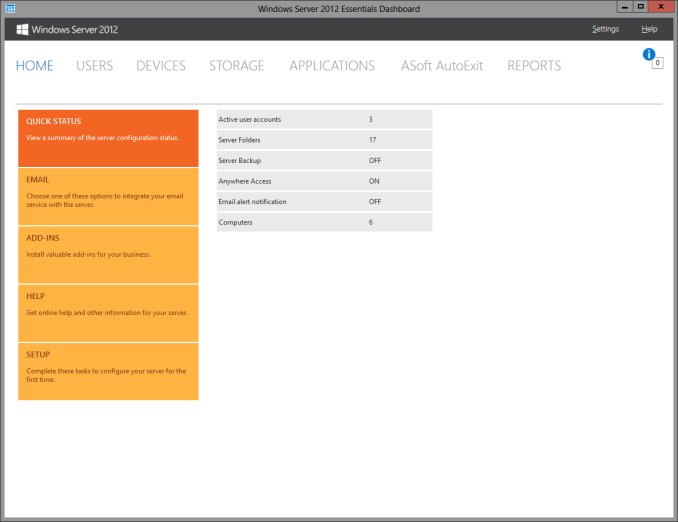
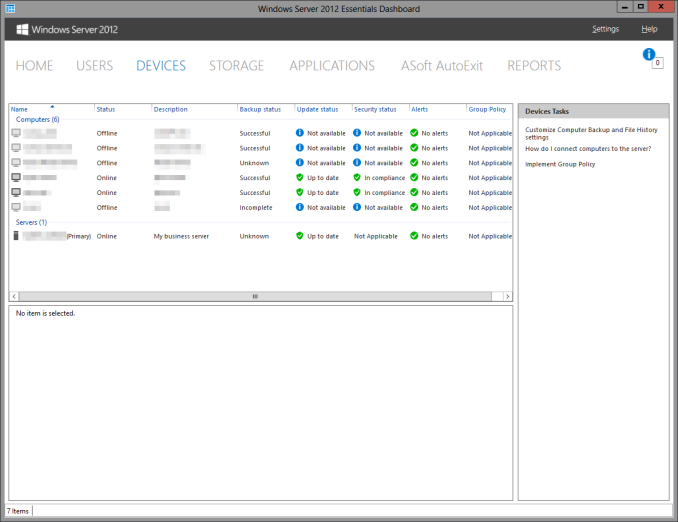








133 Comments
View All Comments
patrickjchase - Thursday, May 22, 2014 - link
ZFS RAIDZ implements strong checksums within each drive, such that it can reliably detect if a drive is returning bad data and ignore it. In some respects it's actually stronger than RAID6 in terms of its ability to deal with silent corruption. That's why NonSequitor wrote "double parity OR checkums" (RAID6 is double-parity, RAIDZ is single-parity augmented with strong per-disk, per-chunk checksums).If you're halfway competent then it's not "extremely likely" that you'll encounter unreadable sectors during a RAID5 rebuild. There's a reason why both good RAID controllers and ZFS implement scrubbing (i.e. they can periodically read every disk end to end and remap any unreadable sectors). If you do that every couple days then the likelihood of encountering a new (since the last scrub) unreadable sector may or may not be high depending on your rebuild time.
For example I have a 5-disk RAID5 array that I use for "cold" storage. I scrub it daily, and rebuilding to a hot-spare takes 6 hours (I've tested it several times, verifying the results against separate copies of the same files), which means that the maximum delay between the most recent scrub and the end of a rebuild is 30 hrs. The scrubs have only found one bad sector in ~2 years, so I respectfully submit that the likelihood of an additional failure within 30 hours of a scrub is pretty darned low.
beginner99 - Thursday, May 22, 2014 - link
exactly. anything above 2 TB drives becomes really problematic in this regard. With 4 TB drives it's almost guaranteed a RAID-5 rebuild will fail. IMHO if you do RAID, do RAID-1.patrickjchase - Thursday, May 22, 2014 - link
RAID1 has exactly the same problems as RAID5 - In the case of silent corruption it can't determine which disk is bad, and it's vulnerable to a single disk failure during a rebuild. The likelihood of such a failure is obviously lower (now you only have to worry about 1 other disks instead of 2 or more) but not hugely so. RAID6/RAIDZ2 is statistically much better until you get up to really high drive counts.The "big boys" with truly mission-critical data do N-way replication, i.e. all critical data is replicated (n>=3) times on different systems.
jimhsu - Wednesday, May 21, 2014 - link
+1 to crashplan. For my most important data, I have n+2 backups: n being the number of computers I have (meaning that Onedrive automatically syncs them); 2 being a crashplan online subscription as well as a local crashplan backup. I also have restore previous versions running, and use it on occasion, but don't consider it a backup per se.pjcamp - Wednesday, May 21, 2014 - link
I plowed through all the competitors a few years ago, and Crashplan was the one I selected. It had the cheapest unlimited storage with version history, and the (for me) killer feature that there exists a Linux client. I have a FreeNAS box that I use for media storage. I can mount it as a drive on my Linux machine and the Crashplan client will back it up just as if it were a local drive. There is also an Android client that gives you access to all your files, functioning as a sort of personal Dropbox, without sharing but with better security.I've had occasion to use my backups a couple of times and found it easy and speedy, much more so than I expected for a cloud service.
cknobman - Wednesday, May 21, 2014 - link
Everything in my house goes to a personally built server onto dedicated RAID storage drives. No accounts other than my personal administrator account have access to do anything but read.Those drives are then backed up to the cloud via CrashPlan.
Simple, effective, and as foolproof as I can get for now.
uhuznaa - Wednesday, May 21, 2014 - link
One thing to note with Time Machine: You don't need to use the fancy interface for restoring files. Just browse your backup disk with the Finder (or on the command line), there's a directory for every backup from which you can just copy things over.To CrashPan: I used that for a while, but found it to be utterly uncontrollable. The log files are a joke, the status mails arrive at random times (or not at all) and are useless ("Files: 117k, Backed Up: 99.9%") and often enough when a backup didn't run for some reason it's impossible to debug because there's no real error reporting. It may work somehow, but it has all the marks of something I don't want to rely on.
NCM - Wednesday, May 21, 2014 - link
Yes, that's indeed a big point for Apple's TimeMachine — that and it being included free with every Mac. If necessary you can just go digging into a TM archive and pull out what you need.SkateboardP - Wednesday, May 21, 2014 - link
Hi Brett,great guide but can you or others please check if the OneDrive backupsolution is throttled and capped at 355kb/s under win8.1 (Desktop)? I read that many people complaining about that. Thanks.
plext0r - Wednesday, May 21, 2014 - link
I've been using Duplicati for a few years and it has been good. "It works with Amazon S3, Windows Live SkyDrive, Google Drive (Google Docs), Rackspace Cloud Files or WebDAV, SSH, FTP (and many more)." It uses rsync under the covers and I use it to backup to my RAID-5 NAS in the basement. I also perform offsite backups (rotate 1TB disks to and from my workplace).