Averting Disaster - A Guide To Computer Backups (2014)
by Brett Howse on May 21, 2014 9:00 AM EST- Posted in
- IT Computing
- Mac
- Apple
- Windows
- Cloud Computing
- macOS
Complete Backup Solutions
To this point, we have gone over performing backups with an emphasis on the built-in backup tools available, with a smattering of third party solutions to get us to the cloud. Any of the previous solutions are a great way to back up your data, but maybe you want a more comprehensive solution. Luckily there are many great products available which will do:
- Image based backups with incremental images.
- File level backups, or file restores from images.
- Backup to local and cloud/offsite.
- Deduplication of data to reduce the amount of backup storage required.
- More management of the backups, what is backed up, what is saved offsite.
- Some offer plugins for backup of apps like SQL, and virtual machine backups.
- Some offer continuous backups rather than scheduled backups, for a better RPO.
- Some offer centralized backups if you have multiple PCs.
- Some offer PC migration to new hardware.
Here are some examples of complete backup solutions. This list is not exhaustive, and if you’d like to see more your favorite search engine should be able to help you out.
Acronis True Image: http://www.acronis.com/en-us/personal/
Symantec System Recovery: http://buy.symantec.com/estore/clp/productdetails/pk/system-recovery-desktop-edition
NovaBACKUP: http://www.novastor.com/en/software/windows-backup
Paragon: http://www.paragon-software.com/home/br-free/features.html
Windows Server Essentials 2012 R2: http://www.microsoft.com/en-us/server-cloud/products/windows-server-2012-r2-essentials/default.aspx#fbid=Q3KT90t4jky
All of these solutions offer advanced functionality over the built-in backup tools, at an additional cost of course. We’ll go over a couple of them below. Unfortunately I was unable to find any Mac backup products that I would consider a complete solution. Most either supplemented Time Machine with online backup, or did advanced backups but locally only. I didn’t find any Mac backups that would do system backups, file backups, and cloud backups all in one product. If you are running a Mac and want protection I would recommend Time Machine plus one of the online backups such as CrashPlan to cover the offsite cloud storage.
Acronis True Image
Acronis True Image will be our example program for a complete backup solution. Once installed, it will provide complete image based backups which are saved to a tib file. The image based backup calculates a checksum value for data blocks on the disk itself rather than looking at the file level. The checksum will be used for both deduplication – any duplicate checksum values can be saved just once - as well as verification of the backup integrity.
True Image leverages a system function that has been a part of Windows since XP/2003 called Volume Shadow Copy Service which allows snapshots of the disk volume. Snapshots can be used to backup all files – even files that are currently open – which makes this the best way to perform a backup since all files will be presented to the backup software. It’s actually the same process that the Windows 7 Backup and Restore utility uses.
Once the initial image based backup is completed, Acronis True Image is able to perform incremental or differential backups going forward, depending on what the user chooses. It can also leverage these block level backups to perform single file restores, lowering backup storage requirements over any of the built-in backup utilities.
The software can backup to all of the usual backup targets – USB drive and network shares, but also offers the ability to backup to a FTP server, so with some configuration you could do a sort of private cloud backup to get your data offsite assuming you have somewhere offsite to run a FTP server that you trust. I wouldn’t really recommend this since the FTP service has a lot of limitations, with one very large limitation of not allowing secure file transfers, so your data would not be encrypted during transit. This leaves you with only trusting it for a LAN connection, and in that case you are much better off using a shared folder.
Finally Acronis also includes an online backup storage location. Like some of the other cloud backups, it’s a proprietary backup location with Acronis so you can’t choose other online storage, but the online backup does allow you to backup entire disk images if you would like. Since that is overkill for most of us, it also allows file backups only to keep the storage costs down.
So Acronis does everything in one package – image level backups, file level backups, and online backups, plus offers extra features such as deduplication, the ability to image your backup to an entirely different PC (with the Premium version of the software), and a backup schedule as low as five minutes between backups.
This is great for a single PC, but what if you have several PCs in your home, or if you run a small business? Don’t worry – there are solutions for that too.
Windows Server Essentials 2012 R2
This may seems like a stretch. Every other backup solution so far has been fairly inexpensive, and geared towards being simple to use for the average PC user, which is of course the idea. There are people though with requirements to backup many machines at home, or in a small business environment. Windows Server Essentials offers a lot in the way of data protection, so I’d be remiss to not mention it in a discussion of backups.
Moving up to a low end server running Windows Server Essentials offers:
- Storage Spaces: low-cost, flexible, resilient, and dynamically expandable data volumes.
- Server Folders: SMB shares for file storage with access lists for file rights.
- User and Groups management: ability to easily add users and manage group membership.
- Client Computer backups: Connect computers to the server to allow backups of entire client machines.
- Windows Server Backup: Utilities to backup the entire server locally to another Storage Space, NAS, or external drives. This also enables the Previous Versions file recovery mechanism for network shares for Windows 7 and 8 clients.
- File History backups: automatically backup using File History on Windows 8+ machines.
- Azure backup: offsite backup to the cloud.
All of these features are excellent, but it’s the Client Computer Backups that we are going to focus in on. The computer backups provided by Windows Server Essentials are top notch. Once the connector software is installed, the client will perform image based backups at the scheduled times. After the initial backup, subsequent backups for the machine are incremental, and quick. The backup allows you to restore to bare metal using a bootable USB drive to launch WinPE (Windows Preinstallation Environment) which is a small version of Windows which is leveraged to connect to the server, and pull down the image. Image restores can be to any previous backup, since all backups are of the entire machine.
File level restores are accomplished by the server mounting the image, and displaying the file system at the point in time selected allowing you to restore the file.
It’s easy, it’s fast, and it’s centrally managed, which is a blessing when managing more than a couple of computers. And since it’s running a full OS, you can use any software you’d like to perform the offsite backups. The Azure backup is available from Microsoft, but if you’d rather backup to another cloud storage such as Amazon S3, you can use another service such as JungleDisk or Cloudberry.
Although this product is more expensive than all of the rest listed, it’s still not hugely expensive and would be a solid investment for any small business with 25 employees or less.



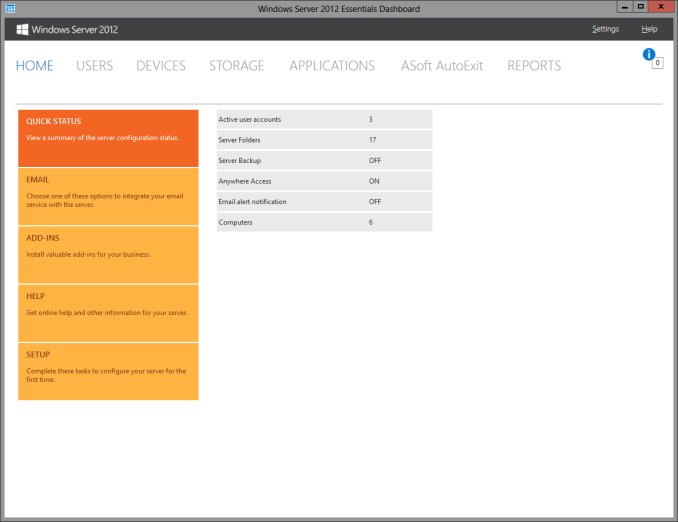
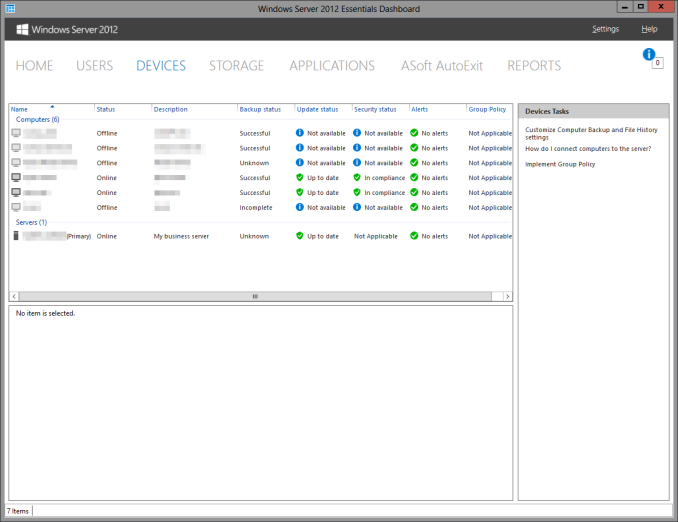








133 Comments
View All Comments
mrweir - Friday, May 23, 2014 - link
If you purchase the OS X Server app ($20) for one of your macs, you can enable networked Time Machine backups for the other macs on your network. I have an external drive connected to my iMac that my wife's Macbook Pro backs up to wirelessly.While it's not technically "built-in" and does come at a cost, it's not "third party" either.
metayoshi - Friday, May 23, 2014 - link
I have been using Acronis for years to backup my main OS drive into my data drive and then do a copy of the whole data drive onto an external hard drive.I switched to Windows 7's built-in backup tool once to replace Acronis to see if I could just have a free tool. Well, I corrupted my Windows 7 OS once, and after I restored the image, a ton of programs didn't work, including Microsoft Office. I tried uninstalling an reinstalling some programs, but for some reason, there were still some things messed up. I had to do a clean install of Windows 7, and I vowed to never use the Windows 7 built in backup ever again. Since my Acroins version was old at the 2009 version, I went ahead and got the 2013 version, and now that's what I have for backups. I have had to restore images from Acronis before (the 2009 version), so I know I can at least trust them.
I'm not too fond of using the cloud to backup files. I used to put some non-private files on megaupload, and we all know how that went - goodbye megaupload. Now I just fear any sort of cloud storage as a backup - I simply use it for syncing, and then I back up my cloud data locally.
I also tried a NAS once to backup both mine and my girlfriend's computer, but that WD MyBook Live (before they went to this whole MyCloud thing) ended up dying after a random power outtage we had. Granted, it was a single drive nas box, but I thought I could live with it. Nope, my external drive has been my main backup source ever since. It sure isn't any sort of advanced backup solution, but it does the job for me.
KPNuts - Saturday, May 24, 2014 - link
Great article learnt a lot as I just copy my documents onto USB two hard drives on a weekly basis one kept in my computer bag the other in the office. I have a MacBook Pro and an iMac with files shared between so its a bit of a nightmare to keep track of the most up to date ones.A question; would things be easier if I invested in a TimeCapsule and used it with TimeMachine? would TImeMachine work with both computers on the one TimeCapsule or would I have to have one for each machine? if I need two then it starts to get expensive
Look forward to getting so useful feedback to decide which way I should go
Brett Howse - Saturday, May 24, 2014 - link
You can backup multiple machines to a single Time Capsule so that won't be an issue.KPNuts - Saturday, May 24, 2014 - link
thanks Brett Hoswe think thats the way i'll go then as its personal stuff and i have no real need for cloud storage My off site hard drive will be there and if I get broken into or theres a flood or firetitanmiller - Saturday, May 24, 2014 - link
Just putting in a plug for Backblaze. Great service. I store about 1.5TB on it for $3.96/month.Kvanh - Saturday, May 24, 2014 - link
If you use full disk encryption on your computer make sure your NAS/local drive backups are encrypted as well!I turned off Time Machine and switched to using CrashPlan for both local & cloud backups. I get the the same every 15 minute snapshot as Time Machine but I found crashplan more reliable.
I also use Super-Duper! to make a boot drive clone nightly.
While my main storage is RAID-5, the external drive I use for backups is RAID-0. With the redundancy of the RAID-5 and offsite of crashplan I figure the risk of losing the local backup is acceptable. I'm not in dire need of an infinite timeline of files, the important ones are in the offsite backup anyway. So losing a year of backups and starting over with new drives is no biggie.
nytopcat98367 - Monday, May 26, 2014 - link
great article Brett Hoswe. i've been using shadow protect software to backup my desktop pc, the C: drive to a 2nd internal drive for about 6 years. it never fails. i have 23 GB on my main drive which takes 12 minutes to backup. OS windows 7.Stylex - Monday, May 26, 2014 - link
I use windows8.1 and DriveBender to pool my drives, ala WHS as my NAS. Awesome thing about Drive Bender is that it stores the data in NTFS so if something craters I can still grab the data off the drives without worrying about RAID. Also, selective folder duplication across drives is awesome. Some stuff needs backup, some stuff does not.Conficio - Monday, May 26, 2014 - link
I'm less looking for a backup tech, more for an archive tech. I want to put my data (photos/documents/PDFs) onto a server that can index them for meta data and full text search and ultimately off load the files onto DVD/bluRay disks for long term storage.I'd expect the meta data index to be fully backed up onto the cloud and the files being kept safe on media.
Any pointers?