GIGABYTE Z97X-UD5H Review: Choose Your Storage Option
by Ian Cutress on May 14, 2014 9:00 AM EST- Posted in
- Motherboards
- Intel
- Gigabyte
- Z97
GIGABYTE Z97X-UD5H Software
For Z87 GIGABYTE upgraded its software package to a new version of EasyTune. The number denoting the version was gone and the interface got an overhaul onto a black background and colored text. Rather than having all the tools associated with the motherboard as different applications, the layout was homogenized from a single interface called the ‘APP Center’, with different ‘APPs’ for each software function. Back at Z87 launch it was an excellent direction to take the software, although for a first public release it was a little rough around the edges. For Z97 we get the next iteration of APP Center and the APPs, and suffice to say it comes across as a lot easier to use and a lot of those sharp pointy corners that might have affected user experience are smoothed rather nicely.
There can still be an argument made for a color-on-black livery. Typically this high-contrast layout is more suited for low power environments and to reduce eye-strain, however after a while the effect of reading color-on-black can affect a user more than the usual black-on-white (which also tends to offer better readability).
That aside, the above image shows the APP Center and the preferences. The user can adjust the skin color to one of four colors (to match each of the GIGABYTE product lines), as well as adjust update schedules. The APP Center list is scrollable, however the Live Update application remains fixed. If there are no updates, then Live Update will not offer a window to show no updates, but a dialog box. However based on previous iterations of the software, it would be keen to see if GIGABYTE has implemented the feature to see the size of updates before a user downloads them.
@BIOS
The tool to update the BIOS in the OS is @BIOS (‘at-BIOS’), and this version seems identical to that shown with Z87. Users can update from a global server or a file:
We also have the option to adjust the boot-up POST image in the Face Wizard tab:
USB Blocker
The USB Blocker tool allows businesses to reject certain types of USB device inserted in the machine. As such, if you have a touch interface system, or one that is to be controlled remotely, with this software you should be able to disable any other USB Input devices (mouse/keyboard) from being inserted, along with storage devices.
Cloud Station
One of the new features in APP Center is the Cloud Station. As more motherboard manufacturers move to tools that influence other devices other than the PC, Cloud Station is GIGABYTE’s solution. It offers several different wireless communication options:
- Home Cloud: Build a storage cloud for home use to synchronize data, music and photographs.
- Remote OC: Use the Apple/Android apps to remotely overclock from a smartphone or tablet.
- GIGABYTE Remote: Use a smartphone or tablet as a keyboard and/or touchpad.
- Auto Green: Pairs with a BlueTooth smartphone and will auto-lock Windows when out of range.
- HotSpot: Turn the PC into a WiFi hotspot.
Note that as the UD5H does not come with a WiFi card, some of these tools will only be available if a WiFi module is installed. However the other features should work if the system is connected to a WiFi router, either wirelessly or wired.
EasyTune
The overclocking software paired with a GIGABYTE motherboard has historically been named EasyTune, and with Z97 it further lives up to its name by improving the controls for advanced overclocking. The main screen shows the quick overclock options:
Loading up EasyTune also gives the Hardware Monitor shown on the right, useful for cross checking values. Each of the options in the Smart Quick Boost tab offers a setting from Default, Light, Medium, Extreme, Energy Saving to Auto Tuning. The results of these settings will be later in the review during our overclocking segment.
By reducing the size of the screen for EasyTune advanced overclocking options, and separating them into several different menus, EasyTune is easier to use than the Z87 version. In the Advanced CPU tab, we can adjust the BCLK, per-core multipliers, the CPU voltages and IGP frequencies.
As DRAM tweaking can be as magician’s game, users can either use XMP directly, or play with all the sub-timings. I would have preferred the DRAM voltage to be in this menu as well, but GIGABYTE has located that option back in the CPU OC menu.
For load line calibration, phase control and switching rates, GIGABYTE has grouped these options into the 3D Power menu.
EZ Setup
While ‘EZ’ does not translate to my part of the Atlantic (‘ee-zed’ makes no sense here), for those that derive their alphabet via the North American vernacular, the Easy Setup menu allows users to adjust their storage options. The first Disk Mode Switch tab selects AHCI/IDE/RAID:
The Rapid Start tab helps implement Intel RST by pairing an SSD with the boot drive as a caching device:
Fast Boot
Due to the new UEFI/EFI topology, users of Windows 7/8 systems can decrease their POST/booting times by using faster modes. In the case of Windows 8, this often means disabling options to allow users to re-enter the BIOS during POST. The Fast Boot APP from GIGABYTE helps deal with which booting mode the user would prefer, along with an option to reboot via the BIOS.
Game Controller
Another new tool in the APP stack is Game Controller which allows users to implement macros (via user-specified hotkeys) that follow cursor movements and button presses. The other part to Game Controller allows users to enter a ‘sniper-mode’, which reduces mouse movement speed to increase sniping accuracy.
System Information and Fans
As part of the reshuffle of the GIGABYTE software, fan controls have moved into the System Information section.
The System Information tab is self-explanatory, and the Smart Fan controls are split between Auto and Advanced. Auto offers four modes: Full Speed, Performance, Standard and Silent. The Advanced mode allows users to calibrate fans:
The calibration shows the voltage applied (as a % of maximum) against the fan speed. Users then have to do the mental calculations for the gradient of the fan speed. Ideally the mathematics should be dealt with on the software side (and the mathematics is really, really simple) and the graph axes updated appropriately, but at present few motherboard manufacturers are making that leap.


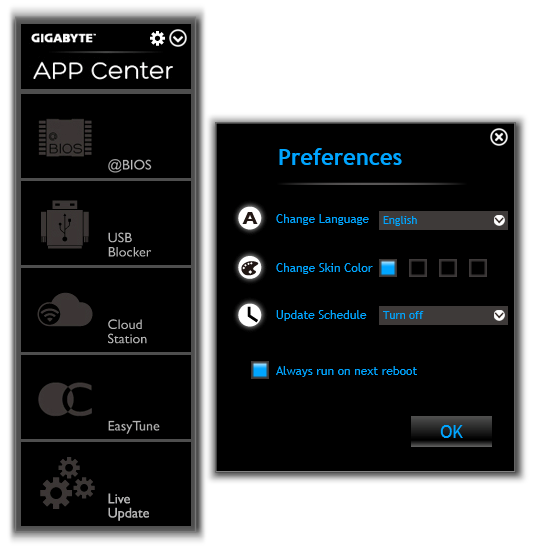
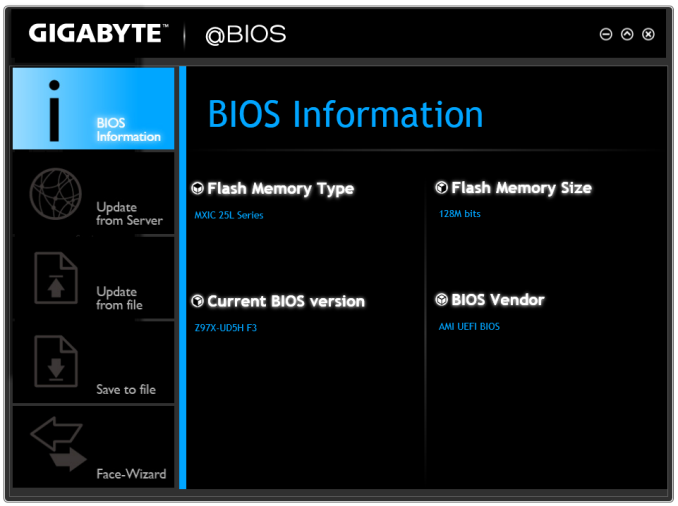
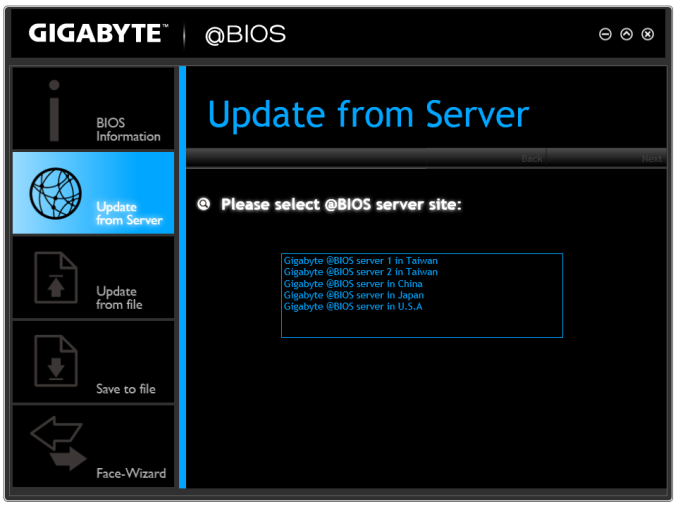
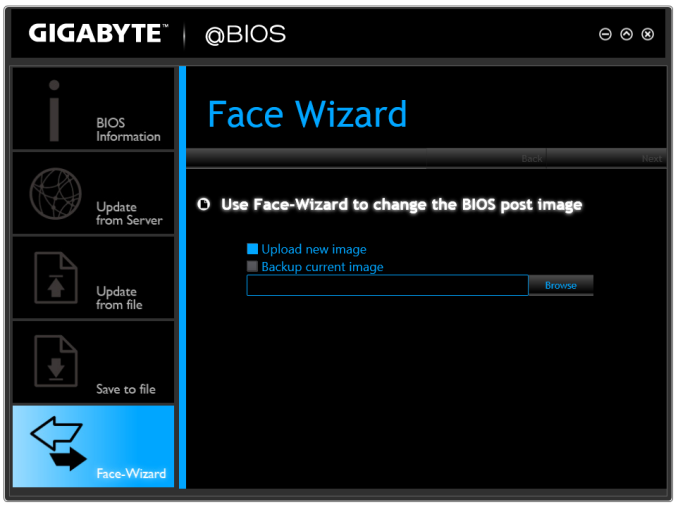
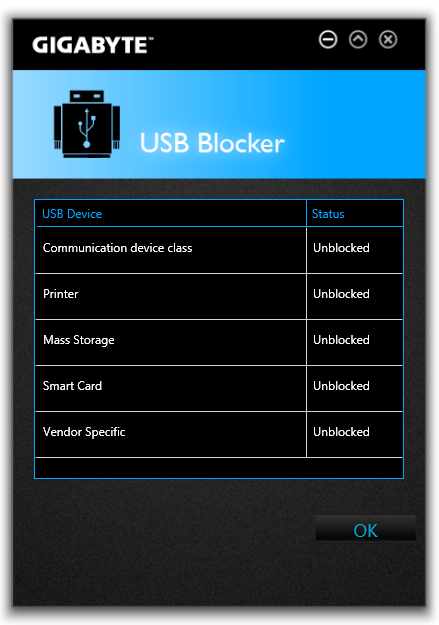
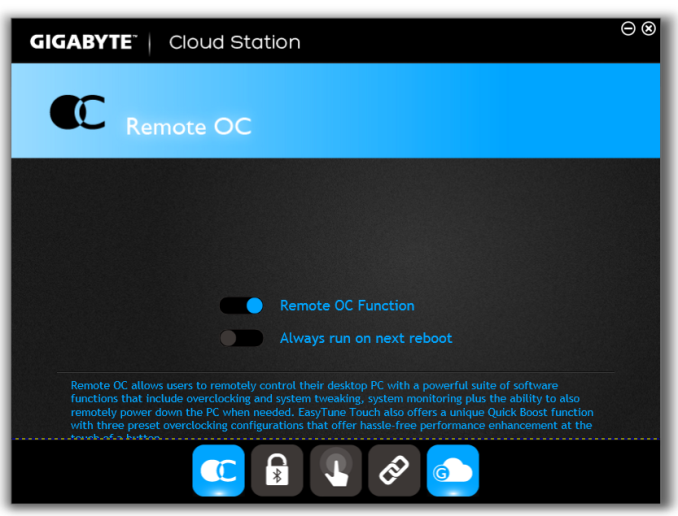
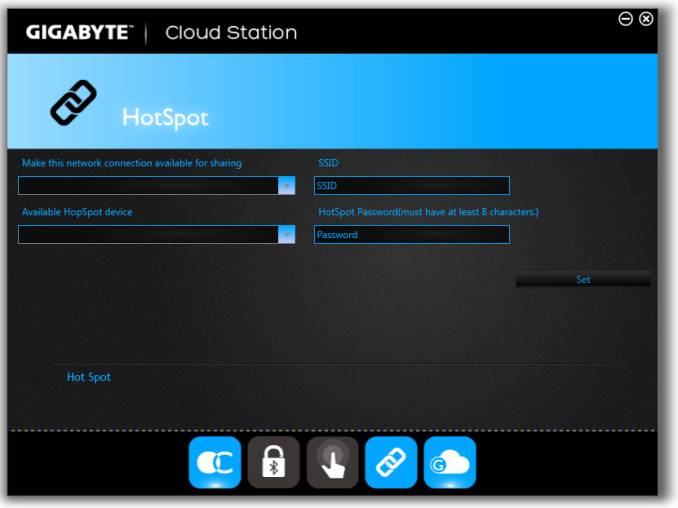
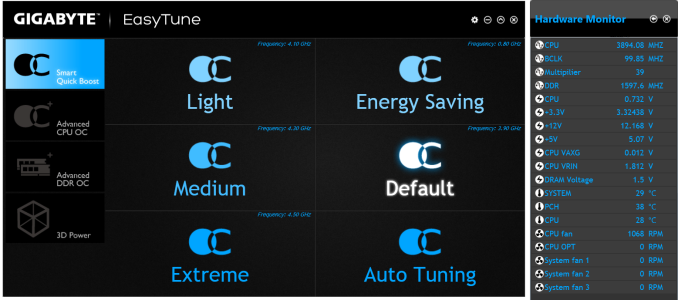
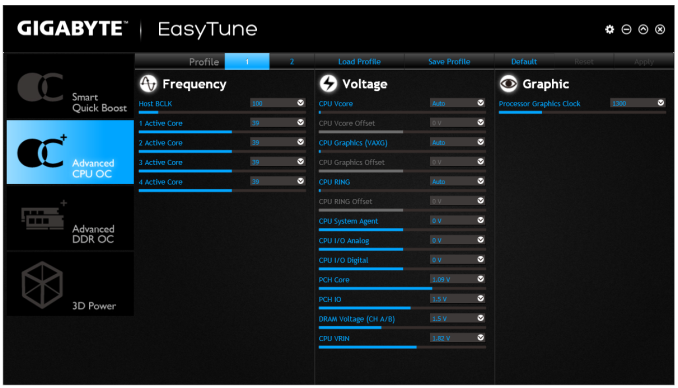
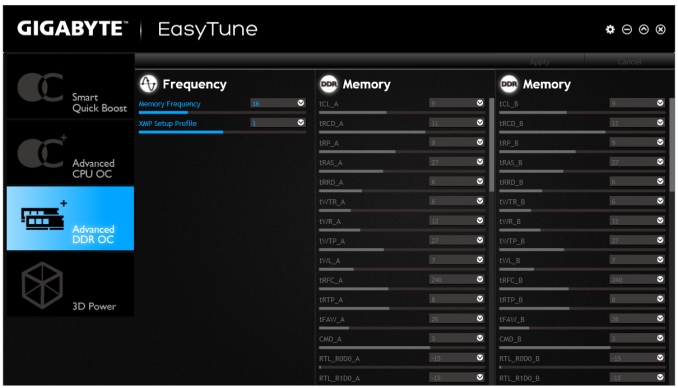
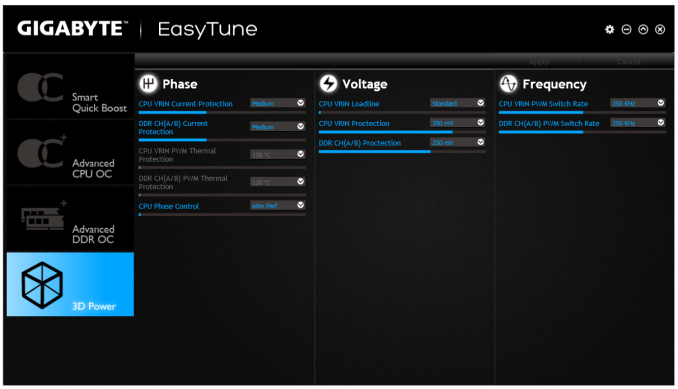
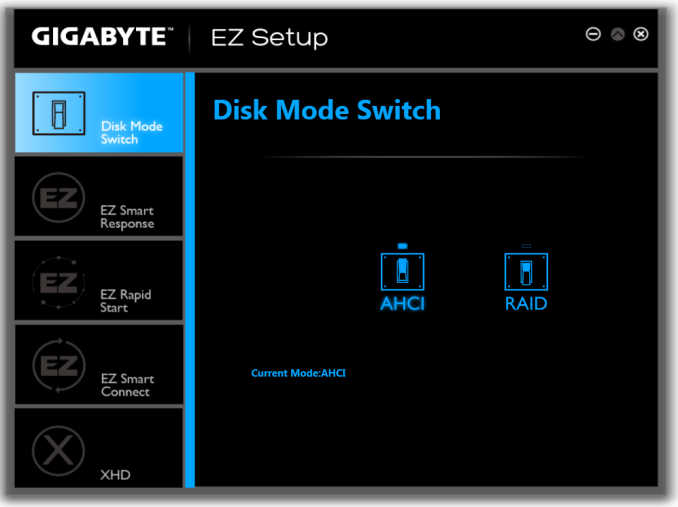
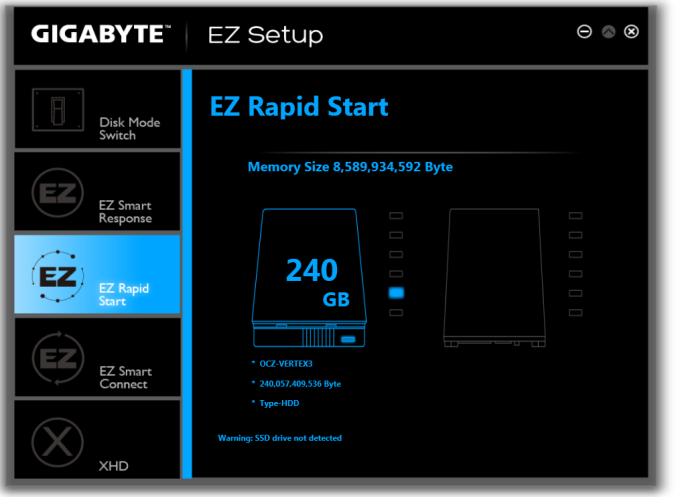
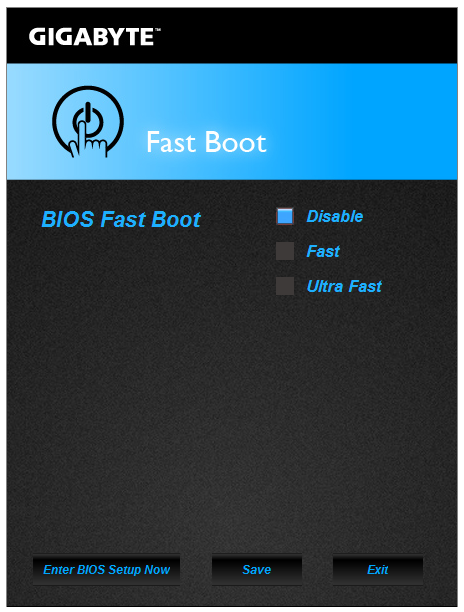
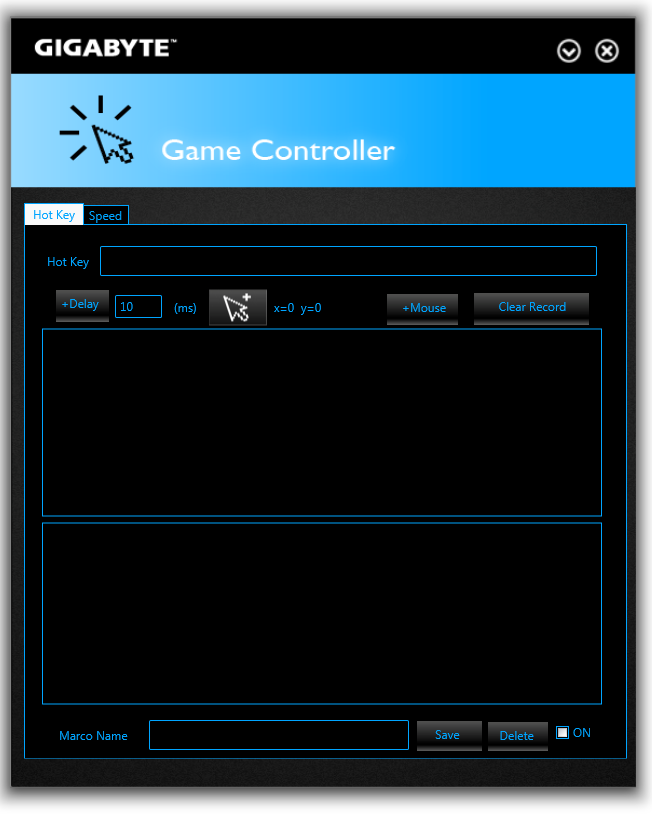
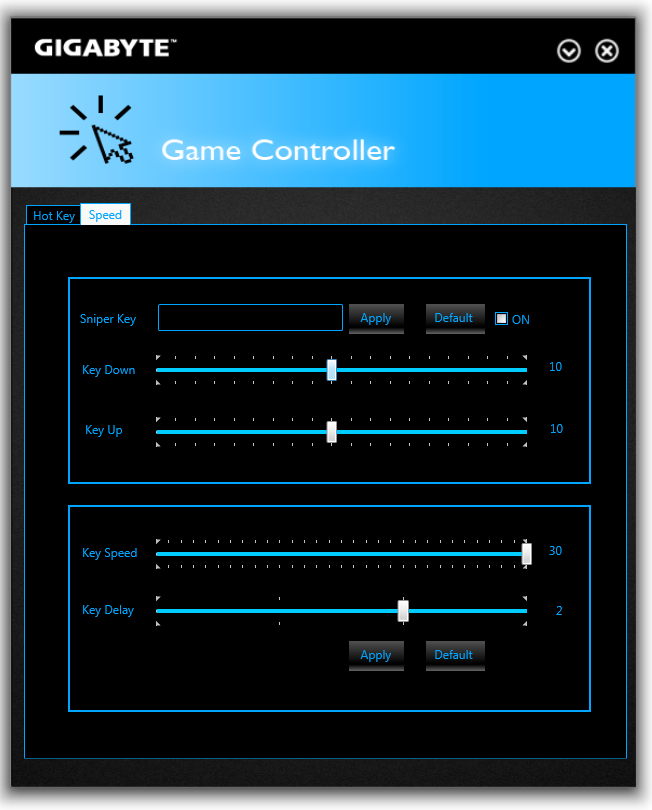
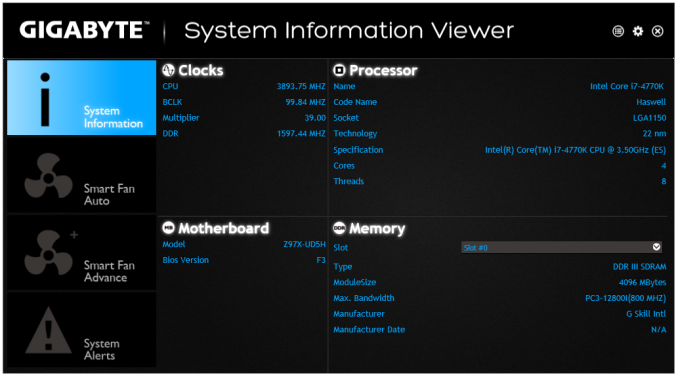
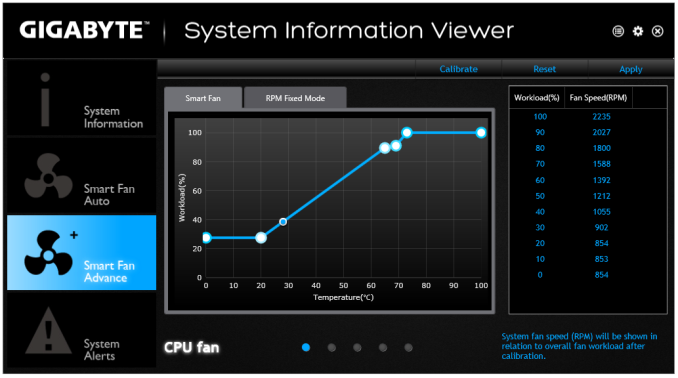














53 Comments
View All Comments
Ian Cutress - Wednesday, May 14, 2014 - link
At this point, it is more up to the motherboard manufacturer and what they implement.The chipset diagrams will show you how the slots are arranged, and which can be used at the expense of others. We will try and add these as we go forward.
As for protocols, it is all AHCI right now.
Jon-Tech - Wednesday, May 14, 2014 - link
I wanted to ask about USB controllers. Are all the USB 2.0 ports using one controller? Are the USB 3.0 ports on the same controller? Also from the sounds of it, the extra USB 3.0 ports are just using a hub rather than an extra controller? Due to my setup I often run into USB bandwidth issues with lots of ports on one controller. So I'm looking at motherboards that have as many as possible for more flexibility and none of the review sites ever seem to mention how many there are!Regarding the z97 chipset, it appears that the xHCI Host Controller supports up to 6 USB 3.0 and 14 USB 2.0, this sounds like one controller. It also has two EHCI Host Controllers which support up to 14 external USB 2.0, though it doesn't look like any of the motherboards are using these. From the sounds of it this motherboard runs all the ports off the single controller? That strikes me as being daft and therefore unlikely, could you shed any light onto what the actual USB controller set up is please? I'm also unclear on how USB affects the PCIe lanes...
repoman27 - Thursday, May 15, 2014 - link
The Z97 chipset contains one xHCI which supports 14 USB ports, up to 6 of which can be USB 3.0. It also contains 2 legacy EHCI host controllers which can be used in lieu of the xHCI for USB 2.0 ports, but there are still only external connections for 14 USB ports total.With this board, it appears that Gigabyte has connected a motherboard header and the two back panel USB 3.0 ports above the HDMI port directly to the PCH xHCI, and then used a Renesas USB 3.0 hub chip to expand an additional PCH xHCI connection to support the other four back panel ports.
The PCH is connected to the CPU via a DMI 2.0 x4 link, which is equivalent to PCIe 2.0 x4, and thus provides a maximum of 16 Gbit/s less protocol overhead of total bandwidth for all PCH attached devices. Obviously the nominal bandwidth of just 6 USB 3.0 ports is greater than that. What isn't so obvious is how the various controllers within the PCH are connected to the PCIe bus internally. From the benchmarks I've seen of previous chipsets, it would appear that the xHCI only has the equivalent of an x2 connection. This still makes it one of the fastest USB 3.0 controllers out there since the only discrete controller I know of with an x2 back end is the Etron EJ198. Seeing as most motherboard manufacturers use discrete controllers with x1 back ends and connect them to PCIe lanes coming from the PCH, the performance generally sucks. If you need more than 785 MB/s of USB 3.0 bandwidth, you'd be better off buying a card like the HighPoint RocketU 1144C and sticking it in a slot that uses some of the PEG lanes coming from the CPU.
Jon-Tech - Thursday, May 15, 2014 - link
Thanks repoman, you've been the most insightful into this from all the various places I've asked! That HighPoint card looks spot on though it's rather pricey, especially considering my old mobo has 3 controllers on it for the 2x USB 3.0 and 12x USB 2.0. Though I only know the amount of controllers cause I have it and can check.Seems the only way I'm going to actually find out controllers per motherboards is to ask owners on forums to check for me. It's a really quick test that reviewers could do and its just as annoying it's never listed in the official mobo specs! Alternatively I could buy and try them out for myself though that doesn't seem practical.
Adriak - Wednesday, May 14, 2014 - link
Why are there still (conventional) PCI slots on motherboards? Didn't they become obsolete when PCIe arrived in 2004? I understand these slots are likely added for legacy reasons, but are people still using PCI cards? What type of cards are they? Was the ISA bus supported for this long after it was effectively rendered obsolete? I am genuinely curious.Nathan539 - Wednesday, May 14, 2014 - link
This would save me some money for my new comp that im buildingpeterfares - Wednesday, May 14, 2014 - link
Are people still using PCI devices on consumer boards? What could you possibly need to add that goes into PCI for home use?fluxtatic - Thursday, May 15, 2014 - link
Sound cards. If you're not using the Asus Xonar or a Turtle Beach card, odds are good your discrete card is PCI.Luay79 - Thursday, May 15, 2014 - link
Do you lose the 16 lanes for the single video card if you use M2/SAta Express SSDs?DanNeely - Thursday, May 15, 2014 - link
No. See the block diagram at the bottom of the first page. The 16 CPU lanes go to the 16x physical slots. The M2/SataExpress connectors use lanes from the southbridge.