MSI Z87I Review: Mini-ITX Haswell for $140
by Ian Cutress on August 27, 2013 10:15 AM EST- Posted in
- Motherboards
- MSI
- Mini ITX
- Z87
MSI Z87I In The Box
Motherboard packages have two ways to approach how the box is packed – the method used by most is cost down, such that we have minimal extras in the box in order to keep costs low; after all, in the case of mini-ITX, a SFF motherboard is typically a cheap one. The other method is to go all in on extras – SATA cables, USB 3.0 brackets, eSATA brackets, SLI bridges, special posters/stickers/extra bumpf that makes the package something special to the user. Mini-ITX motherboards, especially ones using overclocking chipsets, can go both ways – it all depends if the motherboard has upgraded audio/network/WiFi and so on. If this is the case, we typically see an ‘all-in’ type of product. As the MSI Z87I is not a Gaming/OC motherboard like the high end part of MSI’s range, we get the following:
Driver CD
WiFi CD
Manual
Rear IO Shield
Two SATA Cables
WiFi Antenna

The WiFi antennas is a culmination of bad for the Z87I – by only having the N-2230 2.4 GHz solution, short unmovable antennas mean that ideally you need the router in the same room as the PC in order to get good reception in a busy apartment block.
MSI Z87I Overclocking
Experience with MSI Z87I
Mini-ITX motherboards are always a mixed bag when it comes to overclocking. While the Z87I uses an overclocking based chipset from Intel, the form factor is not necessarily conducive to large coolers, or for some mini-ITX products the power delivery might be basic at best. Typically on MSI motherboards we see the OC Genie button for a one-touch quick overclock, but due to the stature of the Z87I, we do not have one here – it has to be enabled via the BIOS. Nonetheless, we persevered with overclocking, and surprisingly the motherboard limits CPUs to 1.3 volts. This is necessarily a good thing, because at this voltage is when Haswell CPUs tend to start increasing in temperature fairly rapidly.
What is missing from MSI motherboards however are a range of automatic overclocks. The sole option, 4 GHz, relates to a very mild OC when paired with the 4770K. Ideally we need several options to moisten the appetite and help users understand how to overclock the platform.
Nonetheless, we hit 4.6 GHz with our CPU sample very easily, restricted only by the voltage limitations.
Methodology:
Our standard overclocking methodology is as follows. We select the automatic overclock options and test for stability with PovRay and OCCT to simulate high-end workloads. These stability tests aim to catch any immediate causes for memory or CPU errors.
For manual overclocks, based on the information gathered from previous testing, starts off at a nominal voltage and CPU multiplier, and the multiplier is increased until the stability tests are failed. The CPU voltage is increased gradually until the stability tests are passed, and the process repeated until the motherboard reduces the multiplier automatically (due to safety protocol) or the CPU temperature reaches a stupidly high level (100ºC+). Our test bed is not in a case, which should push overclocks higher with fresher (cooler) air.
Automatic Overclock:
The sole automatic overclock option can be found in the BIOS or in the Command Center software – OC Genie. This option gives a 40x100 overclock (4 GHz) at all times, with a CPU reading of 1.096 volts at load, 1596.01 score in PovRay, and a peak OCCT temperature of 65C. The OC Genie option also enabled XMP for the memory kit used.
Manual Overclock:
Using the options in the BIOS, our overclock starts at 1.000 volts and 40x100. If a stability test fails, the CPU voltage is raised by 0.025 volts, whereas if a stability test passes, the CPU multiplier is raised.
Here are our results:


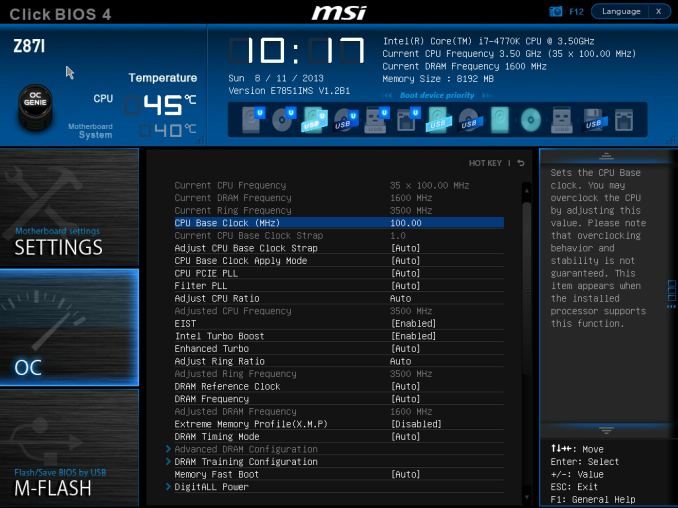
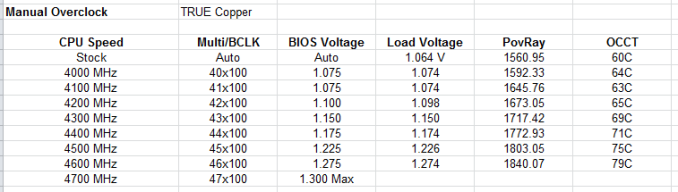








46 Comments
View All Comments
Meaker10 - Wednesday, August 28, 2013 - link
No they are not, while the devices will plug into both slots, a mSATA drive will not work in a mini PCI-E slot and a mini PCI-E card will not work in an mSATA slot meaning they are physically compatible but not electrically compatible.There are a few SSDs that have a SATA to PCI express bridge and these will only work in mini pci express slots and wont be bootable.
Jason33 - Wednesday, August 28, 2013 - link
mSATA and mPCIe are electrically compatible. You only need to mux the data signals on the motherboard to either go to the SATA controller or the PCIe controller.Using this mux chip on the motherboard would work: http://www.nxp.com/documents/application_note/AN11...
Meaker10 - Thursday, August 29, 2013 - link
Yes they are compatible with a MUX, so how is that going to help with an mSATA/PCI-E slot that is not muxed?I have yet to see a consumer device with that muxed in so it's a pointless argument to make.
Jason33 - Thursday, August 29, 2013 - link
Several ThinkPads and notebooks for a few years now have done this. I'm running an mSATA drive in my ThinkPad that used to have a mPCIe WWAN card. There are also mini motherboards that can accept either type of card.Jason33 - Friday, August 30, 2013 - link
Also, I do agree that slots that don't have a mux will only allow one type of card. However, most consumer boards, notebooks and pre-built systems I've personally encountered that support mSATA cards also support mPCIe cards for the same slot.To answer kwrzesien's original question, MSI doesn't advertise it as supporting mSATA. If it did, they'd definitely say so. No reason to not advertise a feature. If you really want a Z87 ITX board with an mSATA slot then the ASRock Z87E-ITX has a full height mSATA/mPCIe slot in addition to the half height mPCIe slot holding the 802.11ac WiFi module.
1Angelreloaded - Thursday, August 29, 2013 - link
You are right and wrong, MSATA was initially made to use as a caching flash for Laptop hardrives, an MSATA port is different from MPCIe look at the combo card Asus gives in its ROG series Mobos, trust me they are incompatible.1Angelreloaded - Thursday, August 29, 2013 - link
No different channel slot type , do yourself the favor pay 50$ more and get the Asus Maximus Impact, much better.DanNeely - Tuesday, August 27, 2013 - link
Something's not consistent here:6 x USB 3.0 (Chipset) [4 back panel, 1 header]
4 x USB 2.0 (Chipset) [2 back panel, 2 header]
Assuming the totals are correct you're counting USB3 headers on one line, and USB2 ports from headers on the second.
IanCutress - Tuesday, August 27, 2013 - link
Ah yes, I normally have a header equal to two ports unless otherwise stated. Table is fixed.Ian
The Von Matrices - Tuesday, August 27, 2013 - link
Unfortunately a few of the motherboard articles posted in the past few weeks are incorrect regarding the Flex IO configuration. In this article, it states "This amount of extra network controllers is due to the Flex IO allocation – as the board only has four SATA 6 Gbps and six USB 3.0 from the chipset, this gives the other 8 Flex IO lanes all the PCIe 2.0 for these controllers." However, the Flex I/O allocation in the specifications table states that there are 6/4/8 SATA/USB 3/PCIe 2.Similarly, the review of the ASRock Z87 Extreme6/AC is incorrect in this regard as well. It states that "Out of our total 18 PCH Flex IO ports on board, this means we have six for SATA 6 Gbps ports, we also have four for USB 3.0 (PCH are headers, ASMedia on Rear IO) leaving eight for PCIe 2.0 lanes." I own a Z87 Extreme6, and I can tell you that this is not correct. The Flex I/O allocation in this board is 6/6/6 SATA/USB 3/PCIe 2. The rear USB 3.0 ports are driven by an ASMedia ASM1074 USB hub, not an ASMedia PCIe USB 3 controller, as would be implied by the Flex IO table in the article.