MSI Z87 XPower Review: Our First Z87 with PLX8747
by Ian Cutress on August 12, 2013 9:00 AM EST- Posted in
- Motherboards
- MSI
- PLX
- Z87
MSI Z87 XPower In The Box
In every review of our current Z87 (and Z77) coverage, I often use this section to talk about how some companies put almost nothing in the box to cost down the product, or for a particular price point try and bolster the package with a larger number of selling points. Clearly in the land of a Halo product, the tactics are slightly different – you cannot give the customer almost nothing, as cost should not be much of an issue here. When looking at overclocking motherboards previously, I was after something unique to the motherboard at hand, that made it feel part of the motherboard range a user was purchasing into. MSI have followed this concept. In the box we get:
Rear IO Shield
Driver Disk
Manual
Software Manual
Do-Not-Disturb sign (says ‘Out Buying LN2’ and ‘Busy Breaking World Records’)
MSI branded Mouse Mat
MSI Poster
Rear USB 3.0 Bracket
Rear eSATA + Power Bracket
Three SLI bridges
Six SATA Cables
An eSATA Cable
A 4-pin Molex to 2x SATA Power cable
2x2:2 802.11n 2.4 GHz WiFi + BlueTooth Rear IO Module
Two WiFi Antenna, magnetic

Two thumbs up from MSI on the self-branded additions to the box. Users who are running high end equipment (motherboard, GPU, CPU) are more than likely to require additional ports for eSATA, require WiFi and need multiple GPUs. The door sign is a little gimmick that overclockers might use, the poster may only be relevant to teenage enthusiasts, and the mouse mat sits on a line of ‘gamers who invest in their setup will already have one but here is one for those that do not’.
MSI Z87 XPower Overclocking
Experience with MSI Z87 XPower
Despite being an overclocking based motherboard, MSI are counting on users to know how to do it themselves with little input from the manufacturer. In terms of automatic overclock settings we get two options from OC Genie, and no others in the BIOS or software. This is a little short sighted – all of MSI’s competitors are now offering a range of overclocks, from 4.0 GHz to 4.5 GHz for example, for users to attempt.
On the manual overclocking side, we again have to get to grips with MSI’s BIOS. At best it can be described as a bit haphazard – menu options for overclocking are almost all over the place, with a basic list of CPU options, memory options then voltage options. Characteristics like DRAM have three options that almost all do the same thing, and in power or CPU management there is a list of settings where the description of the option is the same as the option name.
For users not willing to attempt the BIOS overclock, there is the software, although that has a specific danger of allowing the CPU voltage to be set up to 2.1 volts on a couple clicks. Adding voltage in the OS is something extreme overclockers do if the software is lightweight and Command Center is relatively bulky in this regard, meaning voltages anywhere north of 1.4 volts are particularly inappropriate. Ideally MSI should have a basic voltage range in software by default, and then a button for an extended voltage range.
Methodology:
Our standard overclocking methodology is as follows. We select the automatic overclock options and test for stability with PovRay and OCCT to simulate high-end workloads. These stability tests aim to catch any immediate causes for memory or CPU errors.
For manual overclocks, based on the information gathered from previous testing, starts off at a nominal voltage and CPU multiplier, and the multiplier is increased until the stability tests are failed. The CPU voltage is increased gradually until the stability tests are passed, and the process repeated until the motherboard reduces the multiplier automatically (due to safety protocol) or the CPU temperature reaches a stupidly high level (100ºC+). Our test bed is not in a case, which should push overclocks higher with fresher (cooler) air.
Automatic Overclock:
The best way to apply the automatic overclock is with the OC Genie button while the machine is turned off:

The OC Genie has two settings, one for a slight overclock (i7-4770K to 4.0 GHz on all cores) and another for a slightly faster overclock (i7-4770K to 4.2 GHz on all cores) – this option is changed by the OC Switch just above the motherboard.
At the 4.0 GHz setting, our system applied 40x100 to the CPU with 1.100 volts to the CPU. This gave a load voltage of 1.096, a score in PovRay of 1615.02 and a peak temperature in OCCT of 67C. This setting applied XMP to our memory kit.
At the 4.2 GHz setting, our system applied 42x100 to the CPU with an Auto voltage setting on the CPU. This gave a load voltage of 1.226, a score in PovRay of 1708.12 and a peak temperature in OCCT of 76C. This setting also applied XMP to out memory kit.
Manual Overclock:
For our manual overclock, we kept our BIOS options changed fairly simple – LLC and VRIN were left on auto, with the CPU set to 40x100 and 1.000 volts. If the setting was unstable (fails PovRay or 5 minutes OCCT), the voltage was raised by +0.025. If the setting was stable, the CPU multiplier was raised. Here were our findings:
These results are similar to the other motherboards we have tested for Z87. Thus for the most part, in terms of 24/7 overclocks, users are more CPU limited.


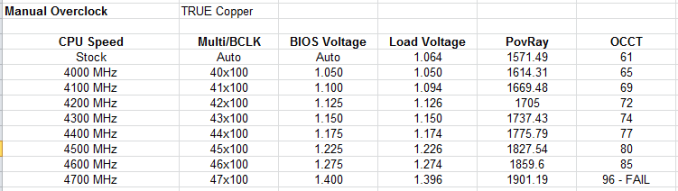








35 Comments
View All Comments
DanNeely - Monday, August 12, 2013 - link
You will. Most commonly they're 10 expansion slots high (the size of the first generation of extra large/tall mobos). Newegg carries 11 ten, 7 eleven, and 1 twelve slot tall cases vs 333 seven and 74 eight slot tall models.peterwhitehouse - Monday, August 12, 2013 - link
I think the form factor description is totally wrong surely it should be XL-ATX and not E-ATX?DanNeely - Monday, August 12, 2013 - link
That or HP-ATX; the other taller than normal board bucket. EATX is still 7 slots tall but somewhat wider to give room for two CPU sockets and ram banks in the top area.Nfarce - Monday, August 12, 2013 - link
Every time I see a Haswell tested and overclocked I cringe looking at the thermals. Even with an H70 this thing hits 85C at 4.7GHz. My 2500K stays at 4.8 on 1.39V at 60C in summer ambients on an ND-D14. Would like to upgrade to an i7 for video editing as well as a gaming, all-in-one system, but can't see that kind of heat happening. Maybe Ivy is the way to go for the last of the great overclocking chipsets?Death666Angel - Monday, August 12, 2013 - link
Have you listened to the Podcast #22 with Dustin Slavos? Anand and him discuss Haswell OCing very in depth, you should check it out.As it stands now, yes, you are thermally limited with Haswell. You currently get a little less OC headroom than with Ivy Bridge, but the IPC increase means you are still ~5% ahead in average work loads. When yields mature, you might see OC parity or even an increase, in which case Haswell will be about 10%+ better, sometimes more if the program takes advantage of the new features with Haswell. If you are to upgrade to a completely new system, get Haswell or Ivy-Bridge-E which should do better in the OCing department since it will likely use solder to connect the die and the IHS. I personally don't see the appeal to do an upgrade from one generation to the next these days, unless money isn't an issue.
But, 85°C is not an issue for the CPU. If the system isn't louder because of Haswell, anything under 90°C should be okay. And unless the two system were identical, you can't compare your 60°C to the 85°C, the cooler are different, you have different fans, different care fans and different positioning, difference socket placement..... :)
Nfarce - Monday, August 12, 2013 - link
"But, 85°C is not an issue for the CPU. If the system isn't louder because of Haswell, anything under 90°C should be okay. And unless the two system were identical, you can't compare your 60°C to the 85°C, the cooler are different, you have different fans, different care fans and different positioning, difference socket placement..... :)"I understand all of that of course. However, my summer temps - I live in the south of the US where it's hot nearly half the year - and my air conditioner bill would not like something cranking out 180F+ degrees. It's already hot enough in the room blowing 140F out the back with the Sandy rig combined with the 140F coming from GPUs. Bottom line - Haswell, while faster clock for clock than the Ivy which itself is faster clock for clock than Sandy, is not the "next level" I was hoping for. Finally, as stated, the only reason I'm looking to upgrade to i7 from i5 is to speed up my video editing and rendering time, which I'm doing more and more of these days.
basroil - Tuesday, August 13, 2013 - link
Nfarce, it doesn't matter if you put 90W of heat into your apartment at 180F or at just 90F, your room temperature increases the same amount! In fact, those massive coolers actually draw so much more power that you'll actually increase temperatures. Don't spout nonsense like that, it's beyond ridiculous. If you care for cooler temperatures, go for the system that uses the fewest Watt average (including idle time), and that system will surely not include this mobo!ggathagan - Monday, August 12, 2013 - link
"$440 is a big ask from MSI, which is placated some by the inclusion of a mouse mat and goodies in the box.""Two thumbs up from MSI on the self-branded additions to the box."
Seriously Ian?!
$440 should buy me an amazingly solid board that will do what its manufacturer claims it will.
Anything less is unacceptable and simply encourages board makers to continue this trend of cranking out their top tier products before they are actually ready for everyday use.
Spare me the marketing material, the out-dated 2.4GhZ wireless the useless 'Killer' NIC and spend your time/money on producing a satisfactory motherboard!
C.C. - Monday, August 12, 2013 - link
Dumb ass spammer..If she only makes $62 an hr, yet brought in $20,900 in a month..that "few hours" she worked totals 337 hours..If you are going to waste your time typing spam messages that everyone here is smart enough not to follow, then you *SHOULD* be smart enough to use a friggin' calculator Bahahah...On topic, ggathagan you are exactly right! $3 worth of useless marketing fluff doesn't really make you want run out and buy this board over others that are half price but perform just as well..For $440, this thing should come with a full set of custom waterblocks for the VRMs/chipset, and ship with a stable BIOS for God's sake! I really liked the platform offerings of Z87 on paper, but I am glad I held onto my 3770k @ 4.8Ghz..
Every Z87 board seems to have their own slew of issues, from BIOS issues to XMP issues etc etc..My $115 ASRock Z77 Extreme4 has been rock solid from June 1st of 2012..It runs 24/7 @ 100% load (F@H), and is the BEST MB I have ever owned under $150..
I used to buy nothing but higher end boards ($200-250), and am super glad I took a chance on this "mainstream" performance board! I sure hope Ivy-E brings some updated X79 boards (native USB 3, more SATA 6 ports, better Audio) so I have something to be excited about!
b3nzint - Tuesday, August 13, 2013 - link
If u going to 4 way crossfire / sli or even 3 way, then where u put your sas card or any other pci xpress card? cause theres no pci xpress slot left available. This kinda boards is all about having multiple gpu but still got everything else.